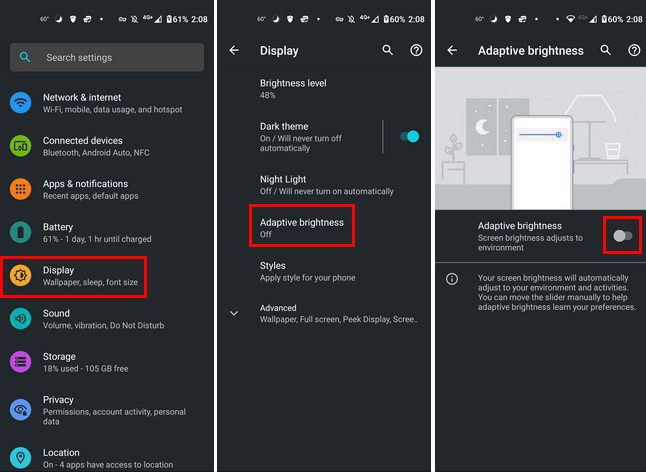Are you tired of constantly adjusting your Android’s brightness to match the lighting conditions around you? If so, enabling adaptive brightness may be the solution you’ve been searching for. This feature adjusts your screen’s brightness based on the surrounding environment, providing a comfortable viewing experience and saving battery life.
To enable adaptive brightness on Android, simply go to your phone’s settings and select “Display”. From there, toggle on the “Adaptive brightness” option. You can also adjust the brightness level manually if needed. With this feature enabled, your phone will automatically adjust its brightness to match the lighting around you, allowing for a seamless viewing experience. Say goodbye to constantly fiddling with your brightness settings and hello to a more efficient and comfortable mobile experience.
Are you tired of constantly adjusting your phone’s brightness? Do you find yourself squinting at your screen in bright light or struggling to see in low light? Fortunately, there’s a solution that can improve your display and save battery life: adaptive brightness. In this article, we’ll explain what adaptive brightness is, how to enable it on your Android device, and how to customize it to your preferences.
Table of Contents
Importance of Adaptive Brightness
Adaptive brightness is a feature that adjusts your phone’s screen brightness based on the surrounding environment. This means that your phone will automatically increase or decrease its brightness based on the amount of light in the room. Not only does this make it easier to see your screen in different lighting conditions, but it also saves battery life by reducing the amount of power used to display brighter images.
In addition, using adaptive brightness can help reduce eye strain. Constantly staring at a bright screen in a dim environment can cause discomfort and even headaches. By automatically adjusting the brightness to match the surrounding light, your phone can help alleviate these issues.
Enabling Adaptive Brightness
To enable adaptive brightness on your Android device, follow these simple steps:
1. Navigate to Settings
2. Select Display
3. Toggle on Adaptive Brightness
Once you’ve enabled adaptive brightness, your phone will automatically adjust its brightness based on the surrounding environment. However, you may want to customize this feature to your preferences.
Customizing Adaptive Brightness
If you want to customize your adaptive brightness settings, you can adjust the brightness level and choose whether to use the ambient light sensor. To do this, follow these steps:
1. Adjust brightness level: Navigate to Settings > Display > Brightness level and use the slider to adjust the brightness level to your preference.
2. Choose whether to use ambient light sensor: Navigate to Settings > Display > Adaptive Brightness and toggle on or off the “Use ambient light sensor” option.
By adjusting these settings, you can fine-tune your adaptive brightness to match your specific needs and preferences.
Troubleshooting Adaptive Brightness
If you’re experiencing issues with your adaptive brightness, there are a few troubleshooting steps you can try. First, you may need to calibrate the ambient light sensor by following the instructions in your device’s user manual. Additionally, you should check for software updates to ensure that your phone is running the latest version of its operating system.
Conclusion
By enabling and customizing adaptive brightness on your Android device, you can improve your display and save battery life while reducing eye strain. Whether you’re using your phone in bright sunlight or a dimly lit room, adaptive brightness can help make your phone easier and more comfortable to use. So why not give it a try and see the difference for yourself?
Frequently Asked Questions
Adaptive brightness uses sensors on your Android device to measure the surrounding light and automatically adjust the screen brightness accordingly. This means that if you’re in a brightly lit room, your screen will be brighter, and if you’re in a dimly lit room, your screen will be dimmer. Adaptive brightness is especially helpful when you’re using your device in different lighting environments throughout the day.
How can I enable adaptive brightness on my Android phone or tablet?
To enable adaptive brightness on your Android device, simply follow these steps:
1. Go to your device’s Settings.
2. Select Display.
3. Scroll down and select Adaptive brightness.
4. Toggle the switch to turn on Adaptive brightness.
Once you’ve enabled Adaptive brightness, your device will automatically adjust the screen brightness based on the ambient light around you.
Are there any third-party apps or settings that can help optimize the performance of adaptive brightness on Android?
Yes, there are third-party apps and settings that can help optimize the performance of adaptive brightness on Android. One such app is Lux Auto Brightness, which allows you to adjust the brightness levels based on time of day, location, and other factors. You can also adjust the sensitivity of the ambient light sensor to fine-tune the adaptive brightness feature.
Conclusion
Thanks for visits imagerocket.net for taking the time to read this guide on how to enable adaptive brightness on your Android device. We hope that you found the information presented here to be helpful in enhancing your device’s display and overall user experience.
Adaptive brightness is a simple yet powerful feature that can significantly improve the way you interact with your Android device. By automatically adjusting the screen brightness to match the ambient lighting conditions, it can help reduce eye strain, save battery life, and make it easier to use your device in different environments.
Whether you’re using your device indoors or outdoors, in bright sunlight or dimly lit rooms, enabling adaptive brightness can help ensure that your display is always easy to read and comfortable to use. And the good news is that it’s easy to do – just follow the steps outlined in this guide and you’ll be up and running in no time.
So if you’re looking to take your Android experience to the next level, we highly recommend giving adaptive brightness a try. It’s a small change that can make a big difference, and we’re confident that you’ll be glad you did. Thanks again for reading, and happy browsing!