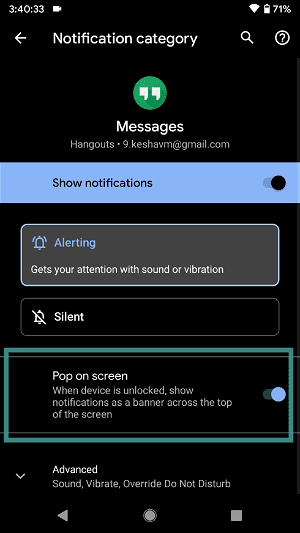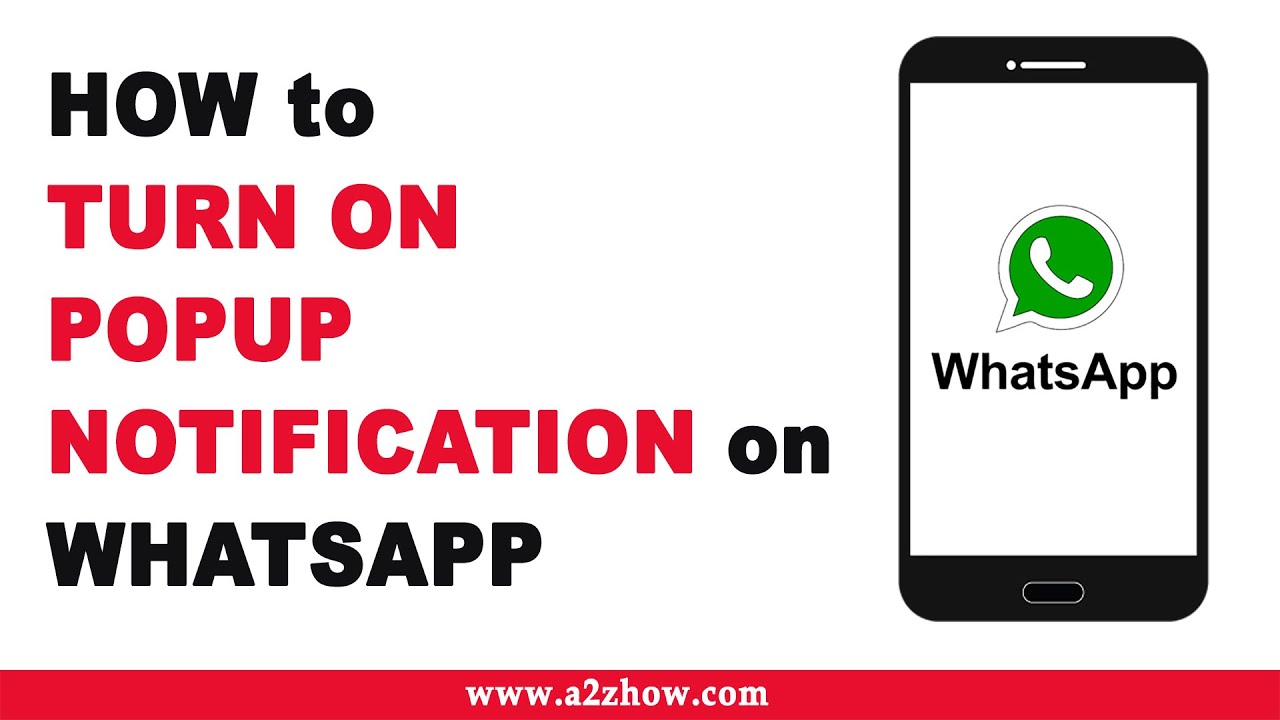Are you tired of missing important notifications on your Android device? Enabling pop-up notifications can help you stay on top of your messages and alerts. In this step-by-step guide, we’ll show you how to enable pop-up notifications on Android so you never miss a notification again.
First, go to your device’s settings and select “Apps & notifications.” From there, select the app you want to enable pop-up notifications for. Once you’ve selected the app, click on “App notifications” and toggle on the option for “Pop on screen.”
It’s that simple! Now you can enjoy the convenience of pop-up notifications on your Android device. No more digging through your notification bar to find important messages. With this feature enabled, you’ll never miss a notification again. Try it out today and see how much easier it makes your life.
As mobile devices have become an integral part of our lives, we rely on them more and more for staying connected, informed, and productive. Pop-up notifications are a handy feature that helps us stay on top of things by alerting us to new messages, emails, or updates without having to open the app. In this step-by-step guide, we will show you how to enable pop-up notifications on Android and troubleshoot common issues.
Table of Contents
1. Android Pop-Up Notifications Overview
What are pop-up notifications?
Pop-up notifications are small alerts that appear on the screen when a new notification arrives. They can appear on top of any open app or on the lock screen, allowing you to quickly glance at the notification and take action.
How do they work on Android?
Android offers a variety of notification options, including banners, sounds, and vibrations, but pop-up notifications are particularly useful because they grab your attention without interrupting your current task. By default, most Android apps send notifications in the notification shade, but you can customize the notification settings to enable pop-up notifications for specific apps.
2. Steps for Enabling Pop-Up Notifications
Accessing Android notification settings
To access the notification settings, go to Settings > Apps & notifications > Notifications. Here, you can see a list of all the apps that have sent notifications recently.
Selecting apps for pop-up notifications
To enable pop-up notifications for a specific app, tap on the app name, and then toggle on the “Pop on screen” option. You can also customize the notification sound, vibration pattern, and LED color.
Customizing notification settings
Android offers a range of customization options for pop-up notifications, such as choosing the size and position of the notification, deciding whether to show the notification content, and setting a timeout duration for the notification.
3. Troubleshooting Pop-Up Notification Issues
Common problems with pop-up notifications
Some common issues with pop-up notifications include not receiving notifications, notifications disappearing too quickly, or notifications not showing up on the lock screen.
Tips for resolving issues
To troubleshoot these issues, try adjusting the notification settings for the specific app, checking the battery optimization settings, or clearing the app cache and data. You can also try restarting your device or resetting the app preferences.
4. Advantages of Pop-Up Notifications
Benefits for productivity and convenience
Pop-up notifications can save you time and effort by allowing you to quickly check new messages or emails without having to open the app. They can also help you stay on top of important deadlines or appointments by reminding you of upcoming events.
Examples of when pop-up notifications are useful
Pop-up notifications are particularly useful for messaging apps like WhatsApp or Facebook Messenger, email apps like Gmail or Outlook, and calendar apps like Google Calendar or Microsoft Outlook.
5. Conclusion
Frequently Asked Questions
To enable pop-up notifications on your Android device, follow these steps:
1. Open the “Settings” app on your Android phone or tablet.
2. Scroll down and select “Apps & notifications”.
3. Select the app for which you want to enable pop-up notifications.
4. Scroll down and select “App notifications”.
5. Toggle on the “Allow pop-up” option.
Once you have enabled pop-up notifications for a specific app, you will receive a pop-up message whenever a new notification arrives.
What steps do I need to follow to activate pop-up notifications on my Android phone?
To activate pop-up notifications on your Android phone, you need to follow these steps:
1. Open the “Settings” app on your Android phone or tablet.
2. Scroll down and select “Apps & notifications”.
3. Select “Notifications”.
4. Toggle on the “Allow pop-up” option.
After you have enabled pop-up notifications for your device, you will receive pop-up messages for all incoming calls, messages, and other notifications.
Is there a way to turn on pop-up notifications for specific apps on my Android device?
Yes, you can turn on pop-up notifications for specific apps on your Android device. To do so, follow these steps:
1. Open the “Settings” app on your Android phone or tablet.
2. Scroll down and select “Apps & notifications”.
3. Select the app for which you want to enable pop-up notifications.
4. Scroll down and select “App notifications”.
5. Toggle on the “Allow pop-up” option.
By following these steps, you can enable pop-up notifications for specific apps on your Android device. This feature can be especially useful for apps that require your immediate attention, such as messaging apps or social media apps.
Conclusion
Thanks for visits imagerocket.net for taking the time to read through this step-by-step guide on enabling pop-up notifications on Android. We hope that you have found this guide to be informative and helpful in setting up your device to receive notifications in a more convenient and efficient manner.
As we have outlined, enabling pop-up notifications on Android is a simple process that can greatly enhance your user experience. By following the steps outlined in this guide, you can customize your notification settings to suit your needs and preferences, ensuring that you never miss an important message or alert.
Remember, pop-up notifications can be a powerful tool, but it’s important to strike a balance between staying informed and being overwhelmed by notifications. By taking the time to set up your notification settings correctly, you can enjoy the benefits of pop-up notifications without being inundated with irrelevant or distracting alerts.
We hope that you have found this guide to be a valuable resource, and we encourage you to explore the many other features and capabilities of your Android device. Whether you are a seasoned Android user or just getting started, there is always something new to discover and learn.
Thanks again for reading, and we wish you all the best in your Android journey!