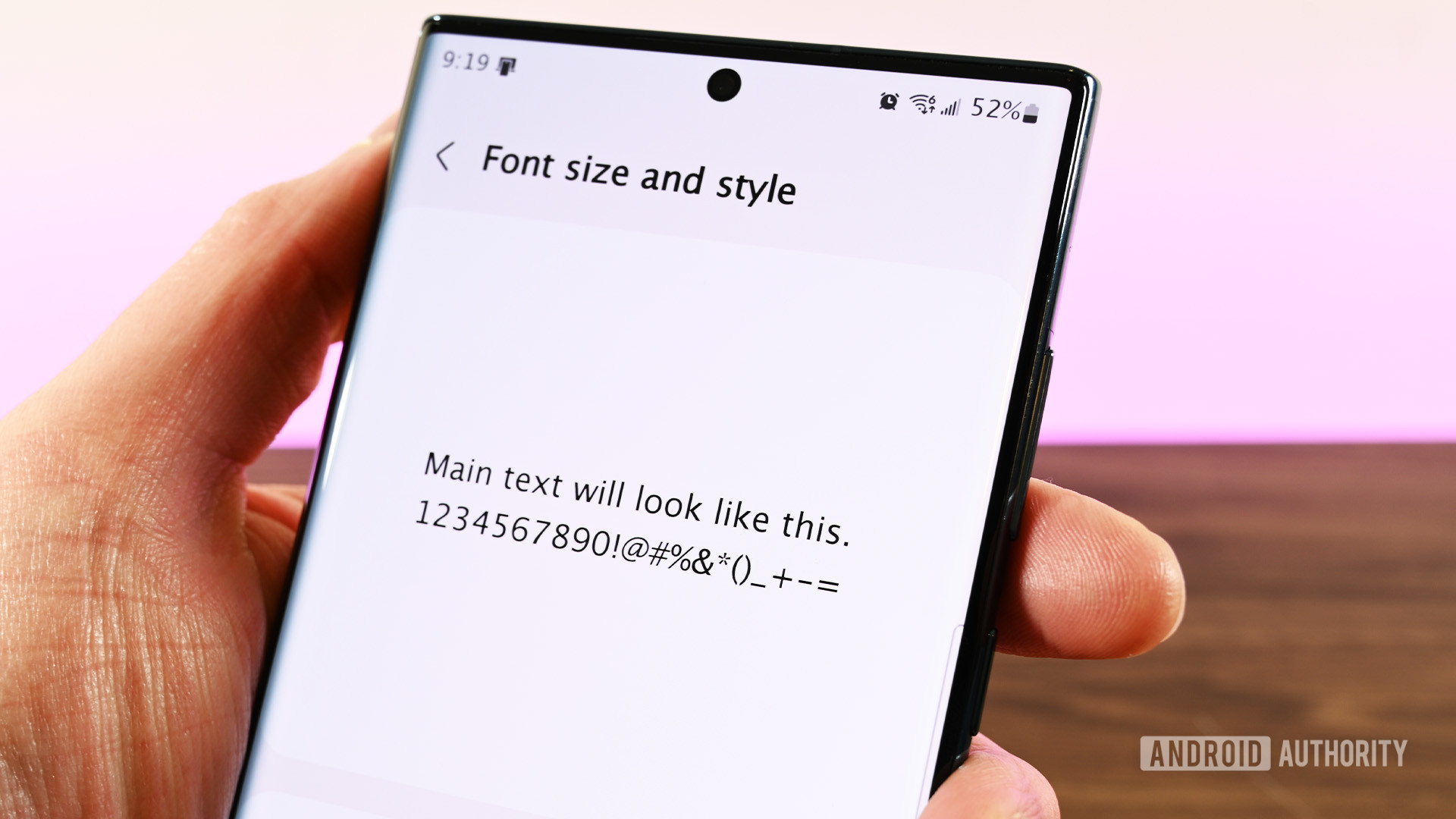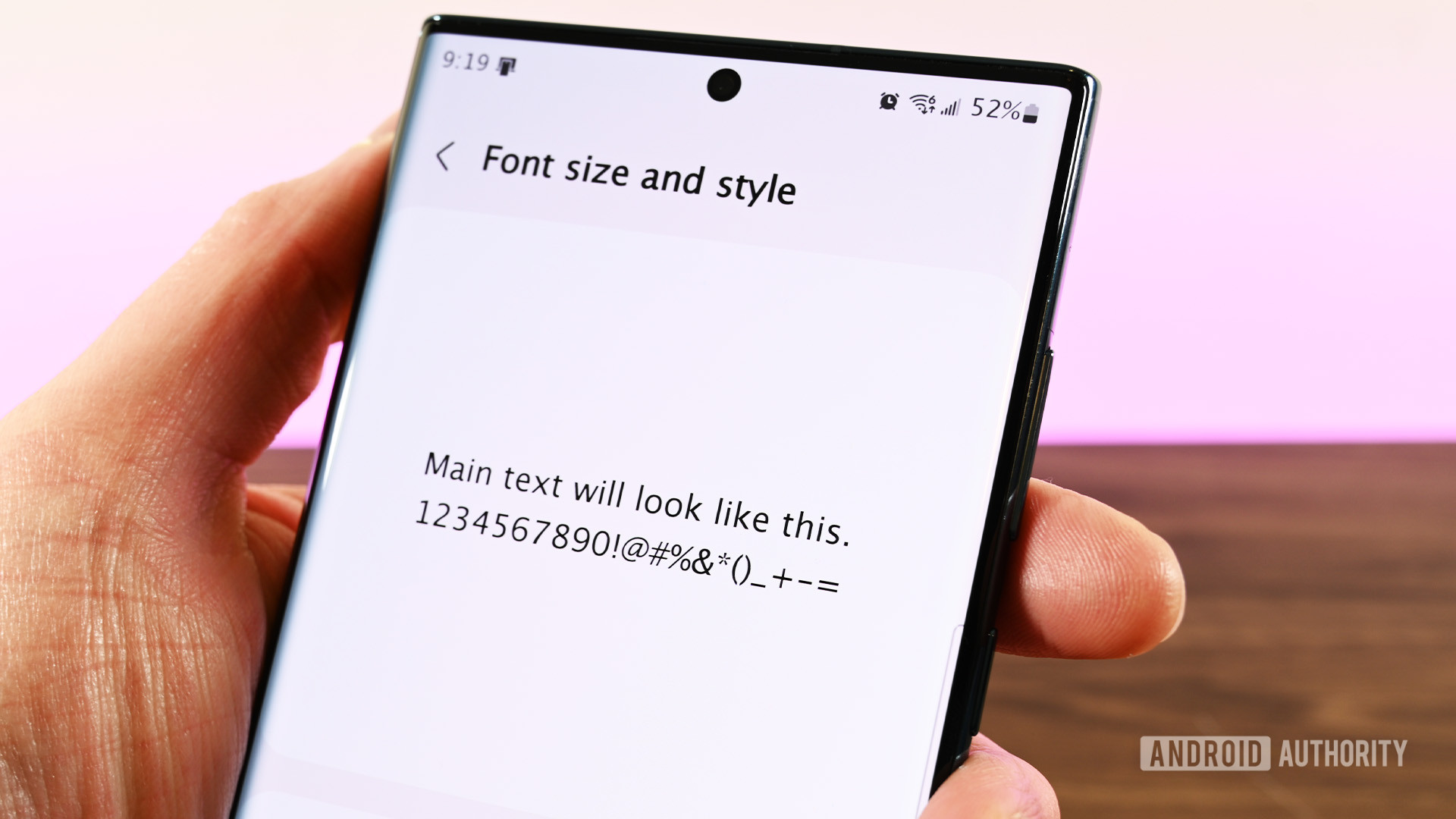Are you tired of the same old fonts on your Android device? Do you want to customize your device to reflect your unique style and personality? If so, you’re in luck! With a few simple steps, you can easily install new fonts and give your Android device a fresh new look.
Customizing your Android with new fonts not only adds a personal touch to your device, but it also enhances readability and makes it easier on the eyes. In this step-by-step guide, we’ll show you how to install new fonts on your Android device and customize it to your liking. From downloading the fonts to applying them, we’ve got you covered. So, let’s get started and give your Android device a new look!. You may need to know : Ultimate Guide: Changing Fonts on Android Made Easy
If you’re looking to personalize your Android experience, changing the font is a great place to start. With a wide variety of fonts available, you can easily customize your device to match your personal style. In this step-by-step guide, we’ll show you how to find, download, install, and activate new fonts on your Android device.
Table of Contents
Introduction to Customizing Android Fonts
Customizing your Android font is a simple and effective way to personalize your device. By changing the font, you can give your device a fresh look and feel that reflects your personal style. With a wide variety of fonts available, you can easily find one that matches your preferences.
Finding and Downloading New Fonts
There are several ways to find and download new fonts for your Android device. One of the easiest ways is to use a font app, such as iFont or FontFix. These apps allow you to browse and download a wide variety of fonts directly on your device.
Another option is to download fonts from the internet and manually install them on your device. To do this, simply search for the font you want and download it to your device. Once the font is downloaded, you can install it by opening the file and selecting the “Install” option.
Installing and Activating New Fonts
Once you’ve downloaded a new font, you’ll need to install and activate it on your device. To install the font, simply open the file and select the “Install” option. Once the font is installed, you can activate it by going to your device’s settings and selecting the “Display” option. From there, select “Font style” and choose the font you want to use.
Troubleshooting Common Font Issues
If you’re experiencing issues with your new font, there are a few things you can try to troubleshoot the problem. First, make sure the font is installed correctly and that your device is compatible with the font. If the font is installed correctly and you’re still experiencing issues, try clearing the cache and data for the font app or restarting your device.
Enjoying a Personalized Android Experience
With a new font installed, you can enjoy a personalized Android experience that reflects your personal style. Whether you prefer a clean and simple font or a bold and playful font, there’s a wide variety of options available to choose from. So why not try customizing your Android font today and see how it can transform your device?
Frequently Asked Questions
1. Download a font customization app from the Google Play Store. Some popular apps include iFont, FontFix, and HiFont.
2. Open the app and browse through the available fonts. You can preview the fonts before downloading them.
3. Download the font that you want to use and install it on your device.
4. Go to Settings > Display > Font Style on your device.
5. Select the font that you downloaded from the font customization app.
6. Your device will now display the new font that you selected.
What are some popular font customization apps for Android?
1. iFont – This app has a wide variety of fonts available for download. It also allows you to preview the font before downloading it.
2. FontFix – This app allows you to create a backup of your current font before installing a new one. It also has a feature that allows you to restore the default font if you change your mind.
3. HiFont – This app has a large collection of fonts that are regularly updated. It also has a feature that allows you to customize the size and color of the font.
Are there any risks involved in customizing fonts on an Android device?
Customizing fonts on your Android device is generally safe, but there are some risks involved.
1. Some font customization apps may contain malware or viruses. Make sure to download apps from trusted sources like the Google Play Store.
2. Installing too many fonts on your device can slow down your device and affect its performance.
3. Customizing fonts can also affect the battery life of your device.
Conclusion
Thanks for visits imagerocket.net for reading this step-by-step guide on how to customize your Android device with new fonts. As you can see, it’s not difficult at all to change the font on your device and make it more personalized. The process is easy, and you don’t need any technical knowledge or skills to do it.
With the help of the apps we have discussed, you can download and install new fonts on your Android device in no time. You can choose from a wide range of fonts and make your device stand out from the rest.
Customizing your Android device with new fonts is not just about aesthetics; it’s also about making your device more functional. By choosing a font that is easy to read, you can improve your device’s readability and make it easier for you to use.
In conclusion, we hope this guide has been helpful in showing you how to customize your Android device with new fonts. We encourage you to experiment with different fonts and find the one that suits you best. With a little bit of creativity, you can make your Android device truly unique and personalized.