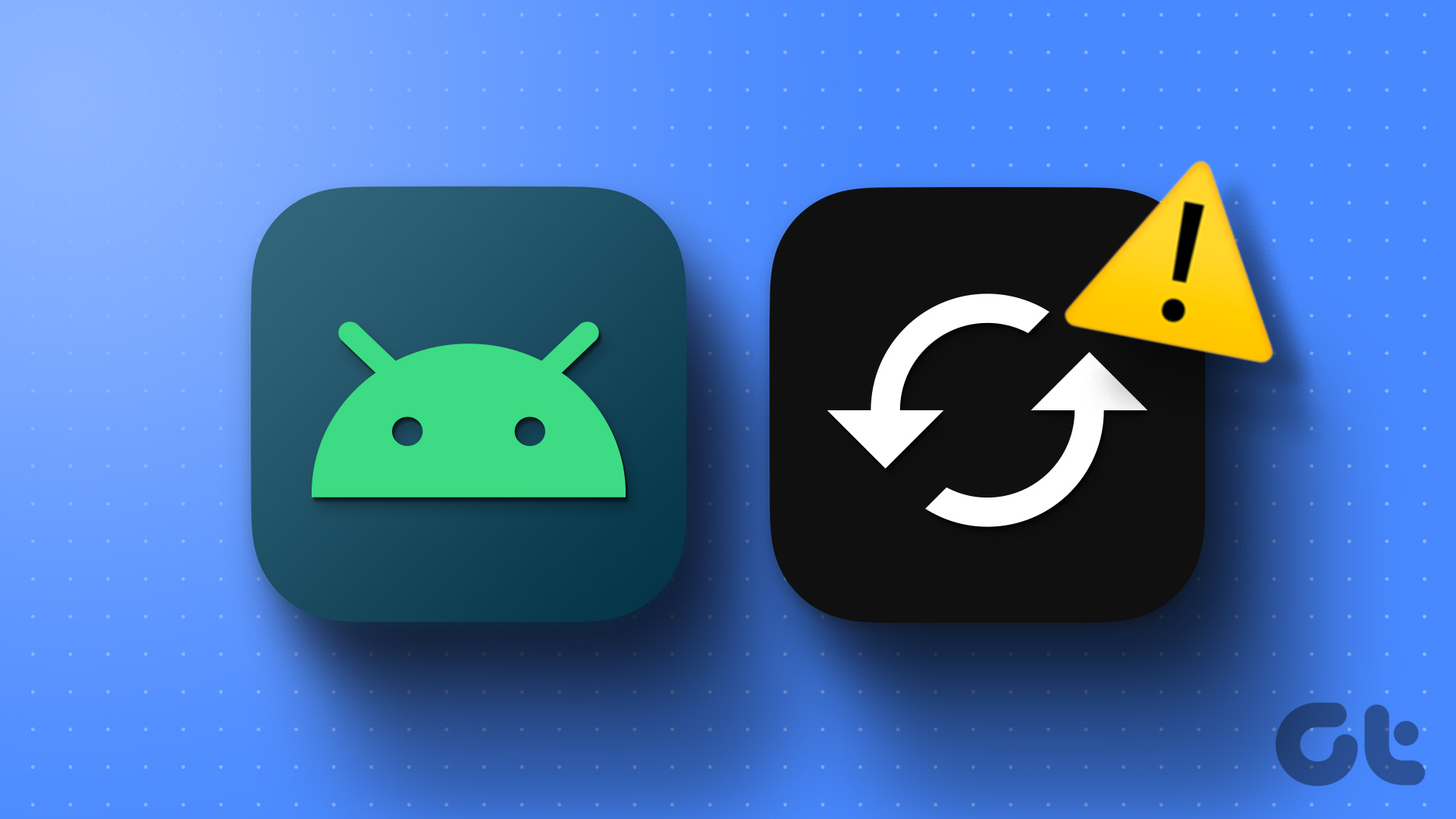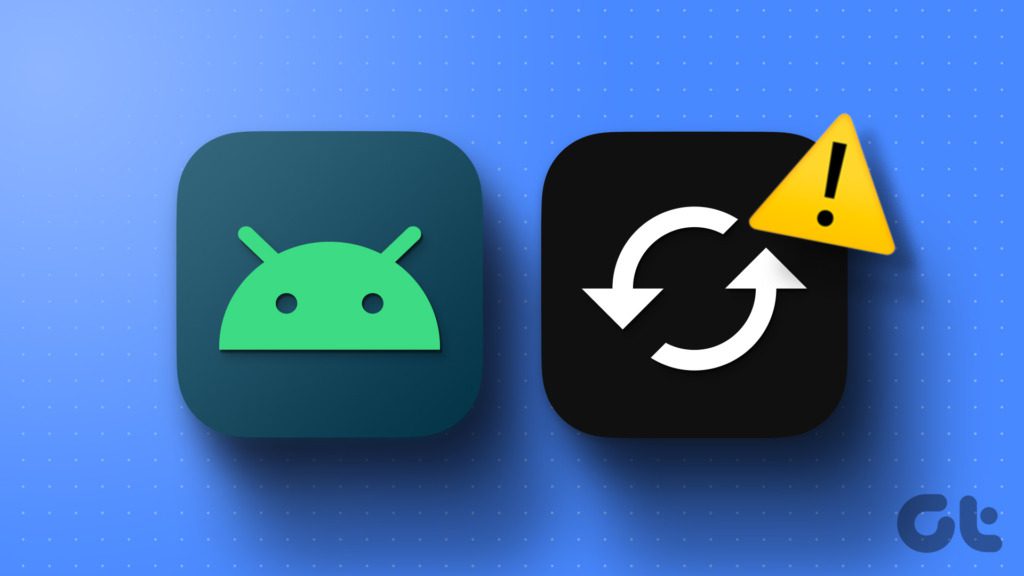Auto-rotate is a feature on our devices that allows the screen to switch between portrait and landscape mode automatically. It makes viewing images and videos more convenient, and it’s especially helpful when you’re multitasking. However, there are times when this feature doesn’t work as it should. The screen may not rotate even when you turn your device, or it may rotate unexpectedly. In this blog post, we will discuss some common issues with auto-rotate and provide you with tips for fixing them.
If you’re experiencing issues with auto-rotate, you’re not alone. Many users have reported problems with this feature on their devices. Fortunately, there are several solutions you can try. We’ll discuss some of the most effective ones in this post. Whether you’re using an Android or iOS device, we’ve got you covered. Our tips will help you fix auto-rotate so you can enjoy a seamless experience on your device. So, without further ado, let’s dive into our fixing auto-rotate tips.. You may need to know : Mastering Android: Step-by-Step Guide to Enable Auto-Rotate
Auto-rotate is a feature that allows your device’s screen to automatically adjust its orientation based on how you are holding it. It’s a handy feature that makes it easier to use your device in different situations. However, like any other technology, it’s not perfect. In this article, we’ll discuss how auto-rotate works, common issues that users experience, and how to troubleshoot those problems.
1. Understanding Auto-Rotate: How it Works
Auto-rotate uses a device’s accelerometer to determine its orientation. When the device is moved, the accelerometer detects the change in orientation and signals the device to rotate the screen. This feature is particularly useful when you’re switching between landscape and portrait modes while browsing the web or watching videos.
2. Identifying Common Auto-Rotate Issues
Despite its usefulness, auto-rotate can sometimes cause problems. One of the most common issues is when the screen fails to rotate even when the device is turned. Another issue is when the screen rotates when it shouldn’t, such as when you’re lying down and holding the device at an angle. These problems can be frustrating, especially if you rely on auto-rotate for your device’s functionality.
3. Troubleshooting Tips for Auto-Rotate Problems
If you’re experiencing issues with auto-rotate, there are several troubleshooting tips you can try before seeking professional help. Firstly, try restarting your device. This can often fix minor software glitches that are causing the problem. If that doesn’t work, make sure that the auto-rotate feature is turned on in your device’s settings. Additionally, check if any third-party apps are causing the problem by uninstalling them one by one until the issue is resolved.
4. Advanced Solutions for Persistent Issues
If none of the above solutions work, it’s time to try more advanced solutions. One option is to perform a factory reset on your device, which can often fix more severe software issues. However, this should only be done as a last resort, as it will erase all data and settings from your device. Another option is to contact the manufacturer or a professional repair service for assistance.
Frequently Asked Questions
1. Auto-rotate not working at all
2. Screen orientation changes too slowly or too quickly
3. Device orientation is incorrect or inconsistent
4. Auto-rotate not available on some apps or screens
How to Fix Your Phone’s Auto-Rotate Feature if it is Not Working Properly
1. Restart your device: Sometimes a simple restart can fix the issue.
2. Check the auto-rotate setting: Make sure that the auto-rotate setting is enabled.
3. Calibrate your device: Use the built-in calibration tool or a third-party app to calibrate your device’s sensors.
4. Clear cache and data: Clearing the cache and data of the affected app can sometimes fix the issue.
Tips and Tricks for Troubleshooting Auto-Rotate Problems on Your Tablet
1. Check for software updates: Make sure that your device’s software is up to date.
2. Remove the case: Sometimes the case can interfere with the device’s sensors.
3. Perform a factory reset: If all else fails, a factory reset can sometimes resolve the issue.
Conclusion
Thanks for visits imagerocket.net for reading this guide on fixing auto-rotate issues on your device. We hope that the tips and tricks shared in this article have been helpful in resolving the common problems you may have been experiencing with your auto-rotate function.
Auto-rotate is a crucial feature that makes using our devices more convenient and enjoyable. However, when it doesn’t work as intended, it can be frustrating. By following the solutions provided in this guide, you can quickly and easily fix auto-rotate issues on your device.
Remember that the first step to fixing auto-rotate issues is to identify the root cause of the problem. Whether it’s a software glitch or a hardware malfunction, it’s essential to understand the underlying issue before attempting to fix it.
We encourage you to explore the various solutions shared in this article and try them out on your device. If you’re still experiencing problems after trying these solutions, consider seeking professional help from a qualified technician.
In summary, resolving auto-rotate issues on your device can be a straightforward process with the right guidance. We hope that this guide has been informative and helpful in addressing any problems you may have been having with your auto-rotate function. Thanks for reading, and we wish you all the best in your device troubleshooting journey!