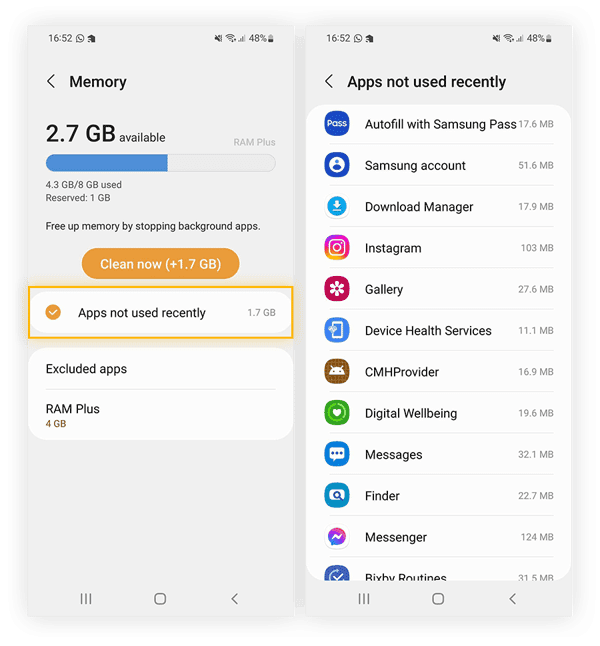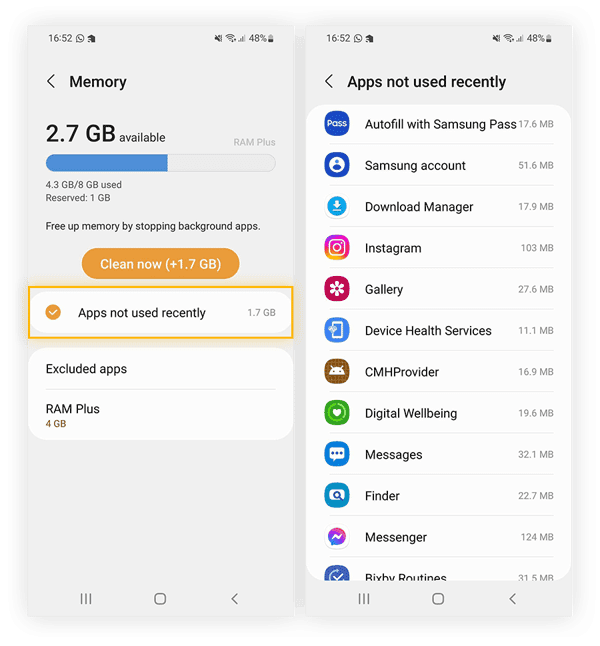Are you experiencing slow performance on your Android device? One of the main reasons for this could be the accumulation of cache data. Cache is temporary data stored by apps and websites to help them load faster. However, if left unchecked, it can clog up your device’s storage, leading to sluggish performance. In this blog post, we will guide you through the simple steps on how to clear cache on Android, effortlessly.
Clearing cache on Android is a quick and easy process that can help improve your device’s speed and performance. By clearing cache, you are essentially removing all the temporary files that are no longer needed, freeing up space on your device. Whether you are using a budget smartphone or a high-end device, clearing cache regularly is a good practice that can help keep your device running smoothly. So, let’s dive into the steps on how to clear cache on Android.
Are you experiencing slow performance or running out of storage space on your Android device? One solution to these common issues is clearing the cache. In this blog post, we will define what cache is, provide step-by-step instructions on how to clear cache on Android, and discuss the benefits of doing so.
Table of Contents
What is cache? – Definition and purpose
Cache is a temporary storage area on your Android device that stores data from frequently used apps or websites. The purpose of cache is to improve the performance of your device by allowing apps to load faster and reducing the amount of data needed to be downloaded. However, over time, the cache can build up and take up valuable storage space, which can slow down your device.
How to clear cache on Android – Step-by-step instructions
Clearing the cache on your Android device is a simple process that can be done in just a few steps:
1. Go to your device’s **Settings** app.
2. Scroll down and select **Storage**.
3. Tap on **Cached data**.
4. A pop-up message will appear asking if you want to clear cached data. Select **OK**.
That’s it! Your device’s cache has now been cleared.
Benefits of clearing cache – Improved performance and storage space
Clearing the cache on your Android device can provide several benefits, including:
– Improved performance: Clearing the cache can help speed up your device by freeing up memory and allowing apps to load faster.
– More storage space: The cache can take up a significant amount of storage space on your device, and clearing it can free up valuable space for other files and apps.
– Fewer app crashes: Sometimes, a corrupted cache can cause apps to crash. Clearing the cache can help prevent this from happening.
Automatic cache clearing – Settings and options
If you want to automate the cache clearing process, your Android device may have built-in settings and options to do so. Here’s how to do it on a Samsung Galaxy device:
1. Go to your device’s **Settings** app.
2. Scroll down and select **Device care**.
3. Tap on **Storage**.
4. Tap on **Clean now** under the **Memory** section.
5. A pop-up message will appear asking if you want to delete unnecessary data. Select **OK**.
You can also set up automatic cache clearing by following these steps:
1. Go to **Device care** > **Storage**.
2. Tap on **Auto optimization**.
3. Toggle on the switch for **Optimize settings**.
4. Select the time interval for the automatic optimization.
Final thoughts – Tips and considerations
Clearing the cache on your Android device can be a quick and easy way to improve its performance and free up storage space. However, there are a few things to keep in mind:
– Clearing the cache will not delete any personal data or settings.
– Clearing the cache may cause apps to take longer to load the first time they are opened after clearing the cache.
– Clearing the cache may not solve all performance issues. If you are still experiencing slow performance, you may want to consider other solutions, such as deleting unused apps or freeing up space on your device.
Frequently Asked Questions
1. Go to your device’s settings.
2. Scroll down and select “Storage”.
3. Tap on “Cached data”.
4. A pop-up will appear, asking if you want to clear the cached data. Select “OK”.
And that’s it! Your device’s cache has been cleared, and you should experience improved performance.
Why should I clear cache on my Android device?
As you use your Android device, it stores data and files in its cache. Over time, this cache can accumulate and slow down your device’s performance. Clearing the cache can free up space on your device, helping it run faster and more smoothly.
Will clearing cache delete any of my personal data or apps?
Clearing the cache does not delete any of your personal data or apps. It only removes temporary files and data stored in the cache. Your apps and personal data will remain intact.
Conclusion
Thanks for visits imagerocket.net for taking the time to read this guide on how to effortlessly clear cache on Android devices. As you can see, clearing your cache can help improve your device’s performance and free up valuable storage space. With these simple steps, you can easily clear your cache without any hassle.
Remember to regularly clear your cache to ensure your device runs smoothly. It’s also important to note that clearing your cache won’t delete any personal data or files, so you can do it without any worries.
If you encounter any issues or have any questions, feel free to consult your device’s user manual or seek assistance from a professional. With these tips, you can keep your Android device running smoothly and enjoy an optimized user experience.