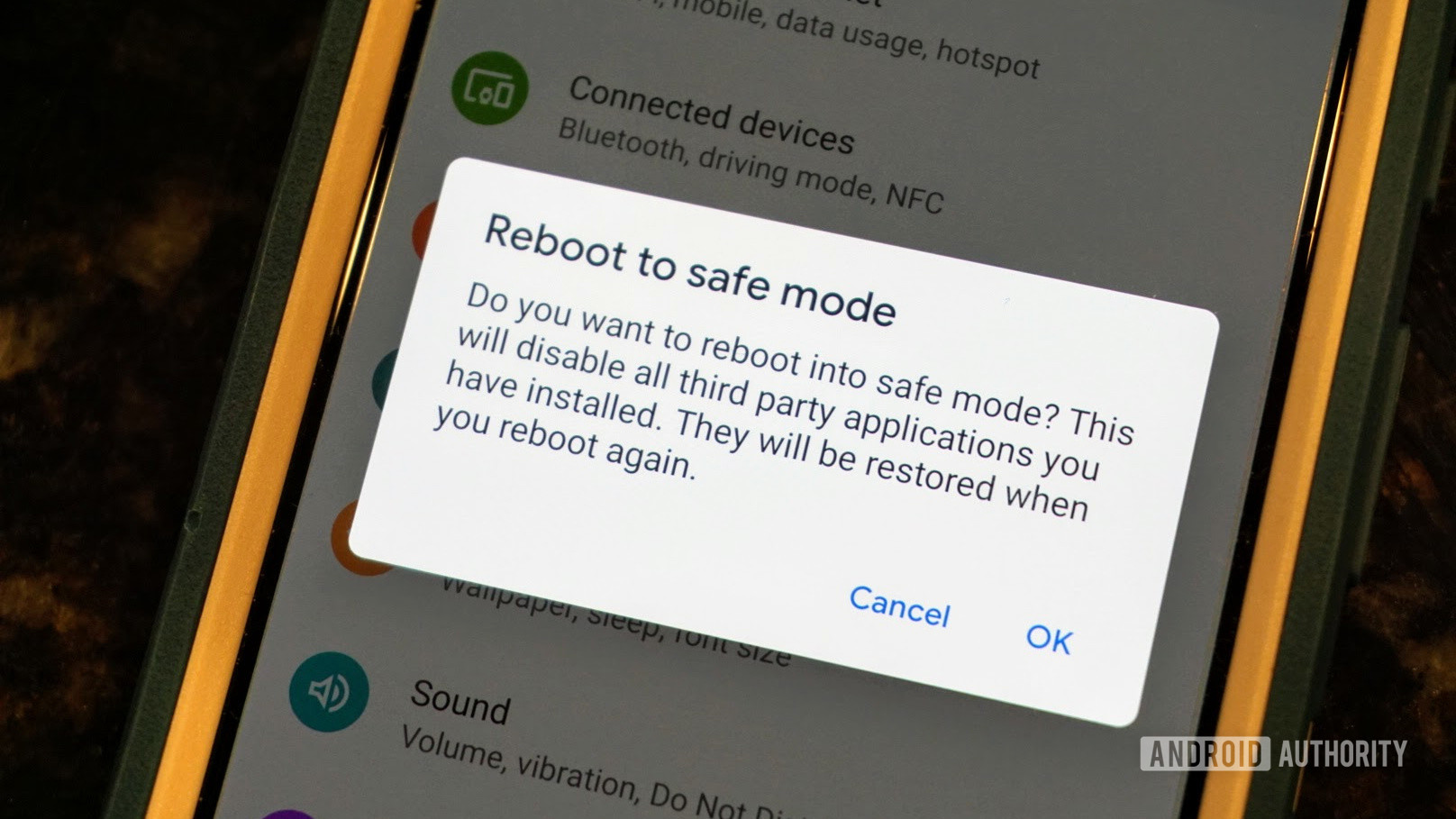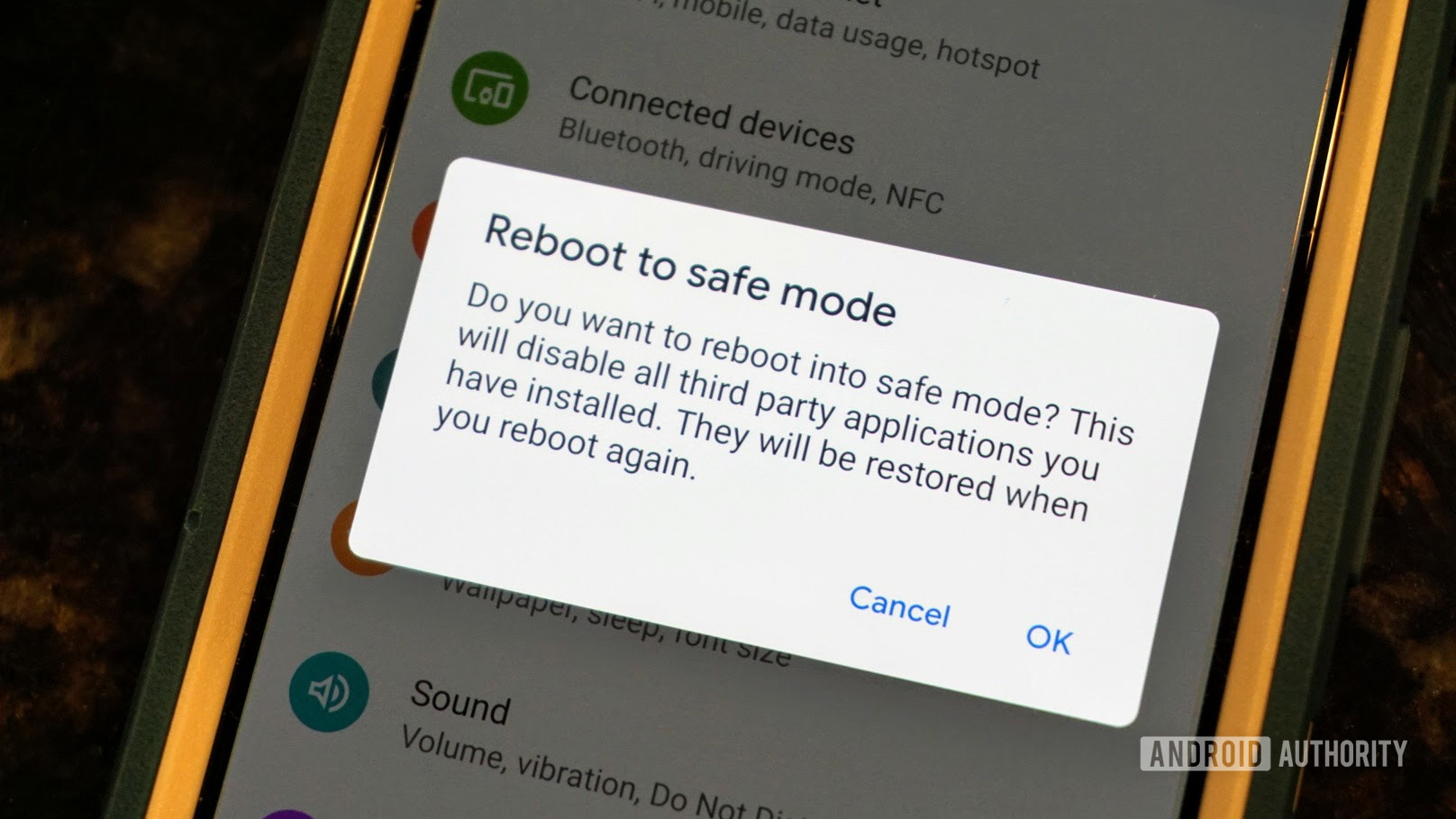Are you concerned about the safety of your Android device? Enabling safe mode can help protect your device from malware and other security threats. In this step-by-step guide, we will show you how to enable safe mode on your Android device.
To start, you need to turn off your device. Once it’s off, press and hold the power button until you see your device’s logo appear. Next, release the power button and immediately press and hold the volume down button. Keep holding until your device finishes restarting in safe mode.
In safe mode, your device will only run essential apps and services, which can help you troubleshoot any issues you may be having with your device. Enabling safe mode is a quick and easy way to ensure your device stays secure. Follow these simple steps to enable safe mode on your Android device and enjoy a safer browsing experience.
As technology advances, it becomes increasingly important to prioritize the security of our devices. Whether it’s protecting our personal information or preventing malware attacks, taking proactive measures to secure our devices is crucial. One simple but effective way to do this is by enabling Safe Mode on your Android device. In this guide, we’ll discuss what Safe Mode is, how to enable it, the benefits of using it, common issues you may encounter, and how to exit it.
Table of Contents
1. What is Safe Mode?
Safe Mode is a diagnostic mode that allows you to start your Android device with only the basic system software and drivers needed to run. This means that all third-party apps and services are temporarily disabled, making it easier to troubleshoot issues and identify the root cause of problems. Safe Mode is not meant to be used as a permanent solution but rather as a tool for diagnosing and fixing issues.
The purpose of Safe Mode is to help you determine whether a problem is caused by the Android operating system or a third-party app. By disabling all third-party apps, you can determine if the issue is caused by a recently installed app or an inherent problem with the operating system.
2. How to Enable Safe Mode on Android
Enabling Safe Mode on Android is a simple process that can vary slightly depending on the device model and operating system version. Here’s a step-by-step guide to enable Safe Mode on most Android devices:
1. Press and hold the power button on your device until the power options menu appears.
2. Tap and hold the “Power off” option until the “Safe Mode” option appears.
3. Tap “Safe Mode” to enable it.
4. Wait for your device to restart in Safe Mode.
If you have trouble accessing Safe Mode using this method, refer to your device’s user manual or contact the manufacturer’s support team for assistance.
3. Benefits of Using Safe Mode
Using Safe Mode has several benefits, including:
– Identifying the root cause of problems: By disabling third-party apps and services, you can determine if the issue is caused by the operating system or a specific app.
– Removing malware: If your device is infected with malware, Safe Mode can help you remove it by preventing the malware from running.
– Troubleshooting hardware issues: If you’re experiencing hardware issues such as overheating or battery drain, Safe Mode can help you identify if the issue is caused by a third-party app or inherent hardware problem.
– Resetting device settings: Safe Mode can be used to reset your device’s settings to default, which can help resolve software issues.
4. Troubleshooting in Safe Mode
While Safe Mode is a useful tool for troubleshooting issues, it’s not foolproof. Here are some common issues you may encounter when using Safe Mode and their solutions:
– Device won’t start in Safe Mode: This may be caused by a hardware issue or a software glitch. Try restarting your device and attempting to enter Safe Mode again.
– Third-party apps still running: Some system apps and services may still run in Safe Mode. If you suspect a specific app is causing the issue, try uninstalling it in Safe Mode.
– No network connection: In some cases, Safe Mode may disable your device’s Wi-Fi and mobile data connections. Try restarting your device and attempting to enter Safe Mode again.
5. Exiting Safe Mode
Exiting Safe Mode is as simple as restarting your device. Once your device restarts, it will boot up in normal mode, and all third-party apps and services will be restored. If you’re unable to exit Safe Mode, try restarting your device again or contacting your device manufacturer’s support team for assistance.
Frequently Asked Questions
Safe mode is a diagnostic mode in which your device only runs essential system processes and apps. This mode disables all third-party apps, making it easier to troubleshoot problems with your device. By enabling safe mode, you can identify and resolve any issues caused by downloaded apps or malware.
How Do I Enter Safe Mode on My Android Device?
Entering safe mode on your Android device is a simple process. Here’s how to do it:
1. Press and hold the Power button on your device until the Power off option appears.
2. Long-press the Power off option until the Safe mode option appears.
3. Tap on Safe mode to enable it.
Once you’ve completed these steps, your device will reboot in safe mode.
Can I Still Access All of My Apps and Settings While in Safe Mode?
While in safe mode, you can still access all of your device’s essential apps and settings. However, all third-party apps will be disabled, so you won’t be able to use them until you exit safe mode.
Conclusion
Thanks for visits imagerocket.net for taking the time to read through this step-by-step guide on how to enable safe mode on your Android device. By following these simple instructions, you can ensure that your device is secure and protected from potential threats.
Enabling safe mode is a crucial step in safeguarding your device against malicious software, viruses, and other security threats. It is a powerful tool that allows you to troubleshoot issues and identify potential problems with your device.
As we continue to rely on our mobile devices for personal and professional use, it is important to take every precaution to protect them. By following the steps outlined in this guide, you can rest assured that your device is secure and protected from harm.
Remember to always stay vigilant and keep your device up to date with the latest security patches and software updates. With these simple steps, you can enjoy a worry-free mobile experience and keep your information safe and secure.