If you’re getting the Netflix Error Code UI-800-3, it means that there’s a problem with the Netflix app on your device. Here’s how to fix it.
Table of Contents
How to Fix Netflix Error Code UI-800-3
What is the Netflix Error Code UI-800-3?
The Netflix Error Code UI-800-3 is an error that is displayed when there is a problem with the Netflix application on your device. This can be caused by a number of things, including a problem with the Netflix servers, a problem with your device’s connection to the Netflix servers, or a problem with the Netflix application itself.
If you are seeing this error, it is recommended that you try restarting your device and then try again. If that does not work, you may need to uninstall and then reinstall the Netflix application. Additionally, you may want to check your device’s connection to the Netflix servers to ensure that there are no problems there.
How to Fix the Netflix Error Code UI-800-3
If you see the error code UI-800-3 when you try to launch Netflix on your device, it typically points to a network connectivity issue. Follow the troubleshooting steps below to resolve the issue.
1. Check your internet connection: Before you try anything else, make sure that you have a strong internet connection. A weak or intermittent connection can often cause this error.
2. Restart your device: Sometimes a simple restart can resolve this error.
3. Power cycle your router: Unplug your router from power for 30 seconds, then plug it back in.
4. Try a different DNS server: If you’re using a DNS server provided by your ISP, try switching to a public DNS server like Cloudflare (1.1.1.1).
5. Check your firewall or antivirus settings: If you have a firewall or antivirus program installed, make sure it’s not blocking Netflix.
6. Contact your ISP: If you’ve tried all of the above and you’re still seeing the UI-800-3 error, it’s possible that your ISP is blocking Netflix. Contact them for more help.
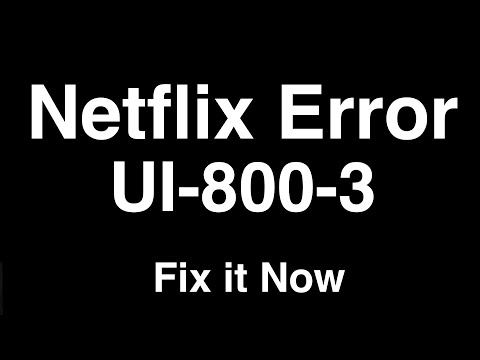
Must Read
1. Check your internet connection:
Make sure that your device is connected to the internet and that you have a strong signal. Sometimes, a weak internet connection can cause the Netflix Error Code UI-800-3.
2. Check your Netflix app version:
Make sure that you are using the latest version of the Netflix app. You can check for updates in the app store for your device.
3. Restart your device:
Sometimes, simply restarting your device can fix the Netflix Error Code UI-800-3. Just power off your device, wait a few seconds, and turn it back on again.
4. Clear the Netflix app data:
If restarting your device doesn’t work, you may need to clear the Netflix app data. This will reset the app and may fix the problem. To do this, go to the Settings menu on your device and find the Netflix app. Then, select “Clear data” or “Clear cache.”
5. Contact Netflix customer support:
If you’ve tried all of the above and you’re still seeing the Netflix Error Code UI-800-3, it’s time to contact Netflix customer support. They can help you troubleshoot the problem and get you back to watching your favorite shows in no time.
Conclusion
If you’re experiencing the Netflix error code UI-800-3, it typically indicates a problem with your device’s date and time settings. To resolve the issue, simply check and adjust your device’s date and time settings. Once your date and time are set correctly, restart your device and try accessing Netflix again. If you continue to experience the UI-800-3 error, it may be due to a temporary issue with our servers. In this case, simply wait a few hours and try accessing Netflix again.

