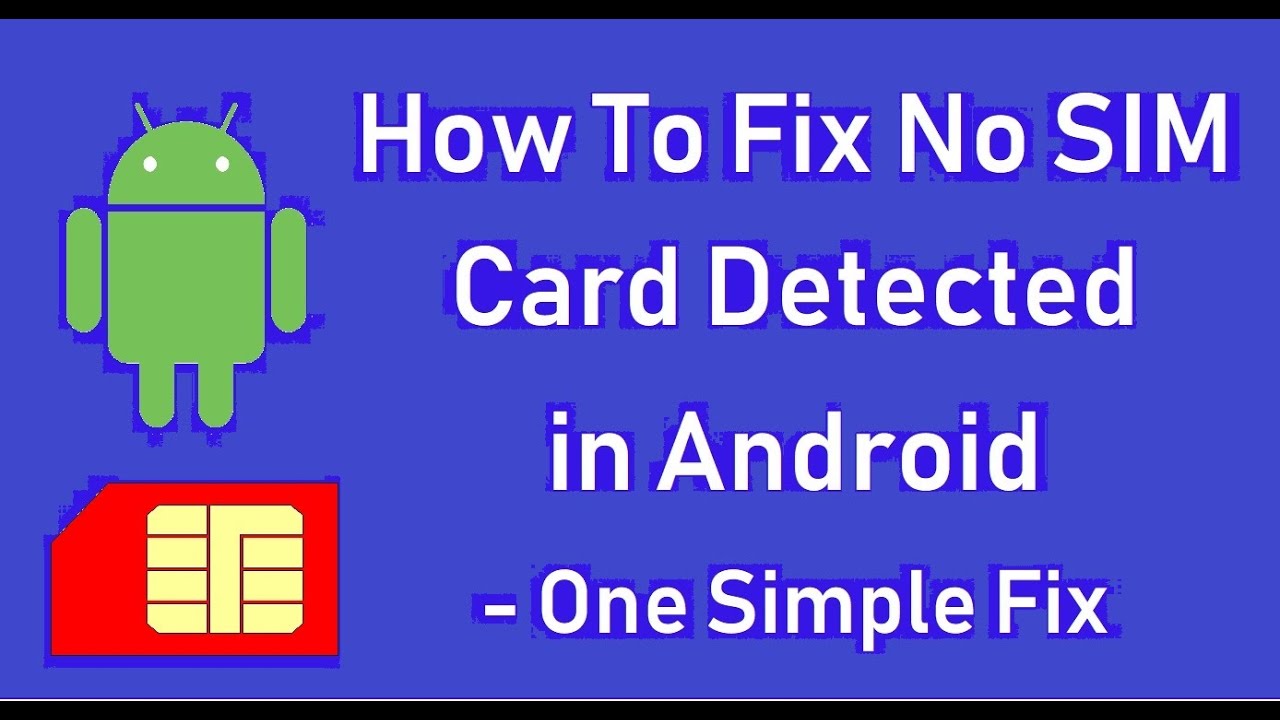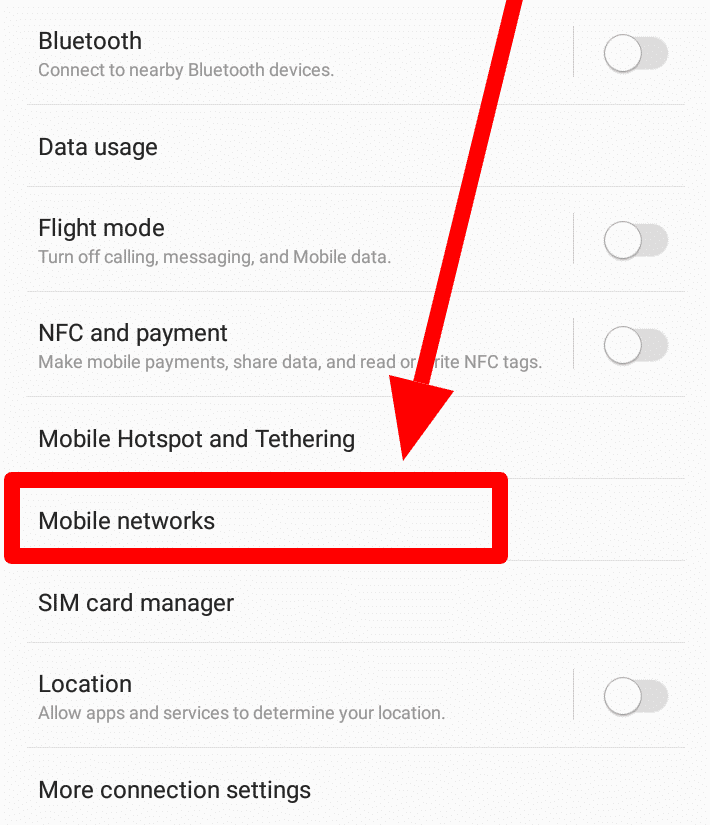Are you having trouble with your Android device showing a “No SIM card detected” error? This can be a frustrating experience, especially if you rely on your phone for important communication and tasks. But fear not, as we have a troubleshooting guide to help you fix this issue.
Firstly, ensure that your SIM card is properly inserted into your phone’s SIM tray. If it is inserted correctly and you are still experiencing the error, try restarting your device. If the problem persists, go to your phone’s settings and check if the SIM card is enabled. If it is, try removing the SIM card and reinserting it. If none of these solutions work, try resetting your network settings or contacting your carrier for further assistance. By following these steps, you should be able to fix the “No SIM card detected” error on your Android device.
Are you facing the frustrating “No SIM Card Detected” error on your Android phone? Don’t panic! This guide will walk you through the possible causes and solutions for this issue.
Table of Contents
Causes of No SIM Card Detected Error
Damaged SIM Card
A damaged SIM card is one of the most common causes of this error. If your SIM card is physically damaged, it can’t connect to your phone’s network and display this error.
Incorrect SIM Card Placement
If you’ve recently inserted a new SIM card or removed and reinserted your current SIM card, it’s possible that it’s not properly placed. Make sure that your SIM card is inserted correctly and secure in its slot.
Software Glitches
Sometimes, a software glitch can cause the No SIM Card Detected error. This can happen after a software update or if there’s an issue with your phone’s operating system.
How to Fix No SIM Card Detected Error
Reinsert the SIM Card
If you suspect that your SIM card is not correctly placed, try reinserting it. Turn off your phone, remove the SIM card, and reinsert it properly. Turn on your phone and check if the error is resolved.
Restart Your Phone
Restarting your phone can fix various software glitches. Hold down the power button and select “Restart” from the options. Wait for your phone to reboot and check if the error is resolved.
Clear Cache and Data
Clearing the cache and data of your phone’s SIM card settings can also fix the error. Go to “Settings,” select “Apps,” find “SIM Toolkit,” and clear the cache and data.
Advanced Solutions for No SIM Card Detected Error
Update Your Phone Software
A software update can often fix various glitches and errors. Go to “Settings,” select “System,” and check for updates. If there’s an update available, download and install it.
Check Network Settings
If the error persists, check your phone’s network settings. Go to “Settings,” select “Network & internet,” and make sure that your mobile network is turned on.
Reset Network Settings
If none of the above solutions work, resetting your network settings may help. Go to “Settings,” select “System,” then “Reset options,” and choose “Reset Wi-Fi, mobile & Bluetooth.” This will reset all your network settings to their default settings.
Prevention Tips for No SIM Card Detected Error
Handle Your SIM Card with Care
To prevent physical damage to your SIM card, handle it with care. Avoid bending or scratching it and keep it away from water and extreme temperatures.
Use Compatible SIM Cards
Make sure that you’re using a compatible SIM card with your phone. Check your phone’s user manual or contact your carrier to ensure compatibility.
Keep Your Phone Updated
Keeping your phone’s software up-to-date can prevent various glitches and errors, including the No SIM Card Detected error.
Conclusion
The No SIM Card Detected error can be frustrating, but it’s usually fixable. Try the solutions mentioned above before seeking professional help. By following the prevention tips, you can also reduce the chances of this error occurring in the future.
Frequently Asked Questions
– Damaged or worn-out SIM card
– Software update or glitch
– SIM card not properly inserted
– Corrupted SIM card reader
– Hardware issue with SIM card slot
How to Troubleshoot and Fix “No SIM Card Detected” Issue on Android Phone
Before you consider replacing your SIM card or getting a new phone, try these troubleshooting steps:
1. Restart your device – Sometimes, a simple restart can fix the problem.
2. Remove and reinsert the SIM card – Make sure the SIM card is properly inserted and secure.
3. Check for software updates – Install the latest software updates to fix any bugs or glitches.
4. Clear cache and data – Clear cache and data of the SIM card reader app in the settings.
5. Reset network settings – Reset network settings to default and try again.
6. Factory reset – As a last resort, factory reset your device to fix the issue.
Is it Possible to Resolve “No SIM Card Detected” Problem Without Replacing the SIM Card or Getting a New Phone?
Yes, it is possible to fix the “No SIM card detected” issue without replacing the SIM card or getting a new phone. Follow the troubleshooting steps mentioned above, and you might be able to resolve the issue. However, if the issue persists, it might be time to consider getting a new SIM card or contacting your phone manufacturer for support.
Conclusion
Thanks for visits imagerocket.net for reading this comprehensive troubleshooting guide on fixing the no SIM card detected error on Android devices. We hope that the tips and solutions provided have helped you resolve the issue and restore your phone’s functionality.
As we have seen, there are several reasons why your Android device may display the no SIM card detected error, from a faulty SIM card or SIM tray to software glitches and network issues. By following the steps outlined in this guide, you can isolate and address the root cause of the problem and get your phone back to working condition.
Remember to check your SIM card and tray for damage or debris, ensure that your device’s software is up to date, and try resetting your network settings or performing a factory reset if necessary. You may also need to contact your carrier or seek professional assistance if the problem persists.
In summary, the no SIM card detected error can be a frustrating issue for Android users, but with the right troubleshooting steps, it can be resolved. We hope that this guide has been helpful and informative and that you can now enjoy uninterrupted phone service on your device.