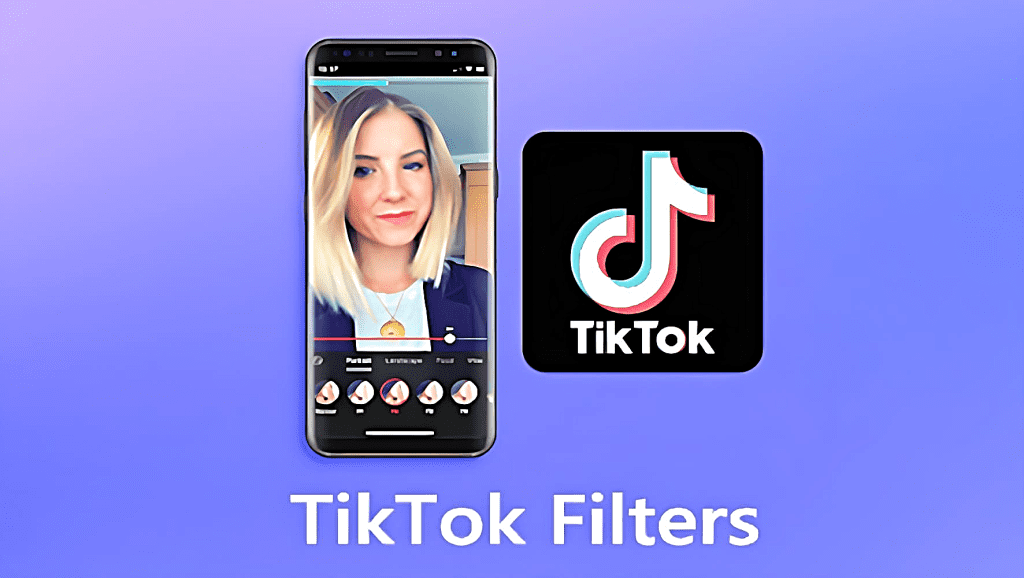Are you tired of using the same TikTok filters over and over again? Do you want to know how to remove them and add some freshness to your videos? Look no further because we have got you covered!
In this complete guide, we will show you easy steps to remove TikTok filters. We understand that sometimes it can be frustrating to use the same filters repeatedly, which is why we are providing you with a step-by-step guide to help you remove them. By the end of this post, you will be able to add some variety to your videos and keep your content engaging for your followers. So, let’s get started!
Table of Contents
Locate Filters on TikTok
Are you tired of using the same TikTok filters over and over again? Do you want to spice up your videos with fresh and exciting filters? Look no further, as we provide you with easy steps to remove TikTok filters in this complete guide.
Firstly, locate the filter icon on the bottom left corner of your screen. It’s the smiley face with stars around it. Once you’ve found the icon, you can select the filter you want to remove. Tap and hold the filter until a prompt appears asking if you want to remove it.
Now, let’s delve into the details. TikTok offers a plethora of filters to its users. From beauty filters to animal filters, the options are endless. However, too many filters can clutter your video and take the attention away from the content. By removing filters, you can highlight your unique content and stand out from the crowd.
Removing filters is a quick and easy process that can be done in a matter of seconds. By following these steps, you can create videos that truly showcase your creativity. Don’t be afraid to experiment with different filters and remove them as you see fit. Happy creating!
Disable Filters on TikTok
TikTok filters can be a fun addition to your videos. But sometimes, you might want to disable them. Maybe you want to show your audience your natural look, or maybe you want to showcase a different filter. Whatever your reason for wanting to disable filters, it’s easy to do.
First, open the TikTok app and select the video you want to edit. Tap on the “Effects” button at the bottom of the screen. You’ll see a list of filters and effects that you can apply to your video. To disable filters, simply swipe left until you reach the “None” option. Tap on it, and your video will be free of filters.
It’s important to note that disabling filters will remove any filters you have already applied to your video. If you want to keep some filters but not others, you’ll need to reapply the filters you want to keep after you disable the ones you don’t want.
In conclusion, disabling filters on TikTok is a simple process that can be done in just a few taps. With these easy steps, you can show your audience your natural look or experiment with different filters to find the perfect one for your video.
Remove Filters from Saved Videos
Are you tired of those pesky TikTok filters ruining your saved videos? Fear not, as removing them is an easy task with just a few simple steps. First, open the TikTok app and navigate to the video with the filter you want to remove. Tap the three dots in the bottom right corner and select “Save Video.” Once saved, exit the app and open your phone’s camera roll. Locate the saved video and tap the “Edit” button. From there, select the “Filters” option and scroll to the end of the filter list. You should see an option to “None.” Tap that and voila! Your video is now filter-free. It’s important to note that this method only works for saved videos and not for live videos. By following these easy steps, you can now enjoy your TikTok videos without any unwanted filters getting in the way.
Remove Filters from Live Video
Have you ever wanted to remove filters from your TikTok live videos? It may seem like a daunting task, but fear not, as it is actually quite simple. First, go to your TikTok profile, and click on the “Live” button. Once you are live, tap on the screen, and select the “Filters” icon. From there, you can choose the filter you wish to remove and click on the “X” button.
But what if you accidentally removed a filter that you wanted to keep? Don’t worry, as you can easily undo the removal by tapping on the “Filters” icon again and selecting the filter you want to reapply.
It’s important to note that removing filters from your live videos can help create a more authentic and genuine experience for your viewers. By removing the distraction of filters, your content can shine through and your audience can connect with you on a deeper level.
So there you have it, a complete guide to removing filters from your TikTok live videos. With these easy steps, you can create content that is both engaging and authentic.
Frequently Asked Questions
How do I remove a filter from my TikTok video?
TikTok filters are a great way to add some creativity and pizzazz to your videos. However, sometimes you may want to remove a filter after you have applied it. Fear not, it’s an easy process. Firstly, open the TikTok app and locate the video that has the filter you want to remove. Next, tap on the filter icon and scroll through the options until you find the one you want to remove. Once you have found it, tap on the filter again and hold it down until a menu appears. From there, select the option that says “none” and the filter will be removed. It’s that simple! Now you can continue to create and share your TikTok videos without any unwanted filters.
Is it possible to delete a filter that has been applied to my TikTok clip?
Have you ever applied a filter to your TikTok clip and then realized it didn’t quite have the desired effect? Perhaps you want to remove it altogether, but don’t know how? Well, you’re in luck because it is possible to delete a filter that has been applied to your TikTok clip.
The process of removing a filter is relatively simple. Firstly, open your TikTok app and navigate to the clip that contains the filter you want to remove. Next, tap on the filter icon, which is located at the bottom left-hand corner of the screen. Once you’ve done this, you’ll see a list of all the filters that have been applied to your clip. Find the filter you want to remove and tap on it. Finally, tap on the “Remove” button, which is located at the bottom of the screen.
It’s important to note that removing a filter will not delete your entire clip. Instead, it will simply remove the filter effect that was applied to it. This means that you can still keep the original content of your clip, but without the filter.
In conclusion, removing a filter from your TikTok clip is a quick and easy process that can be done in just a few taps. So next time you’re not happy with the filter you’ve applied, don’t worry, just follow these simple steps and you’ll be filter-free in no time.
Conclusion
Thanks for visits imagerocket.net for taking the time to read this complete guide on how to remove TikTok filters! In today’s world, social media has become an integral part of our lives, and TikTok is undoubtedly one of the most popular social media platforms out there.
While TikTok filters can be fun and entertaining to use, there may be times when you want to remove them. Maybe you accidentally applied a filter that you don’t like, or perhaps you want to create a more natural-looking video. Whatever the reason may be, this guide has provided you with easy and straightforward steps to remove TikTok filters.
By following the steps mentioned in this guide, you can quickly and easily remove any filter from your TikTok videos. You don’t need any technical skills or knowledge to do so, and the process is entirely free. So, the next time you want to remove a filter from your TikTok video, you know exactly what to do!
In conclusion, we hope that this guide has been helpful to you, and you can now confidently remove TikTok filters whenever you want. Remember to have fun and keep creating amazing content on TikTok!