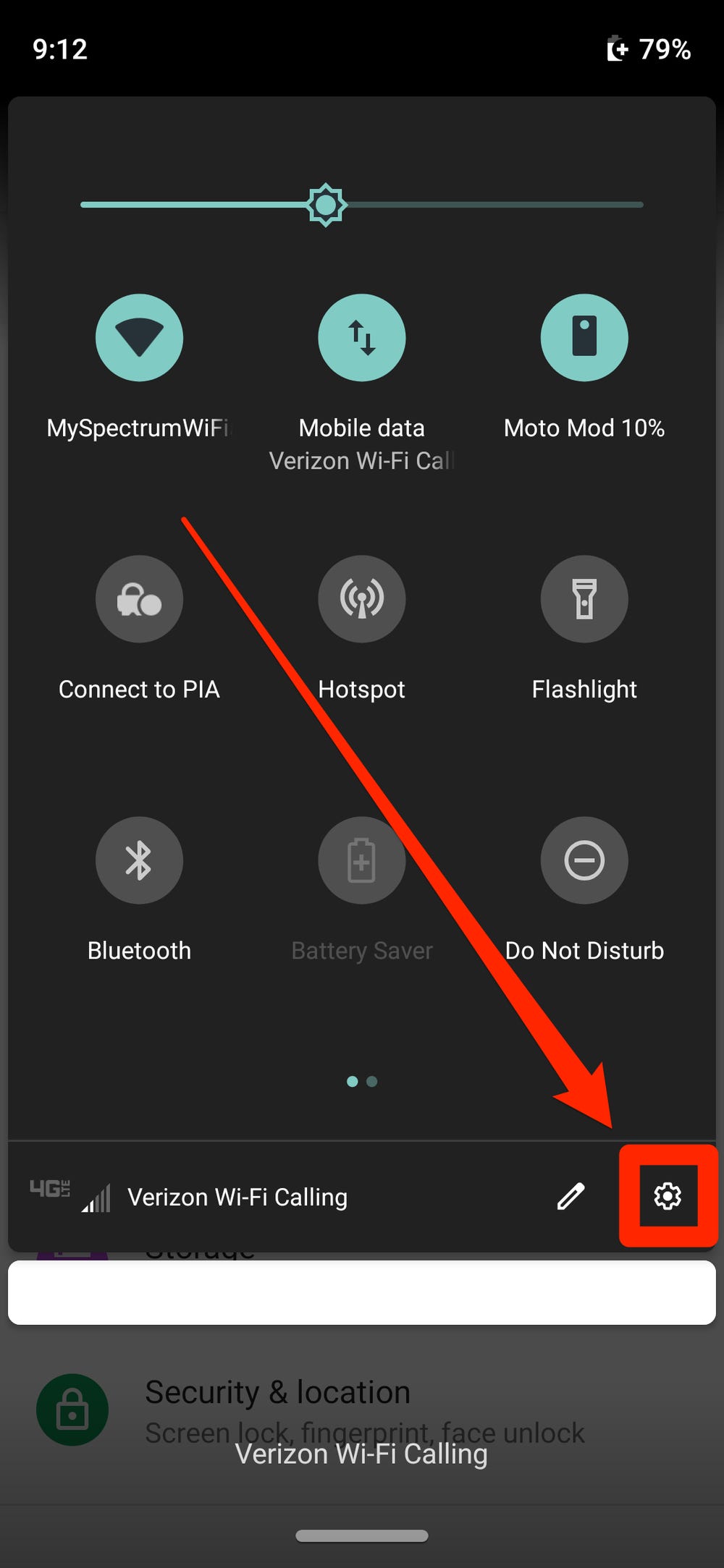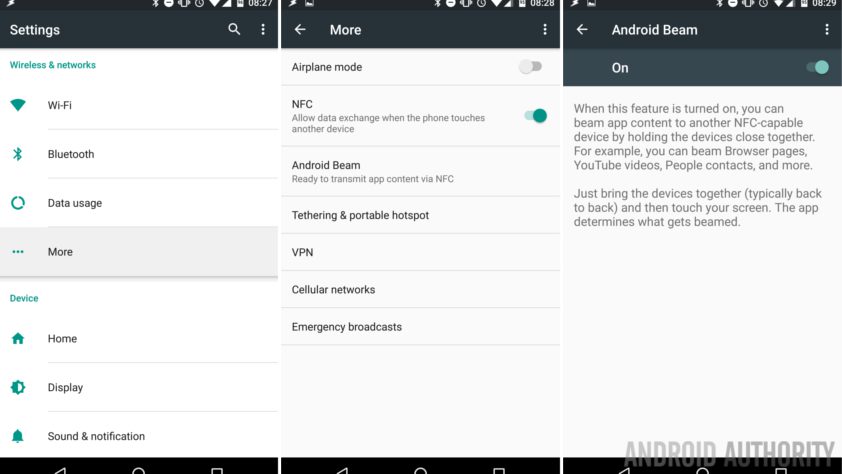Are you tired of fumbling around with cords and cables just to share files between devices? Look no further than Android Beam, a simple and efficient way to transfer content between compatible smartphones and tablets. With just a tap, you can share everything from photos to videos to contacts, making it the perfect solution for busy individuals on the go.
But how exactly does one use Android Beam? Fear not, as this step-by-step guide will walk you through the process. From enabling NFC to initiating the transfer, you’ll be a pro at using Android Beam in no time. Say goodbye to the hassle of cords and hello to effortless sharing with Android Beam.
Android Beam is a feature that allows for quick and easy sharing of files and data between two Android devices. It uses Near Field Communication (NFC) technology to establish a connection between the two devices, and then transfers the data through this connection. In this article, we will provide a step-by-step guide to help you master Android Beam.
Table of Contents
1. Understanding Android Beam
Definition and History
Android Beam was first introduced in 2011 with the release of Android 4.0 Ice Cream Sandwich. It was designed to provide a convenient way for users to share files, photos, and other data between Android devices. Since then, it has become a popular feature among Android users.
How it Works
Android Beam uses NFC technology to establish a connection between two devices. Once the devices are connected, the data transfer process begins. The data is sent from one device to the other through the NFC connection. Android Beam can transfer a variety of data types, including photos, contacts, and even web pages.
2. Setting up Android Beam
Enabling NFC and Beam
Before you can use Android Beam, you must first enable NFC and Beam on both devices. To do this, go to the settings menu on each device and turn on NFC and Beam.
Pairing Devices
Once NFC and Beam are enabled on both devices, you can pair them by simply touching them together. The devices will automatically recognize each other and establish a connection.
3. Sharing with Android Beam
Photos, Contacts, and More
Android Beam can be used to share a variety of data types, including photos, contacts, and more. To share a photo or contact, simply open the file on one device and touch it to the other device. The file will be transferred through the NFC connection.
Troubleshooting Common Issues
If you are having trouble using Android Beam, there are a few things you can try. First, make sure that NFC and Beam are enabled on both devices. If that doesn’t work, try restarting both devices and trying again. If the issue persists, you may need to contact your device manufacturer for assistance.
4. Advanced Android Beam Techniques
Sharing with Non-NFC Devices
If one of your devices does not have NFC capabilities, you can still use Android Beam by using an NFC tag. Simply write the data you want to share to the tag, and then touch the tag to the non-NFC device.
Customizing Sharing Options
Android Beam allows you to customize the types of data that can be shared. To do this, go to the settings menu and select “Android Beam.” From there, you can choose which data types you want to allow for sharing.
5. Conclusion
Benefits of Using Android Beam
Android Beam provides a quick and easy way to share files and data between Android devices. It is a convenient feature that can save time and effort when transferring files.
Final Thoughts and Recommendations
Overall, Android Beam is a useful feature that every Android user should know how to use. By following the steps outlined in this article, you can master Android Beam and take advantage of its many benefits.
Frequently Asked Questions
Android Beam is a feature that allows users to share files between two Android devices by tapping them together. This feature uses NFC technology to establish a connection between the two devices. Once the connection is established, users can transfer files by simply tapping the files they want to share and then tapping the receiving device. Android Beam can transfer files up to 1 MB in size, making it ideal for sharing small files such as photos and documents.
How do I enable Android Beam on my device?
To enable Android Beam on your device, follow these simple steps:
1. Go to your device settings and select “Wireless & networks.”
2. Tap “More” and then select “NFC.”
3. Toggle the NFC switch to “On.”
4. Toggle the Android Beam switch to “On.”
Once you have enabled Android Beam, you can start sharing files between devices by simply tapping them together.
Can I use Android Beam to transfer any type of file or only specific types?
Android Beam can transfer a variety of file types, including photos, videos, and documents. However, it is important to note that the maximum file size that can be transferred using Android Beam is 1 MB. If you need to transfer larger files, you may want to consider using other file-sharing methods such as email or cloud storage.
Conclusion
Thanks for visits imagerocket.net for reading this comprehensive guide on mastering Android Beam. We hope that you found it useful and informative. By following the step-by-step instructions outlined in this guide, you should now be able to effortlessly share files and information between your Android devices.
Android Beam is a powerful feature that can greatly enhance your productivity and streamline your workflow. By taking the time to learn how to use it effectively, you can save time and avoid the hassle of transferring files manually.
Remember that mastering Android Beam is just one small part of becoming an expert in Android. There are countless other features and tools available that can help you get the most out of your device. So, keep exploring and experimenting, and don’t be afraid to ask for help if you need it.
In conclusion, we hope that this guide has helped you to become more proficient in using Android Beam. By putting these tips and tricks into practice, you can take your Android experience to the next level and achieve new levels of productivity and efficiency. Thanks again for reading, and happy beaming!