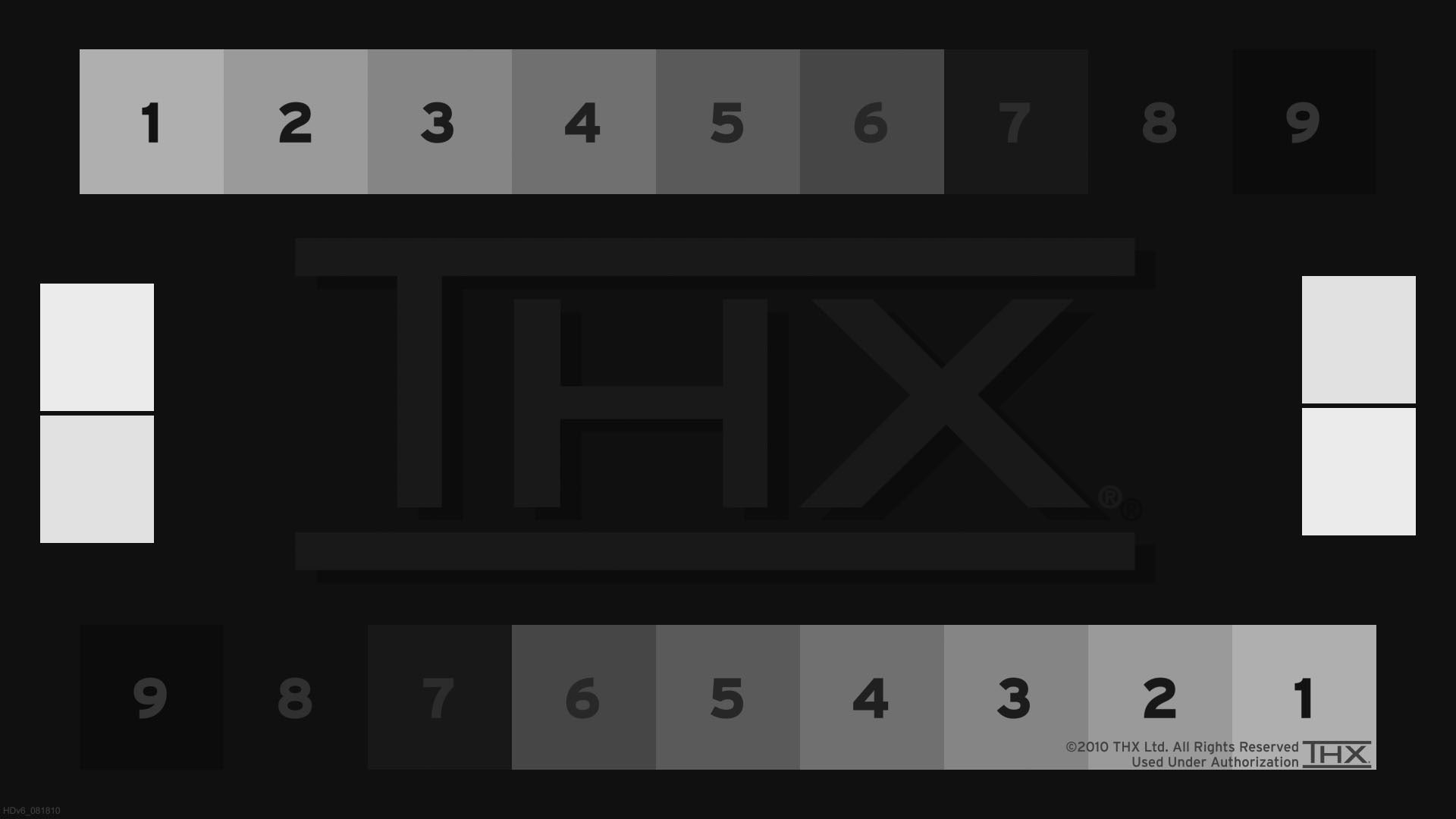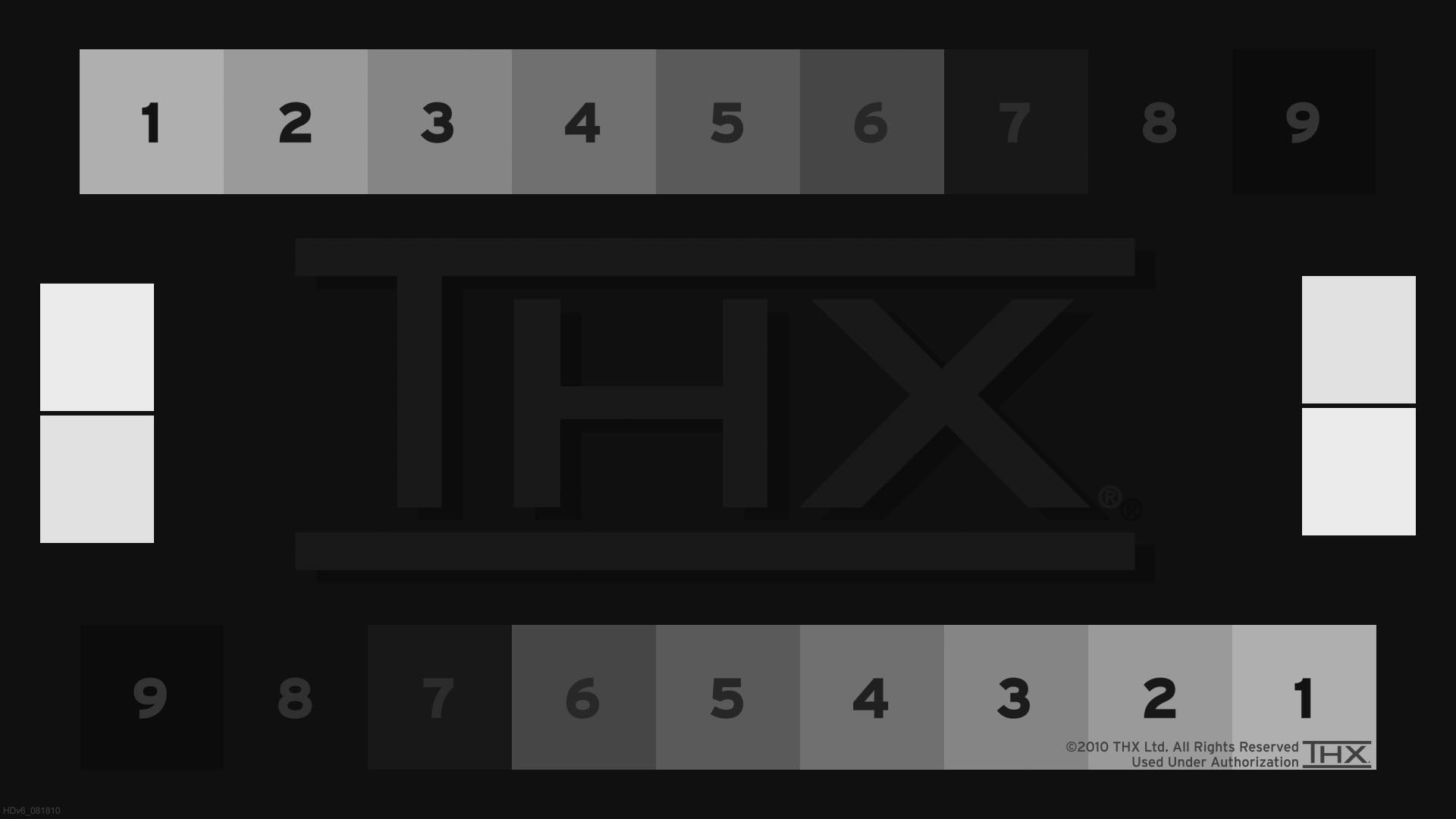Are you tired of squinting at your Android screen or struggling to read text in bright sunlight? Optimizing your screen brightness can make a significant difference in your viewing experience. By calibrating your Android screen brightness, you can achieve the perfect level of brightness for your needs, whether you’re reading an e-book or watching a movie.
Optimizing your screen brightness not only improves your viewing experience but also saves battery life. With a lower brightness level, your device consumes less power, which means you can use it for longer periods without needing to recharge. This guide will show you how to optimize your Android screen brightness to achieve the perfect balance between readability and battery life.. You may need to know : Boost Your Androids Display: Learn How to Enable Adaptive Brightness
As we all know, screen brightness plays a vital role in our viewing experience. It affects not only our comfort but also our battery life. In this guide, we will discuss the importance of screen brightness, different types of screen brightness, how to calibrate Android screen brightness, and tips for optimal viewing experience.
Table of Contents
Understanding Screen Brightness
Importance of Screen Brightness
Screen brightness determines the amount of light emitted by your device. When it’s too bright, it can strain your eyes, causing discomfort and headaches. On the other hand, when it’s too dark, it can make it hard to see what’s on the screen. Therefore, it’s essential to find the right balance to ensure a comfortable viewing experience.
Types of Screen Brightness
There are two types of screen brightness: manual and automatic. Manual brightness is where you adjust the brightness level of your device by yourself. Automatic brightness, on the other hand, is where your device adjusts the brightness level based on the lighting conditions of your environment.
Calibrating Android Screen Brightness
Adjusting Brightness Manually
To adjust your Android screen brightness manually, you need to go to your device’s settings. Under the display settings, you will find the brightness level option. You can then adjust the level according to your preference.
Using Automatic Brightness Feature
To use the automatic brightness feature, you need to go to your device’s settings and turn on the “Adaptive brightness” option. This feature uses the light sensor on your device to adjust the brightness level based on the lighting conditions of your environment.
Tips for Optimal Viewing Experience
Adjusting Brightness Based on Environment
It’s essential to adjust your screen brightness based on the lighting conditions of your environment. For example, if you’re in a dark room, you should reduce your screen brightness to avoid straining your eyes. On the other hand, if you’re outside, you should increase your screen brightness to make it easier to see what’s on the screen.
Preserving Battery Life While Optimizing Brightness
Screen brightness affects your battery life. Therefore, to preserve your battery life, you should adjust your screen brightness to a lower level. You can also turn on the battery saver mode on your device to reduce the screen brightness and other settings to save battery life.
Troubleshooting Screen Brightness Issues
Common Screen Brightness Problems
Some common screen brightness problems include the screen being too bright or too dim, automatic brightness not working correctly, and brightness level changing randomly.
Solutions to Fix Brightness Issues
To fix screen brightness issues, you can try resetting your device’s settings, updating your device’s software, or performing a factory reset. If the problem persists, you can contact your device’s manufacturer for further assistance.
Frequently Asked Questions
Calibrating your Android screen brightness not only enhances your viewing experience, but it also helps to improve the overall battery life of your device. When you have your screen brightness set too high, it can drain your battery much faster than necessary. By calibrating your screen brightness to a comfortable level, you’ll be able to enjoy your favorite content without worrying about draining your battery too quickly.
2. What are some tips for optimizing my viewing experience on an Android device?
Aside from calibrating your screen brightness, there are a few other tips you can follow to optimize your viewing experience on an Android device:
– Adjust the color temperature: Most Android devices have a feature that allows you to adjust the color temperature of your screen. By setting the color temperature to a warmer tone, you’ll reduce the amount of blue light emitted by your device, which can help to reduce eye strain and improve your overall viewing experience.
– Use a screen filter: If you find that your screen is still too bright, even after calibrating the brightness level, you can use a screen filter app to further reduce the amount of light emitted by your device. These apps work by adding an overlay to your screen, which can help to reduce eye strain and improve your viewing experience.
3. Can I use a third-party app to calibrate my screen brightness, or do I need to use the built-in settings?
While most Android devices come with built-in settings for calibrating your screen brightness, there are also a number of third-party apps that you can use to optimize your viewing experience. Some of the most popular apps include Lux Auto Brightness and Twilight. These apps allow you to set custom brightness levels based on the time of day, and can help to reduce eye strain and improve your overall viewing experience.
Conclusion
Thanks for visits imagerocket.net for taking the time to read this guide on calibrating your Android screen brightness. By optimizing your viewing experience, you’ll not only be able to enjoy your device to its fullest potential, but you’ll also be doing your eyes a favor. The benefits of proper calibration are numerous, including reduced eye strain, improved readability, and better battery life. By following the steps outlined in this guide, you’ll be able to achieve the perfect balance of brightness and contrast for your specific needs. Remember, no two eyes are alike, so take the time to experiment with different settings until you find the perfect one for you. With a little patience and attention to detail, you can optimize your viewing experience and enjoy your Android device like never before.