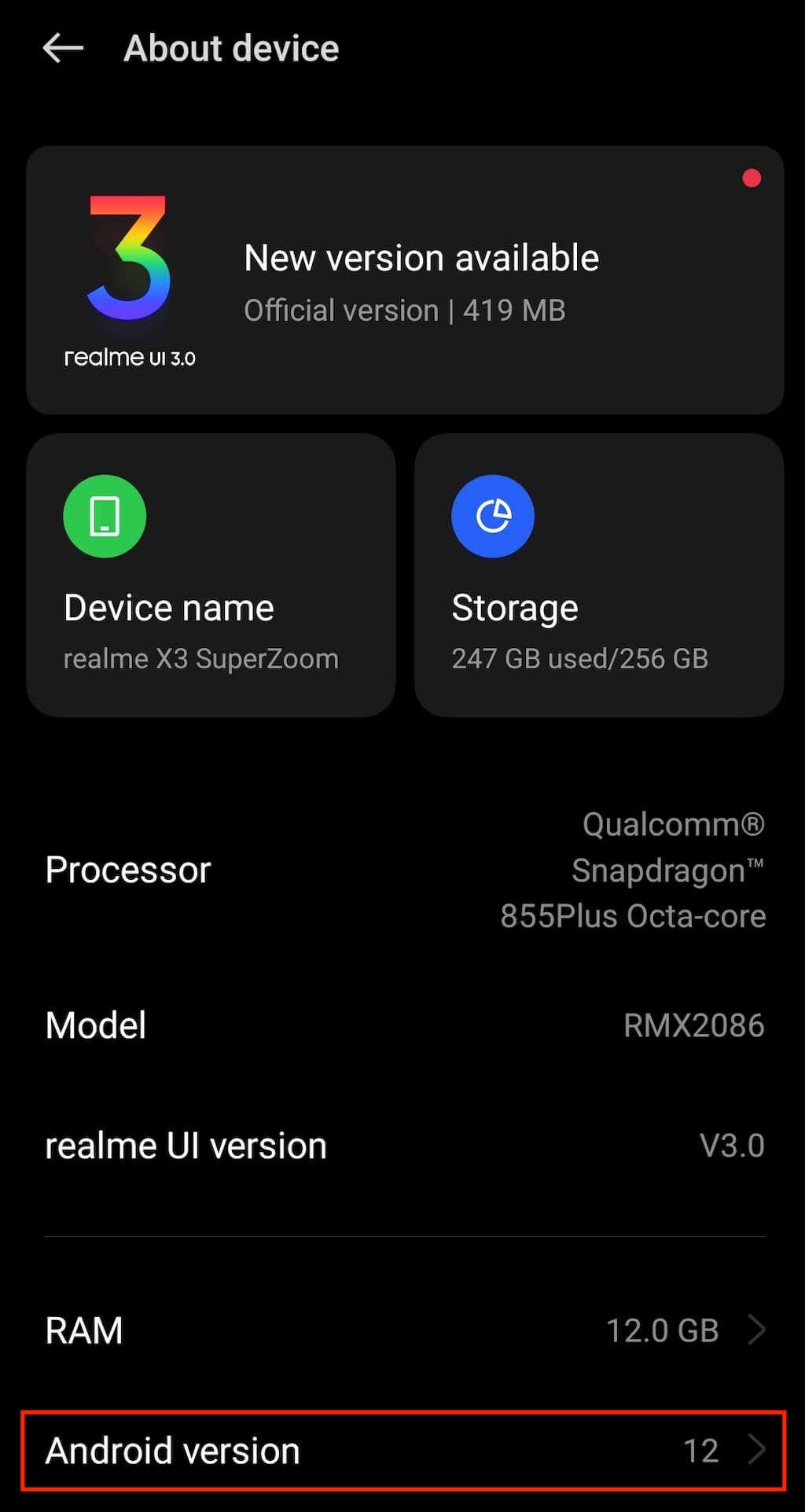Is your Android device running slow? Are you tired of the endless lags and glitches that disrupt your experience? It’s time to optimize your settings and boost your device’s performance. With a few simple tweaks, you can improve your Android’s speed and efficiency, making it run like new again.
To boost your Android’s performance, start by optimizing your device’s settings. Adjust your display settings to reduce animations and transitions, which can slow down your device. Disable any unused apps and services that run in the background, as they can drain your device’s resources. Clear your cache regularly to free up space and improve your device’s speed. By optimizing your settings, you can ensure that your device runs smoothly and efficiently, without any unnecessary delays.
Don’t let a slow Android device hold you back. With these simple tips, you can boost your device’s performance and enjoy a faster, more efficient experience. So take the time to optimize your settings today and experience the difference for yourself!. You may need to know : Unleashing Your Androids Potential: A Guide to Enabling Mobile Data
As a tech expert, I understand how important it is to have a device that runs smoothly and efficiently. If you’re an Android user, there are a few simple steps you can take to optimize your device’s settings and boost its performance.
Table of Contents
Clearing Cache and Data
One of the easiest ways to improve your Android’s performance is by regularly clearing its cache and data. Cache is temporary data that is stored on your device to help apps load faster. Over time, this cache can accumulate and slow down your device. Clearing it can free up valuable space and improve your device’s speed.
To clear your Android’s cache and data, follow these simple steps:
1. Go to your device’s Settings.
2. Select “Storage” or “Storage and USB.”
3. Tap on “Cached data.”
4. A pop-up will appear asking if you want to clear cached data. Select “OK.”
It’s important to note that clearing data will erase all data, including login information and settings, for the selected app. So make sure you only clear data for apps that you’re comfortable resetting.
Disabling Unused Apps
Another way to improve your Android’s performance is by disabling any unused apps. These apps can take up valuable space and resources, even if you’re not actively using them. Disabling them can free up space and improve your device’s speed.
To disable unused apps, follow these steps:
1. Go to your device’s Settings.
2. Select “Apps” or “Application Manager.”
3. Tap on the app you want to disable.
4. Select “Disable” or “Uninstall.”
It’s important to note that disabling some apps may cause issues with other apps or the system. So make sure you only disable apps that you’re comfortable with removing.
Adjusting Display and Animations
Your device’s display and animations can also affect its performance. By optimizing these settings, you can improve your device’s speed and efficiency.
To adjust your device’s display and animations, follow these tips:
1. Reduce the animation scale: Go to your device’s Settings > Developer Options > Window animation scale, Transition animation scale, and Animator duration scale. Reduce each of these settings to 0.5x or turn them off altogether.
2. Use a simple wallpaper: Using a simple wallpaper can help your device run more smoothly.
3. Reduce screen brightness: Lowering your screen brightness can help improve your device’s battery life and performance.
Managing Background Processes
Background processes are apps and services that run in the background and can affect your device’s performance. By managing these processes, you can improve your device’s speed and efficiency.
To manage your device’s background processes, follow these steps:
1. Go to your device’s Settings.
2. Select “Developer Options.”
3. Tap on “Running services.”
4. Here, you’ll see a list of all the apps and services currently running on your device. You can stop any of these by tapping on them and selecting “Stop.”
It’s important to note that stopping some background processes may cause issues with other apps or the system. So make sure you only stop processes that you’re comfortable with removing.
Using Performance-Boosting Apps
There are many apps available that claim to boost your Android’s performance. While some of these apps may be helpful, it’s important to be cautious when downloading them. Make sure you research the app and read reviews before downloading.
Here are a few performance-boosting apps that are worth considering:
1. Clean Master: This app can help clean up junk files and boost your device’s performance.
2. DU Speed Booster: This app can help boost your device’s speed and improve its battery life.
3. Greenify: This app can help improve your device’s battery life by hibernating apps that are running in the background.
By following these simple steps and using performance-boosting apps, you can optimize your Android’s settings for speed and efficiency. So go ahead and give your device the boost it deserves!
Frequently Asked Questions
1. **Clear Cache**: Your device may be bogged down with cached data, causing it to slow down. Clearing your cache can help improve your device’s performance. To clear cache, go to **Settings > Storage > Cached data > Clear cached data**.
2. **Disable Animations**: Animations may look nice, but they can also slow down your device. To disable animations, go to **Settings > Developer options > Window animation scale/Transition animation scale/Animator duration scale > Turn off**.
3. **Disable Unused Apps**: Unused apps may be running in the background, consuming resources and slowing down your device. Disable any unused apps by going to **Settings > Apps & notifications > App info > Select app > Disable**.
4. **Disable Auto-Sync**: Auto-sync can drain your device’s battery and slow down its performance. To disable auto-sync, go to **Settings > Accounts > Select account > Disable auto-sync**.
2. Are there any apps or tools that can help me boost my Android’s performance?
Yes, there are several apps and tools that can help improve your Android’s performance. Some of these include:
1. **CCleaner**: CCleaner is a popular app that can help you clear cache and junk files, as well as disable unused apps and manage your device’s storage.
2. **Greenify**: Greenify can help you identify and hibernate apps that are consuming resources in the background, improving your device’s performance and battery life.
3. **DU Speed Booster**: DU Speed Booster is an app that can help you optimize your device’s memory and clear cache, as well as boost your device’s speed and performance.
3. How can I tell if my Android device is running at its optimal level of performance, and what steps can I take to improve it?
There are several ways to tell if your Android device is running at its optimal level of performance. Here are a few:
1. **Check Device Health**: You can check your device’s health by going to **Settings > Battery > Battery usage > Battery health**. This will tell you if your device’s battery is performing optimally.
2. **Run Diagnostic Tests**: You can run diagnostic tests on your device using apps such as **Phone Doctor Plus** or **AnTuTu Benchmark**, which can help identify any issues with your device’s hardware or software.
3. **Update Software**: Updating your device’s software can help improve its performance and fix any bugs or issues.
Conclusion
Thanks for visits imagerocket.net for taking the time to read this comprehensive guide on optimizing your Android device for speed and efficiency. We hope that you have found this information helpful and that you are now equipped with the knowledge and tools necessary to take your Android’s performance to the next level.
Remember that optimizing your Android’s settings is not a one-time process; it requires ongoing maintenance and attention to ensure that your device is running at its best. By following the tips and tricks outlined in this guide, you can rest assured that your Android will be running at its optimal performance level for years to come.
In conclusion, if you want to boost your Android’s performance, optimizing your settings is the first step. By tweaking settings such as animations, background processes, and battery usage, you can significantly improve your device’s speed and efficiency. So why wait? Start optimizing your Android’s settings today and enjoy a faster, more efficient device!