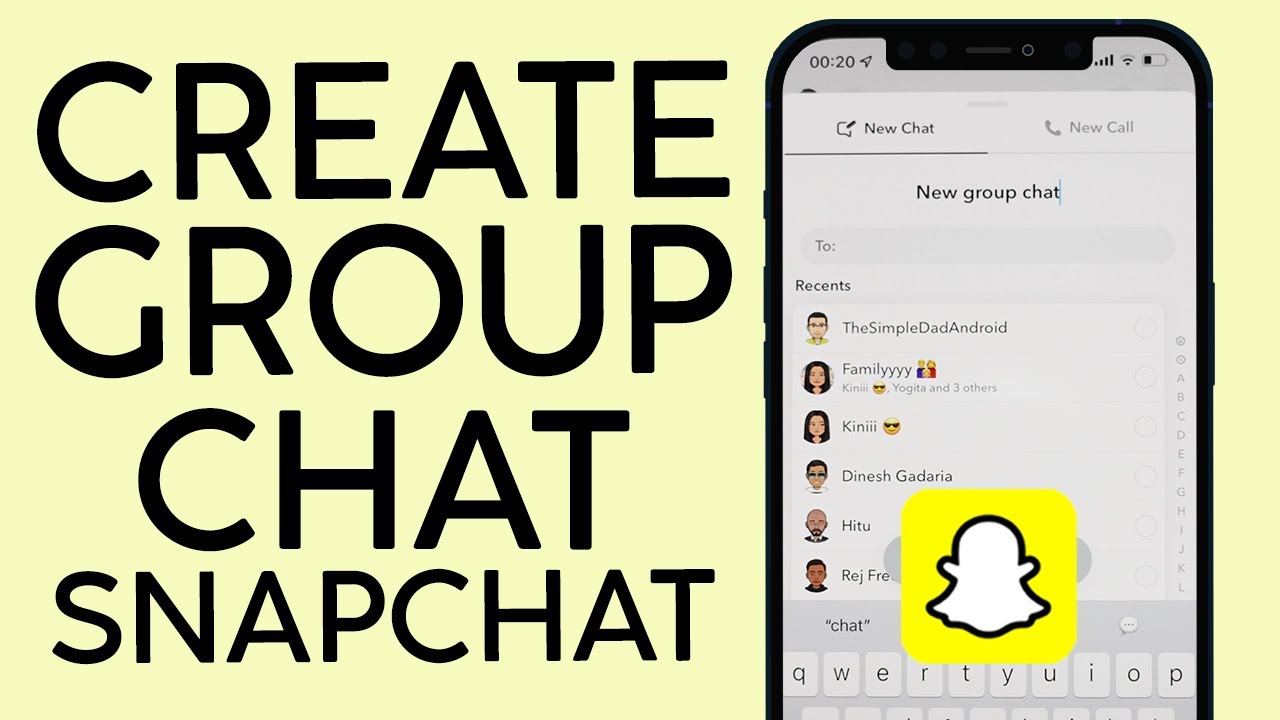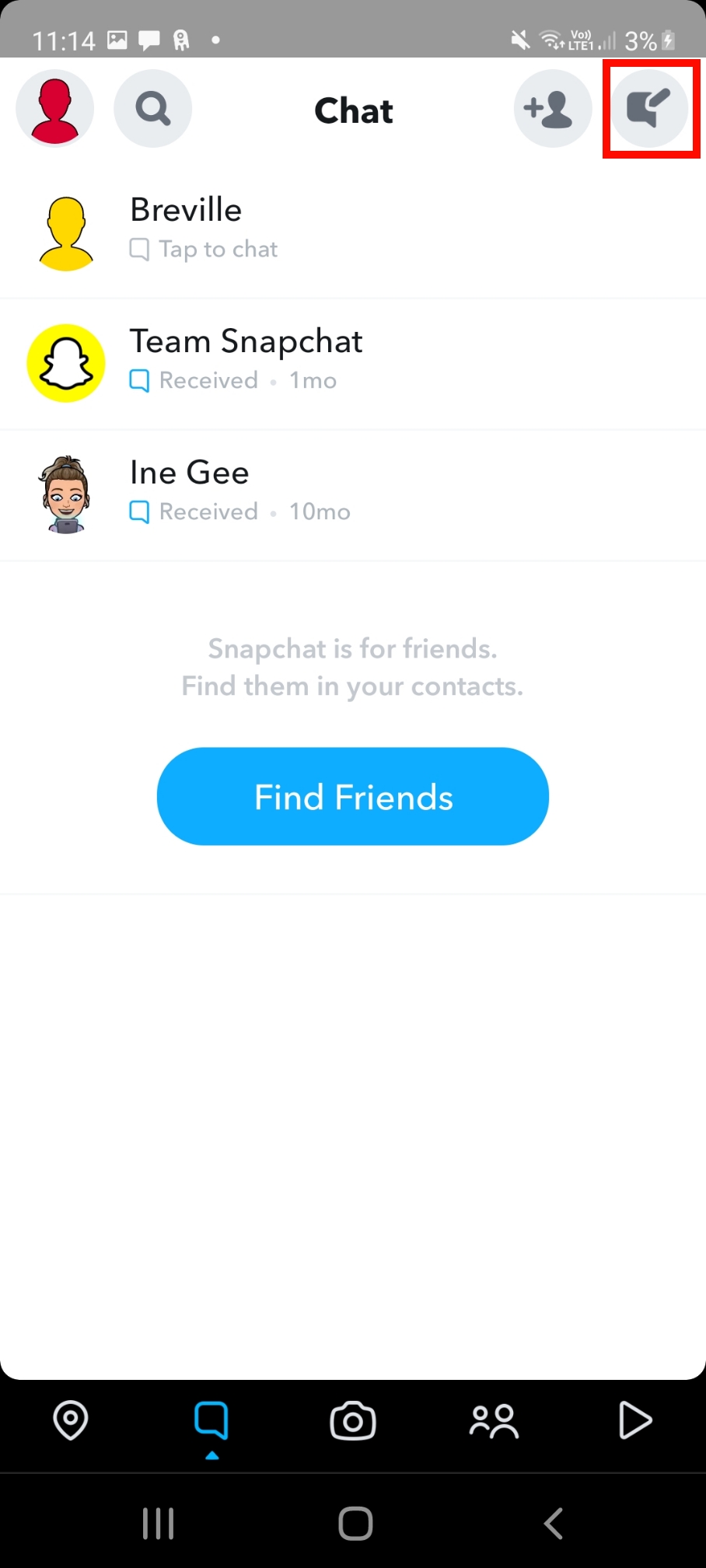Are you tired of generic group chats on Snapchat? Do you want to add a personal touch to your conversations and make them stand out? Look no further! In this step-by-step guide, we will show you how to customize your Snapchat group chat and make it truly unique.
Customizing your Snapchat group chat is a fun and easy way to express your personality and add some flair to your conversations. With our simple instructions, you can create a chat that reflects your interests and style. Whether you want to add stickers, change the group name, or create a custom Bitmoji, we have got you covered. So, let’s get started and transform your group chat from ordinary to extraordinary!. You may need to know : Snapchat Group Chat 101: A Step-by-Step Guide for Beginners
Table of Contents
Start a group chat
Snapchat group chats are a great way to engage with your friends, family, or colleagues. Whether you want to plan a get-together, share your latest adventure, or discuss work-related matters, a group chat can be a convenient and fun way to stay connected. In this step-by-step guide, I will show you how to customize your Snapchat group chat to make it more personal and enjoyable.
First, you need to start a group chat. To do this, simply open Snapchat and swipe right to the chat screen. Tap the new chat icon in the top right corner and select the friends you want to add to the group. Give your group a name that reflects its purpose and personality. You can choose a funny or creative name that will make your friends smile.
Once you have created your group chat, you can customize it in various ways. You can change the group icon by tapping on it and selecting a new one from the list of available options. You can also change the color of the chat by tapping on the name of the group and selecting a new color. This will make your group chat stand out from other chats and add a personal touch.
Another way to make your group chat more interesting is by using Bitmojis. You can add Bitmojis to your chat by tapping on the Bitmoji icon in the keyboard and selecting the one you want to use. This will add a fun and playful element to your group chat and make it more visually appealing.
In addition, you can use filters and lenses to enhance your group chat experience. To do this, simply swipe left or right on the camera screen to access the filters and lenses. You can use filters to add a unique touch to your photos and videos, while lenses can transform your face into a variety of characters and animals.
Overall, customizing your Snapchat group chat can be a fun and creative way to stay connected with your friends, family, or colleagues. By following these simple steps, you can make your group chat more personal and enjoyable, and add a touch of your own unique personality. So, why not give it a try and see how it can enhance your social media experience!
Customize group chat name
Welcome to the world of Snapchat, where every moment can be captured and shared with your friends. One of the most exciting features of Snapchat is the group chat, where you can connect with up to 32 friends and share your snaps and stories. But did you know that you can customize your group chat name and make it stand out from the crowd? In this step-by-step guide, we will show you how to do just that.
First things first, open your Snapchat app and navigate to the group chat you want to customize. Tap on the group name at the top of the screen, and you will see a menu of options. Select “Edit Group Name” and let the customization begin.
Now, the fun part. Get creative and think of a name that represents your group’s personality. Are you a group of foodies? How about “The Snack Pack”? Love to travel? How about “Wanderlust Crew”? The possibilities are endless, so let your imagination run wild.
But wait, there’s more. Did you know that you can also add an emoji to your group chat name? Yes, you heard that right. Simply tap on the emoji icon next to the group name and choose the one that best represents your group. From tacos to unicorns, the options are limitless.
But why stop there? You can also change the color of your group chat bubble. Tap on the paintbrush icon next to the group name and choose your favorite color. This will make your group chat stand out even more in your inbox.
In conclusion, customizing your Snapchat group chat is a fun and easy way to personalize your Snapchat experience. With just a few taps, you can create a name, choose an emoji, and change the color of your group chat bubble. So go ahead, get creative, and let your group chat shine. Happy snapping!
Personalize group chat emoji
Have you ever wanted to make your Snapchat group chat more personalized and fun? Well, you’re in luck! With Snapchat’s latest update, you can now customize your group chat emoji to fit your dynamic and express your unique personalities.
To get started, simply open up your group chat and tap on the settings icon. From there, select “Customize Emojis” and choose the emoji that best represents each member of your group. Whether it’s a smiley face, a heart, or even a unicorn, the possibilities are endless.
But why stop there? Take your customization to the next level by creating your own custom Bitmoji stickers. These personalized stickers can be used in your group chat and even in your snaps, making your interactions more playful and engaging.
So, why settle for a boring group chat when you can make it your own? With Snapchat’s customization options, you can express your individuality and make your group chat more fun and memorable. Give it a try and see the burstiness and perplexity of your chat skyrocket!
Add filters and lenses
Snapchat is a popular social media platform that allows users to connect with friends and share their daily activities. One of the features that makes it unique is the option to create group chats. These chats allow users to communicate with multiple friends at once, making it easier to plan events or share updates. However, the standard group chat settings can be a bit boring. That’s where customization comes in!
To customize your Snapchat group chat, start by adding filters and lenses. These features allow you to add fun and creative elements to your chats. Filters can change the color or look of your chat screen, while lenses add animated elements to your camera. With a wide range of options available, you can find the perfect filter or lens to match the mood of your chat.
But customization doesn’t stop at just filters and lenses. You can also change the name and Bitmoji icon of your group chat. This allows you to personalize the chat and make it easy to identify at a glance. Additionally, you can change the chat’s color theme to match your preferences.
Another fun customization option is the ability to add custom stickers. You can create your own stickers using Snapchat’s Sticker Maker tool or select from a range of pre-made stickers. These stickers can be used to add personality to your chats and make them more engaging.
Overall, customizing your Snapchat group chat is a fun and easy way to make it unique and personalized. With so many options available, you can create a chat that perfectly matches your style and interests. So why settle for a boring group chat when you can make it your own? Get started today and see how much more fun your chats can be!
Manage notifications
Are you tired of being endlessly bombarded with notifications from your Snapchat group chats? Fear not, as customizing your notifications is now possible, thanks to Snapchat’s latest update. This step-by-step guide will walk you through the process of managing your notifications, and help you take control of your group chats once and for all.
To start, open your Snapchat app and head to the chat section. Locate the group chat you want to customize and tap on it. Once you’re in the chat, tap on the group name at the top of the screen. This will bring up a menu of options, including the “Notification Settings” option.
Here is where the fun begins. You can choose to turn on or off various types of notifications, including message notifications, sound notifications, and vibration notifications. You can also customize the notification tone and choose from a variety of options, such as “ping”, “chime”, or “pop”.
But wait, there’s more! You can even set a specific notification sound for each group chat, making it easy to distinguish between your different group chats. This feature is particularly useful if you’re part of multiple group chats and want to avoid confusion.
In addition, you can choose how often you want to receive notifications. You can opt to receive notifications for every message, or set a limit on how often you receive notifications. This is a great option if you want to reduce the number of notifications you receive without missing any important messages.
With these customization options, you can take control of your Snapchat group chats and tailor them to your preferences. No more being overwhelmed by notifications or struggling to keep track of multiple group chats. Give it a try and see how it can simplify your social media experience.
Frequently Asked Questions
How do I create a custom Snapchat group chat?
Snapchat is one of the most popular social media platforms, and group chats are a big part of the experience. However, did you know that you can customize your Snapchat group chat? That’s right, with a few simple steps, you can create a group chat that reflects your personality and style.
First, open the Snapchat app and swipe right to access the chat screen. Then, select the “New Group” option and add the friends you want to include in your custom group chat.
Next, tap on the group name at the top of the screen and select the “Edit Group Name” option. This is where you can get creative and choose a name that represents your group’s vibe.
But wait, there’s more! You can also customize the group chat’s emoji, which is displayed next to the group name. Tap on the emoji to select a new one that fits your group’s style.
Now, let’s talk about group chat settings. In the group chat screen, tap on the three dots at the top right corner and select “Group Settings.” From here, you can enable features like “Only Admins Can Send Messages” or “Custom Notification Sound.”
But what about the chat background? You can customize that too! In the group chat screen, tap on the three dots again and select “Chat Settings.” From here, select “Background” and choose a new color or upload a photo as the chat’s background.
In conclusion, customizing your Snapchat group chat is easy and fun. With a few simple steps, you can create a group chat that truly reflects your personality. So, what are you waiting for? Get creative and start customizing your group chat today!
Can I change the name of my existing Snapchat group chat?
Are you tired of your boring old Snapchat group chat name? Fear not, for customizing your group chat name is a simple process. With just a few clicks, you can add a personal touch to your group chat and make it stand out from the rest.
Firstly, open your Snapchat app and head to the chat section. Find the group chat you wish to customize and click on it. Once you have entered the group chat, click on the group name at the top of the screen. This will bring up a menu with the option to edit the group name.
The possibilities for your new group chat name are endless. You can choose a name that reflects the theme of your chat, such as “Foodies Unite” or “Travel Junkies”. Or, you can choose a name that is simply humorous, like “The Squad” or “The Cool Kids Club”. The choice is yours.
But, what if you want to take your customization one step further? Snapchat also allows you to add a group chat icon. Simply click on the group name and select “Edit Group”. From here, you can choose an icon that represents your group chat, such as a pizza icon for your foodie group or a suitcase icon for your travel group.
Customizing your Snapchat group chat is a fun and simple way to add a personal touch to your chat experience. So, why not give it a try and see what creative names and icons you can come up with?
What are some ways to personalize my Snapchat group chat?
Are you looking to make your Snapchat group chat more personalized? It’s easier than you might think! With just a few simple steps, you can customize your group chat to make it stand out from the rest. Here are some ways to do it:
1. Change the name and emoji of your group chat
One of the easiest ways to personalize your group chat is to change its name and emoji. This will make it more recognizable and unique. To do this, simply tap on the group chat name and then tap on the pencil icon. You can then change the name and choose a new emoji to represent the group.
2. Customize your group chat settings
Did you know that you can customize your group chat settings? This will allow you to control who can send snaps, view stories, and more. To do this, tap on the group chat name and then tap on the gear icon. From there, you can adjust your settings to your liking.
3. Use Bitmoji stickers
Bitmoji stickers are a fun way to add some personality to your group chat. You can use them to express your mood, share inside jokes, and more. To use Bitmoji stickers, simply download the Bitmoji app and link it to your Snapchat account.
4. Share custom stickers
If you’re feeling creative, you can also create your own custom stickers to share in your group chat. You can use apps like PicsArt or Canva to design your stickers, and then share them in the chat.
By following these simple steps, you can make your Snapchat group chat more personalized and fun. Give it a try and see how your friends react!
Conclusion
Thanks for visits imagerocket.net for reading this step-by-step guide on customizing your Snapchat group chat. By following the simple instructions outlined in this blog post, you can easily personalize your group chat with your friends and make it more fun and engaging. Whether you want to change the group name, add a group story, or customize the group emoji, these features are all available at your fingertips.
Customizing your Snapchat group chat is a great way to make your social media experience more personalized and enjoyable. By taking advantage of the various customization options available on the app, you can create a unique and fun group chat that reflects your personality and interests.
Overall, Snapchat is a powerful social media platform that allows you to connect with friends and share your experiences in a fun and engaging way. By customizing your group chat, you can enhance your Snapchat experience and make it more enjoyable for everyone involved.
So, whether you are a seasoned Snapchat user or just getting started, we hope this guide has been helpful in showing you how to customize your group chat. With a little bit of creativity and experimentation, you can create a group chat that is as unique and fun as you are!