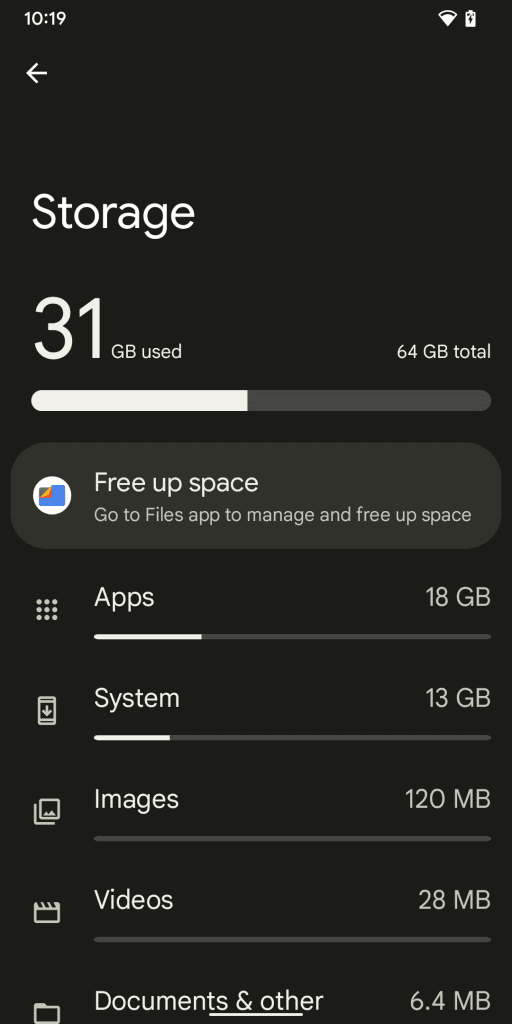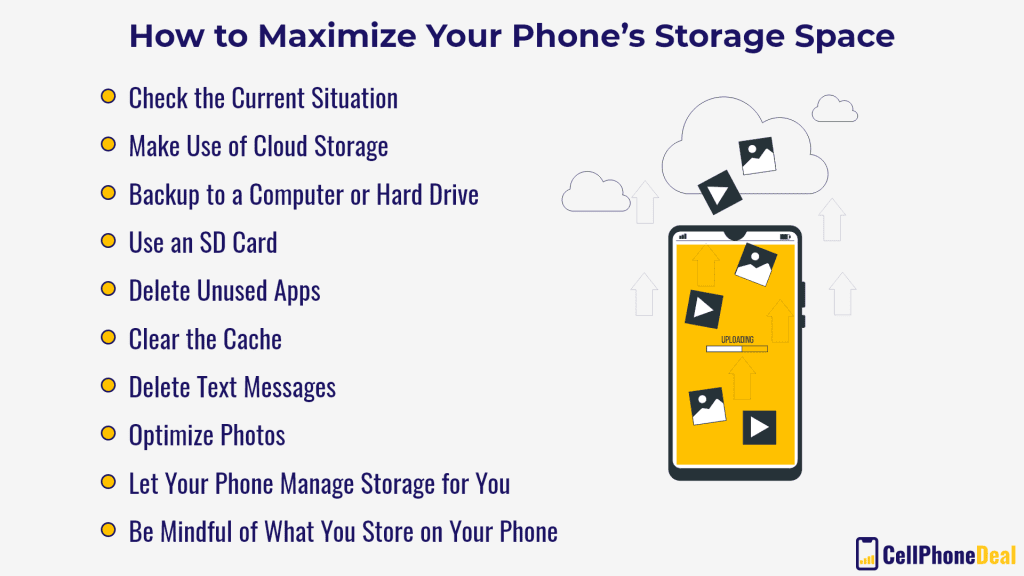Are you tired of seeing that dreaded “Storage Full” notification on your phone or computer? It’s time to take control of your internal storage usage with some efficient tips. With just a few simple adjustments, you can free up space and improve your device’s performance.
First, start by deleting any unnecessary files, such as old photos or unused apps. Next, consider using cloud storage services or external hard drives to store larger files, like videos or music. You can also clear your cache and temporary files to free up additional space. Finally, make sure to regularly check for software updates and optimize your settings for maximum storage efficiency.
By implementing these efficient tips, you can keep your device running smoothly and avoid the frustration of a full storage. So, take charge of your storage usage and enjoy a more streamlined digital experience.. You may need to know : Master the Art of Moving Apps to SD Card on Android – A Complete Guide
Are you struggling to keep up with the storage on your device? It’s a common problem for many of us, but fear not, there are efficient ways to trim your internal storage usage. Here are some tips to help you optimize your storage space and keep your device running smoothly.
Table of Contents
Analyze Storage Usage
The first step in optimizing your storage is to analyze your usage. You can do this by going to your device’s settings and checking the storage usage section. This will give you a breakdown of what’s taking up the most space on your device. Once you’ve identified the large files and apps that are taking up the most space, it’s time to take action.
Identify Large Files
Large files such as videos, music, and photos can quickly eat up your storage space. One way to identify these files is to sort them by size in your file manager. Once you’ve identified the largest files, consider deleting any duplicates or files you no longer need.
Delete Unwanted Apps
Apps can also take up a significant amount of storage space. If you have apps that you no longer use, consider deleting them. You can also check to see if there are any apps that are taking up an unusually large amount of space. If so, you may want to consider deleting them or finding an alternative.
Optimize Storage Settings
Once you’ve cleared out the large files and unwanted apps, it’s time to optimize your storage settings. Here are some ways to do that:
Enable Automatic File Deletion
Many devices come with a feature that automatically deletes old files that haven’t been accessed in a while. This can be a useful way to free up space without having to manually delete files yourself. Check your device’s settings to see if this feature is available and turn it on if it’s not already.
Clear Cache Regularly
Clearing your cache can also help free up storage space. Apps often store temporary files in your cache, which can add up over time. Clearing your cache regularly can help keep your device running smoothly and free up storage space.
Utilize Cloud Storage
If you’re still struggling to free up space on your device, consider utilizing cloud storage. Cloud storage allows you to move files off your device and onto a remote server. This can free up space on your device while still allowing you to access your files from anywhere. Here are some ways to utilize cloud storage:
Move Files to Cloud
You can move files to cloud storage by uploading them to a cloud service such as Google Drive, Dropbox, or iCloud. Once your files are uploaded, you can access them from any device with an internet connection.
Sync with Multiple Devices
Many cloud storage services also offer syncing between devices. This means that any changes you make to a file on one device will automatically be synced to all your other devices. This can be a useful way to keep your files up to date and easily accessible.
Frequently Asked Questions
– Uninstall unused apps: Go through your apps and delete any that you no longer use. This will free up valuable storage space and improve your device’s performance.
– Clear cache and data: Cached data can take up a significant amount of space on your device. Clearing cache and data regularly can help free up space and improve your device’s speed.
– Use cloud storage: Move your photos, videos, and documents to cloud storage services like Google Drive or Dropbox. This will not only free up space on your device but also provide an additional backup for your important files.
– Remove unnecessary files: Delete any unnecessary files like old downloads, music, or videos that you no longer need.
2. How to Determine Which Apps or Files Are Taking up the Most Space on Your Device
– Use storage analysis tools: Most devices have built-in storage analysis tools that allow you to see which apps or files are taking up the most space. Go to your device’s settings and look for the storage or memory option to access this tool.
– Check app storage: Within your device’s settings, you can also see which apps are taking up the most storage space. You can then decide which apps to uninstall or clear cache and data for.
3. Automatic Tools or Features to Optimize and Manage Internal Storage
– Automatic cleaning apps: There are various cleaning apps available that automatically clear cache and data, delete unnecessary files, and optimize your device’s performance.
– Use cloud storage sync: Some cloud storage services offer automatic sync features that can automatically backup and delete files, helping to optimize your device’s storage.
By following these efficient tips and using the tools available, you can effectively trim your internal storage usage and improve your device’s performance.
Conclusion
Thanks for visits imagerocket.net for reading these efficient tips to trim your internal storage usage. By following these simple steps, you can easily free up a significant amount of space on your device and make it run smoother and faster. Remember to regularly clean out your device, delete unnecessary apps and files, and utilize cloud storage services to store your data. By doing so, you can ensure that your device remains optimized and efficient in the long run.
In today’s digital age, where data storage is becoming increasingly important, it is essential to manage our internal storage efficiently. Not only does it help us to optimize our device’s performance, but it also saves us from the frustration of running out of storage space. With these tips, you can take control of your device’s storage usage and ensure that it remains optimized and efficient.
In summary, the key takeaways from this blog are:
1. Regularly clean out your device to remove unnecessary data and files.
2. Delete unused apps to free up storage space.
3. Utilize cloud storage services to store your data.
4. Avoid storing large files and media on your device.
5. Consider using external storage devices to expand your device’s storage capacity.
By implementing these tips, you can easily manage your internal storage usage and optimize your device’s performance. We hope this blog has been helpful in guiding you towards a more efficient and organized digital life.