If you receive the 1058 error code when trying to start a service on Windows, it means the service has been disabled. Here’s how to fix it.
Table of Contents
Fix: (1058) ERROR_SERVICE_DISABLED
What is the error?
The error is that the service is disabled. This can happen if the service is not configured properly or if it is not running.
What causes the error?
The error indicates that the service cannot be started because it has been disabled. This can happen for a variety of reasons, but most often it is because the service is no longer needed or it is causing problems. If the service is no longer needed, it can be disabled permanently to free up resources. If the service is causing problems, it can be disabled temporarily to see if that fixes the issue. If the service is needed, then it can be enabled again.
How to fix the error?
If you receive the error message “Error 1058: The service cannot be started, either because it is disabled or because it has no enabled devices associated with it,” you can fix it by doing the following:
1) Open the Services console (Start > Run > services.msc) and locate the service in question.
2) Right-click on the service and select Properties.
3) Set the Startup type to Automatic and click the Start button to start the service.
4) Close the Services console and try starting the service again.
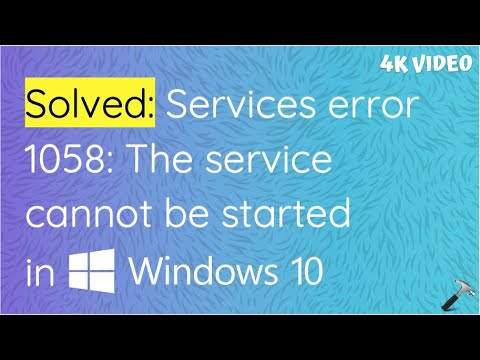
Must Read
-Check if the service is disabled in services.msc. If so, enable the service and try starting it again.
-Check if there is a dependency on the service that is disabled. If so, enable the dependency and try starting the service again.
-Check the security settings for the service. The service may be set to disabled in the security policy.
-Check the event logs for errors when the service fails to start. This may give clues as to why the service is disabled.
Conclusion
The Error 1058 code indicates that the Windows service you are trying to start has been disabled. This error can be caused by a variety of factors, but is typically due to a misconfiguration in the service’s registry settings. To fix this error, you will need to edit the registry and change the service’s start-up type to “Automatic”.

