The “Explorerexe Error System Call Failed” error is a Microsoft Windows error that occurs when the explorer.exe process encounters an error when trying to access a resource. This can be caused by a variety of factors, including corrupt or missing files, invalid registry entries, or malware. This error can be fixed by taking a number of different corrective actions, depending on the cause.
Table of Contents
Fix: Explorer.exe Error System Call Failed
What causes the “Explorerexe Error System Call Failed” error?
The “Explorerexe Error System Call Failed” error is caused by a conflict between the Windows operating system and another program. This can be caused by an incompatible application, or by a corrupted file.
How to fix the “Explorerexe Error System Call Failed” error
If your computer is displaying the “Explorerexe Error System Call Failed” error, it means that there is a problem with the Windows Explorer process. This process is responsible for handling the graphical user interface (GUI) for the Windows operating system. When it encounters an error, it will display a message on your screen.
There are a few different ways that you can fix this error. One way is to restart your computer. This will cause the Windows Explorer process to restart and hopefully fix the issue.
If restarting your computer does not fix the issue, you can try resetting the Windows Explorer process. To do this, you will need to open the Task Manager. You can do this by pressing the Ctrl+Shift+Esc keys on your keyboard.
Once the Task Manager is open, click on the “Processes” tab. Find the “explorer.exe” process and right-click on it. Select the “End Process” option. This will kill the explorer.exe process.
Now, you will need to restart the explorer.exe process. To do this, click on the “File” menu and select “New Task (Run…)” Type “explorer.exe” into the “Open” field and click “OK”. This will start the Windows Explorer process and hopefully fix the error.
Steps to take to prevent the “Explorerexe Error System Call Failed” error
If you are getting the “Explorerexe Error System Call Failed” error, there are a few steps you can take to try and fix the issue.
First, try restarting your computer. If that doesn’t work, try running a virus scan to see if there are any malicious files on your system. You can also try running the System File Checker tool to see if there are any corrupt files on your system.
If you continue to get the “Explorerexe Error System Call Failed” error, you may need to reinstall Windows.
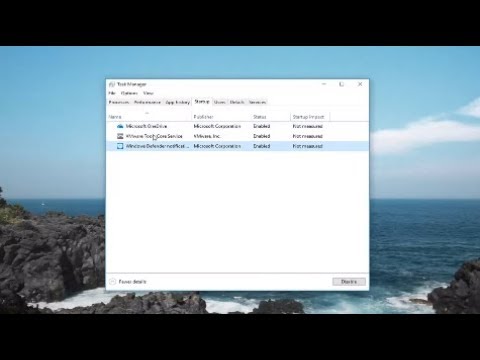
Must Read
1. Check your system for malware
One of the most common causes of the Explorer.exe error is a virus or other type of malware. Malware is known to cause a variety of problems on a Windows system, including the System Call Failed error. Use a reputable anti-malware program to scan your system and remove any malicious files.
2. Perform a clean boot
Another potential cause of the System Call Failed error is a conflict with another program or service running on your computer. To help isolate the cause of the error, you can try performing a clean boot. This will start Windows with a minimal set of drivers and programs, so if the error is caused by a third-party program, it should not occur.
3. Update your drivers
If you’re seeing the System Call Failed error after installing a new piece of hardware or software, it’s possible that the drivers for that device are not compatible with your version of Windows. Check with the manufacturer of the device or software for updated drivers.
4. Restore your system
If you’ve recently made changes to your system that you think might be causing the System Call Failed error, you can try restoring your system to a previous point. This will roll back any changes that have been made, which may resolve the error.
5. Run a System File Checker scan
The System File Checker is a built-in Windows tool that can scan for and replace corrupt system files. This can be helpful if the System Call Failed error is caused by a corrupted file.
6. Perform a clean install of Windows
If you’ve tried all of the other tips and tricks on this list and you’re still seeing the System Call Failed error, your last resort is to perform a clean install of Windows. This will erase everything from your hard drive and reinstall a fresh copy of Windows. Be sure to back up your files before doing this!
Conclusion
Thanks for taking the time to read my blog post. I hope that it was helpful in solving your explorer.exe error. If you have any further questions or comments, please feel free to leave them below. I’ll be happy to help where I can.

