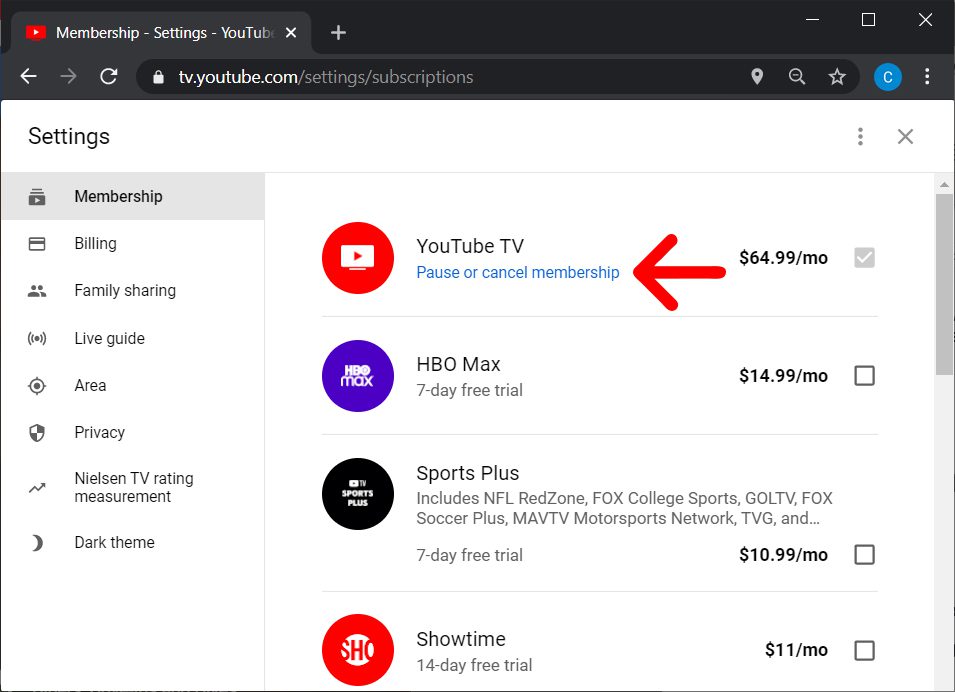Are you tired of paying for YouTube TV and ready to cancel your subscription? Don’t worry, it’s a simple process that won’t take up too much of your time. In this step-by-step guide, we’ll show you how to cancel YouTube TV in just a few easy steps.
First, let’s take a moment to understand why you might want to cancel your subscription. Perhaps, you’re looking to save some money or you’ve found that the service doesn’t meet your needs. Whatever the reason may be, we’re here to help you through the process. So, let’s dive into the steps on how to cancel YouTube TV and bid farewell to the service.
Table of Contents
Reasons to cancel YouTube TV
Cancel YouTube TV: A Step-by-Step Guide for Easy Unsubscription
Are you tired of paying for a service that doesn’t meet your expectations? Are you looking for a way out of your YouTube TV subscription? You’re not alone. Many subscribers have been expressing their dissatisfaction with the service and are searching for ways to cancel it. In this step-by-step guide, we’ll explore the reasons why you may want to cancel your YouTube TV subscription and show you how to do it easily.
One of the main reasons people are canceling their YouTube TV subscriptions is the price increase. In 2020, YouTube TV raised its monthly subscription fee from $49.99 to $64.99, a whopping 30% increase. This sudden price hike has left many subscribers feeling frustrated and looking for ways to save money.
Another reason to cancel your YouTube TV subscription could be the lack of channels. While YouTube TV offers a wide variety of channels, it may not have the ones you really want to watch. This can be a major issue, especially if you’re paying for a service that doesn’t meet your needs.
Furthermore, YouTube TV’s streaming quality has also been a point of criticism for many users. The service has been known to experience buffering and lagging issues, which can be extremely frustrating when you’re trying to watch your favorite show.
If any of these issues sound familiar, it may be time to cancel your YouTube TV subscription. Luckily, canceling your subscription is a simple process. All you have to do is follow these easy steps:
1. Open the YouTube TV app or website and sign in to your account.
2. Click on your profile icon in the top right corner.
3. Select “Settings” from the drop-down menu.
4. Click on “Membership” on the left-hand side of the screen.
5. Select “Deactivate membership” and follow the prompts to cancel your subscription.
In conclusion, if you’re feeling dissatisfied with your YouTube TV subscription, it’s time to cancel it. With the simple step-by-step guide provided above, you can easily cancel your subscription and save yourself some money.
How to cancel your subscription
Canceling your subscription to YouTube TV can be a daunting task, but it doesn’t have to be. With the right steps, you can easily unsubscribe from the service. The first step is to log in to your YouTube TV account and navigate to the settings menu. From there, you will see an option to cancel your subscription. Be sure to read the terms and conditions carefully before proceeding, as canceling your subscription may result in the loss of access to certain channels and content.
Once you have confirmed that you want to cancel your subscription, you will be prompted to provide a reason for canceling. This step is optional but may help YouTube TV improve its service in the future. After you have submitted your reason, you will be asked to confirm your cancellation. Once confirmed, your subscription will be canceled, and you will no longer have access to YouTube TV.
It’s important to note that canceling your subscription does not mean that you will receive a refund for any unused portion of your subscription. However, you will still have access to YouTube TV until the end of your current billing cycle. If you change your mind and want to resubscribe, you can do so at any time.
In conclusion, canceling your YouTube TV subscription may seem like a daunting task, but it can be done with ease. By following the steps outlined above, you can unsubscribe from the service in no time. Don’t let the fear of canceling hold you back from exploring other options.
Tips for avoiding cancellation fees
Are you thinking about canceling your YouTube TV subscription? Before you make that decision, you should be aware of the potential cancellation fees that may apply. To avoid these pesky fees, here are some tips to consider.
Firstly, don’t rush into canceling your subscription without checking your billing cycle. If you’re billed monthly, you should avoid canceling until the end of the current billing period. Canceling mid-cycle may result in prorated charges, which can add up quickly.
Secondly, consider downgrading your subscription instead of canceling altogether. YouTube TV offers various subscription plans, and you may be able to find a cheaper option that meets your needs. This will save you from any cancellation fees, and you can always upgrade again later.
Thirdly, don’t forget to return any rented equipment that you may have received from YouTube TV. Failure to do so may result in additional charges and fees.
Lastly, make sure to follow the cancellation process thoroughly. Skipping steps or missing deadlines can result in fees or even automatic renewal of your subscription.
By following these tips, you can avoid any unwanted cancellation fees and make the unsubscription process as smooth as possible.
Frequently Asked Questions
How do I cancel my YouTube TV subscription?
As a tech expert and avid video streamer, I understand the importance of canceling a subscription when it no longer serves its purpose. YouTube TV is a popular streaming platform, but it’s not for everyone. So, if you’re looking to cancel your YouTube TV subscription, you’ve come to the right place. Here’s a step-by-step guide on how to do it.
First, log in to your YouTube TV account. Once you’re in, click on your profile picture in the upper right-hand corner of the screen. From there, select “Settings.”
In the “Settings” menu, scroll down to “Membership.” Here, you’ll see your subscription details. To cancel your subscription, click on “Deactivate membership.”
Afterward, YouTube TV will ask you to confirm your decision. If you’re sure you want to cancel, click on “Cancel membership.” It’s that easy!
Remember, once you cancel your subscription, you’ll lose access to all YouTube TV content, including recordings and saved shows. However, you can still watch the free content on YouTube.
In conclusion, canceling your YouTube TV subscription is simple and straightforward. Follow these easy steps, and you’ll be free from the platform in no time.
What is the process for cancelling YouTube TV?
Cancelling YouTube TV can feel like a daunting task, but it doesn’t have to be. The first step is to open the YouTube TV app or website and navigate to your account settings. Once there, you’ll see an option to “Pause or Cancel Membership.” Clicking on this will take you to a page where you can select a reason for cancelling, such as “Too Expensive” or “Not Enough Content.” Don’t worry, though – you won’t be bombarded with questions or forced to give an explanation.
Next, YouTube TV will try to win you back with some alternatives, such as pausing your membership or downgrading to a cheaper plan. But if you’re set on cancelling, simply click on “Cancel Membership” and follow the remaining prompts. You may be asked to confirm your decision and provide feedback on your experience.
It’s important to note that cancelling your membership doesn’t mean you’ll lose access immediately. You’ll still be able to watch until the end of your billing cycle. And if you change your mind, you can always resubscribe later.
Overall, cancelling YouTube TV is a simple process that can be done in just a few clicks. Don’t let the fear of cancelling hold you back from exploring other options or saving some money.
Can I cancel my YouTube TV subscription online or do I need to call customer service?
Are you considering canceling your YouTube TV subscription but wondering if you need to call customer service to do so? The good news is that canceling your subscription can be done online with just a few steps.
First, log in to your YouTube TV account. From there, navigate to your account settings and select “Membership.” You should see an option to “Deactivate Membership.” Click on this option and follow the prompts to confirm your cancellation.
It’s important to note that canceling your subscription online does not guarantee an immediate refund. Depending on your billing cycle, you may still be charged for the remainder of your current billing period.
While canceling online may seem like a straightforward process, it’s always a good idea to double-check your account to ensure that your subscription has been successfully canceled. By doing so, you can avoid any potential billing issues and ensure that your account is fully up-to-date.
Overall, canceling your YouTube TV subscription can be done online with ease. Just be sure to follow the steps carefully and keep an eye on your account to ensure that everything is taken care of.
Conclusion
Thanks for visits imagerocket.net for taking the time to read this step-by-step guide on how to cancel your YouTube TV subscription. We understand that there are various reasons why you may have decided to unsubscribe from the service, and we hope this guide has made the process as easy and straightforward as possible for you.
When it comes to canceling YouTube TV, there are a few key things to keep in mind. Firstly, it’s important to understand the different steps involved in the process, including canceling your subscription, selecting a reason for canceling, and confirming your decision. Additionally, it’s worth considering any alternative streaming services that may better meet your needs and preferences.
Ultimately, the decision to cancel YouTube TV is a personal one, and we respect your choice. We hope that this guide has helped you navigate the process with ease and confidence, and that you are able to find a streaming service that better suits your needs.
Thank you again for reading, and best of luck with your future streaming endeavors!