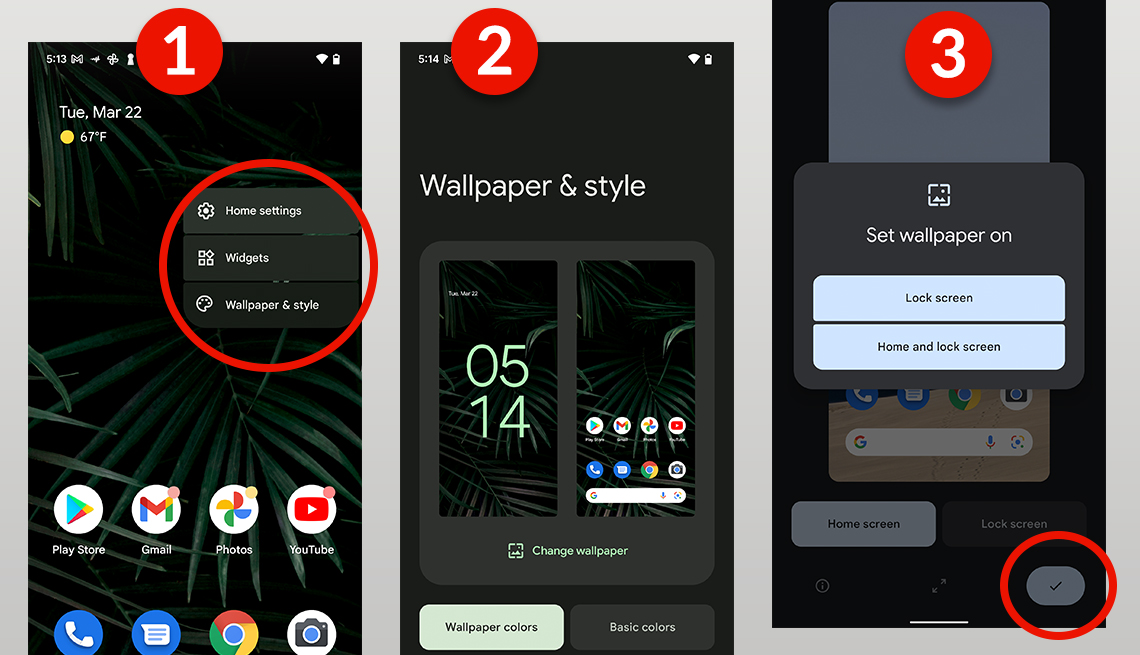Are you tired of staring at the same old wallpaper on your Android device? Changing your wallpaper can give your phone a fresh and personalized look. But how do you change your wallpaper on Android? Don’t worry, it’s easy! In this step-by-step guide, we’ll walk you through the process of changing your wallpaper on your Android device.
First, go to your phone’s home screen and long-press on an empty space. This will bring up the options menu. Next, select “Wallpapers” or “Wallpaper” from the menu. You may be prompted to choose between “Home screen”, “Lock screen”, or “Home and lock screens”. Select the option you want to change the wallpaper for.
Now, you can choose from a variety of pre-installed wallpapers, or you can use your own photo. If you want to use your own photo, select “My photos” or “Gallery” and choose the image you want to use. You can also choose to crop the image to fit your screen or leave it as is.
Once you’ve selected your wallpaper, click “Set wallpaper” or “Apply”. And that’s it! You’ve successfully changed your wallpaper on Android. Now you can enjoy a fresh and personalized look every time you use your phone. So go ahead, revamp your Android with a new wallpaper today!
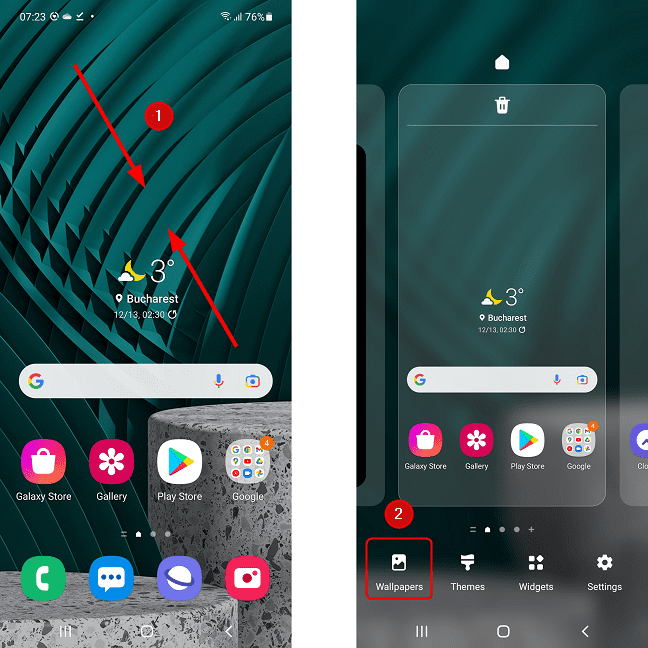
Are you tired of staring at the same boring wallpaper on your Android device? Luckily, changing it up is quick and easy. In this guide, we’ll walk you through the steps to choose the perfect wallpaper, set it up on your device, customize your display, and troubleshoot any issues that arise along the way.
1. Choosing the Perfect Wallpaper
Selecting the right resolution is crucial to ensure that your wallpaper looks its best. Check your device’s screen resolution and choose an image that matches it. You can find high-quality images on wallpaper websites or by taking your own photos.
When choosing an image, consider your personal style. Do you prefer minimalist designs or vibrant, colorful patterns? Do you want a landscape or portrait image? Take some time to browse through different options and choose something that reflects your personality.
2. Setting Your New Wallpaper
Accessing your device’s settings is the first step in setting up your new wallpaper. Navigate to the wallpaper section and choose “set wallpaper.” You’ll be prompted to select an image from your gallery or to download one from the internet.
Once you’ve selected your image, you can adjust its orientation to fit your screen. You can also add widgets and icons to customize your display further. Finally, consider changing the lock screen image to match your new wallpaper.
3. Customizing Your Display
Adjusting the wallpaper’s orientation is easy. Simply pinch and zoom to resize the image or use the crop tool to remove any unwanted parts. You can also add widgets and icons to your home screen for easy access to your favorite apps.
Changing the lock screen image is also a great way to customize your device. Choose an image that complements your wallpaper or select a favorite photo. Some devices also allow you to add custom text to your lock screen, so consider adding a motivational quote or a reminder to stay positive.
4. Troubleshooting Tips
Dealing with resolution issues is a common problem when changing wallpapers. If your image appears blurry or distorted, try selecting a different resolution or adjusting the image’s orientation. If your device is still having trouble displaying the image correctly, consider resetting your device’s display settings or contacting customer support.
Fixing image distortion is another common issue. If your image appears stretched or pixelated, try adjusting its orientation or choosing a different image. If the distortion persists, try restarting your device or clearing the cache.
Other display problems may also arise when changing your wallpaper. If you experience any issues, try resetting your device’s settings or contacting customer support for assistance.
5. Final Thoughts
Congratulations, you’ve successfully revamped your Android device! Experiment with different wallpapers to find the perfect one that matches your personal style. Don’t be afraid to share your tips and experiences with others. Changing your wallpaper is a quick and easy way to give your device a fresh new look.
Table of Contents
Frequently Asked Questions
1. Go to your device’s home screen.
2. Long-press on an empty area of the screen.
3. Tap on “Wallpapers” or “Wallpaper settings.”
4. Choose your desired wallpaper from the options provided.
5. Tap on “Set wallpaper” and you’re done!
Can I set a custom image as my Android wallpaper?
Yes, you can set a custom image as your wallpaper. Here’s how:
1. Follow the steps above to get to the wallpaper settings.
2. Tap on “My photos” or “Gallery.”
3. Select the image you want to use as your wallpaper.
4. Adjust the image as necessary by zooming in or out.
5. Tap on “Set wallpaper” and voila! Your custom wallpaper is set.
Is it possible to change the wallpaper automatically on my Android phone or tablet?
Yes, it is possible to change the wallpaper automatically. Here’s how:
1. Download a wallpaper app from the Google Play Store, such as Muzei Live Wallpaper or Wallpapers.
2. Open the app and choose your preferred settings, such as how often you want the wallpaper to change.
3. Select the images you want to use for your wallpaper rotation.
4. Enjoy your ever-changing wallpaper without having to manually change it yourself.
Conclusion
Thanks for visits imagerocket.net for following along with our step-by-step guide to revamping your Android device by changing your wallpaper. We hope that you found this guide helpful and informative, and that you are now able to customize your device to better suit your personal style and preferences.
Changing your wallpaper is just one of the many ways that you can customize and personalize your Android device, and we encourage you to continue exploring all of the options and features available to you. Whether you want to change your app icons, customize your notification settings, or tweak your device’s performance, there are endless possibilities for making your Android device truly your own.
As always, we recommend that you take the time to research and explore your options before making any major changes to your device. Be sure to back up your data and settings before making any changes, and always proceed with caution when experimenting with new features or settings.
We hope that you have enjoyed this guide and that it has inspired you to take your Android customization to the next level. Thank you for reading, and happy customizing!