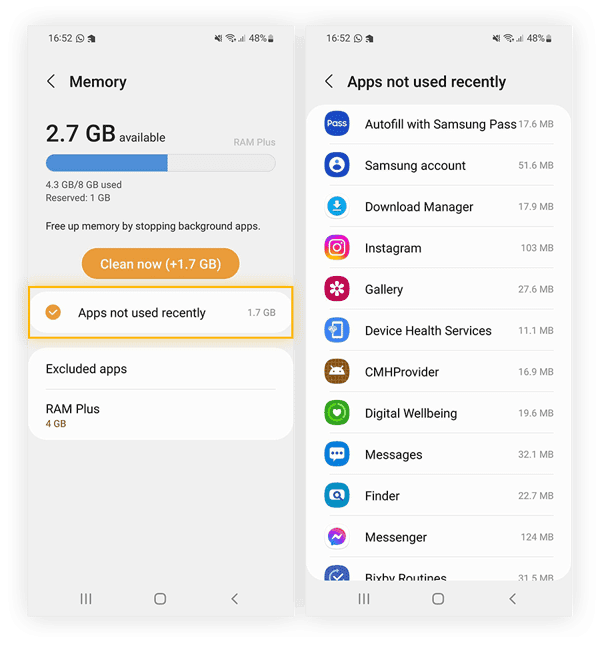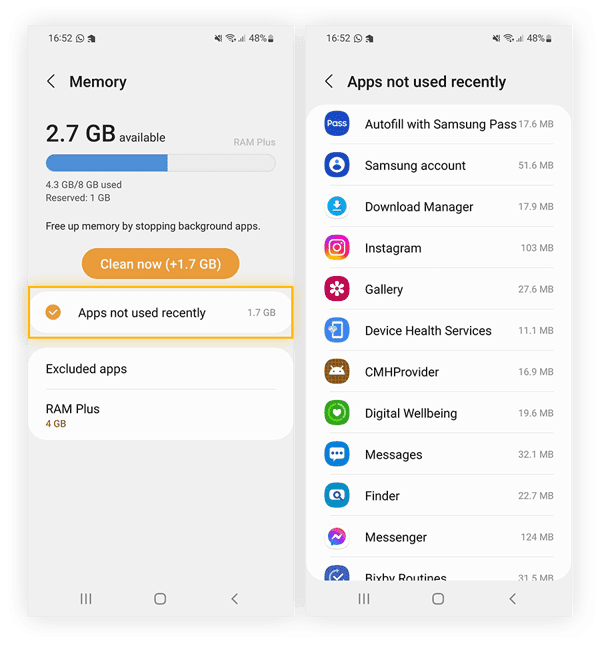If you’re an Android user, chances are you’ve experienced the frustration of a slow or malfunctioning app. One solution to this problem is clearing the app cache. By doing this, you can free up space and potentially improve the app’s performance. In this step-by-step guide, we’ll show you how to clear app cache on Android.
First, it’s important to note that clearing app cache will remove temporary data stored by the app. This can include login information, preferences, and other settings. However, it won’t delete any personal data or files. With that in mind, let’s get started on how to clear app cache on Android.
As technology advances, our smartphones have become an essential part of our lives. We use them to communicate, work, and entertain ourselves. However, with all the apps we download and use, our phones can start to slow down and run out of storage space. This is where clearing app cache comes in. In this article, we’ll explain why it’s important to clear app cache and how to do it on your Android device.
Table of Contents
Why Clearing App Cache is Important
Apps store temporary files in the cache to help them run faster and smoother. However, over time, these files can accumulate and start to take up valuable storage space on your phone. Additionally, if the cache becomes too large, it can slow down your device’s performance. Clearing app cache regularly can help to:
– Boost performance: By clearing app cache, you’ll be removing any unnecessary files that may be slowing down your apps.
– Save storage space: Clearing app cache can free up valuable space on your device, allowing you to store more important files.
How to Clear App Cache on Android
Clearing app cache on Android is a simple process. Here’s how to do it:
1. Open Settings: Go to your device’s Settings app.
2. Select Apps: Scroll down and select the “Apps” option.
3. Choose App: Select the app you want to clear the cache for.
4. Clear Cache: Tap on “Storage” and then tap on “Clear cache.”
Repeat this process for each app you want to clear the cache for.
Clearing App Data vs Clearing App Cache
It’s important to note that clearing app cache is different from clearing app data. Clearing app data will remove all data associated with the app, including login information, saved settings, and other personalized data. Clearing app cache, on the other hand, only removes temporary files. If an app is misbehaving or not functioning properly, clearing app data may be necessary. However, it’s important to remember that this will delete any personalized data associated with the app.
Conclusion
Frequently Asked Questions
App cache on Android is the data and files that an app stores on your device to speed up its performance. This cache includes images, videos, and other temporary files that the app uses. Clearing the app cache frees up storage space on your device and can also fix certain issues like app crashes and slow performance. However, it’s important to note that clearing app cache does not delete any personal data or settings within an app.
How do I clear the app cache on my Android device?
Clearing the app cache on your Android device is a simple process that can be done in a few easy steps:
1. Go to ‘Settings’ on your device.
2. Select ‘Apps & notifications.’
3. Choose the app you want to clear the cache for.
4. Select ‘Storage & cache.’
5. Tap ‘Clear cache.’
It’s important to note that the steps to clear app cache may vary slightly depending on your device’s manufacturer and Android version.
Will clearing the app cache delete any of my personal data or settings within an app?
No, clearing app cache does not delete any personal data or settings within an app. It only removes the temporary files and data that the app has stored on your device to speed up its performance. So, you can clear app cache without worrying about losing any important data or settings.
Conclusion
Thanks for visits imagerocket.net for taking the time to read through our step-by-step guide on clearing app cache on Android. We hope that the information we’ve provided has been helpful in optimizing your device’s performance and freeing up valuable storage space.
It’s important to remember that clearing app cache should be done periodically, especially if you notice your device running slower than usual or experiencing app crashes. By regularly clearing app cache, you can ensure that your apps are running smoothly and efficiently.
We also want to emphasize the importance of being cautious when clearing app cache, as it may result in the loss of some app data, such as login credentials or preferences. Make sure to read through the prompts carefully before proceeding with clearing app cache.
In summary, clearing app cache is a simple and effective way to improve your device’s performance and storage space. With our step-by-step guide, you can easily navigate the process and enjoy a smoother Android experience.