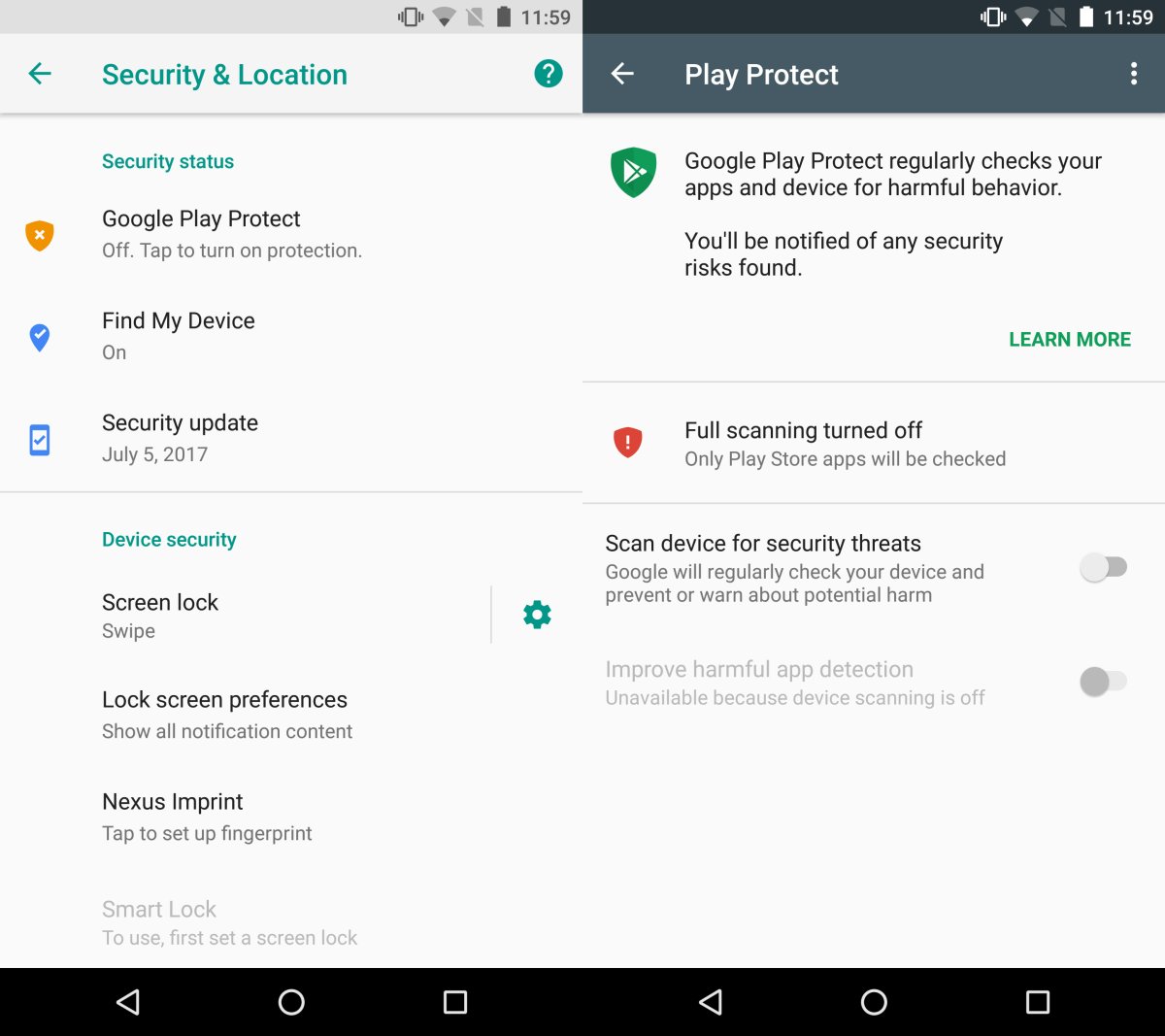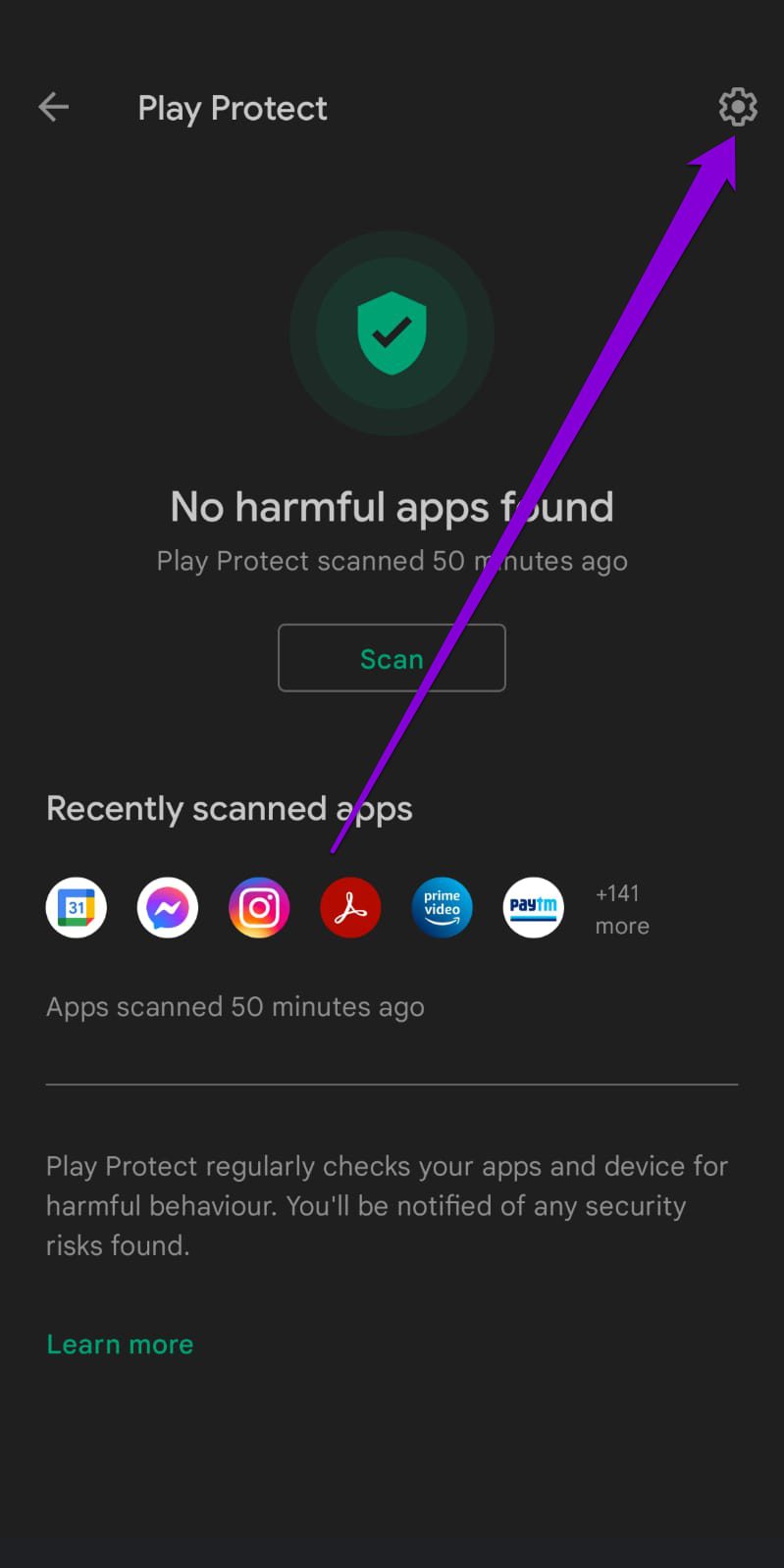Are you worried about the security of your Android device? With the increasing use of mobile devices, it’s important to take steps to protect your personal information. One way to do this is by enabling Google Play Protect, a security feature that scans your apps for potential threats. In this step-by-step guide, we’ll show you how to enable Google Play Protect on your Android device.
To get started, open the Google Play Store app on your device. Tap on the three horizontal lines in the top left corner to open the menu, then select “Play Protect.” From there, you can see the status of Play Protect on your device and enable or disable it. Enabling Play Protect will allow it to scan your apps for potential threats, such as malware or viruses, and warn you if it detects anything suspicious.
By following these simple steps, you can help ensure the security of your Android device and protect your personal information. Don’t wait until it’s too late – enable Google Play Protect today and enjoy peace of mind knowing that your device is protected.
As technology advances, the need for better security measures increases. With Android devices being a staple for many, it’s crucial to have a reliable defense against cyber threats. Google Play Protect offers a simple yet effective solution to keep your Android device secure. In this article, we’ll explore what Google Play Protect is, how to activate it, its features, and tips for maximizing its potential.
Table of Contents
1. Overview of Google Play Protect
Google Play Protect is a security feature designed by Google to safeguard Android devices. Its primary purpose is to scan, verify, and remove any potentially harmful apps that may compromise your device’s security. Play Protect works in the background, constantly scanning and monitoring your device for any potential threats.
Definition and purpose
Google Play Protect is a built-in security feature for Android devices that helps keep your device and data safe. It scans apps and files for malicious content and blocks them before they can harm your device.
Benefits of using Play Protect
By using Play Protect, you can rest easy knowing that your device is protected against various threats, including malware, spyware, and other malicious apps. Play Protect also provides a layer of protection against phishing attempts and other online scams. Additionally, it offers a secure browsing experience by flagging unsafe websites and blocking harmful downloads.
2. How to activate Play Protect
Activating Play Protect is a straightforward process. Here’s a step-by-step guide to help you get started.
Step-by-step guide
1. Open the Google Play Store app on your Android device.
2. Tap on the three horizontal lines at the top left of the screen.
3. Select “Play Protect” from the drop-down menu.
4. Ensure that “Scan device for security threats” is turned on.
5. If you want to enable “Improve harmful app detection” and “Scan apps with Play Protect,” toggle them on as well.
Troubleshooting common issues
If you encounter any issues while activating Play Protect, try the following:
– Ensure that your device has the latest version of Google Play Services.
– Clear the cache and data for the Google Play Store app.
– Restart your device and try again.
3. Play Protect features
Play Protect offers several features to ensure the security of your Android device. Let’s take a closer look at two of its most essential features.
Malware scanning and removal
Play Protect’s malware scanning and removal feature scans your device for any harmful apps and files. If it detects anything suspicious, it immediately removes it from your device.
App scanning and verification
Play Protect’s app scanning and verification feature ensures that all the apps installed on your device are from a reliable source. It verifies the authenticity of the app and checks if it meets Google’s security standards.
4. Tips for maximizing Play Protect
To maximize the potential of Play Protect, follow these tips:
Keeping apps updated
Ensure that all the apps on your device are up to date. Developers often release updates to patch security vulnerabilities and improve app performance.
Avoiding risky app downloads
Be cautious when downloading apps from third-party sources. Stick to the Google Play Store, as it is the safest option for downloading apps.
5. Conclusion
Google Play Protect is a reliable security feature that ensures the safety of your Android device. With its malware scanning and removal and app scanning and verification features, you can rest easy knowing that your device is protected against various threats. By keeping your apps updated and avoiding risky app downloads, you can maximize the potential of Play Protect and enjoy a secure browsing experience. Activate Play Protect today and keep your Android device safe and secure.
Frequently Asked Questions
Google Play Protect is a security feature that is built into the Google Play Store app on your Android device. It scans your device for harmful apps, malware, and other security threats and alerts you if it finds any issues. It also provides real-time protection by continuously scanning apps that you download and install from the Google Play Store.
Enabling Google Play Protect on your Android device is essential to ensure the safety of your personal data and information. It can help you avoid installing potentially harmful apps that could compromise your device’s security. Moreover, Google Play Protect regularly updates its security protocols to keep up with the latest threats and vulnerabilities.
How do I turn on Google Play Protect to keep my device safe from harmful apps?
Turning on Google Play Protect is a straightforward process. Here are the steps to enable Google Play Protect on your Android device:
1. Open the Google Play Store app on your device.
2. Tap on the three horizontal lines icon in the top-left corner of the screen.
3. Scroll down and tap on “Play Protect.”
4. Toggle on the “Scan device for security threats” option.
5. You can also enable “Improve harmful app detection” to help Google Play Protect identify potentially harmful apps better.
Once you’ve turned on Google Play Protect, it will scan your device regularly for security threats, and you’ll receive notifications if it detects any issues.
Are there any additional settings or features that I need to adjust when enabling Google Play Protect?
Google Play Protect is designed to work seamlessly with your Android device, and you don’t need to make any additional adjustments or settings. However, there are a few things you can do to ensure that your device stays secure:
– Keep your Android device up to date with the latest security patches and updates.
– Only download and install apps from trusted sources, such as the Google Play Store.
– Use a strong and unique password to secure your device and accounts.
Conclusion
Thanks for visits imagerocket.net for taking the time to read through this step-by-step guide on how to secure your Android device with Google Play Protect. In today’s digital world, it’s important to take proactive steps to ensure the safety and security of your personal information, and Google Play Protect provides a powerful tool to help achieve that goal.
By following the steps outlined in this guide, you can rest assured that your Android device is protected from malware, viruses, and other potential threats. From enabling the automatic scanning of apps to reviewing permissions and managing device settings, Google Play Protect offers a comprehensive suite of security features that help keep your device and data safe.
Remember, staying safe online requires constant vigilance and ongoing effort. By staying up-to-date on the latest security threats and taking proactive steps to protect yourself, you can help minimize the risks and enjoy a safer, more secure online experience. So take the time to secure your Android device today with Google Play Protect, and enjoy greater peace of mind knowing that your personal information is protected.