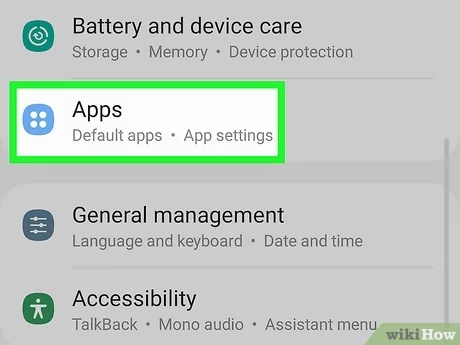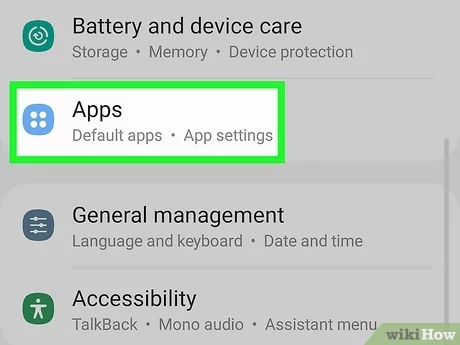Are you tired of seeing the dreaded message “Insufficient storage available” on your Android device? This frustrating problem can prevent you from installing new apps, taking photos, and even receiving important updates. But don’t worry, there are several solutions to this issue that you can try on your own.
First, you can clear out unnecessary files and apps from your device. This includes deleting old photos and videos, uninstalling unused apps, and clearing app caches. Another option is to move some of your data to an external storage device, such as a microSD card. Additionally, you can try disabling or uninstalling system apps that you don’t need or use. With these tips and more, you can troubleshoot the “Insufficient storage available” issue and get back to using your Android device with ease.
As our smartphones become more advanced, they also require more storage space. However, many Android users often encounter the dreaded message “insufficient storage available” at some point. This can be frustrating, especially when you need to download important files or apps. In this ultimate guide, we will explore the causes of insufficient storage and provide solutions to free up space, as well as advanced troubleshooting techniques and prevention techniques.
Table of Contents
Causes of Insufficient Storage
Understanding the causes of insufficient storage is essential in finding the right solution. Here are the common culprits:
– Cache accumulation: Apps generate cache files to load content faster. However, over time, cache files can accumulate and take up valuable space.
– Unused apps and files: Unused apps and files can accumulate on your device, taking up valuable storage space.
– System updates: System updates can take up a lot of space, especially if you have not updated your device in a while.
How to Free Up Space
Clearing up space on your device can be straightforward. Here are some ways to do it:
– Clear cache and data: Clearing cache and data from apps can free up valuable space. Go to Settings > Storage > Cached data and select Clear cached data. You can also go to Settings > Apps and select the app you want to clear cache or data from.
– Uninstall unused apps: Uninstalling apps that you no longer use can free up significant space. Go to Settings > Apps > Select the app you want to uninstall > Uninstall.
– Transfer files to external storage: If you have a lot of photos or videos, transferring them to an external storage device can free up valuable space. You can use a microSD card or cloud storage services like Google Drive or Dropbox.
Advanced Troubleshooting
If the above methods do not work, you can try these advanced troubleshooting techniques:
– Disable bloatware: Bloatware is pre-installed apps that you may not need. Disabling them can free up significant space. Go to Settings > Apps > Select the app you want to disable > Disable.
– Use storage management tools: Some Android devices have built-in storage management tools that can help you identify and free up space. Go to Settings > Storage > Free up space.
– Reset device to factory settings: If all else fails, you can reset your device to factory settings. However, this will erase all your data, so make sure you have backed up all your important files.
Prevention Techniques
To prevent insufficient storage in the future, you can do the following:
– Regularly clean up storage: Make it a habit to clean up your storage regularly. You can use storage management tools to help you identify which files or apps take up the most space.
– Monitor app usage: Keep track of which apps you use the most and which ones you can do without. Uninstall apps that you no longer use.
– Avoid downloading unnecessary files: Be mindful of the files you download. If you do not need it, do not download it.
Final Thoughts
Maintaining sufficient storage on your Android device is crucial for optimal performance. By understanding the causes of insufficient storage and implementing the solutions and prevention techniques we have outlined, you can ensure that you always have enough storage space. Remember to regularly clean up your storage, monitor your app usage, and avoid unnecessary downloads. By doing so, you can optimize your device’s performance and avoid the frustration of insufficient storage available.
Frequently Asked Questions
There are several reasons why you may be seeing the “Insufficient storage available” error on your Android device. Some common causes include:
– Too many apps: If you have too many apps installed on your device, they may be taking up too much space.
– Large media files: Photos, videos, and music can also take up a lot of space on your device.
– Cache data: Apps often store temporary data in their cache folders, which can accumulate over time and take up valuable storage space.
– System updates: Installing system updates can also take up space on your device.
How can I free up space on my Android device to fix the “Insufficient storage available” error?
Fortunately, there are several ways to free up space on your Android device and fix the “Insufficient storage available” error. Here are a few options:
– Uninstall unused apps: Go through your apps and uninstall any that you no longer use or need.
– Clear cache data: You can clear the cache data for individual apps or clear all cache data at once.
– Move media files to external storage: If your device has an SD card slot, you can move photos, videos, and music to the external storage to free up space on the internal storage.
– Use cloud storage: You can also upload your media files to cloud storage services like Google Drive or Dropbox and access them from anywhere.
Is it possible to increase the internal storage of an Android device in order to avoid the “Insufficient storage available” error?
Unfortunately, it is not possible to increase the internal storage of an Android device. However, you can use external storage options like an SD card or cloud storage to store your media files and free up space on your internal storage. Additionally, you can consider purchasing a device with larger internal storage capacity if you frequently encounter the “Insufficient storage available” error.
Conclusion
Thanks for visits imagerocket.net for taking the time to read through our ultimate guide on troubleshooting insufficient storage available on Android devices. We hope that the information provided has been helpful in resolving any storage issues you may have been experiencing.
As mobile technology continues to advance, it’s important to stay informed on how to properly manage and optimize your device’s storage. By following the tips and tricks outlined in this guide, you can not only free up space on your Android device but also improve its overall performance.
Remember to regularly clean up unnecessary files, uninstall unused apps, and utilize cloud storage options to keep your device running smoothly. And if you do encounter any further storage issues, don’t hesitate to refer back to this guide for troubleshooting solutions.
Ultimately, taking care of your Android device’s storage is essential to ensuring its longevity and usability. We hope this guide has provided you with the knowledge and tools needed to do just that.