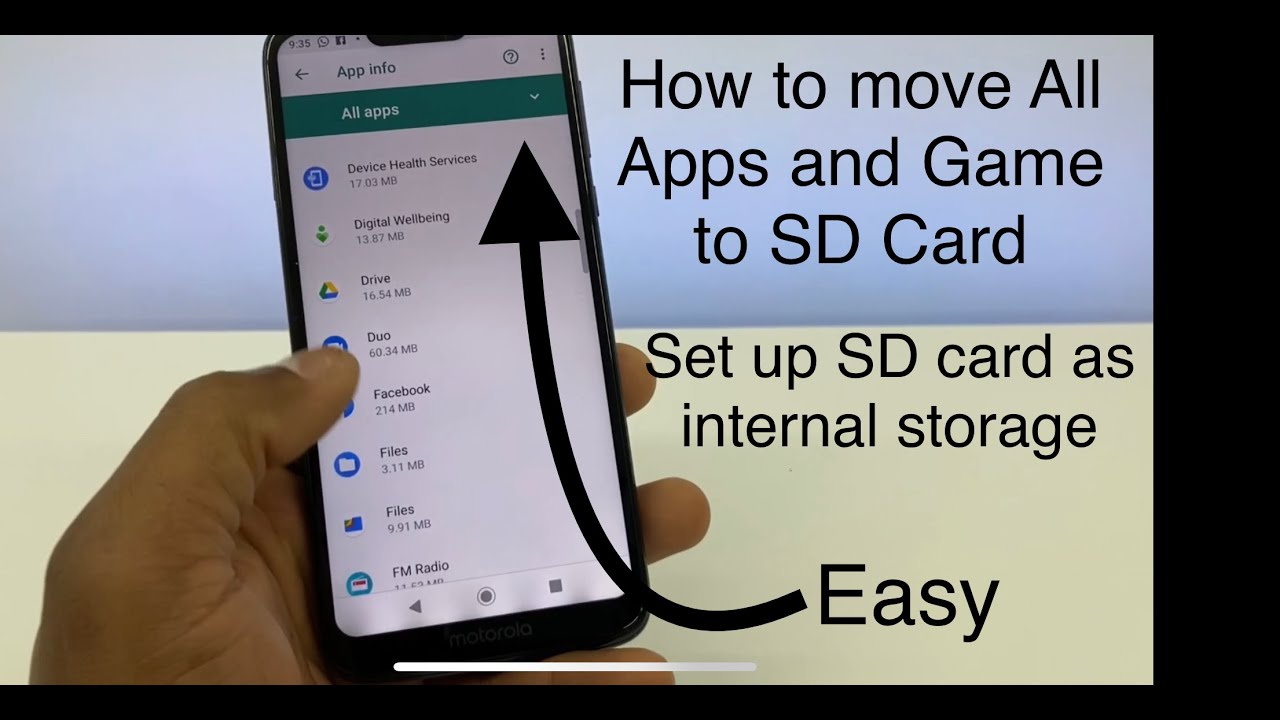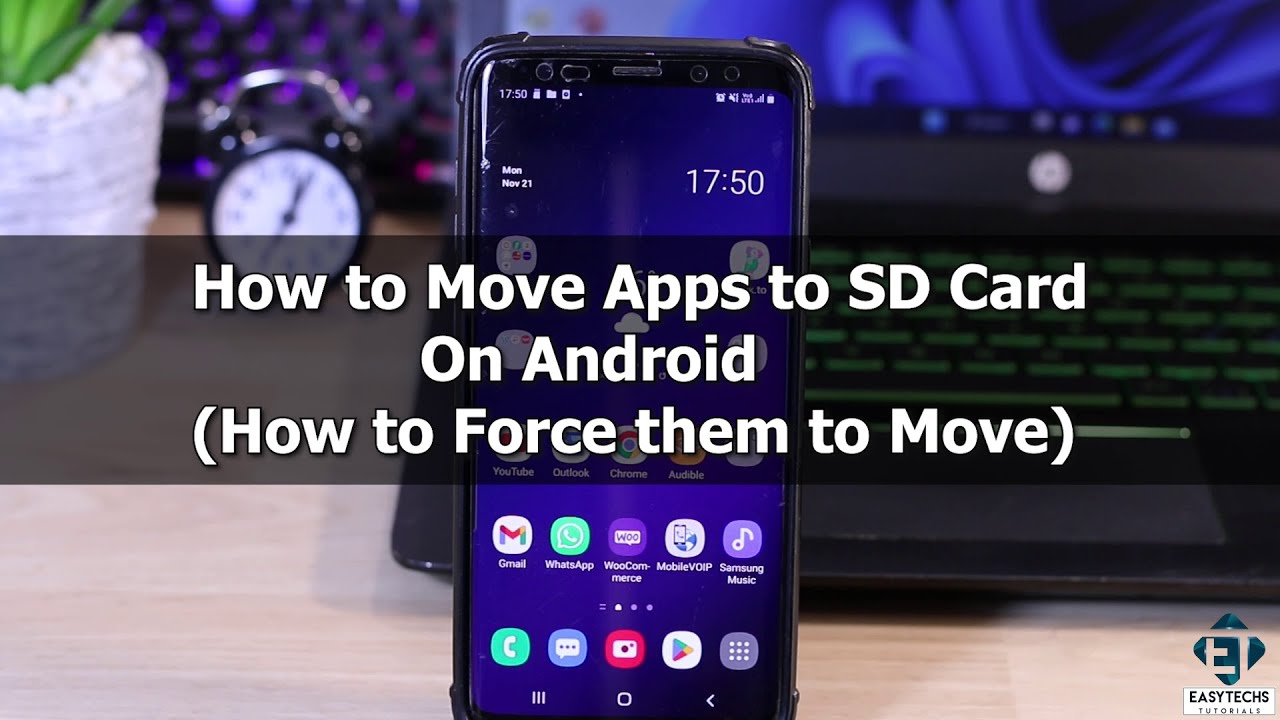Are you tired of constantly running out of storage space on your Android phone? The solution to your problem may be as simple as moving your apps to the SD card. This not only frees up space on your device, but also improves its performance. In this complete guide, we will show you how to move apps to SD card on Android.
First, it’s important to note that not all apps can be moved to the SD card. Some apps are designed to run only on the device’s internal storage. However, many apps can be moved to the SD card, and doing so is a straightforward process.
To move an app to the SD card, go to your device’s settings and select “Apps & notifications.” Then, choose the app you want to move and tap “Storage.” If the option to “Change” the storage location is available, select it and choose “SD card.” The app will then be moved to the SD card, freeing up space on your device. With this guide, you can master the art of moving apps to SD card on Android and optimize your device’s performance.
As smartphones continue to evolve, we’re seeing a significant increase in the number of apps that we use on a daily basis. Unfortunately, as the number of apps increases, so does the amount of storage space that they consume on our devices. This can lead to a frustrating experience, especially if you’re running out of storage space on your Android device.
The solution to this problem is to move your apps to an SD card. In this comprehensive guide, we’ll explore the benefits of moving apps to an SD card, how to check SD card compatibility, the steps to move apps to an SD card, troubleshooting issues with app movement, and best practices for managing apps on an SD card.
Benefits of Moving Apps to SD Card
Moving apps to an SD card offers several benefits:
– Storage optimization: By moving apps to an SD card, you can free up valuable storage space on your Android device. This can be especially useful if you have a device with limited storage capacity.
– Improved performance: Apps that are stored on an SD card can load faster, which can improve your overall device performance.
– Increased app accessibility: With apps stored on an SD card, you can easily access them from any device that supports the same SD card.
How to Check SD Card Compatibility
Before you move apps to an SD card, it’s important to ensure that your device and SD card are compatible. Here are the key factors to consider:
– Device specifications: Check your device specifications to determine if it supports the use of an SD card.
– Android version requirements: Some Android versions may have specific requirements for using an SD card.
– SD card capacity limits: Ensure that your SD card has enough storage space to accommodate the apps you want to move.
Steps to Move Apps to SD Card
Moving apps to an SD card is a simple process. Here are the steps to follow:
1. Navigate to Settings on your Android device.
2. Select Apps & Notifications.
3. Choose App info.
4. Select the app you want to move to the SD card.
5. Choose Storage.
6. Select Change and choose SD Card.
Troubleshooting Issues with App Movement
If you encounter issues when moving apps to an SD card, try these troubleshooting steps:
– App not movable: Not all apps can be moved to an SD card. If you encounter an app that can’t be moved, it’s likely due to system limitations.
– Error messages: If you receive an error message when trying to move an app to an SD card, check your device and SD card compatibility and ensure that you have enough storage space.
– System limitations: Some Android versions may have restrictions on moving certain apps to an SD card.
Best Practices for Managing Apps on SD Card
To get the most out of your SD card, here are some best practices for managing apps:
– Regular maintenance: Check your SD card regularly for any issues, such as corrupted files or insufficient storage space.
– App organization: Keep your apps organized on your SD card to make them easier to find and access.
– Avoiding app crashes: Be cautious when moving apps to an SD card, as some apps may crash if they are not properly installed or if the SD card is removed while the app is in use.
Frequently Asked Questions
1. Go to your phone’s Settings and tap on “Apps & notifications”.
2. Select the app you want to move and tap on “Storage”.
3. If the app is movable, you will see a “Change” button. Tap on it.
4. Select the SD card as the new storage location and tap on “Move”.
Note that some apps may not be movable due to their compatibility with the Android system. In this case, you can try deleting unused apps or clearing cache to free up some space.
Is it possible to transfer all the apps from internal memory to an external SD card on an Android phone?
Unfortunately, it’s not possible to transfer all apps to an external SD card at once. You have to move them one by one following the steps mentioned above. Some newer Android devices don’t even have the option to move apps to an SD card due to the Android version they are running on.
What is the easiest and quickest way to move apps to SD card on my Android device?
You can use a third-party app like AppMgr III or Link2SD to move multiple apps to your SD card at once. These apps have a user-friendly interface and allow you to sort apps by size or name. They also offer additional features like clearing cache and uninstalling unused apps to free up space.
Conclusion
Thanks for visits imagerocket.net for reading this complete guide on how to move apps to SD card on Android. As you can see, there are several ways to do this, and each method has its own advantages and disadvantages. It’s up to you to decide which method is best suited for your needs.
Moving apps to SD card can free up space on your device and improve performance, especially if you have a low-end or mid-range Android phone. However, not all apps can be moved, and some may not function properly when moved to SD card. Therefore, it’s important to be selective and cautious when moving apps.
In summary, mastering the art of moving apps to SD card on Android requires patience, research, and experimentation. By following the steps outlined in this guide, you can gain more control over your device’s storage and optimize its performance. As always, make sure to backup your data before making any changes to your device. Happy moving!