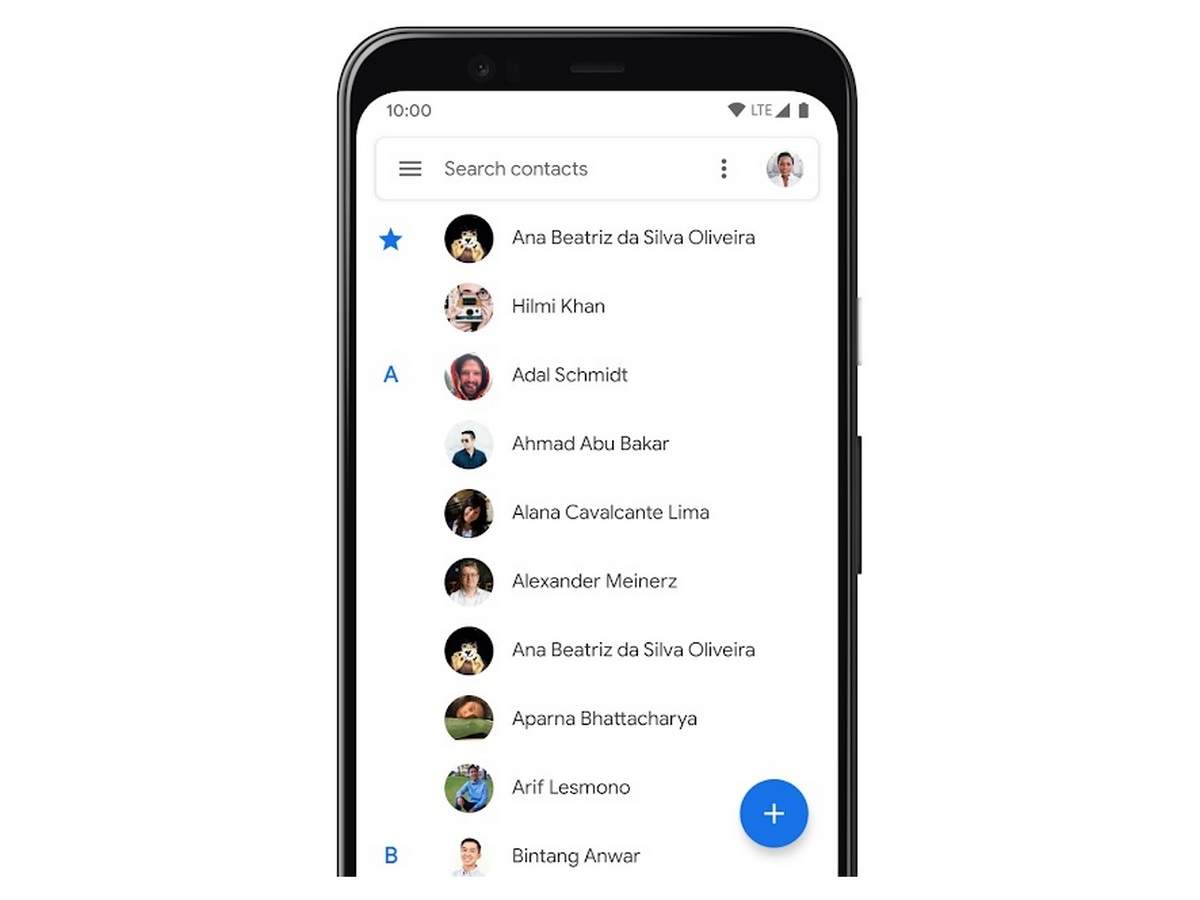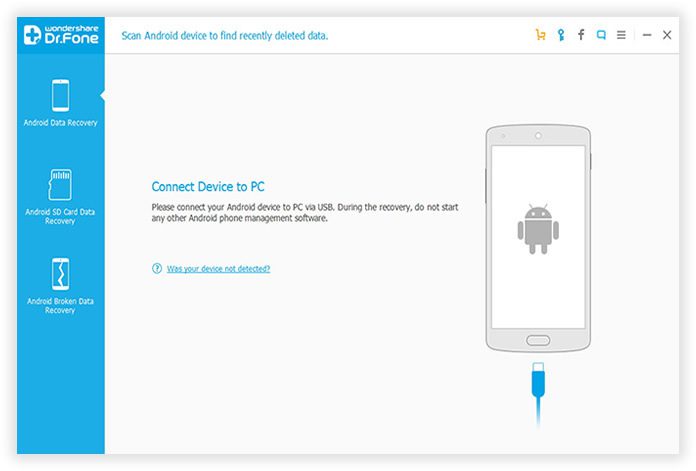Losing important contacts on your Android device can be a nightmare. It can happen due to various reasons such as accidentally deleting them, factory reset, or even a software malfunction. However, there is no need to worry as there are ways to recover deleted contacts on Android. In this step-by-step guide, we will walk you through the process of restoring lost contacts on your Android device.
The first thing you need to do when you realize that you have lost your contacts is to stop using your phone immediately. This is because every time you use your phone, new data is generated, and it may overwrite the deleted contacts. The next step is to use a reliable data recovery software that can scan your device and retrieve the lost contacts. In this guide, we will discuss the best data recovery software and provide you with step-by-step instructions on how to recover lost contacts on Android.
Losing contacts on your Android device can be a frustrating experience. Fortunately, there are several ways to recover lost contacts. In this article, we will guide you through the step-by-step process of recovering lost contacts on your Android device.
Table of Contents
1. Backup Contacts Before Retrieval
Before attempting to recover lost contacts, it is important to ensure that you have a backup of your contacts. This will ensure that you do not lose any important contacts during the retrieval process. There are several ways to backup your contacts on an Android device:
– Backup to Google Account: Go to Settings > Accounts > Google > Sync Contacts. This will backup your contacts to your Google account.
– Backup to SIM Card: Go to Contacts > Menu > Import/Export > Export to SIM Card. This will backup your contacts to your SIM card.
– Backup to Third-Party Apps: There are several third-party apps available on the Play Store that can backup your contacts.
2. Retrieve Contacts from Google Account
If you have previously backed up your contacts to your Google account, you can easily retrieve them by following these steps:
– Go to Settings > Accounts > Google > Sync Contacts. This will sync your contacts to your device.
– Open the Contacts app on your device. Your contacts should now be visible.
3. Recover Contacts with Third-Party Apps
If you did not backup your contacts to your Google account, you can still recover them using third-party apps. Here are some of the best third-party apps for recovering lost contacts:
– Dr.Fone – Recover (Android)
– EaseUS MobiSaver
– Tenorshare Android Data Recovery
These apps can scan your device and retrieve lost contacts. Simply download the app from the Play Store, follow the on-screen instructions, and wait for the app to retrieve your contacts.
4. Extract Contacts from SIM Card
If you previously backed up your contacts to your SIM card, you can easily extract them by following these steps:
– Go to Contacts > Menu > Import/Export > Import from SIM Card. This will import your contacts from your SIM card to your device.
5. Import Contacts from Other Devices
If you have previously backed up your contacts to another device, such as an iPhone or another Android device, you can easily import them to your current Android device. Here are the steps to import contacts from another device:
– Export contacts from the other device to a VCF file.
– Transfer the VCF file to your Android device.
– Open the Contacts app on your Android device.
– Go to Menu > Import/Export > Import from USB storage.
– Select the VCF file and import your contacts.
Frequently Asked Questions
Yes, it is possible to recover deleted contacts on Android. When a contact is deleted, it is not entirely erased from the device’s memory. Instead, it is marked as deleted and becomes inaccessible. However, the data remains on the device until new data overwrites it. This means that you can still recover your deleted contacts if you act quickly.
What are the steps to follow for recovering deleted contacts on Android?
1. Check if the contact is still on your SIM card or Google account. If so, simply sync your device with your account or SIM card to restore the contact.
2. If the contact is not on your SIM card or Google account, check if it is in your device’s trash folder. Some Android devices have a trash folder where deleted contacts are stored temporarily before being permanently deleted.
3. If the contact is not in the trash folder, you can use a third-party data recovery tool such as EaseUS MobiSaver, Dr.Fone or Recuva. These tools scan your device’s memory for deleted files and recover them.
4. If none of the above methods work, your last option is to restore your device to a previous backup. However, this will erase all data on your device, including new contacts and messages.
Are there any third-party apps or software that can help with recovering deleted contacts on Android?
Yes, as mentioned earlier, there are several third-party data recovery tools that can help recover your lost contacts. However, it is essential to choose a reputable and reliable tool to avoid further data loss or privacy breaches. Always read reviews and check the tool’s compatibility with your device before using it.
Conclusion
Thanks for visits imagerocket.net for reading this comprehensive guide on how to recover lost contacts on your Android device. Losing your contacts can be a frustrating experience, but with the right tools and techniques, you can easily retrieve them.
In summary, the first step in recovering lost contacts is to stop using your device immediately to prevent overwriting the data. Next, you can use various methods such as restoring from backups, syncing with Google contacts, or using third-party recovery software.
It’s essential to keep your contacts backed up regularly to avoid losing them again in the future. You can do this by using cloud services like Google Drive or by manually exporting your contacts to a file.
Remember that prevention is always better than cure, so make sure to take precautions such as regularly backing up your data and being careful when deleting contacts.
We hope that this guide has been helpful in recovering your lost contacts and that you can now enjoy a stress-free Android experience. If you have any questions or feedback, feel free to leave a comment below.