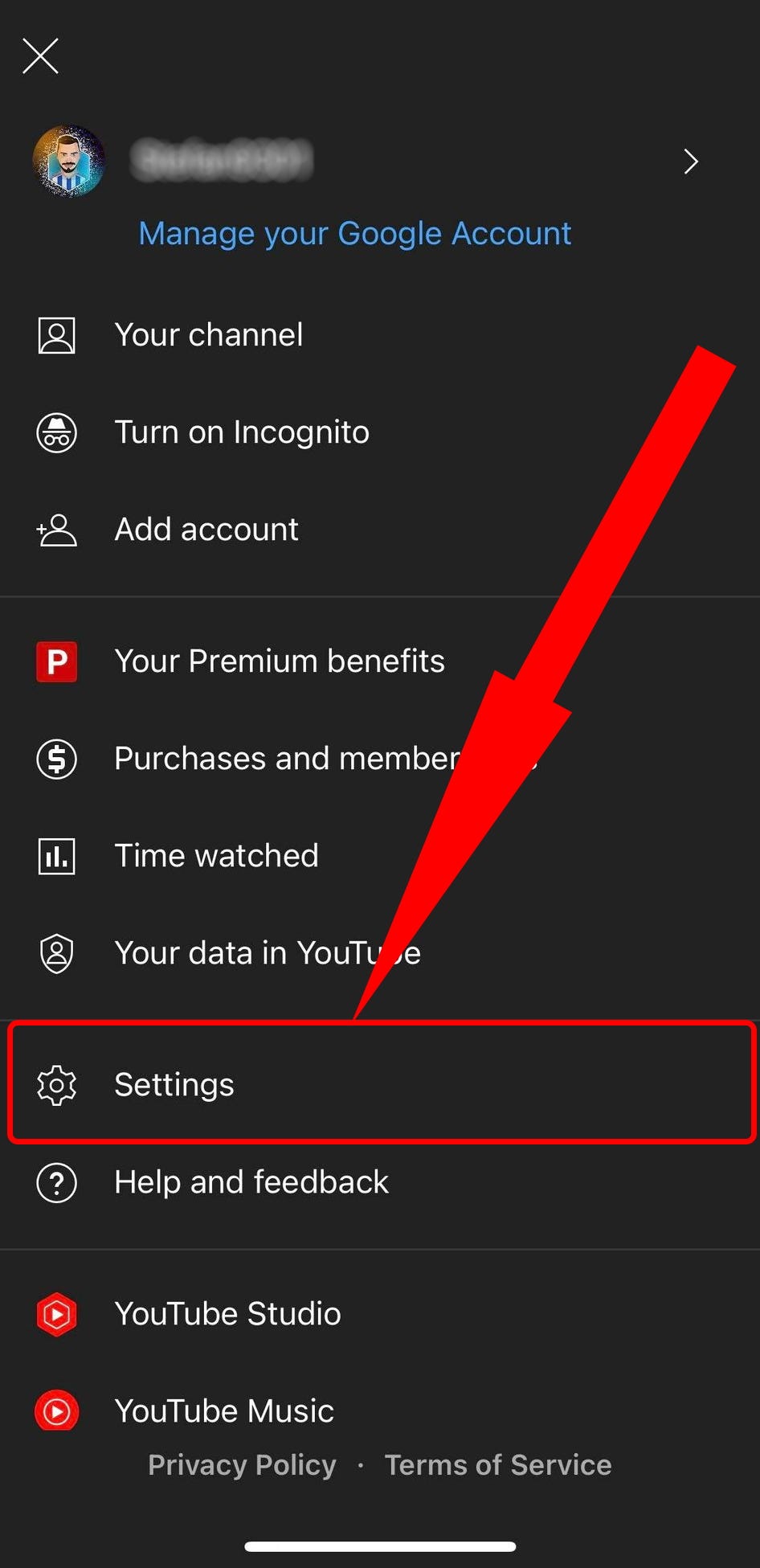Are you tired of being restricted while browsing YouTube? Do you want to have unrestricted access to all the videos on the platform? Well, look no further because we have got the solution for you! In this blog post, we will guide you on how to turn off restricted mode on YouTube and enjoy unlimited access to all the content available.
Restricted mode is a feature on YouTube that helps filter out potentially inappropriate content. It is especially useful for parents who want to monitor what their children are watching. However, sometimes it can be frustrating to have restricted access, especially for adults who want to explore and discover new content. That is why we have put together this step-by-step guide to help you turn off restricted mode and enjoy unrestricted access to all the videos on YouTube. So, let’s get started!
Table of Contents
Understanding Restricted Mode
Restricted Mode is a feature on YouTube that allows users to filter out content that may be inappropriate or sensitive. However, this feature can also limit access to certain videos and channels that may be relevant or educational. Many users may find it frustrating when they encounter restricted content and are unable to view it. Fortunately, turning off Restricted Mode is a simple process that can be done in just a few steps.
To turn off Restricted Mode on YouTube, start by going to your account settings. From there, select “Restricted Mode” and toggle the switch to the off position. This will allow you to access all content on the platform without any restrictions.
It is important to note that while Restricted Mode can be helpful in certain situations, it is not always necessary. It is up to the user to decide whether or not to use this feature. However, it is always good to have the option to turn it off in case it becomes a hindrance.
In conclusion, understanding Restricted Mode on YouTube is crucial for users who want to have unrestricted access to all the content available on the platform. By following the simple steps outlined above, anyone can turn off this feature and enjoy a more open and complete YouTube experience.
Steps to Turning Off Restricted Mode
As a YouTube user, it can be frustrating to come across content that is restricted due to the platform’s Restricted Mode feature. Fortunately, turning off this feature is a straightforward process that can be done by following a few simple steps.
Firstly, navigate to the YouTube homepage and click on your profile picture. From there, select the “Settings” option. Next, scroll down until you see the “Restricted Mode” option. Ensure that the toggle is switched off to disable the feature.
It is important to note that Restricted Mode is designed to filter out content that may not be suitable for all audiences, so disabling this feature may result in exposure to content that may not be appropriate for younger viewers. However, for those who wish to have unrestricted access to YouTube content, turning off Restricted Mode is a viable option.
By following these steps, users can enjoy unrestricted access to YouTube content without the frustration of encountering restricted content. It’s just that simple.
Troubleshooting Tips
Are you tired of encountering restricted mode on YouTube? Despite its benefits, sometimes this feature can get in the way of accessing content that you want to see. Fortunately, there are a number of troubleshooting tips that you can utilize to turn off this feature.
Firstly, try clearing your browser’s cache and cookies. Sometimes these can interfere with the site’s settings, leading to restricted mode being enabled. Additionally, ensure that you are signed into your YouTube account and that you have verified your age. These steps can help ensure that you have full access to the site.
If these steps do not work, try disabling any browser extensions that could be interfering with the site. Lastly, consider checking your network settings to ensure that you are not connected to a restricted network.
By following these tips, you can regain unrestricted access to YouTube and enjoy the content that you love. So don’t let restricted mode hold you back any longer!
Importance of Monitoring Children’s YouTube Usage
As a parent, you want to protect your child from the dangers of the internet. YouTube, a popular platform for video-sharing, is no exception. With millions of videos available, ranging from educational to inappropriate content, it is important to monitor your child’s usage.
Restricted mode on YouTube is a feature that limits access to content considered inappropriate for minors. However, it is not foolproof and can still allow access to questionable content. Turning off restricted mode gives your child unrestricted access to videos, but also opens the door to potential harm.
It is important to educate your child on the dangers of the internet and to set boundaries on their YouTube usage. Monitoring the videos they watch and engaging in conversations about appropriate content can help prevent exposure to harmful material.
In conclusion, while turning off restricted mode may seem like a quick solution, it is important to take a more proactive approach to ensure your child’s safety online. By being involved in your child’s YouTube usage and educating them on safe internet practices, you can give them the freedom to explore while also protecting them from potential harm.
Frequently Asked Questions
How do I turn off restricted mode on YouTube?
As a parent or guardian, you may have activated restricted mode on YouTube to protect your children from explicit content. However, sometimes this feature may hinder your access to certain legitimate content. In this blog, we will guide you on how to turn off restricted mode on YouTube.
Firstly, open the YouTube app and click on your profile picture located at the top right of the screen. Next, scroll down to the bottom of the list to access the “Settings” option, and click on it. In the settings menu, you will see the “Restricted Mode” option. To turn it off, slide the toggle button to the left.
If you’re accessing YouTube on your desktop, scroll down to the bottom of the YouTube page, and click on the “Restricted Mode” button. To turn it off, click on the blue toggle button at the bottom of the page.
Remember, if you’re using someone else’s device, the restricted mode may be locked by the device’s administrator. In this case, you will not be able to turn it off.
In conclusion, turning off restricted mode on YouTube is a simple process that can be done in a few clicks. By doing so, you can enjoy unrestricted access to all the content on YouTube.
What is the process to disable restricted mode on YouTube?
Do you feel like you are missing out on valuable content on YouTube? Restricted Mode may be the culprit. This feature, designed to filter out mature or inappropriate content, can also block certain videos from view. However, you can easily disable Restricted Mode to gain unrestricted access to all videos on YouTube.
First, open YouTube and scroll down to the bottom of the page. Click on the “Restricted Mode” button located in the bottom left corner. This will take you to the Restricted Mode settings page. Next, toggle the switch to “off” and click “Save” to apply the changes. It’s that simple!
If you find that Restricted Mode is still enabled, clear your browser cache and cookies, then repeat the process. Keep in mind that Restricted Mode may be enabled on a network level, such as at school or work, and cannot be disabled on individual devices.
With unrestricted access to YouTube, you can explore a world of entertaining and informative content. Don’t let Restricted Mode hold you back – follow these steps to disable it today!
Can you show me step-by-step instructions for turning off restricted mode on YouTube?
Have you ever tried to access certain videos on YouTube, only to be met with the dreaded “Restricted Mode” message? This feature is designed to filter out potentially sensitive or inappropriate content, but it can be frustrating when it blocks perfectly harmless videos. Fortunately, turning off Restricted Mode is a simple process that anyone can do.
First, you need to navigate to the YouTube website and sign in to your account. Once you’re logged in, click on your profile picture in the top right corner of the screen. This will bring up a dropdown menu, where you can select “Settings.”
From there, scroll down to the bottom of the page until you see the “Restricted Mode” option. If it’s turned on, simply toggle the switch to the off position. If you’re using the YouTube app on a mobile device, the process is very similar – just tap on your profile picture, go to Settings, and turn off Restricted Mode.
It’s important to note that turning off Restricted Mode will allow you to access a wider range of content, but it also means you may come across videos that are not suitable for all audiences. Use your discretion and be aware of the risks involved.
In conclusion, it’s easy to turn off Restricted Mode on YouTube – just follow these simple steps. By doing so, you can enjoy unrestricted access to all the videos on the platform.
Conclusion
Thanks for visits imagerocket.net for reading our comprehensive guide on how to turn off restricted mode on YouTube. With this knowledge, you can now enjoy unrestricted access to all the content available on the platform without any limitations. Whether you are a content creator or a regular user, it is important to have the freedom to view and share videos without any restrictions. We hope that this guide has been helpful and informative, and that you are now able to access the content you need without any hassle. Remember to always use caution when browsing the internet, and to keep your safety and security a top priority. With the right tools and knowledge, you can enjoy a safe and seamless experience on YouTube and other online platforms. Thanks again for reading, and happy browsing!