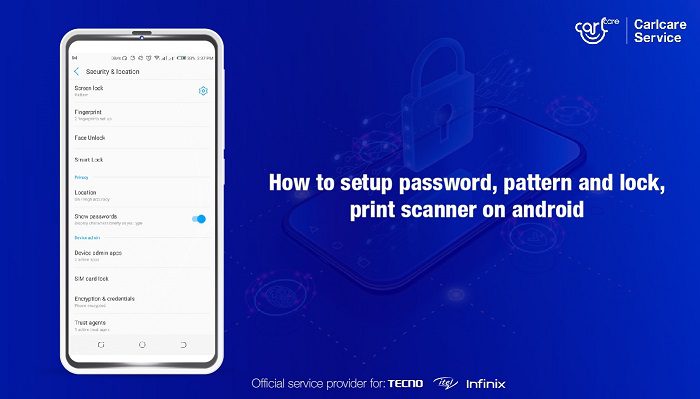Are you tired of typing in a long, complicated password every time you want to access your Android device? Well, fear not! Enabling fingerprint unlock on Android is a simple and convenient solution that can save you time and hassle.
Not only is fingerprint unlock a faster alternative to traditional passwords, but it also provides an added layer of security. In this step-by-step guide, we’ll walk you through the process of setting up fingerprint unlock on your Android device. By the end of this article, you’ll be able to access your phone with just the touch of a finger. So, let’s get started!
As technology continues to evolve, so does the way we access our devices. One of the most convenient and secure ways to unlock your Android device is through fingerprint recognition. In this step-by-step guide, we will explore the benefits of fingerprint unlock, how to set it up on your device, and troubleshoot any potential issues that may arise.
Table of Contents
Benefits of Fingerprint Unlock
Speed is an essential aspect of our busy lives, and fingerprint unlock can significantly speed up the process of accessing your phone. With just a simple touch, your device will unlock instantly, eliminating the need for passwords or patterns. You’ll no longer have to fumble around with keys or remember complex passcodes.
Another significant benefit of fingerprint unlock is enhanced device security. Your fingerprint is unique to you, making it nearly impossible for someone else to gain unauthorized access to your device. This feature also eliminates the risk of someone looking over your shoulder and memorizing your passcode.
Setting Up Fingerprint Unlock
To set up fingerprint unlock on your Android device, navigate to your phone settings and select “Security & Location.” From there, select “Fingerprint,” and you will be prompted to add your fingerprint(s). Follow the on-screen instructions to complete the process.
Once you have added your fingerprint(s), you can enable fingerprint unlock. You may also choose to enable additional security features, such as requiring a password after a certain amount of time has passed since the last fingerprint unlock.
Troubleshooting Fingerprint Unlock
If you encounter any issues with your fingerprint unlock, there are a few troubleshooting steps you can take. First, ensure that the sensor is clean and free of any dirt or debris that may hinder recognition. You can also try disabling and re-enabling the feature to reset it.
If you continue to experience issues, you may need to re-register your fingerprint(s) or try using a different finger. It’s important to note that some Android devices may have limitations on the number of fingerprints that can be registered, so be sure to check your device’s specifications.
Frequently Asked Questions
Before enabling fingerprint unlock on your Android device, make sure your device has a fingerprint sensor. Follow these steps to enable fingerprint unlock:
1. Open the Settings app on your Android device.
2. Tap on Security & Location.
3. Tap on Fingerprint or Biometric Unlock.
4. Follow the on-screen instructions to register your fingerprint.
5. Once registered, select the option to use your fingerprint to unlock your device.
6. You may also have the option to use your fingerprint to access apps or make purchases.
Is it possible to use fingerprint unlock on any Android phone or only specific models?
Most Android devices released in recent years come equipped with a fingerprint sensor. However, some older models may not have this feature. To check if your Android device supports fingerprint unlock, look for the fingerprint icon in your device’s Settings app. If it’s not there, then your device does not support fingerprint unlock.
Are there any security risks associated with using fingerprint unlock on an Android device?
While using fingerprint unlock on an Android device is convenient and secure, there are still some security risks to consider. For example, someone could potentially gain access to your device if they have a copy of your fingerprint. Additionally, some third-party apps may not be secure and could potentially access your fingerprint data.
To minimize these risks, make sure to only download apps from trusted sources and enable two-factor authentication whenever possible. It’s also important to regularly update your device’s software to ensure the latest security features are in place.
Conclusion
Thanks for visits imagerocket.net for joining us on this journey to make your Android device more finger-friendly! With the increasing need for security in our digital lives, fingerprint unlock has become a popular and convenient way to protect our devices. In this step-by-step guide, we have shown you how to enable fingerprint unlock on your Android device.
We hope that this guide has been helpful and easy to follow. With just a few simple steps, you can now unlock your device using your fingerprint, saving time and making your device more secure. The fingerprint unlock feature is a great addition to any Android device, and we highly recommend that you enable it if your device supports it.
In conclusion, we would like to remind you to always keep your device updated with the latest security patches and to follow best practices for online safety. With the right precautions, you can enjoy the benefits of technology without compromising your security. Thank you again for reading, and we hope that you continue to enjoy your finger-friendly Android device!