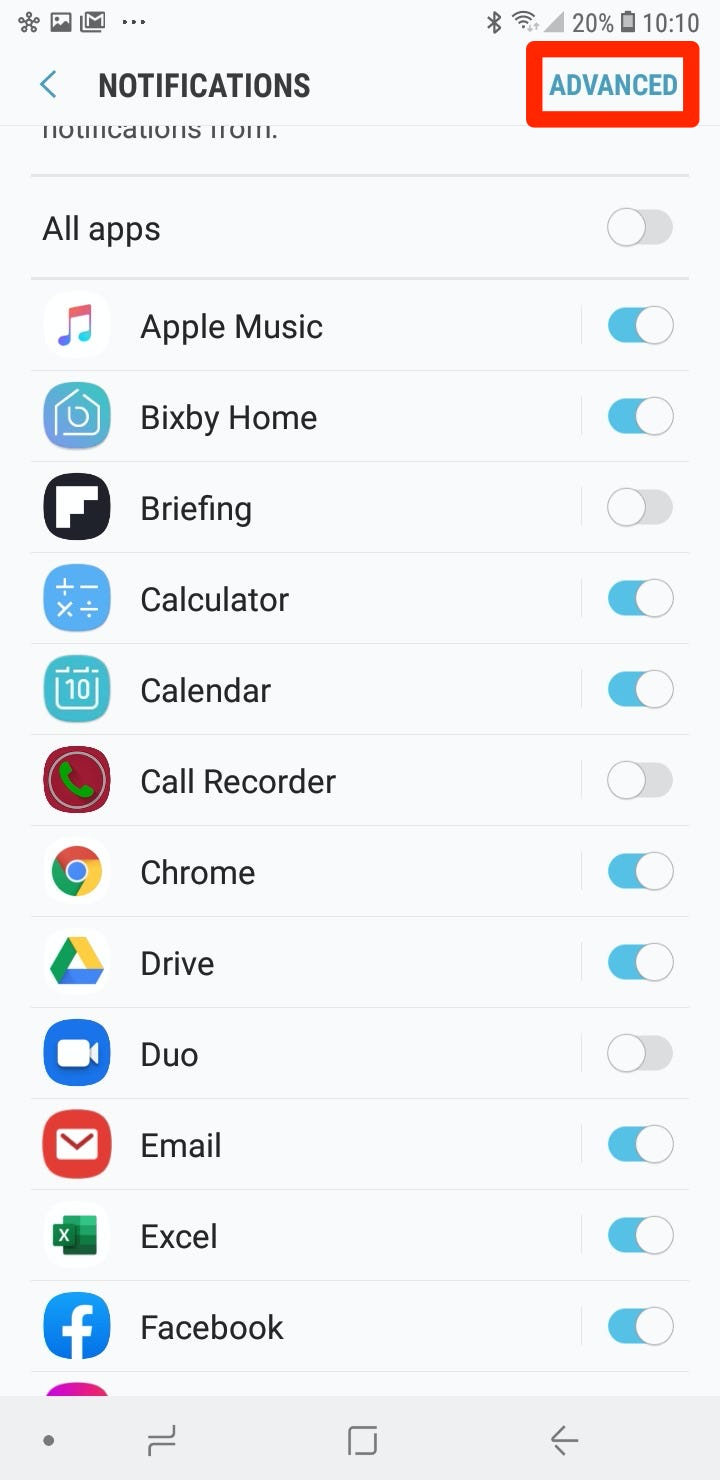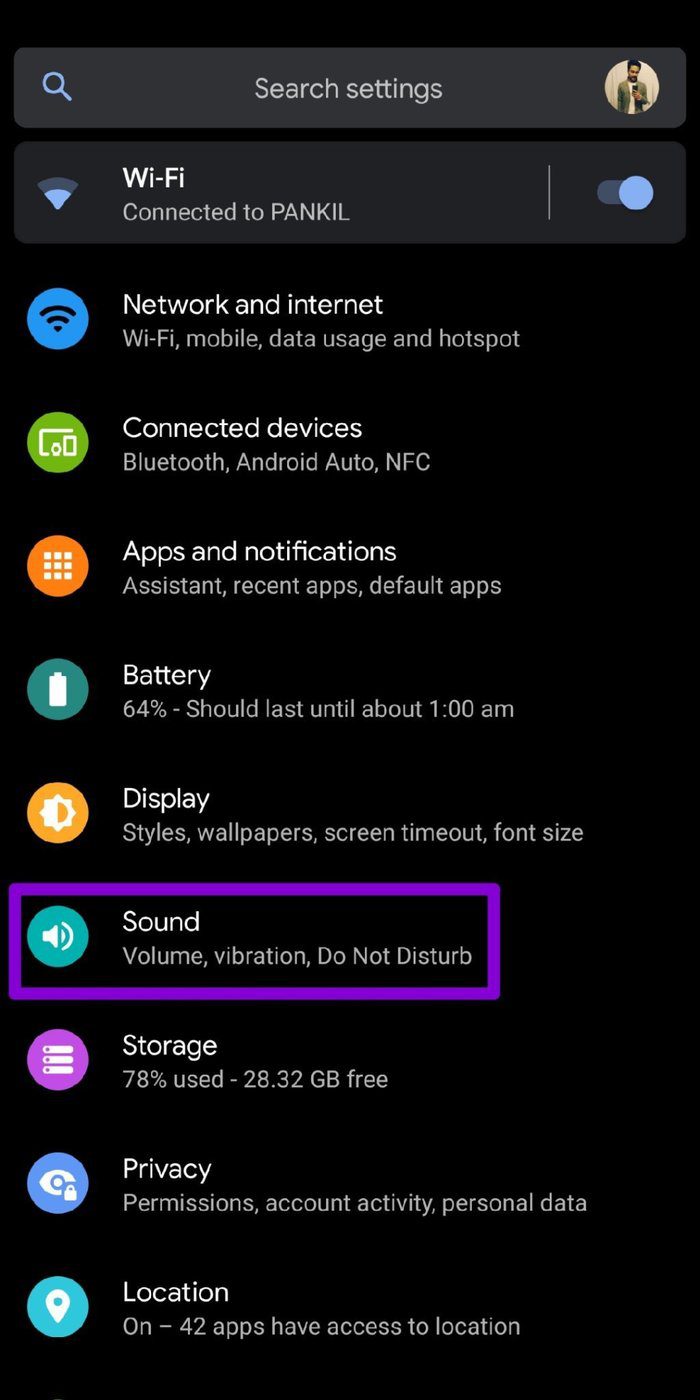Are you tired of constantly being disturbed by notifications on your Android device? Do you find yourself checking your phone every few minutes to see what new message or alert has come in? If so, it’s time to take control of your device and turn off those pesky notifications.
Turning off notifications on Android is a simple process, but it can be confusing for those who are not tech-savvy. In this guide, we will walk you through the steps to turn off notifications on your Android device. By the end of this article, you’ll be able to enjoy a more peaceful and focused mobile experience. So, let’s dive in and learn how to turn off notifications on Android!
Notifications can be a helpful reminder or a major distraction, especially when you’re trying to focus on an important task. The constant barrage of alerts, sounds, and vibrations can disrupt your workflow and decrease productivity. Turning off notifications on your Android device can help you minimize distractions and improve your ability to concentrate on the task at hand.
Table of Contents
Importance of Turning Off Notifications
With the increasing amount of apps on our phones, the number of notifications we receive has also increased. From social media notifications to email alerts, these constant interruptions can be detrimental to our productivity. Turning off notifications can help you regain control over your phone usage and prevent you from constantly checking your phone for updates.
By minimizing distractions, you can increase your productivity and focus on the task at hand. Research has shown that it takes an average of 23 minutes and 15 seconds to regain focus after being distracted. By turning off notifications, you can save time and increase your overall efficiency.
Step-by-Step Guide for Turning Off Notifications
To turn off notifications on your Android device, follow these simple steps:
1. Accessing Notification Settings: Go to your device’s settings and select “Apps & notifications.”
2. Disabling App Notifications: Select the app you want to turn off notifications for and toggle the switch to off.
3. Customizing Notification Preferences: You can also customize the type of notifications you receive from each app by selecting “App notifications” and toggling the switches on or off.
Additional Tips for Managing Notifications
In addition to turning off notifications, there are other tips and tricks you can use to manage your notifications effectively:
1. Prioritizing important notifications: You can prioritize important notifications by selecting “App notifications” and choosing which apps are allowed to show notifications when your phone is in Do Not Disturb mode.
2. Using Do Not Disturb mode: This feature allows you to silence all notifications and calls, except for those you’ve chosen to allow. You can activate this mode by swiping down from the top of your screen and selecting “Do Not Disturb.”
3. Disabling notification badges: If you find the red notification badges on your app icons to be distracting, you can disable them by going to “Apps & notifications” and selecting “App icon badges.”
Benefits of Turning Off Notifications
Turning off notifications can have numerous benefits, including:
1. Improved focus and concentration: By minimizing distractions, you can increase your ability to focus and complete tasks more efficiently.
2. Better control over phone usage: Turning off notifications can help you regain control over your phone usage and prevent you from constantly checking your phone for updates.
3. Increased productivity: By saving time and increasing efficiency, turning off notifications can lead to increased productivity and better overall performance.
Conclusion
Frequently Asked Questions
If you want to turn off all notifications on your Android phone, you can do so by following these simple steps:
1. Go to your phone’s **Settings** app.
2. Scroll down and select **Apps & notifications**.
3. Tap **Notifications**.
4. Toggle off the **All apps** switch.
This will turn off all notifications from all apps on your Android phone. However, keep in mind that some system notifications, such as battery and emergency alerts, may still come through.
Can I selectively turn off notifications from specific apps on my Android device?
Yes, you can choose which apps you want to receive notifications from and which ones you don’t. Here’s how to do it:
1. Go to your phone’s **Settings** app.
2. Scroll down and select **Apps & notifications**.
3. Tap **Notifications**.
4. Select the app you want to adjust notification settings for.
5. Toggle off the **Allow notifications** switch.
You can also customize other notification settings for individual apps, such as sound, vibration, and lock screen display.
Is it possible to schedule when notifications are turned off on an Android phone?
Yes, you can set up a schedule for when notifications are turned off on your Android phone. This can be useful if you want to minimize distractions during specific times of the day, such as when you’re sleeping or working.
1. Go to your phone’s **Settings** app.
2. Scroll down and select **Digital Wellbeing & parental controls**.
3. Tap **Do Not Disturb**.
4. Select **Schedules**.
5. Choose the days and times you want to turn on Do Not Disturb mode.
During the scheduled times, you can choose to allow exceptions for calls and messages from specific contacts or apps. You can also customize other Do Not Disturb settings, such as whether to allow alarms and media playback.
By following these simple steps, you can take control of your notifications and reduce distractions on your Android phone. Whether you want to turn off notifications entirely or selectively manage them for specific apps, Android offers a range of options to suit your needs.
Conclusion
Thanks for visits imagerocket.net for reading this guide on how to turn off notifications on your Android device. We hope that it has been helpful in reducing the distractions and disturbances in your daily life.
Notifications can be helpful at times, but they can also be overwhelming and disruptive, especially when they come in at all hours of the day. By following the steps outlined in this guide, you can regain control over your device and ensure that you only receive notifications that are truly important to you.
It’s important to remember that turning off notifications is a personal choice, and what works for one person may not work for another. Experiment with different settings and see what works best for you. And if you do decide to turn off notifications altogether, don’t worry – you won’t miss out on anything truly important.
In conclusion, we hope that this guide has helped you take back control of your Android device and minimize the distractions and disturbances in your life. Remember, notifications are meant to serve you, not the other way around. Take control and enjoy a more peaceful, focused, and productive life.