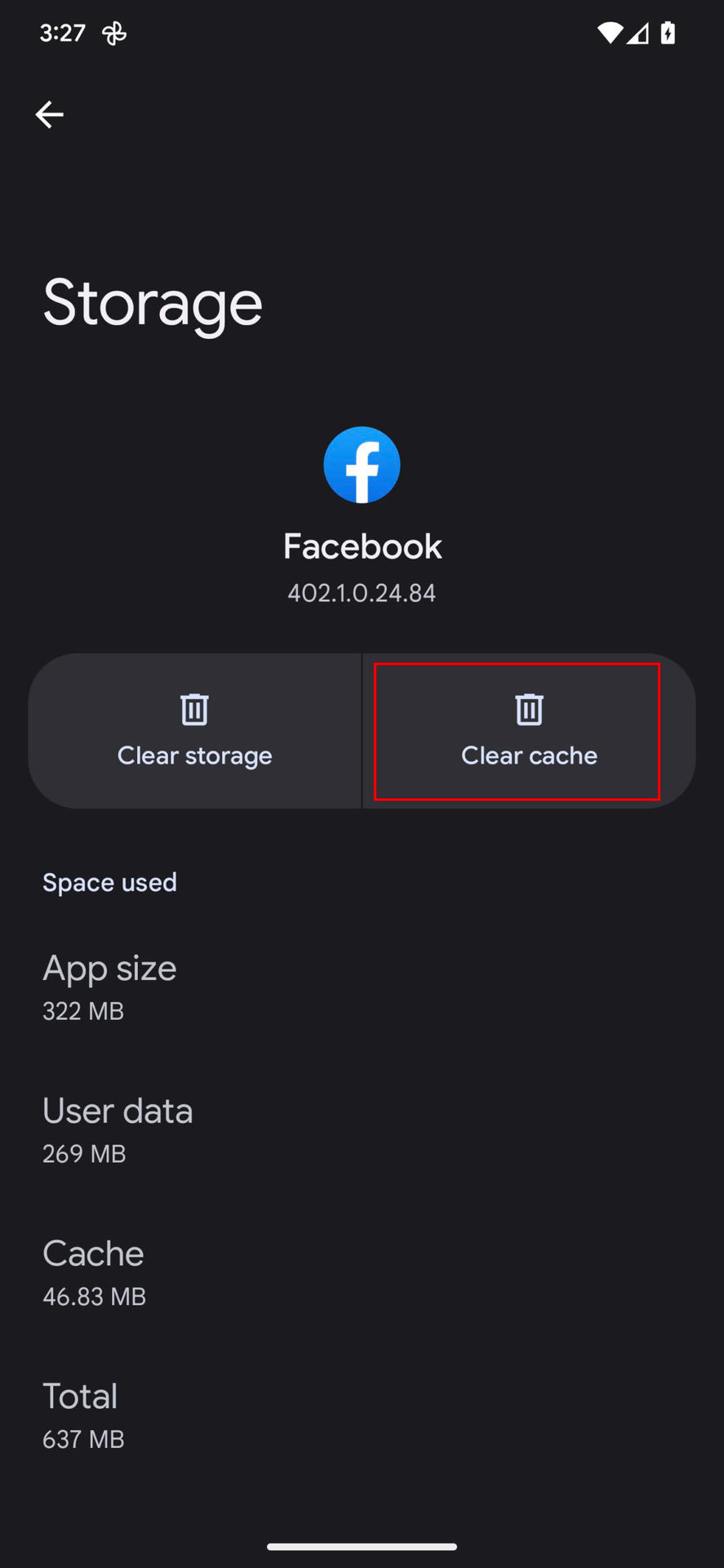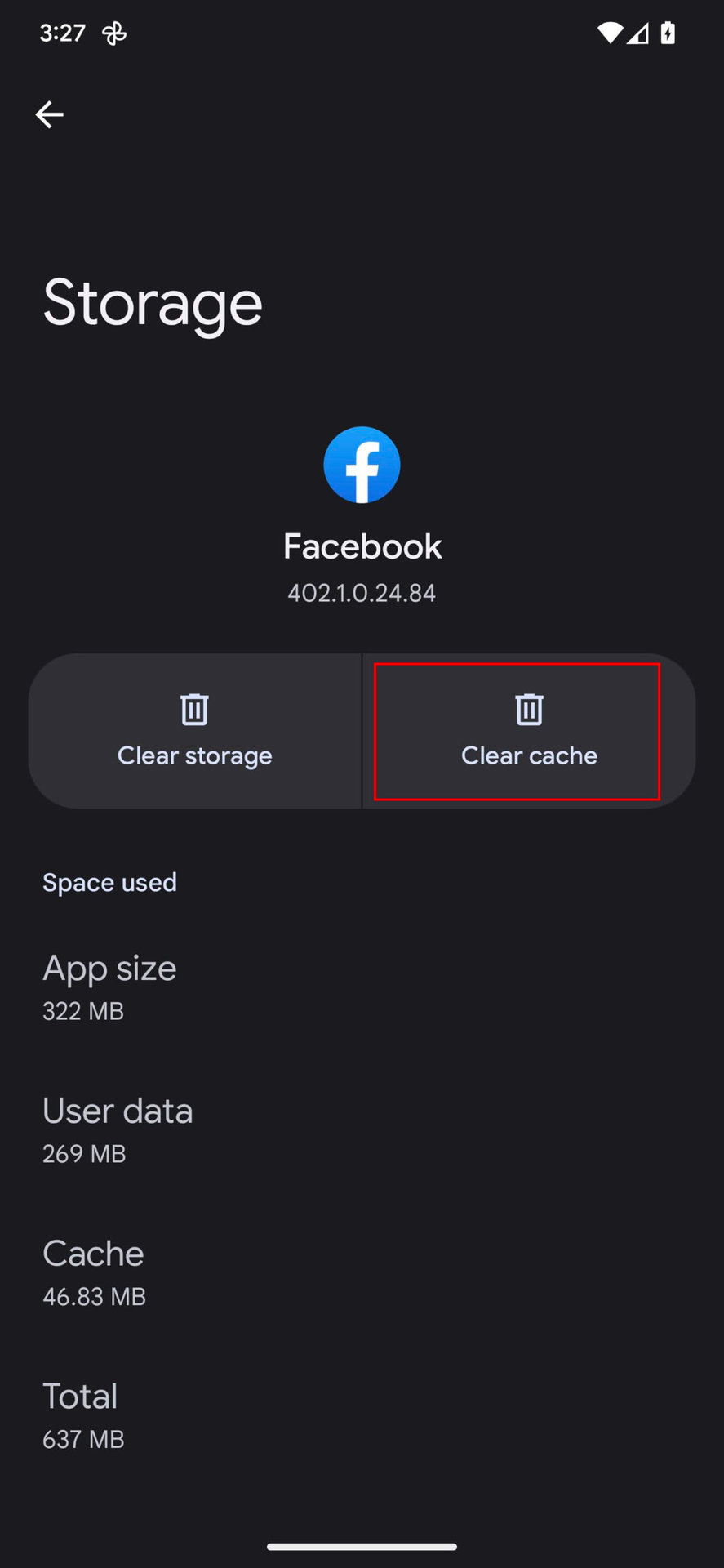Are you facing Facebook cache problems? Do you find it frustrating that your content doesn’t appear correctly on the platform? You’re not alone! Many individuals and businesses struggle with this issue. Fortunately, there are common troubleshooting tips that can help you fix these problems and ensure your content looks great on Facebook.
To start, it’s essential to understand what Facebook cache is. In simple terms, Facebook cache is a temporary storage area that holds information about your website or content. When someone shares your content on Facebook, the platform pulls information from the cache to display it. However, sometimes this process doesn’t work correctly, resulting in incorrect or outdated information being displayed. In this blog post, we’ll explore some common troubleshooting tips to help you fix Facebook cache problems and ensure your content looks great on the platform.. You may need to know : Clear Your Facebook Cache with These Simple Steps
Table of Contents
I Understanding Facebook Cache
Are you experiencing issues with Facebook cache? Don’t worry, you’re not alone. Facebook cache can be a complex issue to navigate, but with the right troubleshooting tips, you can fix the problem and get back to using the platform without any issues.
Firstly, it’s important to understand what Facebook cache actually is. Simply put, it’s a temporary storage where Facebook stores images, links, and other content from a website. This allows Facebook to load content faster when users share links, but it can also cause problems when the cache is outdated or corrupted.
So, how do you troubleshoot Facebook cache problems? One common solution is to clear your browser cache and cookies. This will force Facebook to refresh its cache and load the latest version of the content. Another solution is to use the Facebook Debugger tool, which allows you to see how Facebook is reading your website and troubleshoot any issues.
But what if you’re still experiencing cache problems? In some cases, the issue may be with your website’s metadata. Ensure that your website has proper Open Graph tags, which help Facebook understand what content to display when a link is shared. Additionally, make sure your website is optimized for mobile devices, as Facebook cache can sometimes have issues with mobile content.
In conclusion, Facebook cache problems can be frustrating, but with the right troubleshooting tips, you can easily fix the issue. Follow these steps and get back to enjoying the platform without any interruptions. Remember, a little bit of knowledge and perseverance can go a long way in solving complex tech issues.
– Definition and Explanation
Are you experiencing issues with your Facebook cache? Look no further, as we have got you covered with these common troubleshooting tips. But before we dive into the fixes, let’s first understand what Facebook cache is and how it works.
Facebook cache is a temporary storage location on your device that stores recently viewed data from Facebook. This helps load content faster and saves you from having to download the same data repeatedly. However, this cache can become corrupted or outdated, causing issues with Facebook loading and displaying content.
To fix this, the first step is to clear your Facebook cache. This can be done by going to your device’s settings, finding the Facebook app, and selecting the option to clear cache. Another solution is to log out of your Facebook account and then log back in. This can refresh the cache and solve the issue.
If clearing the cache and logging out and back in doesn’t work, try uninstalling and reinstalling the Facebook app. This will completely remove the app and its cache from your device, allowing for a fresh install. However, make sure to back up any important data before uninstalling.
In some cases, the issue may not be with your device, but with Facebook’s servers. In this case, the best solution is to wait it out and check back later. Facebook regularly updates and maintains their servers, so the issue may resolve itself after a short period of time.
In conclusion, Facebook cache problems can be frustrating, but with these common troubleshooting tips, you can solve them quickly and easily. Remember to clear your cache, log out and back in, and reinstall the app if necessary. And if all else fails, be patient and wait for Facebook to update their servers.
II Common Facebook Cache Problems
As a tech expert, I know how frustrating it can be when Facebook cache problems arise. It can impact everything from page load times to missing images, leaving users confused and frustrated. In this blog, I’ll share some common troubleshooting tips to help you fix those pesky Facebook cache problems.
I. Understanding Facebook Cache
Before we dive into the fixes, it’s important to understand what Facebook cache is. Essentially, Facebook cache is a temporary storage space where Facebook stores data to make it quicker and easier to access. This includes things like images, videos, and other content.
II. Common Facebook Cache Problems
1. Images Not Showing
One of the most common Facebook cache problems is images not showing up. This can be caused by a number of things, including outdated cache files or incorrect image markup. To fix this, try clearing your cache or updating your image markup.
2. Slow Load Times
Another issue users may encounter is slow load times. This can be caused by a variety of factors, including too many cache files or outdated content. To fix this, try clearing your cache or updating your content.
3. Missing Content
Finally, some users may experience missing content on their Facebook pages. This can be caused by outdated cache files or incorrect content markup. To fix this, try clearing your cache or updating your content markup.
III. Conclusion
In conclusion, Facebook cache problems can be frustrating, but they are also fixable. By understanding the basics of Facebook cache and following these common troubleshooting tips, you can get your Facebook page back up and running smoothly in no time.
– Images not updating
Are you experiencing issues with your Facebook images not updating properly? This can be a frustrating problem for many users, but don’t worry, there are some common troubleshooting tips that can help.
Firstly, make sure that the image you are trying to update meets the requirements for Facebook. This includes the file type, size, and dimensions. If the image does not meet these standards, it may not upload properly.
Another common issue is caching. Facebook caches images to improve loading times, but this can sometimes cause problems when trying to update them. To fix this, try clearing your browser cache or using a different browser altogether.
If neither of these solutions work, it may be a problem with the Facebook server. In this case, you will need to wait for Facebook to fix the issue on their end.
It’s important to note that these troubleshooting tips may not work for every situation. If you continue to experience problems with your Facebook images not updating, reach out to Facebook support for further assistance.
Overall, fixing Facebook cache problems can be a tricky task, but with these common troubleshooting tips, you should be able to get your images up and running in no time.
– Old content showing up
Have you ever experienced the frustration of old content showing up on your Facebook posts? It can be quite perplexing, especially when you’ve just shared something new and exciting. The good news is that this is a common problem, and there are several troubleshooting tips you can try.
One reason old content may resurface is due to caching. Facebook caches content to improve loading speeds, and sometimes this cached content doesn’t update properly. To fix this, try clearing your browser cache and refreshing the page. If that doesn’t work, you can also try using Facebook’s Debugger tool to force an update of your post’s preview.
Another possible cause is incorrect metadata. Metadata is the information that provides a preview of your post, including the title, description, and image. If this information is incorrect or outdated, it can cause old content to appear. To fix this, make sure your metadata is up to date and accurate.
It’s also worth noting that Facebook’s algorithm can sometimes prioritize older content over new content. This can happen if the older content is more engaging or has more comments and likes. If you want to ensure your new content is seen, try boosting your post or running a Facebook ad campaign.
In conclusion, old content showing up on Facebook is a frustrating problem, but there are several troubleshooting tips you can try. By clearing your cache, updating your metadata, and boosting your post, you can ensure that your new content is seen by your audience.
– Link previews not generating
Have you ever been puzzled by Facebook’s link previews not showing up correctly? You’re not alone. This is a common problem that many users encounter. But fear not, as there are several troubleshooting tips you can try to fix this issue.
Firstly, check if the link you’re sharing is valid and not broken. A broken link can cause the preview not to generate. Secondly, ensure that the website you’re linking to has the necessary Open Graph tags. These tags provide Facebook with the information it needs to generate the preview. Without them, the preview might not show up at all.
Another possible cause of link preview problems is caching. Facebook caches link previews to speed up page loading times. However, this can sometimes cause outdated or incorrect previews to show up. To fix this, you can use the Facebook Sharing Debugger to clear the cache and refresh the preview.
If none of these tips work, you can try manually creating a preview using Facebook’s Open Graph Debugger tool. This tool allows you to customize the preview image, title, and description.
In conclusion, link preview problems on Facebook can be frustrating, but there are several troubleshooting tips you can try. By checking the link’s validity, ensuring the website has Open Graph tags, clearing the cache, and using the Open Graph Debugger, you should be able to fix the issue and get your link previews generating correctly.
III Troubleshooting Tips
As avid users of Facebook, we have all encountered a frustrating issue with the cache at some point. When a link is shared, the image or title that appears in the post does not match the content it links to. This can be a major headache for marketers, bloggers, and businesses who rely on Facebook for traffic and engagement.
But fear not, there are some simple troubleshooting tips you can try to fix this annoying problem.
I. Check the Debugger
Facebook has a handy tool called the Debugger that allows you to see what information Facebook is pulling from your website. Simply enter the URL of the page you’re having trouble with and hit “Debug”. This will show you exactly what Facebook is seeing and allow you to refresh the cache if necessary.
II. Update Your Metadata
If Facebook is pulling the wrong information, it’s likely because your metadata is incorrect or incomplete. Make sure your title, description, and image tags are all filled out correctly and that they match the content of your page.
III. Troubleshooting Tips
1. Check Your Open Graph Tags
Open Graph tags are a set of meta tags that allow you to control how your content appears on social media. Make sure your OG tags are set up correctly and that they are being read by Facebook.
2. Use the Correct Image Size
Facebook has specific guidelines for image sizes, and if your image is too small or too large, it may not display correctly. Make sure your image is at least 1200 pixels wide and that it’s optimized for web use.
3. Clear Your Cache
If all else fails, try clearing your cache. This will force Facebook to re-scrape your page and pull the updated information.
In conclusion, Facebook cache problems can be frustrating, but with a little bit of troubleshooting, they can be easily fixed. By following these simple tips, you can ensure that your content always appears correctly on Facebook and that you’re getting the engagement and traffic you deserve.
– Clearing cache manually
If you’re an avid Facebook user, you’ve likely run into a cache problem or two. And let’s face it, these issues can be frustrating to deal with. Fear not, for I am here to offer some helpful troubleshooting tips to fix those pesky cache problems.
First and foremost, let’s talk about clearing cache manually. This may sound daunting, but it’s actually quite simple. All you have to do is go to your browser and clear your cache and cookies. This will erase any stored data that may be causing the issue.
But wait, there’s more! Did you know that clearing your cache can actually speed up your browsing experience? It’s true! By getting rid of any unnecessary data, your browser can load pages faster and more efficiently.
Now, let’s dive into some more detailed steps for clearing your cache manually. Depending on your browser, the process may vary slightly. For Google Chrome, simply click on the three vertical dots in the top right corner, go to “More tools”, and select “Clear browsing data”. From there, you can choose which data to clear, including browsing history, cookies, and cached images and files.
For Firefox users, click on the three horizontal lines in the top right corner, go to “options”, and select “Privacy & Security”. Under “Cookies and Site Data”, click on “Clear Data”, and choose which data to clear.
And there you have it, folks! Clearing your cache manually may seem intimidating at first, but it’s a simple and effective way to fix Facebook cache problems and improve your browsing experience. Give it a try and see the difference for yourself.
– Using Facebook Debugging Tool
Fixing Facebook Cache Problems: Common Troubleshooting Tips
As a tech expert and blogger, I understand the frustration of encountering Facebook cache problems, especially when you’ve invested time and effort in crafting the perfect post. Fortunately, there are some common troubleshooting tips you can use to fix this issue.
One of the most effective ways to tackle Facebook cache problems is by using the Facebook Debugging Tool. This tool allows you to preview how Facebook will display your content, including images, titles, and descriptions. By doing so, you can ensure that your content looks great and is optimized for social media.
To use the Facebook Debugging Tool, simply enter the URL of the content you want to preview. The tool will then crawl the page and provide you with a detailed report of any issues it finds. This report includes information on the meta tags, Open Graph tags, and other factors that can affect how your content is displayed on Facebook.
However, the Facebook Debugging Tool isn’t the only solution to fix Facebook cache problems. Another method you can use is to clear your browser cache and cookies. Doing so will force your browser to download the latest version of the page, which should refresh the Facebook cache as well.
Additionally, you can try to update the content on your page, such as changing the title or description, or uploading a new image. This can help trigger a refresh of the Facebook cache, which should display the updated content.
In conclusion, Facebook cache problems can be frustrating, but with the right troubleshooting tips, you can fix them quickly and easily. By using the Facebook Debugging Tool, clearing your browser cache and cookies, or updating your content, you can ensure that your content is displayed accurately and attractively on Facebook. So don’t let Facebook cache problems hold you back from sharing your content with the world!
– Adjusting image sizes and metadata
Are you struggling with Facebook cache problems? Do you find that your images are not displaying correctly or that your metadata is not showing up at all? Fear not, for there are some common troubleshooting tips that can help you fix these issues.
One of the first things you can try is adjusting the size of your images. Facebook has specific requirements for image sizes, and if your images do not meet those requirements, they may not display properly. Make sure your images are at least 1200×630 pixels and that they are not too large in file size.
Another important factor to consider is metadata. Metadata is information that describes your content and helps Facebook understand what it is about. Make sure your metadata is accurate and up-to-date, and that it includes relevant keywords.
But what if you have already adjusted your image sizes and metadata, and you are still experiencing issues? In this case, you may need to clear your cache. Your cache is a temporary storage location where Facebook stores data from your website. Clearing your cache can help ensure that Facebook is displaying the most up-to-date information.
To clear your cache, simply go to Facebook’s Sharing Debugger tool and enter the URL of the page you are having trouble with. Click “Debug” and then “Scrape Again.” This should clear your cache and refresh your content.
In conclusion, fixing Facebook cache problems can be a frustrating and time-consuming process, but with these common troubleshooting tips, you should be able to get your content displaying correctly in no time. Remember to adjust your image sizes and metadata, and to clear your cache if necessary. Happy sharing!
IV Additional Tips
Are you facing issues with Facebook’s cache? Don’t worry, you’re not alone. Facebook cache problems are a common occurrence for many users. Fortunately, there are some troubleshooting tips that can help solve the issue.
The first step is to clear your browser cache. This will enable the browser to fetch the new content from Facebook’s servers, instead of relying on outdated cached data. Another option is to use the Facebook Debugger tool. This can help identify any issues with your website’s metadata and its interaction with Facebook’s cache.
If these steps don’t work, there are additional tips that you can follow. One such tip is to ensure that your website’s code is up to date and properly structured. This can help Facebook’s servers crawl and index your website more efficiently.
Another tip is to use the Open Graph protocol. This protocol allows you to specify how your website’s content should appear when shared on Facebook. By using this protocol, you can ensure that Facebook’s cache accurately reflects your website’s content.
IV Additional Tips:
1. Check your website’s robots.txt file. Make sure that it’s not blocking Facebook’s servers from accessing your website.
2. Use a CDN (Content Delivery Network) to speed up your website’s content delivery. This can help reduce the likelihood of Facebook’s cache problems.
3. Consider using a Facebook plugin or widget on your website. This can help ensure that your website’s content is properly integrated with Facebook’s platform.
By following these tips, you can effectively troubleshoot Facebook cache problems and ensure that your website’s content is accurately reflected on the platform. Keep in mind that these tips may not work for every situation, but they are a good starting point for resolving the issue.
– Check server caching
Are you experiencing issues with Facebook cache? Don’t worry, you’re not alone. Fortunately, there are a few common troubleshooting tips that can help you fix the problem.
First, check your server caching. This is crucial, as it can greatly impact the performance of your website. If your server caching settings are not optimized, it could be causing issues with Facebook cache. To check your server caching, you can use tools like GTmetrix or Pingdom.
If your server caching is not the issue, try clearing your Facebook cache manually. This can be done by adding a query string to your URLs. Simply add “?fbclid” followed by a unique identifier to the end of your URLs. This will force Facebook to scrape your website and update its cache.
Another common issue with Facebook cache is the use of dynamic content. If your website uses dynamic content, it can cause issues with Facebook cache. To fix this, you can use a plugin like Yoast SEO to generate static versions of your pages.
Lastly, make sure your website is optimized for Facebook sharing. This includes adding proper Open Graph tags and using high-quality images. By following these tips, you can ensure that your website is properly optimized for Facebook cache and improve the performance of your website.
– Wait for cache to refresh
As a tech expert and blogger, I know how frustrating it can be when Facebook cache problems arise. Whether you’re a business owner or simply a Facebook user, these issues can cause significant headaches. Thankfully, there are some common troubleshooting tips that can help you get your Facebook cache back on track.
Firstly, it’s important to understand what cache is and how it works. Essentially, cache is a way for Facebook to store data on your device so that it can load quickly and efficiently. However, sometimes this data becomes outdated or corrupted, which can cause problems with your Facebook experience.
One of the most common solutions to Facebook cache problems is to simply wait for the cache to refresh. This can be frustrating, but it’s often the easiest and most effective solution. When you wait for the cache to refresh, Facebook will automatically update its stored data on your device, which should resolve any issues you’re experiencing.
Another useful tip is to clear your cache manually. This can be done by going to your device’s settings and finding the option to clear your cache. This will remove all of the stored data from your device, which can help to resolve any issues you’re experiencing.
If these solutions don’t work, you can try logging out of your Facebook account and then logging back in. This can help to refresh your account and resolve any issues with the cache.
In conclusion, Facebook cache problems can be frustrating, but there are some simple troubleshooting tips that can help you resolve these issues. By waiting for the cache to refresh, clearing your cache manually, or logging out and back in, you can get your Facebook experience back on track. Don’t let cache problems get in the way of your social media use – try these tips today!
– Contact Facebook Support if needed
Facebook is one of the biggest social media platforms in the world, and as such, it is crucial to ensure that it runs smoothly. One of the most common issues that users face is cache problems. These issues can be frustrating, but with the right troubleshooting tips, they can be easily resolved.
First and foremost, it is important to understand what cache is and how it works. In simple terms, cache is a temporary storage location that stores data for quick access. When you visit a website or use an app, your device stores some of the data in the cache. This helps to speed up your device and improve performance.
However, cache problems can occur when the cache becomes corrupted or overloaded. This can result in slow performance, error messages, and other issues. So, what can you do to fix Facebook cache problems?
One common troubleshooting tip is to clear your browser cache. This can be done by going to your browser settings and clearing your browsing history and cache. Another option is to try using a different browser or device to access Facebook. This can help to rule out any issues with your current browser or device.
If these tips do not work, it may be necessary to contact Facebook support. This can be done through the Facebook Help Center, where you can find a range of resources and support options. Facebook support can help you to identify and resolve any cache problems you may be experiencing.
In summary, Facebook cache problems can be frustrating, but they can be easily resolved with the right troubleshooting tips. By understanding how cache works and taking steps to clear your cache or contact support, you can ensure that your Facebook experience runs smoothly. So, don’t let cache problems slow you down – take action today to fix them and get back to enjoying Facebook to the fullest!
Frequently Asked Questions
What are some common Facebook cache problems that users may encounter?
If you’re an avid Facebook user, you might have encountered some issues with Facebook cache. You may have noticed that when you share a link on Facebook, the preview doesn’t show up correctly or the thumbnail doesn’t display the right image. This can be frustrating, especially if you’re running a business or promoting a cause and rely on Facebook to reach your audience.
One common problem is when Facebook’s cache doesn’t update. When you share a link, Facebook will usually cache the preview information, including the title, description, and image. However, if you make changes to the page, the cached information may not update automatically, leading to outdated or incorrect previews.
Another issue is when Facebook pulls the wrong image for the preview. This can happen if there are multiple images on the page, and Facebook chooses the wrong one. It can also happen if the images on the page are too small or not in the right format.
So, how can you fix these Facebook cache problems? One solution is to use Facebook’s debugging tool, which allows you to scrape the page and refresh the cache. You can also check the Open Graph meta tags on your page, which provide Facebook with information about the content of your page, including the title, description, and image.
In conclusion, Facebook cache problems are a common issue that users may encounter. However, with some troubleshooting tips, you can easily fix these issues and ensure that your Facebook posts display the correct information. By using Facebook’s debugging tool and checking your Open Graph meta tags, you can keep your Facebook posts up-to-date and engaging for your audience.
How do I know if my Facebook cache is causing issues with my profile or page?
Are you having trouble with your Facebook page or profile? It’s possible that your cache is causing some issues. But how can you tell if this is the root of your problems?
One way to check is by using a tool like Facebook’s Debugger. This handy tool can help you identify any issues with your cache and even provide suggestions on how to fix them. Another thing to look out for is slow loading times or missing images on your page, as this can also be a sign of cache problems.
If you do find that your cache is causing issues, there are a few common troubleshooting tips you can try. One is to clear your cache and cookies, which can help refresh your page and fix any issues. Another option is to update your browser or try using a different one altogether.
It’s important to keep in mind that Facebook cache problems can vary from user to user and page to page, so it’s always best to consult with Facebook’s support team or a tech expert if you’re still experiencing issues.
In conclusion, if you’re having issues with your Facebook page or profile, it’s worth checking your cache to see if that’s the culprit. By using tools like Facebook’s Debugger and trying out common troubleshooting tips, you can hopefully fix any issues and get back to using Facebook without a hitch.
Can you provide some tips for troubleshooting and fixing Facebook cache problems?
Are you struggling with Facebook cache problems? Don’t worry, you’re not alone. These issues can be frustrating, but there are some common troubleshooting tips you can try to fix them.
First, try clearing your browser cache. This can often help refresh the Facebook page and clear any outdated information that may be causing problems. If that doesn’t work, try using a different browser or device to access Facebook.
Another common issue with Facebook cache is when images don’t load properly. To fix this, try using the Facebook Debugger tool. This will force Facebook to re-scrape the page and update any image information.
If these tips don’t work, you may need to check your website’s Open Graph tags. These are metadata tags that tell Facebook how to display your page. Make sure they are set up correctly and are not causing any conflicts.
Lastly, if all else fails, you can try reaching out to Facebook’s support team for further assistance. They may be able to provide more advanced troubleshooting tips or fix any issues on their end.
Remember, Facebook cache problems can be frustrating, but with these troubleshooting tips, you can get back to using Facebook like normal in no time.
Conclusion
Thanks for visits imagerocket.net for joining me in this journey of troubleshooting Facebook cache problems. We’ve explored the most common issues that Facebook users face when their content doesn’t show up correctly or at all. From outdated cache to incorrect meta tags, we’ve covered it all.
Remember, Facebook cache is a powerful tool that helps speed up your website’s performance on the platform. However, it can also cause headaches if not managed correctly.
By following the tips and tricks we’ve discussed, you can fix your Facebook cache problems and ensure that your content is displayed correctly. Keep in mind that caching is a complex process, and it’s essential to stay up-to-date with the latest best practices to avoid any future issues.
In summary, if you’re experiencing Facebook cache problems, take a deep breath, and follow the troubleshooting tips we’ve discussed. Remember, patience is key, and with a little effort, you can overcome any caching hurdle that comes your way.
Thank you for reading this blog post, and I hope you found it helpful. If you have any questions or comments, feel free to leave them below, and I’ll be happy to respond.