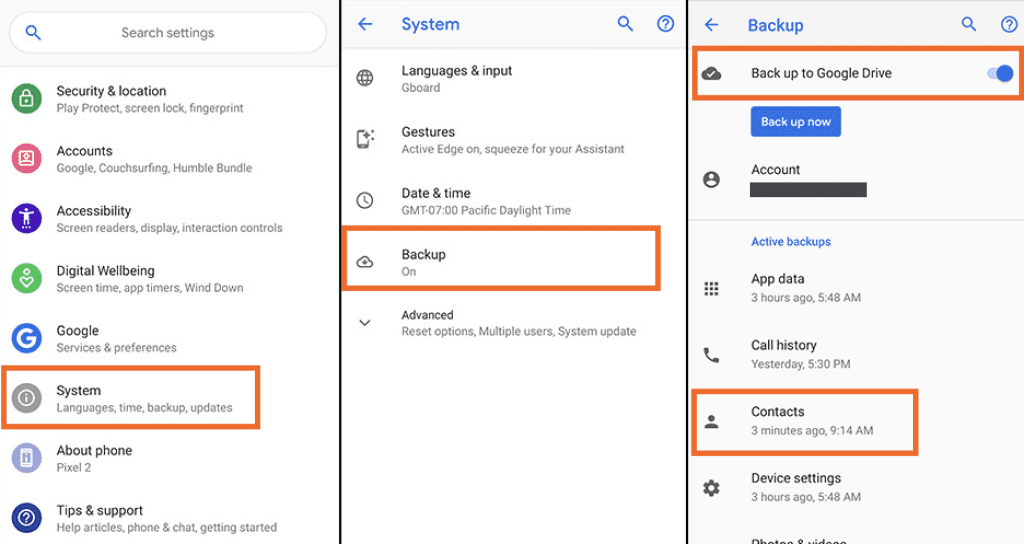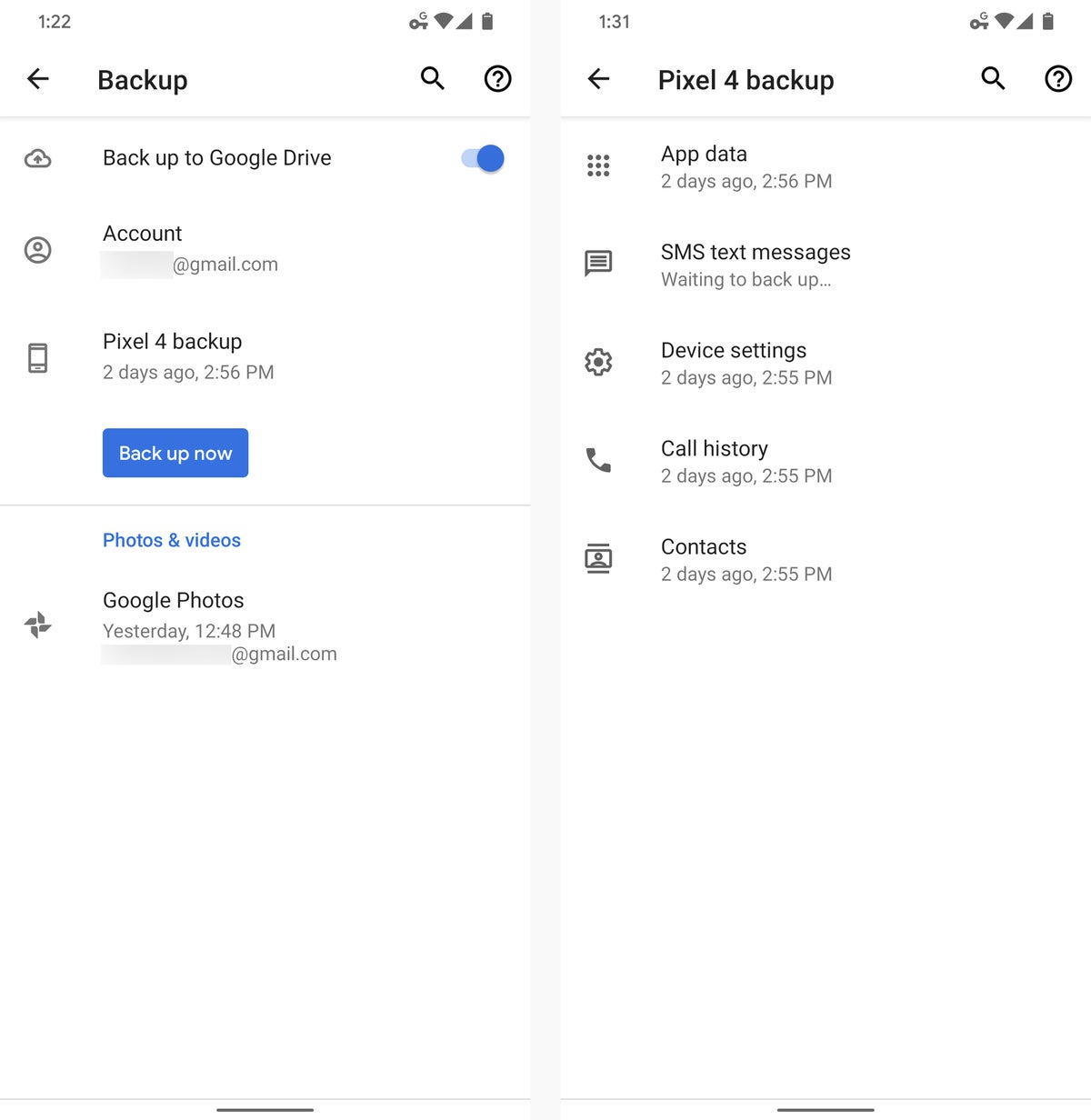Are you worried about losing your Android contacts? Don’t panic! It’s easy to backup your contacts and keep them safe. In this simple guide, we’ll show you how to backup Android contacts in just a few simple steps.
Firstly, you can backup your contacts by syncing them with your Google account. This will ensure that your contacts are stored safely in the cloud and can be easily accessed from any device. To do this, simply go to your device’s settings, select “Accounts”, and then “Google”. From there, you can select “Sync Contacts” to backup your contacts to your Google account.
Alternatively, you can use a third-party app to backup your contacts. There are plenty of apps available on the Google Play Store that can help you backup your contacts quickly and easily. Simply search for “contact backup” and choose an app that suits your needs. Once you’ve installed the app, you can backup your contacts with just a few taps.
By following these simple steps, you can ensure that your Android contacts are safe and secure. So don’t wait, backup your contacts today!
Your contacts are some of the most important data on your Android phone. Losing them can be a nightmare, especially if you rely on them for business or personal reasons. Fortunately, backing up your contacts is a simple process that can save you a lot of trouble in the long run. In this article, we’ll explore the importance of backing up your contacts, different ways to do it, and tips for a successful backup.
Table of Contents
Importance of backing up contacts
Prevent data loss: Losing your contacts can be a major setback, especially if you don’t have a backup. By backing up your contacts regularly, you can ensure that you don’t lose any important data.
Secure data privacy: Your contacts may contain sensitive information, such as phone numbers, email addresses, and even home addresses. By backing up your contacts, you can ensure that your data is secure and protected from prying eyes.
Different ways to backup contacts
Using Google account: One of the easiest ways to backup your contacts is by using your Google account. Simply navigate to your phone’s settings, select “Google,” and then choose “Backup.” From there, you can choose which data you want to backup, including your contacts.
Syncing with other devices: If you have multiple Android devices, you can sync your contacts between them. This is a great option if you want to ensure that your contacts are always up-to-date on all of your devices.
How to backup contacts on Android
Navigate to settings: To backup your contacts on Android, navigate to your phone’s settings and select “System.”
Choose backup and restore: From there, choose “Backup and restore” and then select “Backup my data.” This will backup your contacts and other important data to your Google account.
Tips for successful backup
Verify backup: After backing up your contacts, it’s important to verify that the backup was successful. You can do this by checking your Google account to ensure that your contacts are there.
Choose reliable backup location: When backing up your contacts, choose a reliable location, such as your Google account or another cloud-based service. This will ensure that your data is safe and accessible from anywhere.
Conclusion
Backing up your contacts is a simple process that can save you a lot of trouble in the long run. By backing up regularly and choosing a reliable backup location, you can ensure that your valuable data is protected. Don’t wait until it’s too late – start backing up your contacts today.
Frequently Asked Questions
The best way to backup your Android contacts is to use Google’s built-in backup feature. This feature automatically backs up your contacts to your Google account, making it easy to restore them if you ever lose them. Here’s how to do it:
1. Open the “Settings” app on your Android device.
2. Scroll down and tap on “Google”.
3. Tap on “Backup”.
4. Turn on “Contacts” if it’s not already on.
5. Tap on “Backup now” to start the backup process.
It’s that simple! Your contacts will now be backed up to your Google account.
Can I backup my Android contacts without using a computer?
Yes, you can! In fact, backing up your contacts without a computer is even easier than using a computer. Here’s how to do it:
1. Open the “Contacts” app on your Android device.
2. Tap on the three horizontal lines in the top left corner.
3. Tap on “Settings”.
4. Tap on “Import/export contacts”.
5. Tap on “Export to storage”.
6. Choose a location to save the backup file.
7. Tap on “Export” to start the backup process.
That’s it! Your contacts will now be backed up to a file on your device.
How often should I backup my Android contacts to ensure they are not lost?
Backing up your contacts once a month is a good rule of thumb. However, if you add a lot of new contacts or make changes to existing ones frequently, you may want to backup more often. It’s better to err on the side of caution when it comes to backing up your contacts. You never know when you might need them!
Conclusion
Thanks for visits imagerocket.net for reading this simple guide to Android backup. Protecting your contacts is an essential step in ensuring the safety and security of your personal and professional life. With the increasing reliance on technology, it has become increasingly important to safeguard your digital assets and protect them against potential data loss or theft.
By following the steps outlined in this guide, you can easily backup your Android contacts and have peace of mind knowing that your valuable information is protected. Whether you choose to use cloud-based services or local backup options, the key is to regularly backup your data and keep multiple copies in different locations.
Remember, prevention is always better than cure. Investing a little time and effort in backing up your contacts can save you a lot of hassle and frustration in the long run. So, take the necessary steps today to protect your contacts and keep your digital life safe and secure.