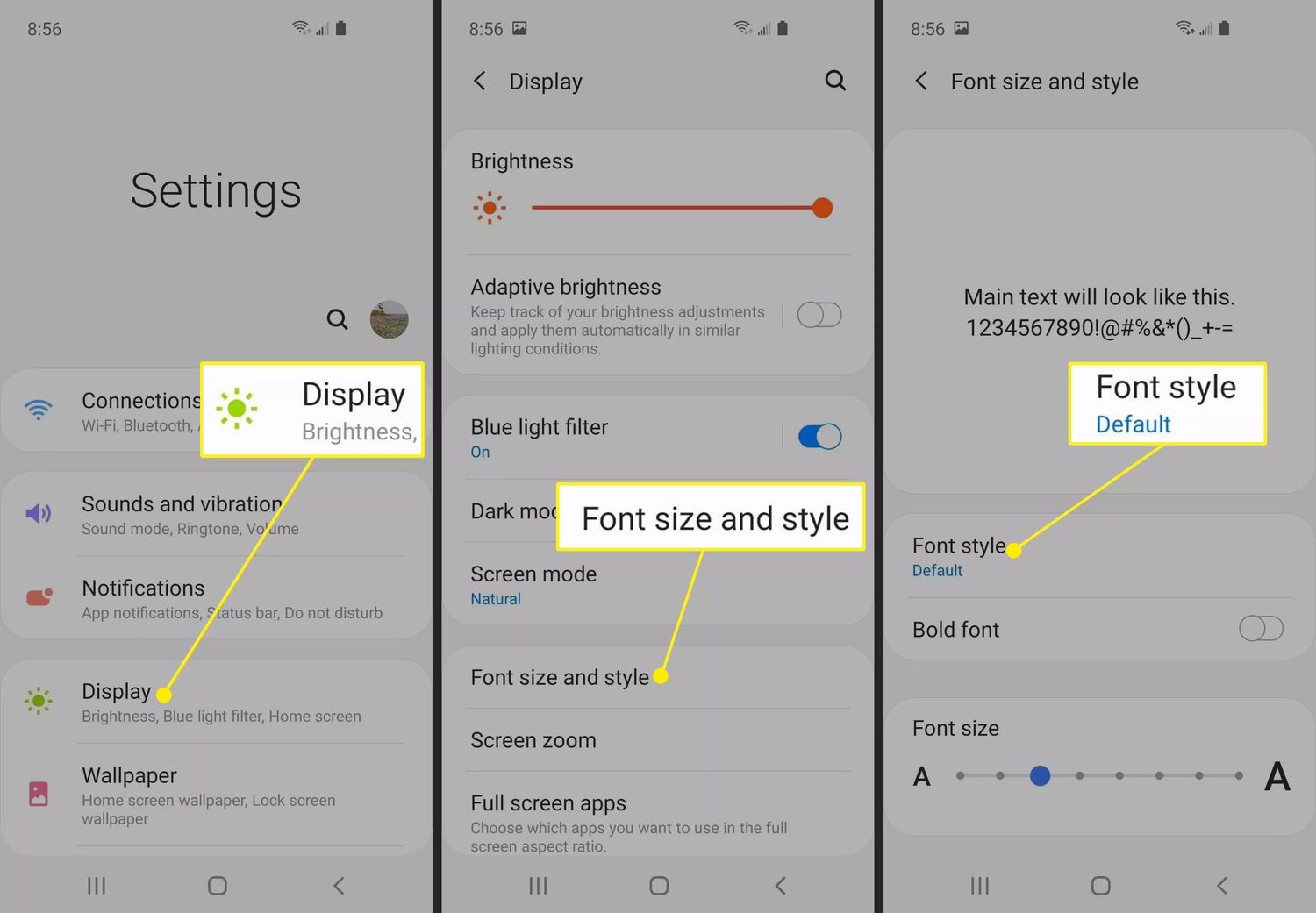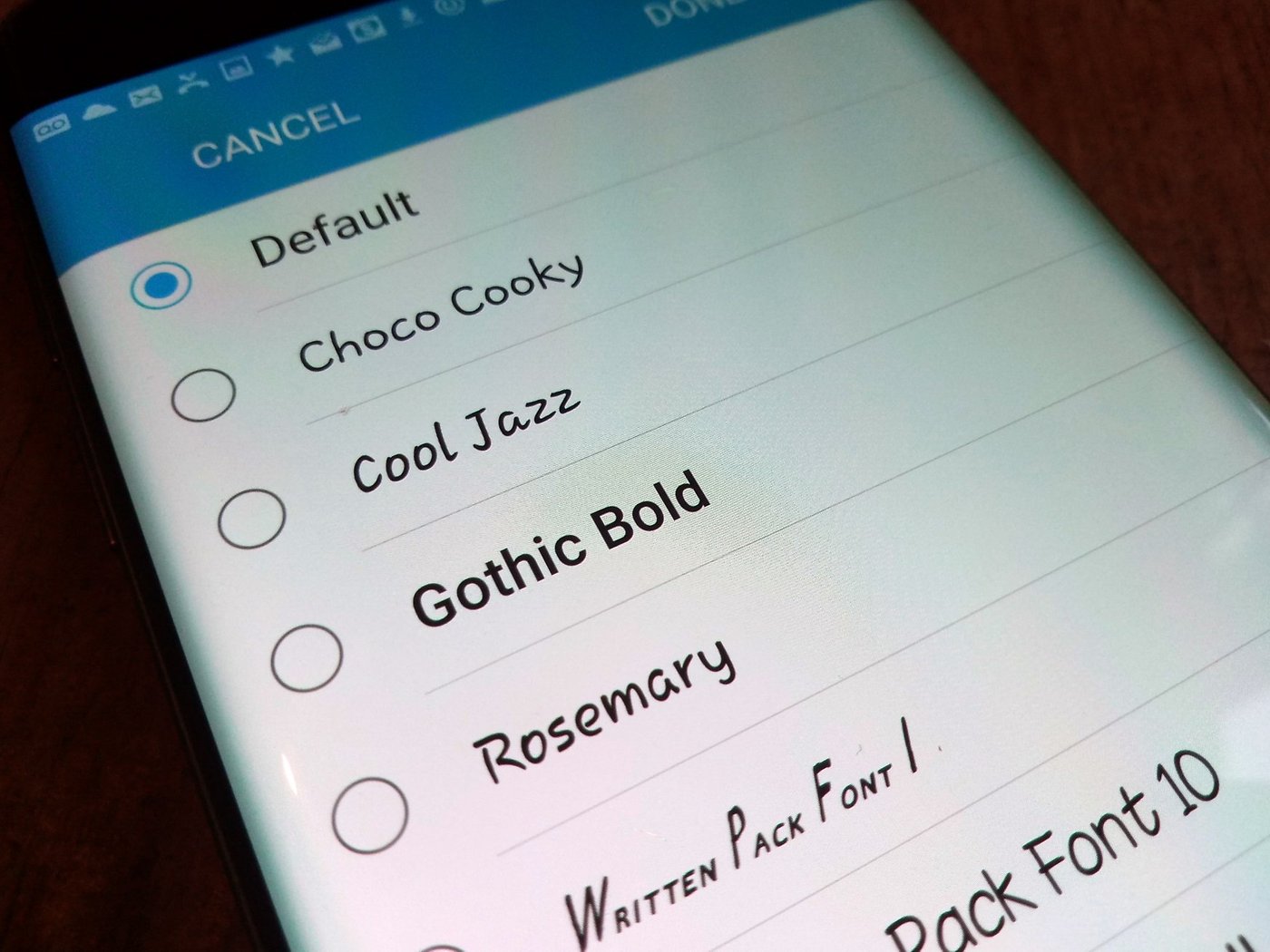Are you tired of the default font on your Android device? Do you want to add a personal touch to your phone’s appearance? Look no further! In this ultimate guide, we will show you how to change the font on your Android device with ease.
Changing the font on your Android device is a simple process that can make a big difference in the overall look and feel of your phone. With just a few taps, you can customize your device’s font to match your personal style. In this guide, we will walk you through the steps to change the font on your Android device, including how to download and install new fonts. So, let’s get started on how to change font on Android!
As we spend more and more time on our smartphones, personalizing our devices has become increasingly important. Changing the font on your Android device is an easy way to add a personal touch and improve readability. In this ultimate guide, we’ll walk you through the different font options available, how to change the system font, how to install custom fonts, tips for choosing the right font, and troubleshooting common font issues.
Table of Contents
1. Overview: Android Font Options
Android devices come with a variety of font options. The default font on most Android devices is Roboto, which is designed to be easy to read on small screens. Other built-in font options include Noto Sans, Google Sans, and Product Sans. In addition, some Android devices come with their own custom fonts, such as Samsung’s One UI font.
2. Step-by-Step Guide: Changing System Font
Changing the system font on your Android device is a straightforward process. Here are the steps:
1. Go to Settings on your device.
2. Scroll down and tap on Display.
3. Tap on Font size and style.
4. Select the font you want to use from the list of available options.
5. Preview the font to make sure you like it.
6. Tap on Apply to set the new font as your system font.
3. How to Install Custom Fonts
If you want to use a custom font that’s not already available on your device, you can install it yourself. Here’s how:
1. Download the font file from a reputable source.
2. Open the font file in a file manager app.
3. Tap on Install to install the font on your device.
4. Go to Settings > Display > Font size and style.
5. Tap on Font style.
6. Scroll down to the bottom of the list and tap on + Download fonts.
7. Select the font you just installed and tap on Set.
4. Tips for Choosing the Right Font
Choosing the right font can make a big difference in readability and overall user experience. Here are some tips to keep in mind:
– Stick to simple, sans-serif fonts for better readability on small screens.
– Avoid using decorative or script fonts for body text.
– Consider the tone and style of your content when choosing a font.
– Use a font with good legibility and contrast for accessibility purposes.
– Test the font on your device before committing to it.
5. Troubleshooting Common Font Issues
Sometimes changing the font on your Android device can cause issues, such as app crashes or font compatibility problems. Here are some common issues and how to fix them:
– App crashes: If an app crashes after you change the font, try clearing the app cache or reinstalling the app.
– Font compatibility: Some apps may not be compatible with certain fonts. If you experience issues with an app, try changing the font back to the default or contacting the app developer for support.
– Inconsistent font size: If you’re using a custom font and notice inconsistent font sizes across different apps, try adjusting the font size in the app settings.
Frequently Asked Questions
Changing the font on your Android device is simple and easy. Follow these steps:
1. Go to the Settings app on your device
2. Scroll down and select “Display”
3. Select “Font size and style”
4. Choose the font style and size that you prefer
5. Tap “Apply” to save your changes
Congratulations! You have successfully changed the font on your Android device.
Can I install new fonts on my Android phone or tablet?
Yes, you can install new fonts on your Android device. Here’s how:
1. Download a font file that is compatible with Android, such as a TrueType Font (TTF) or OpenType Font (OTF)
2. Go to the Settings app on your device
3. Scroll down and select “Display”
4. Select “Font size and style”
5. Tap “Download fonts” to access the Google Play Store
6. Search for and select the font that you want to install
7. Tap “Install” to download and install the font
8. Select the font from the “Font style” menu to apply it to your device
Voila! You have successfully installed a new font on your Android device.
Is it possible to customize the font style and size for all apps on an Android device?
Yes, it is possible to customize the font style and size for all apps on your Android device. Here’s how:
1. Download a third-party app that allows you to customize fonts, such as “iFont” or “FontFix”
2. Open the app and follow the instructions to download and install fonts
3. Choose the font style and size that you prefer
4. Apply the changes to your device by following the app’s instructions
Congratulations! You have successfully customized the font style and size for all apps on your Android device.
Conclusion
Thanks for visits imagerocket.net for taking the time to read this ultimate guide on changing fonts on Android. We hope that this guide has been helpful in providing you with the knowledge and tools needed to customize your device’s font to your liking.
In today’s fast-paced world, personalization is key, and changing fonts is a simple yet effective way to make your device truly yours. Whether you’re looking to improve readability, add a touch of style, or just want to switch things up, changing fonts on Android is a great way to achieve your goals.
As we’ve discussed, there are a variety of methods available for changing fonts on your Android device, from built-in options to third-party apps and even rooting your device. However, it’s important to remember to proceed with caution and always backup your data before making any significant changes to your device.
In summary, changing fonts on Android may seem like a daunting task, but with the right tools and knowledge, it can be a fun and easy way to personalize your device. We hope that this guide has provided you with the information you need to get started, and we wish you the best of luck in your font-changing endeavors!