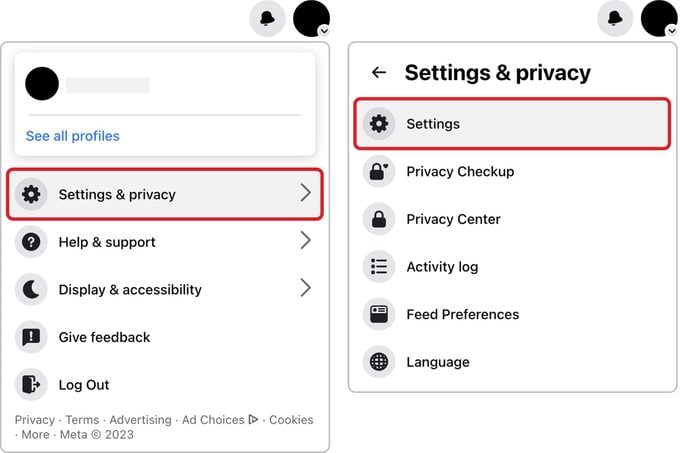Are you tired of your outdated Facebook name? Do you want to update it to something fresher and more reflective of your current self? Well, you’ve come to the right place! In this blog post, we will guide you through the easy steps on how to change your name on Facebook.
Changing your name on Facebook may seem daunting, but fear not, it’s a simple process that can be done in just a few clicks. Whether you want to change your name due to a legal name change, a recent marriage, or just because you want something new, we’ve got you covered. So, sit back, relax, and follow our comprehensive guide on how to change your name on Facebook.
Table of Contents
Log in and access your settings
Changing your name on Facebook might seem like a daunting task, but it’s actually quite simple. The first step is to log in to your account and access your settings. This can be done by clicking on the arrow in the top right corner of your screen and selecting “Settings & Privacy” from the drop-down menu.
Once you’re on the settings page, you’ll see a list of options on the left-hand side of the screen. Look for the “General” tab and click on it. From there, you’ll be able to edit your name by clicking on the “Edit” button next to your current name.
It’s important to note that Facebook has certain guidelines when it comes to changing your name. Your name must be your real name, and you can’t include any symbols, numbers, or unusual capitalization. If you’ve recently gotten married or legally changed your name, you’ll need to provide documentation to verify the change.
In conclusion, changing your name on Facebook is a simple process that can be done in just a few clicks. By following these easy steps, you’ll be able to update your name and ensure that your Facebook profile accurately reflects your identity.
Edit your name and add additional info
Are you looking to change your name on Facebook but don’t know where to start? Fear not, as this complete guide will walk you through the easy steps to edit your name and add additional information.
Firstly, navigate to your profile and click on the “Edit Profile” button. From there, select “Name” and type in your new name. Make sure to adhere to Facebook’s guidelines regarding name changes, as they do not allow fake names or symbols.
But why stop at just changing your name? You can also add additional information such as a nickname or your preferred pronouns. Simply click on the “Add or Change Other Names” option and input the desired information.
It’s important to note that changing your name on Facebook can affect your account’s visibility and searchability. This is because Facebook considers your name to be a crucial aspect of your online identity and thus may limit your account’s reach if it detects suspicious activity.
In conclusion, changing your name on Facebook is a simple process that can be done in just a few easy steps. So go ahead and update your profile with your new name and additional information, and enjoy a more personalized online presence.
Verify your identity
Changing your name on Facebook is a straightforward process, but it requires you to verify your identity. To do this, Facebook uses a variety of methods to ensure that you are who you say you are. Before you start the process, make sure you have government-issued identification, such as a passport or driver’s license, and a clear photo of yourself.
Once you have these ready, go to your Facebook settings and click on “General.” Under the “Name” section, click “Edit” and enter your new name. Facebook will then prompt you to verify your identity. This may involve uploading a photo of your identification or answering security questions.
It’s important to note that Facebook takes your privacy seriously. They only use your personal information to verify your identity and will not share it with anyone else. Additionally, they may temporarily disable your account while they process your name change request to prevent unauthorized access.
Overall, changing your name on Facebook is a quick and easy process as long as you have the necessary identification and follow the steps carefully. Remember to be patient and follow Facebook’s guidelines for a seamless experience.
Wait for Facebook’s approval
Changing your name on Facebook is a simple process, but there are a few things you should be aware of. Once you’ve made the change, you’ll have to wait for Facebook’s approval. This can take anywhere from a few minutes to a few days. The wait time depends on a variety of factors, including the number of other users who are making changes at the same time.
During this approval process, it’s important to stay patient. Don’t panic if you don’t see your new name immediately. Facebook is constantly monitoring their platform, and they’re working hard to ensure that all name changes are legitimate.
If you’re worried about the wait time, there are a few things you can do to speed up the process. First, make sure that your new name is in compliance with Facebook’s guidelines. This means that it should be your real name, and it shouldn’t contain any symbols or characters that aren’t allowed.
Second, make sure that your profile is up-to-date. This includes your profile picture, cover photo, and any other personal information that you’ve shared on Facebook. By keeping your profile current, you’ll help Facebook verify your identity more quickly.
Overall, changing your name on Facebook is a simple process that can be done in just a few minutes. Just be prepared to wait for Facebook’s approval, and remember to stay patient and positive throughout the process.
Enjoy your new name on Facebook
Changing your name on Facebook may seem like a daunting task, but with a few easy steps, you can have a brand new identity on the world’s largest social network. Not only will this update your profile, but it will also change your name on any comments or posts you have made, giving you a fresh start.
To begin, head to your Facebook profile settings and click on “Edit Profile.” From here, select “Name” and enter your new name in the provided fields. Facebook requires that you use your real name, so make sure you’re not trying to use a fake or inappropriate name.
Once you’ve entered your new name, you’ll need to provide a reason for the change. This is an optional step, but it can help prevent confusion among your friends and followers.
After submitting your name change request, Facebook will review it before approving or denying it. This process usually takes around 24 hours, so don’t be alarmed if your name doesn’t update immediately.
Once your name change is approved, you can enjoy your new identity on Facebook. Remember that this name change will also update your name on any comments or posts you have made, so be sure to double-check any past activity if you’re concerned about privacy.
In conclusion, changing your name on Facebook is a simple process that can give you a fresh start on the platform. Just follow these easy steps and enjoy your new identity on the world’s largest social network.
Frequently Asked Questions
How can I change my name on Facebook?
Changing your name on Facebook might seem like a daunting task, but it is actually quite easy. First, you need to click on the down arrow in the top right corner of your Facebook page and choose “Settings”. From there, click on “General” and then “Name”. You will be prompted to enter your new name, and Facebook will ask you to provide a reason for the change.
One thing to keep in mind is that Facebook has strict guidelines for what names are allowed on the platform. Your name must be your real name, and you cannot use symbols, numbers, or unusual capitalization. If your name does not meet these guidelines, Facebook may ask you to provide additional documentation to verify your identity.
Once you have submitted your new name, Facebook will review it and let you know if it has been approved. In the meantime, your old name will still appear on your profile. It may take a few days for your new name to show up, so be patient.
In conclusion, changing your name on Facebook is a simple process that can be completed in just a few steps. Just make sure that your new name meets Facebook’s guidelines and be prepared to wait a few days for the change to take effect.
What is the process for changing your name on Facebook?
Changing your name on Facebook might seem like a daunting task, but it’s actually quite simple. First, you need to navigate to your profile and click on the “Edit Profile” button. From there, click on the “Edit” button next to your name. You’ll be prompted to enter your new name and confirm your password.
It’s important to note that Facebook has strict guidelines when it comes to changing your name. You can only change your name every 60 days, and you can’t impersonate someone else or use a name that violates Facebook’s community standards.
Once you’ve submitted your new name, Facebook will review it and either approve or deny it. If it’s approved, your name will be updated within a few days.
But what if you want to change your name for a specific reason, such as a legal name change or to reflect your gender identity? In these cases, Facebook allows you to submit additional documentation to support your name change request.
Overall, changing your name on Facebook can be a quick and easy process as long as you follow the guidelines and provide accurate information. So go ahead, give yourself that new online identity you’ve been dreaming of.
Is it possible to change my display name on Facebook?
Have you ever considered changing your display name on Facebook? Well, it is possible! However, before you change your name, there are some important things to consider. Firstly, you need to make sure that your new name is not offensive or violates Facebook’s community standards. Secondly, you need to ensure that your new name does not deceive or mislead others. If your name violates any of these rules, Facebook may reject your name change request.
To change your name on Facebook, go to your profile and click on the “About” section. From there, click on “Details about you” and then click on “Name.” You can then enter your new name and click “Review Change.” Facebook will then review your name change request and notify you if it is approved or rejected.
It is important to note that changing your name on Facebook may cause confusion among your friends and followers. Therefore, it is recommended that you notify them beforehand. You can also add a note to your profile or post a status update to inform your network of the change.
In conclusion, changing your name on Facebook is possible, but it requires careful consideration and adherence to Facebook’s guidelines. If you follow the steps outlined above, you can successfully change your name and avoid any potential issues.
Conclusion
Thanks for visits imagerocket.net for taking the time to read this complete guide on how to change your name on Facebook. As we have seen, the process is straightforward and can be accomplished with just a few clicks. However, it is important to remember that changing your name on Facebook is a serious decision that should not be taken lightly. Before making any changes, it is crucial to think carefully about how your new name will affect your personal and professional life.
We hope that this guide has provided you with the information you need to confidently change your name on Facebook. By following the easy steps outlined in this article, you can update your profile and start using your new name in no time. Remember to be patient and persistent, as the process may take a few days to complete.
In summary, changing your name on Facebook is a simple process that can have a significant impact on your online presence. By updating your profile with your new name, you can ensure that your friends, family, and colleagues can find you easily and stay up-to-date with your life. So, if you’re considering changing your name on Facebook, don’t hesitate to follow these easy steps and start enjoying the benefits today!