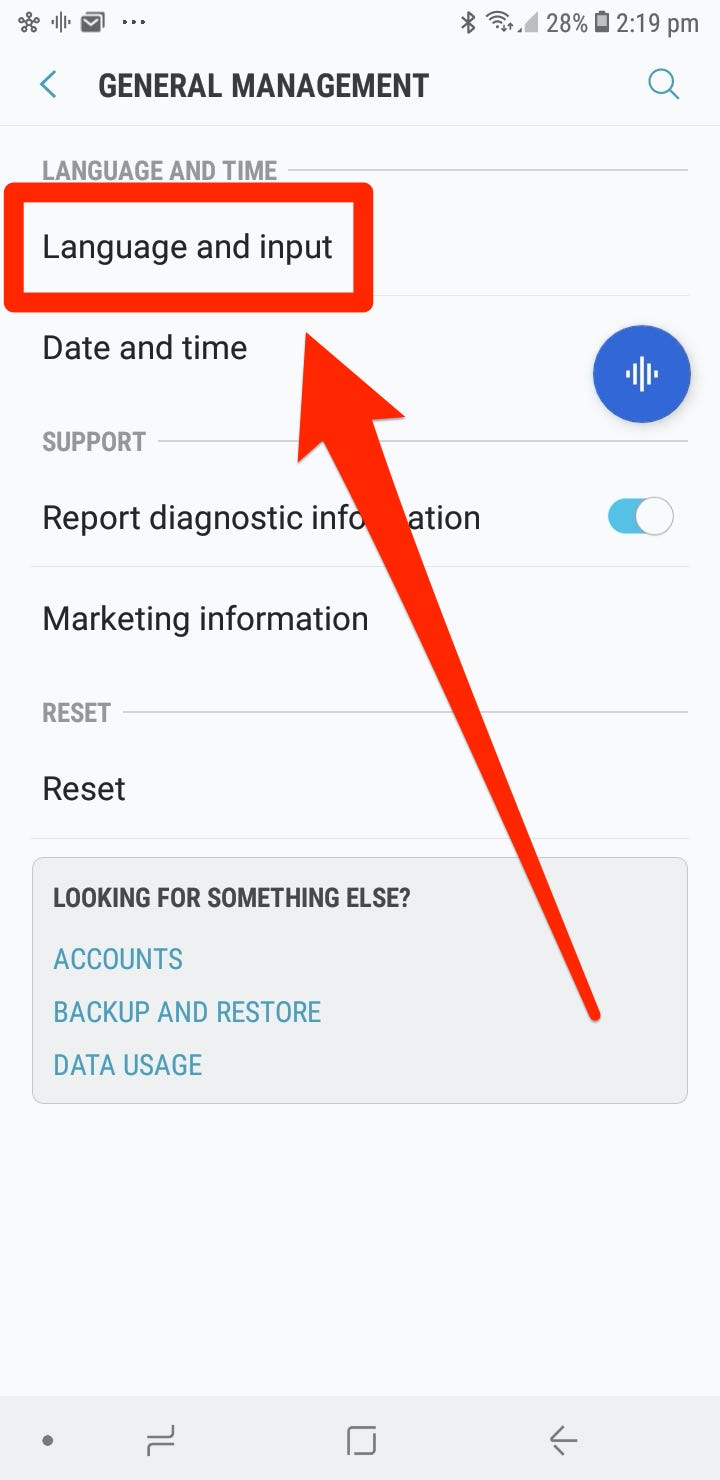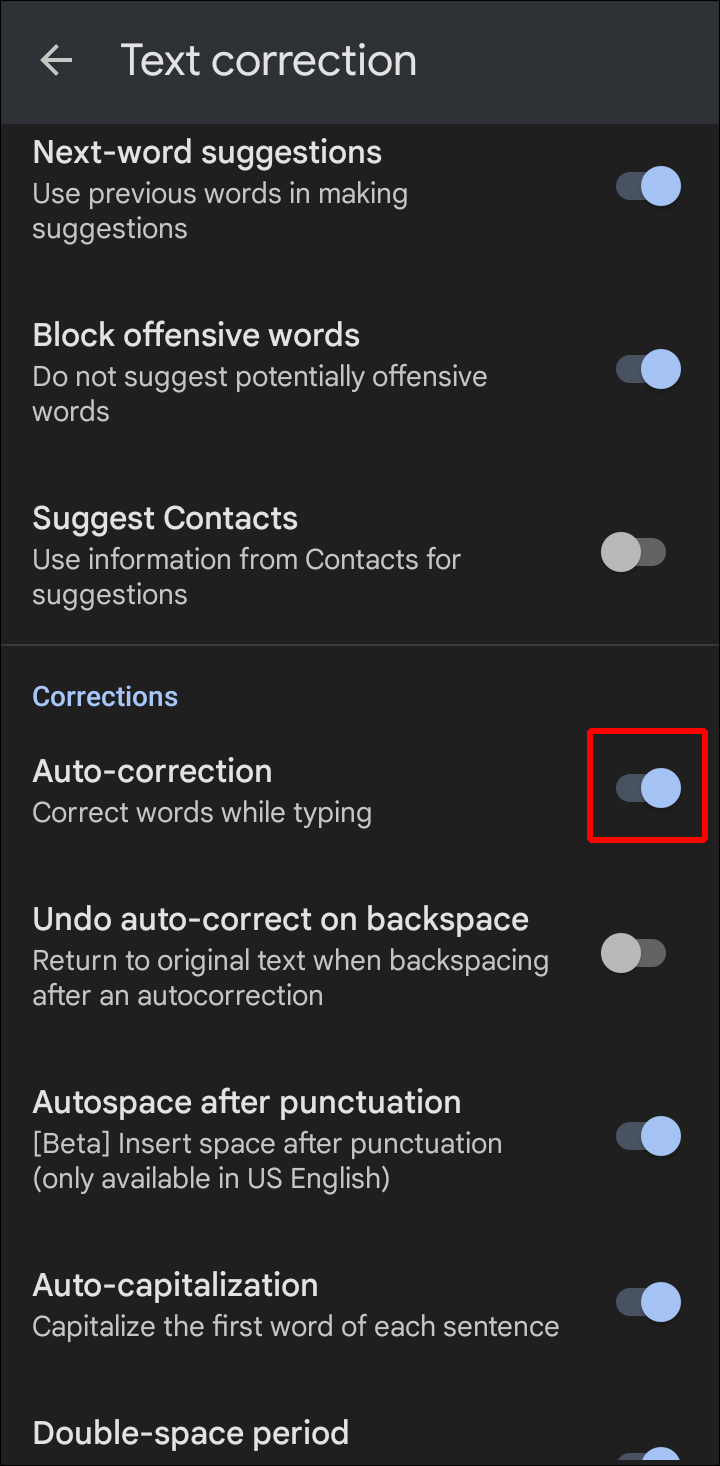Are you tired of your Android device automatically correcting your texts and emails? It’s time to take control and master your device by disabling auto-correct. This ultimate guide will walk you through the steps to turn off this feature and prevent any embarrassing typos or incorrect spelling.
Auto-correct can be helpful at times, but it can also be frustrating when it changes words you intended to type. Fortunately, disabling it on Android is a quick and easy process. Follow these steps to learn how to disable auto-correct on Android and take control of your device’s settings. With this ultimate guide, you’ll be able to master your Android device and communicate with confidence.
As smartphone users, we’ve all experienced the frustration of sending a text with an embarrassing typo or having our device constantly suggest the wrong word. These issues are a result of auto-correct, a feature designed to automatically correct misspelled words and suggest alternative words as we type. While auto-correct can be helpful, it can also cause more problems than it solves. In this ultimate guide, we’ll explore the definition and purpose of auto-correct, the problems it can create, and the benefits of disabling it.
Table of Contents
1. Introduction to Auto-Correct
Auto-correct is a feature that was introduced to smartphones to help users type faster and with more accuracy. It works by analyzing the words you’re typing and comparing them to a dictionary of commonly used words and phrases. If it detects a spelling mistake, it will automatically replace it with what it thinks is the correct word. This feature can be helpful, especially when typing on a small touchscreen keyboard, but it’s not always perfect.
2. Problems with Auto-Correct
While auto-correct can be helpful, it can also create embarrassing mistakes and frustration for users. Have you ever accidentally sent a text to your boss with a misspelled word that completely changed the meaning of your message? Or have you ever been frustrated with your device constantly suggesting the wrong word, even though you’ve typed the correct one multiple times? These issues can be a result of auto-correct and can be a major headache for users.
3. Disabling Auto-Correct
If you’re tired of dealing with the problems that come with auto-correct, you may want to consider disabling it. Disabling auto-correct is a simple process that can be done in just a few steps. First, go to your device’s settings and select “Language and Input”. From there, select your keyboard and then select “Text Correction”. Finally, toggle off the “Auto-correction” option. Once you’ve disabled auto-correct, you’ll have more control over what you’re typing and won’t have to worry about embarrassing mistakes or incorrect suggestions.
4. Alternative Solutions
If you don’t want to completely disable auto-correct, there are other solutions you can try. One option is to download a third-party keyboard app that offers more customization options. These apps often have more advanced features, such as swipe typing and better predictive text, which can help improve your typing experience. Another option is to customize your auto-correct settings. You can adjust the sensitivity of the feature, add words to your personal dictionary, and even turn off certain types of auto-corrections.
5. Conclusion
Frequently Asked Questions
To turn off auto-correct on your Android device, follow these steps:
1. Go to your device’s Settings.
2. Tap on “System” or “Language and Input.”
3. Select “Virtual Keyboard” or “On-screen keyboard.”
4. Choose the keyboard you use (e.g. Gboard, Samsung Keyboard, etc.).
5. Find the “Auto-correction” or “Correct spelling” option and toggle it off.
Can I disable the auto-correction feature on my Android keyboard?
Yes, you can disable the auto-correction feature on your Android keyboard. Some keyboards may have different settings, but the general steps are as follows:
1. Open the keyboard.
2. Tap on the gear icon or the three dots icon to access keyboard settings.
3. Look for “Auto-correction” or “Text correction” and toggle it off.
Is there a way to stop automatic spelling corrections from appearing on my Android phone?
Yes, there is a way to stop automatic spelling corrections from appearing on your Android phone. Here’s how:
1. Go to your device’s Settings.
2. Tap on “System” or “Language and Input.”
3. Select “Virtual Keyboard” or “On-screen keyboard.”
4. Choose the keyboard you use (e.g. Gboard, Samsung Keyboard, etc.).
5. Find the “Spell checker” or “Show suggestions” option and toggle it off.
Conclusion
Thanks for visits imagerocket.net for reading this comprehensive guide on disabling auto-correct on your Android device. We hope that this guide has helped you gain a better understanding of the auto-correct feature on your Android device and how to disable it.
Auto-correct can be a helpful tool, but it can also be frustrating and even embarrassing at times. By following the steps outlined in this guide, you can take control of your device’s auto-correct feature and avoid any mishaps that may arise from it.
Remember, the key to mastering any aspect of your Android device is to take the time to explore its features and settings thoroughly. With patience and persistence, you can become an expert at customizing your device to suit your needs and preferences.
We encourage you to continue learning and exploring all the possibilities that your Android device has to offer. Stay tuned for more guides and tutorials on how to master your Android device and make the most out of its features.
Thank you again for reading, and we wish you all the best in your Android journey!