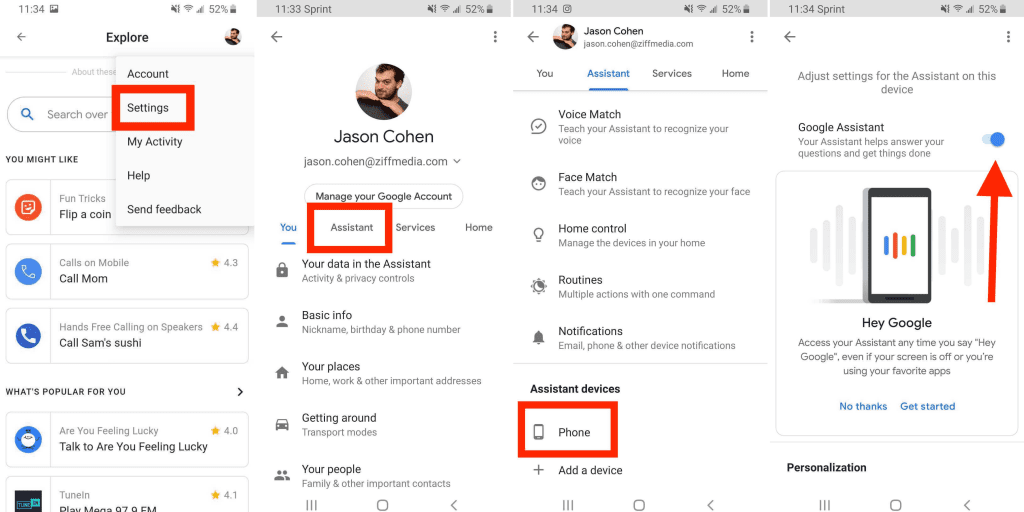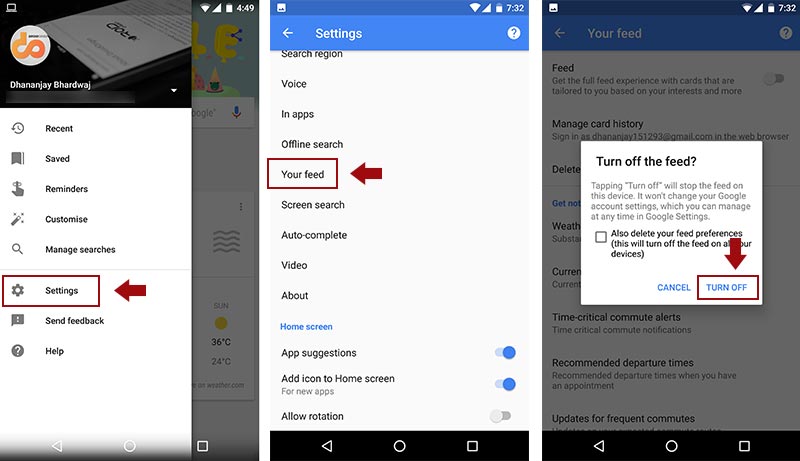Do you find Google Assistant on your Android device to be more of a nuisance than a help? If so, you’re not alone. Many users find the constant chatter and interruptions from this virtual assistant to be frustrating and distracting. The good news is that disabling Google Assistant on Android is easy to do, and can be done in just a few simple steps.
First, open the Google Assistant app on your Android device. Next, tap on the three dots in the top right corner of the screen and select “Settings.” From there, scroll down to “Phone” and toggle the switch next to “Google Assistant” to the off position. That’s it! You’ve successfully disabled Google Assistant on your Android device and can now enjoy a more peaceful and uninterrupted experience.
As technology continues to advance, it’s becoming increasingly important to prioritize privacy and security. One aspect of this is disabling Google Assistant on Android devices. While the feature may be convenient, it also has the potential to collect and store sensitive information. In this article, we’ll discuss the importance of disabling Google Assistant, provide step-by-step instructions on how to do so, troubleshoot common issues, explore alternative voice assistants, and offer final thoughts on the topic.
Table of Contents
Importance of Disabling Google Assistant
Google Assistant is a voice-activated assistant that can perform a variety of tasks such as setting reminders, sending texts, and making phone calls. However, it also has access to sensitive information such as your location, contacts, and search history. By disabling Google Assistant, you can enhance your privacy and security by limiting the amount of personal data collected and stored.
How to Disable Google Assistant on Android
Disabling Google Assistant on Android is a simple process. Here are the step-by-step instructions:
1. Open the Google app on your Android device
2. Tap on the three horizontal lines in the bottom right corner to access the menu
3. Select “Settings” from the menu
4. Tap on “Google Assistant”
5. Select “Assistant”
6. Scroll down and toggle off “Google Assistant”
Once you’ve completed these steps, Google Assistant will be disabled on your Android device.
Troubleshooting Tips
If you encounter issues when disabling Google Assistant on Android, there are a few troubleshooting tips to consider. If you’re having trouble finding the “Google Assistant” option in the settings menu, try updating the Google app. If the toggle switch won’t turn off, try clearing the cache and data for the Google app in your device’s settings.
Alternative Voice Assistants
If you still want the convenience of a voice assistant, there are alternative options to consider. Apple’s Siri and Amazon’s Alexa are two popular alternatives that offer similar functionality. However, it’s important to note that these assistants also have the potential to collect and store personal data.
Final Thoughts
Disabling Google Assistant on Android is a simple way to enhance your privacy and security. By limiting the amount of personal data collected and stored, you can reduce the risk of data breaches and protect your sensitive information. While alternative voice assistants are available, it’s important to consider the potential privacy implications of these options as well. Overall, disabling Google Assistant is a small but significant step towards prioritizing your privacy and security in the digital age.
Frequently Asked Questions
To turn off Google Assistant on your Android phone, follow these steps:
1. Open the Google app on your phone.
2. Tap on the More button (three horizontal lines) in the bottom-right corner.
3. Select Settings from the menu.
4. Tap on Google Assistant.
5. Scroll down and select Phone.
6. Toggle off the Google Assistant switch.
That’s it! Google Assistant is now disabled on your Android phone.
Can I completely disable Google Assistant on my Android device?
While you can disable Google Assistant on your Android device, you cannot completely uninstall it. However, you can disable all of the features associated with Google Assistant. This includes the “Hey Google” voice command and the Google Assistant app.
To disable all of the features associated with Google Assistant on your Android device, follow these steps:
1. Open the Google app on your phone.
2. Tap on the More button (three horizontal lines) in the bottom-right corner.
3. Select Settings from the menu.
4. Tap on Google Assistant.
5. Scroll down and select Phone.
6. Toggle off the Google Assistant switch.
7. Scroll down and select Assistant devices.
8. Select your device.
9. Toggle off the Google Assistant switch.
Now, all of the features associated with Google Assistant are disabled on your Android device.
What steps should I follow to deactivate or uninstall Google Assistant from my Android phone?
As mentioned earlier, you cannot completely uninstall Google Assistant from your Android phone. However, you can disable all of the features associated with it. If you want to completely remove Google Assistant from your Android phone, you will need to root your device.
Rooting your device can be a complex process and can potentially void your warranty. Therefore, we do not recommend rooting your device unless you are experienced with Android devices and understand the risks involved.
Conclusion
Thanks for visits imagerocket.net for taking the time to read this article on disabling Google Assistant on Android. We hope that you found this information useful and that you are now able to enjoy a more peaceful and focused experience when using your device.
By disabling Google Assistant, you can eliminate the constant chatter and interruptions that can often be a distraction, allowing you to better focus on the tasks at hand. Whether you simply prefer to use your device without voice commands or find the feature unnecessary, disabling Google Assistant is a quick and easy process that can make a big difference in your daily routine.
Remember, there are several ways to disable Google Assistant on your Android device, so be sure to choose the method that works best for you. And if you ever decide that you want to enable the feature again, you can easily do so by following the same steps.
In conclusion, disabling Google Assistant on Android is a simple yet effective way to take control of your device and eliminate distractions. By following the steps outlined in this article, you can easily turn off the feature and enjoy a more focused and productive experience.