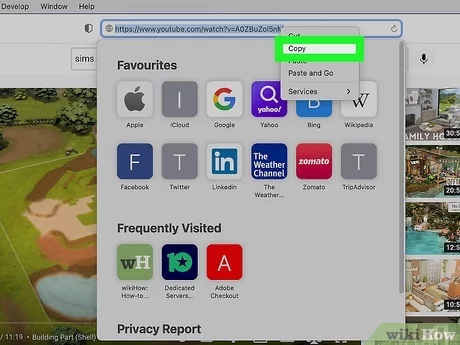Are you a Mac user tired of not being able to download your favorite YouTube videos to watch offline? Look no further! In this ultimate guide, we’ll walk you through the steps on how to download YouTube videos on Mac.
First things first, it’s important to note that downloading YouTube videos is against the website’s terms of service. However, there are various third-party apps and websites that allow you to bypass this limitation. With our easy-to-follow instructions, you’ll be able to save your favorite videos in no time. So, let’s dive in and learn how to download YouTube videos on Mac with ease!
Table of Contents
Choosing the Right YouTube Downloader
When it comes to downloading YouTube videos on Mac, it can be tricky to know which YouTube downloader to choose. With so many options available, it’s important to consider a variety of factors to ensure you choose the right one for your needs.
One important factor to consider is the video quality. Some YouTube downloaders may only offer lower quality video downloads, while others may provide HD or even 4K options. Additionally, consider the format options. Some downloaders may only offer one format, while others may provide a variety of options to choose from.
Another important consideration is the ease of use. Some YouTube downloaders may be more complicated to use than others, which can be frustrating for those who are not tech-savvy. It’s important to choose a downloader that is user-friendly and straightforward.
Finally, consider any additional features the downloader may offer. Some may include the ability to convert videos to different formats, while others may have a built-in search function to make finding videos easier.
Overall, choosing the right YouTube downloader for your needs requires careful consideration of a variety of factors. By taking the time to research and compare options, you can find the perfect downloader to meet your needs and simplify the process of downloading YouTube videos on your Mac.
Step-by-Step Guide to Downloading Videos
Are you tired of buffering YouTube videos? Do you want to watch them offline? Here’s the ultimate guide to downloading YouTube videos on Mac.
First, you need to download a reliable YouTube downloader app. There are many options available, but we recommend using the free app, “ClipGrab.” Once downloaded, open the app and search for the video you want to download. Copy the URL and paste it into the ClipGrab search bar.
Next, choose the format and quality of the video you want to download. You can either choose the video quality or the audio quality. Keep in mind that higher quality videos take longer to download.
After selecting the format and quality, click “Download” and wait for the process to complete. Once the video is downloaded, it will appear in your “Downloads” folder.
Now, you can enjoy watching your favorite YouTube videos offline, without any buffering or interruptions. Remember to only download videos that you have permission to use, to respect copyright laws.
In conclusion, downloading YouTube videos on Mac is a simple process with the right tools. Follow these steps to enjoy your favorite content offline.
Troubleshooting Common Download Issues
Are you having trouble downloading YouTube videos on your Mac? You may be experiencing some common download issues. Fear not, for we have got you covered.
Firstly, check your internet connection. A weak connection can cause downloads to fail or take a longer time than usual. It’s also important to make sure you have enough storage space on your Mac. Insufficient storage can cause downloads to fail or stop midway.
Another common issue is the use of outdated software. Ensure that your Mac’s software is up-to-date to avoid any glitches. Additionally, downloading multiple videos simultaneously can cause issues. Try downloading one video at a time to avoid any mishaps.
Lastly, if none of these solutions work, try using a different browser or a third-party download manager. These options may provide a workaround for any issues you may be experiencing.
In conclusion, if you’re facing download issues, don’t panic. Try the solutions mentioned above and you’ll be well on your way to enjoying your favorite YouTube videos on your Mac.
Frequently Asked Questions
What is the best software or app to download YouTube videos on a Mac?
Are you in search of the best software or app to download YouTube videos on your Mac? Look no further than iTube Studio. This powerful tool not only allows you to download videos from YouTube but also from other popular video-sharing sites such as Vimeo, Facebook, and Dailymotion.
With iTube Studio, you can download videos in different formats including MP4, MOV, and AVI. Plus, it offers a built-in browser that allows you to search for videos directly from the app. The software also includes a turbo mode that speeds up the download process, and a batch download feature for downloading multiple videos simultaneously.
But that’s not all. iTube Studio also comes with a video converter that lets you convert downloaded videos to other formats compatible with your device. And if you’re worried about the legality of downloading videos, don’t be. iTube Studio is a legal software that only downloads videos for personal use.
Say goodbye to the hassle of streaming videos and buffering. iTube Studio is the ultimate solution for downloading YouTube videos on your Mac.
Is it legal to download YouTube videos on a Mac for personal use?
As a tech expert and avid YouTube user, I often get asked the question: is it legal to download YouTube videos on a Mac for personal use? The answer, as with many legal questions, is not a simple one.
Technically, downloading any copyrighted material without permission is illegal. YouTube’s terms of service also prohibit the downloading of videos, stating that users are only allowed to access content through the streaming service provided.
However, there are some exceptions to this rule. The fair use doctrine allows for the use of copyrighted material in certain circumstances, such as for criticism, commentary, news reporting, teaching, scholarship, or research. Personal use could potentially fall under this category, but it ultimately depends on the specific circumstances of each case.
Additionally, some countries have laws that allow for the downloading of copyrighted material for personal use. In these cases, it is important to research and understand the laws in your own country before proceeding.
In summary, while downloading YouTube videos on a Mac for personal use may technically be illegal, there are certain circumstances where it may be allowed under the fair use doctrine or local laws. However, it is important to proceed with caution and always research and understand the laws in your own country.
Can I download entire playlists or channels from YouTube onto my Mac?
As a tech expert and avid YouTube user, you may find yourself wanting to download entire playlists or channels onto your Mac. Fortunately, there are a few clever ways to accomplish this task.
One option is to use a third-party app such as 4K Video Downloader or MacX YouTube Downloader. These apps allow you to easily download entire playlists or channels with just a few clicks. However, it is important to note that some of these apps may not be free or may come with limitations.
Another option is to use a website such as YouTube Playlist Downloader or KeepVid. These websites allow you to simply enter the URL of the playlist or channel and download all the videos at once. However, it is important to be cautious when using third-party websites as they may not be secure and could potentially harm your Mac.
Regardless of which option you choose, it is important to keep in mind that downloading copyrighted material is illegal and could result in serious consequences. Always make sure you have the proper permissions before downloading any content.
In conclusion, downloading entire playlists or channels from YouTube onto your Mac may seem like a daunting task, but with the right tools and knowledge, it can be easily accomplished. Just remember to proceed with caution and always respect copyright laws.
Conclusion
Thanks for visits imagerocket.net for taking the time to read through this comprehensive guide on how to download YouTube videos on your Mac. We hope it has been helpful in simplifying the process for you and has allowed you to enjoy your favorite videos offline.
In today’s digital age, YouTube has become an essential platform for information, entertainment, and education. However, without a reliable internet connection, it can be challenging to stream videos seamlessly. That’s where downloading YouTube videos comes in handy.
By following the step-by-step instructions outlined in this guide, you can now download YouTube videos on your Mac with ease. Remember to always use reputable software and websites to avoid malware and viruses.
We also encourage you to respect the copyright laws and terms of service of YouTube when downloading videos. It’s essential to seek permission from the content owner before using their videos for commercial purposes.
In conclusion, downloading YouTube videos on your Mac is a simple and efficient way to enjoy your favorite content offline. We hope this guide has provided you with valuable insights and has made the process more accessible for you. Happy downloading!