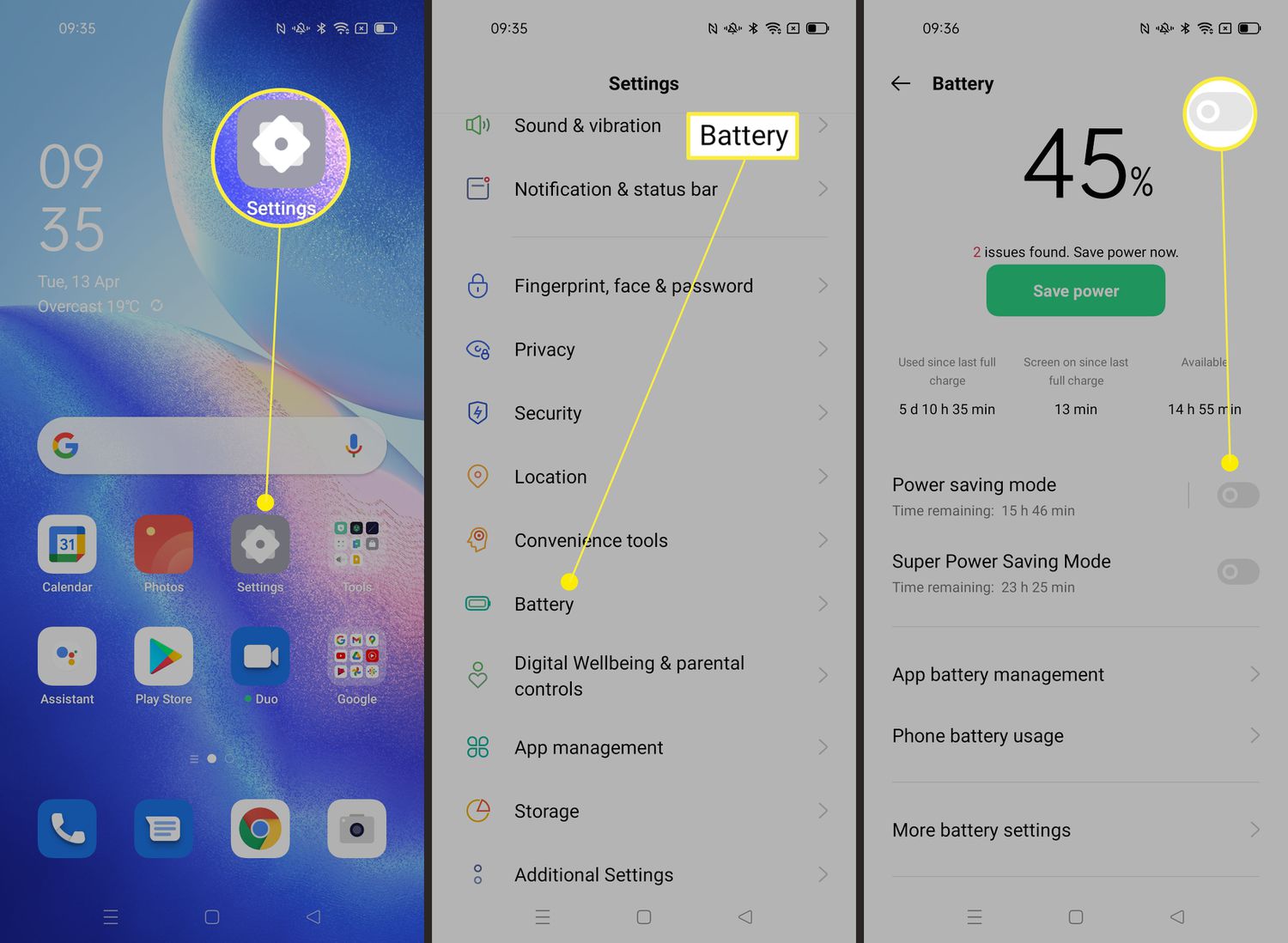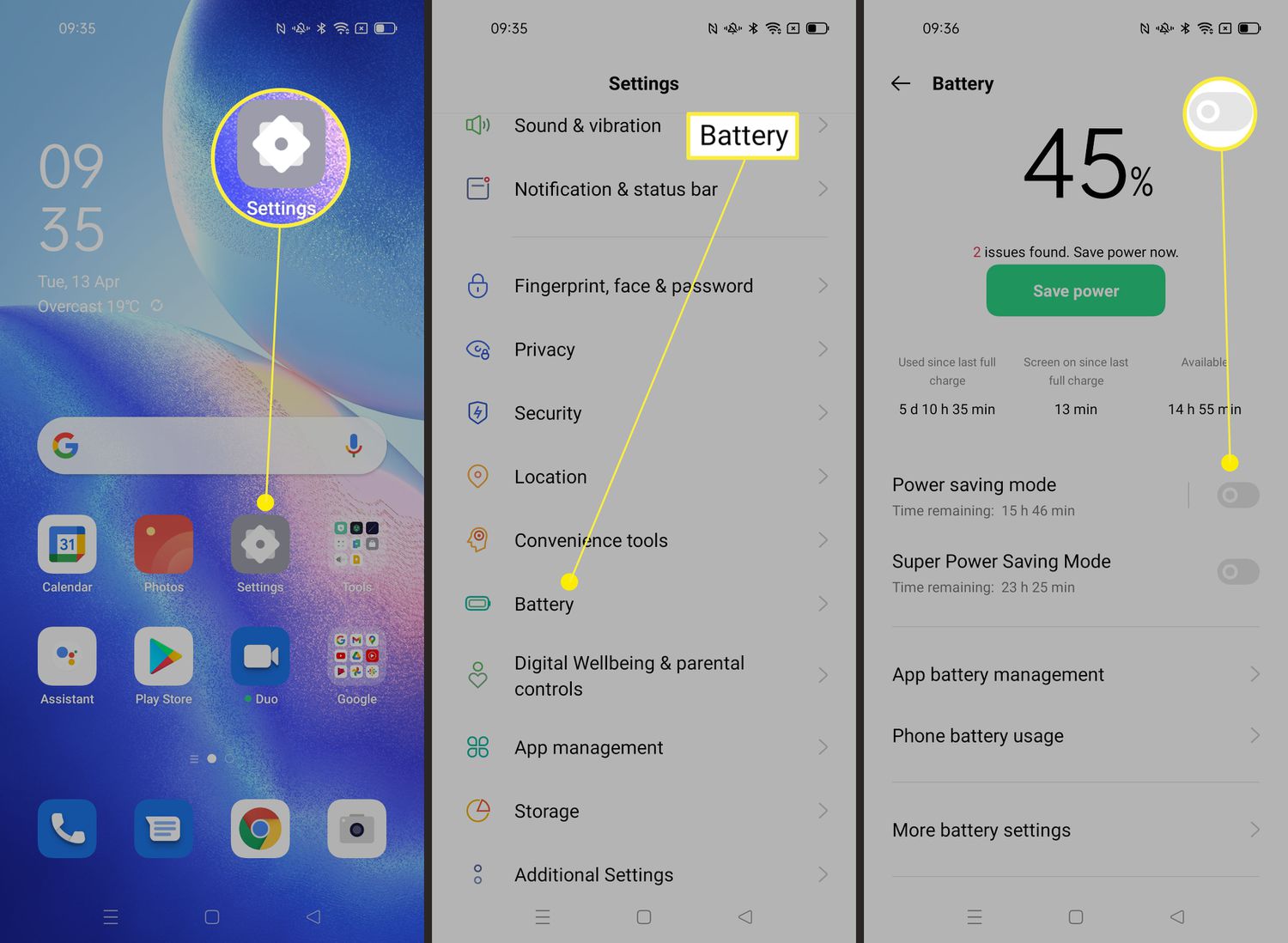Maximizing your Android’s battery life is essential for anyone who relies on their device throughout the day. With so many apps and features running in the background, it’s easy to drain your battery quickly. However, there’s a simple solution: enabling battery saver mode.
If you’re not familiar with battery saver mode, it’s a feature that optimizes your phone’s settings to conserve battery life. When enabled, it limits background activity, reduces screen brightness, and disables some features to extend your battery’s life. In this step-by-step guide, we’ll show you how to enable battery saver mode on your Android device, so you can get the most out of your battery.
By the end of this article, you’ll have a clear understanding of how to turn on battery saver mode and what it does for your device. Whether you’re a heavy smartphone user or simply looking to extend your battery life, this guide will provide you with the knowledge you need to keep your Android running all day long. So, without further ado, let’s dive into the world of battery saver mode and get started!
Are you tired of constantly charging your phone or running out of battery in the middle of the day? Maximizing your phone’s battery life is essential to ensure you stay connected and productive throughout the day. One way to do this is by enabling Battery Saver Mode on your Android phone. In this article, we will guide you through the steps to enable this mode and provide tips on how to customize settings and manage battery-draining culprits.
Table of Contents
1. Understanding Battery Saver Mode
Battery Saver Mode is a feature on Android phones that conserves battery life by limiting background activity and reducing performance. It is designed to help your phone last longer when the battery is low. This mode can be enabled manually or set to turn on automatically when the battery reaches a certain percentage.
While Battery Saver Mode can extend your phone’s battery life, it can also affect performance by limiting some features and slowing down processing speed. However, these changes are minor and should not significantly impact your phone’s usability.
2. Enabling Battery Saver Mode
Enabling Battery Saver Mode on your Android phone is simple and can be done in a few steps:
1. Open the Settings app on your phone.
2. Scroll down and select “Battery.”
3. Toggle on “Battery Saver” mode.
4. Customize settings for optimal results by selecting “Battery Saver” and adjusting options such as “Turn on automatically” and “Turn off when plugged in.”
Customizing settings can help you get the most out of Battery Saver Mode. For example, you can set it to turn on automatically when the battery reaches 20%, or you can turn it off when your phone is plugged in and charging.
3. Tips for Maximizing Battery Life
In addition to enabling Battery Saver Mode, there are other tips you can follow to maximize your phone’s battery life. These include:
– Managing apps and notifications: Uninstall or disable apps that you don’t use, and limit notifications from apps that constantly send alerts.
– Adjusting display and connectivity settings: Lower the brightness of your screen, turn off Wi-Fi and Bluetooth when not in use, and switch to airplane mode when you don’t need to be connected.
– Using power-saving accessories: Invest in power banks or wireless chargers to keep your phone charged on the go.
4. Common Battery-Draining Culprits
Identifying and managing power-hungry apps is key to maximizing your phone’s battery life. Some common culprits include social media apps, GPS and location services, and games. To avoid unnecessary usage, consider limiting time spent on these apps or disabling certain features such as background location tracking.
5. Monitoring Battery Usage
Tracking your phone’s battery usage can help you identify patterns and make adjustments to settings or usage habits. Android phones come with built-in tools such as Battery Usage and Battery Optimization, which provide detailed information on app usage and battery consumption. Analyzing this data can help you make informed decisions on how to maximize your phone’s battery life.
Frequently Asked Questions
1. Go to your device’s “Settings” app.
2. Scroll down and tap on “Battery.”
3. Look for the “Battery saver” option and tap on it.
4. Toggle the switch to turn on battery saver mode.
Once enabled, your device will automatically limit background activity, reduce screen brightness, and disable certain features to conserve battery life.
2. Can I customize the settings for battery saver mode on my Android device?
Yes, you can customize the settings for battery saver mode on your Android device. Here’s how:
1. Go to your device’s “Settings” app.
2. Scroll down and tap on “Battery.”
3. Look for the “Battery saver” option and tap on it.
4. Tap on “Turn on automatically” and choose when you want battery saver mode to turn on (at 5%, 15%, or 20% battery life).
5. Tap on “Battery saver schedule” to set a custom schedule for battery saver mode to turn on and off.
6. Tap on “Battery saver preferences” to choose which features to disable when battery saver mode is turned on.
Customizing these settings can help you optimize battery saver mode for your specific needs.
3. Will enabling battery saver mode affect the performance of my Android phone or tablet?
Enabling battery saver mode may affect the performance of your Android device to some degree. Since it limits background activity and disables certain features, you may experience slower app performance or reduced functionality. However, this trade-off is often worth it for the extended battery life you’ll get.
Conclusion
Thanks for visits imagerocket.net for reading this step-by-step guide on how to enable Battery Saver Mode on your Android device. By following these simple instructions, you can maximize your device’s battery life and ensure that it lasts longer throughout the day.
It’s important to note that while Battery Saver Mode can help extend your battery life, it may also limit some of your device’s features and functionality. However, the benefits of having a longer-lasting battery far outweigh any minor inconveniences.
Remember to always keep your device updated with the latest software and apps, as they often include optimizations for battery life. Additionally, being mindful of your device’s usage and minimizing unnecessary background processes can also help conserve battery power.
By implementing these tips and tricks, you can enjoy a longer-lasting battery life on your Android device and ensure that it stays powered up throughout the day.