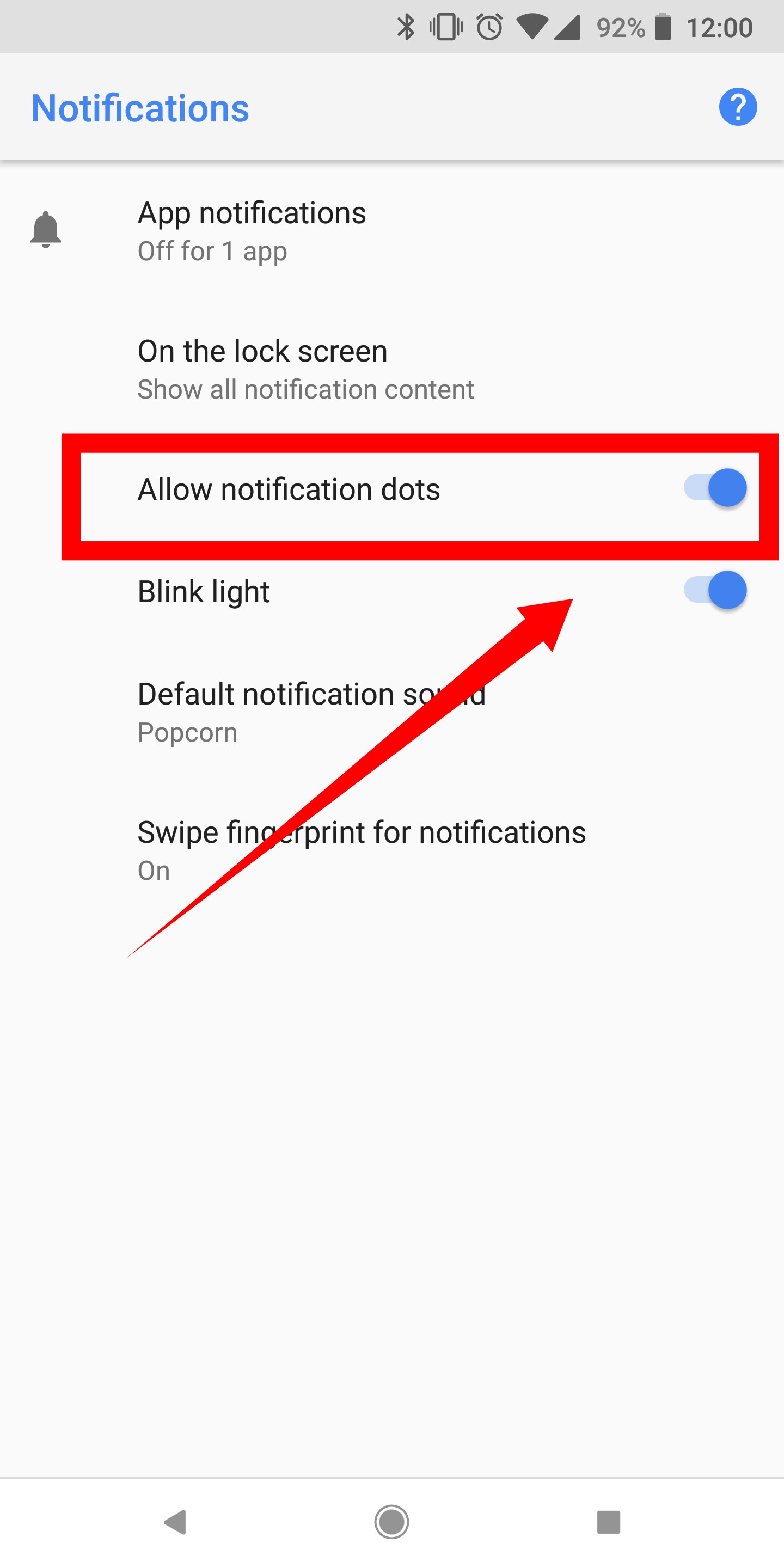Are you tired of missing important notifications on your Android device? Fear not, as enabling notification dots is a simple solution to this problem. With this feature, you’ll be able to see a small dot on the app icon when you have a notification waiting for you. In this post, we’ll guide you through the easy steps to enable notification dots on your Android device.
Firstly, it’s important to note that notification dots are available on devices running Android 8.0 Oreo and above. To enable this feature, head to your device’s settings and select “Apps and notifications.” From there, choose “Notifications” and turn on the toggle for “Allow notification dots.” Now, when you have a notification waiting for you, you’ll see a dot on the corresponding app icon.
By following these simple steps, you’ll never miss an important notification again. Enabling notification dots on your Android device is a convenient and efficient way to stay on top of your alerts. So, why wait? Try it out today and see the difference it makes!
Are you tired of missing important notifications on your Android device? Notification dots can help you stay on top of your game by providing a visual cue for unread notifications. In this article, we’ll cover everything you need to know about notification dots, including how to enable them on your Android device.
Table of Contents
Overview of Notification Dots
What are notification dots?
Notification dots are small dots that appear on the app icon when you have a new notification. They are designed to provide a quick and easy way to see which apps have unread notifications. Simply tap on the app icon to view the notification.
Benefits of using notification dots
Notification dots can save you time and effort by allowing you to quickly see which apps have new notifications. This can be especially useful if you have a lot of apps installed on your device. Notification dots can also help you stay organized by allowing you to prioritize which notifications to read first.
Enabling Notification Dots on Android
Step-by-step guide
Enabling notification dots on your Android device is easy. Simply follow these steps:
1. Go to Settings.
2. Tap on Apps & notifications.
3. Tap on Notifications.
4. Toggle on the Allow notification dots option.
Compatible devices
Notification dots are available on devices running Android 8.0 (Oreo) or later. If your device is running an earlier version of Android, you may not be able to use notification dots.
Troubleshooting tips
If you’re having trouble enabling notification dots on your device, try the following:
– Make sure your device is running Android 8.0 or later.
– Make sure you have the latest version of the app installed.
– Try restarting your device.
Customizing Notification Dots
Changing color and size
You can customize the color and size of notification dots to suit your preferences. To do so, follow these steps:
1. Go to Settings.
2. Tap on Apps & notifications.
3. Tap on Notifications.
4. Tap on Advanced.
5. Tap on Notification dot.
6. Select the color and size you prefer.
Disabling certain app notifications
If you don’t want to see notification dots for certain apps, you can disable them. To do so, follow these steps:
1. Go to Settings.
2. Tap on Apps & notifications.
3. Tap on the app you want to disable notification dots for.
4. Tap on App notifications.
5. Toggle off the Allow notification dot option.
Tips for Managing Notification Dots
Clearing notification dots
To clear notification dots, simply swipe down on the notification shade and tap on Clear. This will clear all notification dots.
Prioritizing notifications
You can prioritize notifications by long-pressing on the app notification and selecting the importance level. This will ensure that important notifications are shown at the top of the notification shade.
Conclusion
Frequently Asked Questions
Enabling notification dots is a straightforward process. Here are the steps:
1. Go to your device’s Settings.
2. Tap on Apps & notifications.
3. Scroll down and select Notifications.
4. Toggle on the switch for Allow notification dots.
Once you’ve turned on notification dots, you’ll see them appear on your app icons whenever you have a new notification. You can also long-press on an app icon with a notification dot to view a preview of the notification.
Can I customize the appearance of notification dots on my Android phone?
Yes, you can! Android offers several customization options for notification dots. Here are some things you can do:
– Change the color of the dots: Go to Settings > Apps & notifications > Notifications > Advanced > Notification dots > Dots color.
– Turn off notification previews: Go to Settings > Apps & notifications > Notifications > On the lock screen > Don’t show notifications at all.
– Change the size of the dots: Go to Settings > Display > Advanced > Screen display > Display size.
Which Android versions support notification dots and how can I check if mine does?
Notification dots were introduced in Android Oreo (8.0) and are available on all subsequent Android versions. To check if your device supports notification dots, follow these steps:
1. Go to Settings.
2. Scroll down and select About phone.
3. Look for the Android version information. If it’s 8.0 or higher, your device supports notification dots.
Conclusion
Thanks for visits imagerocket.net for taking the time to read this article on how to enable notification dots on Android. By following the easy steps outlined in this guide, you can ensure that you never miss an important notification again. The notification dot feature is a simple yet effective way to stay on top of all your notifications and keep your device organized.
In summary, enabling notification dots on Android is a straightforward process that can be done in just a few steps. By accessing your device’s settings, you can easily turn on this feature and customize it to your liking. Whether you’re a busy professional or just someone who wants to stay on top of their notifications, notification dots are a great way to keep your device organized and ensure that you never miss an important message or update.
So, if you’re ready to take control of your notifications and streamline your device, be sure to follow the steps outlined in this guide. With notification dots enabled, you can stay informed and up-to-date on all the latest news, messages, and updates, without ever having to worry about missing a thing.