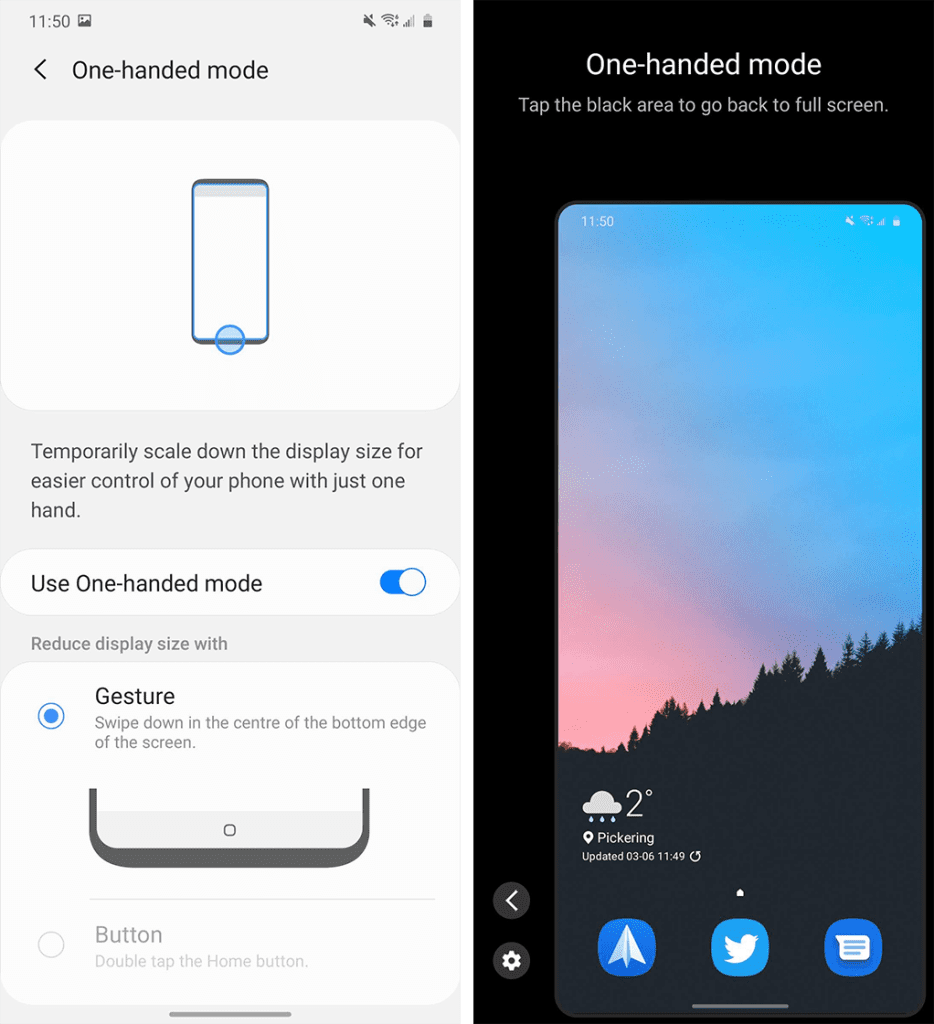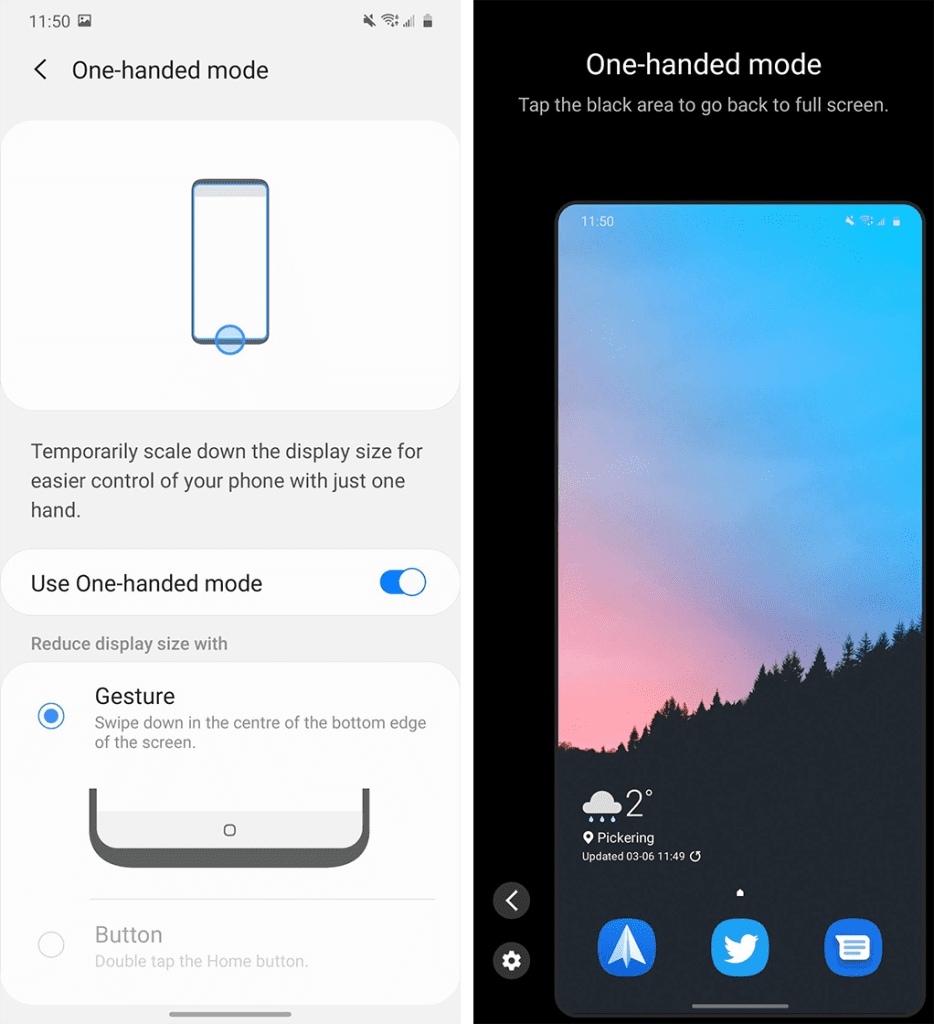Are you tired of struggling to use your Android phone with just one hand? Do you wish there was a way to make things easier and more comfortable? Well, you’re in luck! In this blog post, I will show you how to enable one-handed mode on Android so that you can master the art of one-handed operation.
One-handed mode is a feature that allows you to shrink the screen size of your Android device so that you can reach all parts of the interface with just one hand. This feature is especially useful for people with smaller hands or for those who find it difficult to use their phone with just one hand. By enabling one-handed mode, you can easily navigate through your phone’s menus, type messages, and perform other tasks with ease. So, let’s get started and learn how to enable one-handed mode on Android!
In today’s fast-paced world, being able to multitask is essential. Whether you’re juggling work and personal life or trying to squeeze in a quick workout, time is of the essence. And when it comes to using your smartphone, being able to operate it with one hand can make a huge difference. That’s where one-handed mode comes in, and in this guide, we’ll show you how to enable it on your Android device.
Table of Contents
Why One-Handed Mode is Important
Using your smartphone with one hand isn’t just a convenience, it’s a necessity for many people. When you’re on the go, or you need to quickly respond to a message, having the ability to use your device with one hand can make all the difference. One-handed mode allows you to easily access all the features of your device, without having to stretch your fingers or adjust your grip.
Enabling One-Handed Mode on Android Devices
Enabling one-handed mode on your Android device is a simple process. Follow these steps to activate the feature:
1. Open the Settings app on your device
2. Scroll down and select “Accessibility”
3. Tap on “One-handed mode”
4. Toggle the switch to turn on the feature
Once you’ve enabled one-handed mode, you can activate it by swiping up diagonally from either the left or right corner of your screen.
Customizing One-Handed Mode for Your Needs
One-handed mode isn’t a one-size-fits-all feature. That’s why Android devices allow you to customize the size and position of the screen to suit your needs. To adjust the size and position of the screen in one-handed mode, follow these steps:
1. Open the Settings app on your device
2. Scroll down and select “Accessibility”
3. Tap on “One-handed mode”
4. Select “Screen view”
5. Use the sliders to adjust the size and position of the screen
Tips for Optimizing One-Handed Mode
While one-handed mode can make using your device easier, there are a few things you can do to optimize the feature:
– Use it when you’re on the go or need to quickly respond to a message
– Adjust the size and position of the screen to suit your needs
– Practice using it regularly to get used to the feature
The Benefits of One-Handed Operation on Android
Enabling one-handed mode on your Android device can make your life easier and more efficient. Whether you’re a busy professional or a multitasking parent, being able to use your device with one hand can save you time and hassle. So why not give it a try and see how it can benefit you?
Frequently Asked Questions
One-handed mode is a feature that reduces the size of the screen on your Android device, making it easier to use with one hand. This mode works by shrinking the size of the display and shifting it to one side of the screen. It can be activated quickly and easily and is perfect for those who find it difficult to use their phone with one hand.
How do I activate or enable one-handed mode on my Android device?
Activating one-handed mode on your Android device is simple. Here are the steps:
1. Open your phone’s Settings app.
2. Scroll down and tap on “Accessibility”.
3. Look for “One-handed mode” and toggle it on.
4. Choose which side of the screen you want the display to shift to.
Once you have activated one-handed mode, simply swipe inwards from the edge of the screen to activate it.
Can I customize the size and position of the screen when using one-handed mode on my Android phone?
Yes, you can customize the size and position of the screen when using one-handed mode on your Android phone. Here’s how:
1. Open your phone’s Settings app.
2. Scroll down and tap on “Display”.
3. Look for “One-handed mode” and tap on it.
4. You can choose from three screen sizes: small, medium, or large.
5. You can also adjust the position of the screen to the left or right side of the phone.
Customizing the size and position of the screen allows you to find the perfect setting for your one-handed use. This feature is particularly useful for those with smaller hands or those who find it difficult to reach certain parts of the screen.
Conclusion
Thanks for visits imagerocket.net for reading this comprehensive guide on how to master one-handed operation on your Android device. We hope that the information provided has been helpful in enabling you to operate your device with ease, especially when using only one hand.
By activating the one-handed mode on your Android device, you can make your daily tasks and activities much simpler and more efficient. You can easily reach all parts of the screen and navigate through apps, making your overall experience more comfortable and enjoyable.
We have provided step-by-step instructions and tips to enable one-handed mode on your Android device, whether you have a Samsung, LG, or any other Android phone. We also shared some third-party apps that can help you customize your one-handed mode experience even further.
Remember, mastering one-handed operation takes practice, and it may take some time to get used to the new layout and position of your device. However, once you get the hang of it, you’ll wonder how you ever managed without it.
Overall, enabling one-handed mode on your Android device is a valuable tool that can greatly enhance your mobile experience. We hope that this guide has provided you with the knowledge and confidence to start using this feature today.