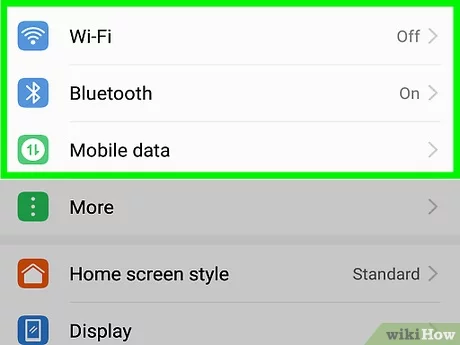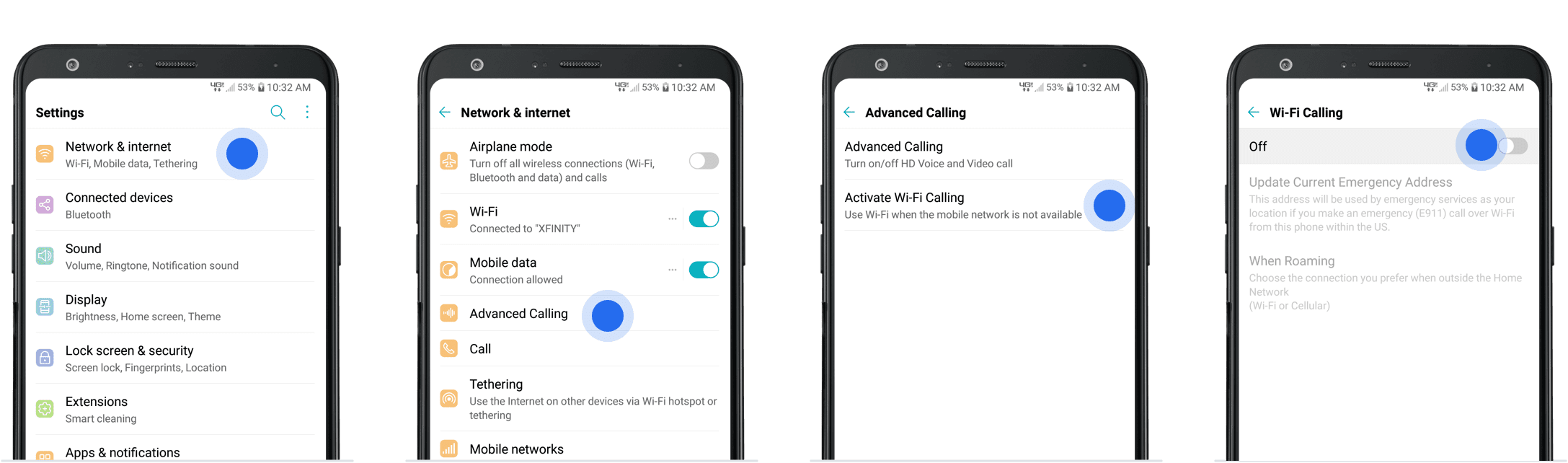Are you tired of poor cellular service in your area? Wi-Fi calling may be the solution you need. Enabling Wi-Fi calling on your Android device allows you to make and receive calls over a Wi-Fi network, which can improve call quality and reliability.
If you’re unsure how to enable Wi-Fi calling on your Android device, don’t worry. It’s a simple process that can be done in just a few steps. In this step-by-step guide, we’ll walk you through the process of enabling Wi-Fi calling on your Android device so that you can start enjoying better call quality and reliability. So, let’s get started!
As we rely more on our mobile devices for communication, it’s important to have options to ensure a stable and reliable connection. Wi-Fi calling is one such option that can provide a seamless and uninterrupted calling experience. In this step-by-step guide, we’ll walk you through how to enable Wi-Fi calling on your Android device.
Table of Contents
1. Check compatibility
Before enabling Wi-Fi calling, it’s important to check if your Android device and carrier support this feature.
Android device compatibility
Most Android devices released in the past few years support Wi-Fi calling. To check if your device is compatible, go to Settings > Network & Internet > Mobile network > Advanced > Wi-Fi calling. If the option is available, your device is compatible.
Carrier support compatibility
Not all carriers support Wi-Fi calling, so it’s important to check with your carrier first. You can usually find this information on their website or by calling customer support.
2. Enable Wi-Fi calling
Once you’ve confirmed compatibility, it’s time to enable Wi-Fi calling on your device.
Turn on Wi-Fi calling
To turn on Wi-Fi calling, go to Settings > Network & Internet > Mobile network > Advanced > Wi-Fi calling and toggle the switch to on.
Connect to Wi-Fi network
Next, connect to a Wi-Fi network. This can be your home Wi-Fi network or any other trusted network.
Test Wi-Fi calling
Finally, make a test call to ensure that Wi-Fi calling is working properly. You should see a Wi-Fi calling icon in the status bar during the call.
3. Troubleshooting tips
If you encounter any issues with Wi-Fi calling, here are some troubleshooting tips.
Call quality issues
If you experience poor call quality, try moving closer to your Wi-Fi router or connecting to a different network with a stronger signal.
Connection issues
If you’re having trouble connecting to Wi-Fi calling, try resetting your network settings or restarting your device.
Other common problems
If you encounter any other issues, check with your carrier or device manufacturer for support.
4. Advanced settings
There are a few advanced settings you can adjust for Wi-Fi calling.
E911 address
Make sure to set your E911 address, which is the address associated with your device’s emergency services. To set this, go to Settings > Network & Internet > Mobile network > Advanced > Wi-Fi calling > Update emergency address.
Wi-Fi preferred
You can set your device to prefer Wi-Fi calling over cellular calling. To do this, go to Settings > Network & Internet > Mobile network > Advanced > Wi-Fi calling > Wi-Fi calling preferences and select Wi-Fi preferred.
Network preferences
You can also choose which networks to allow for Wi-Fi calling. To do this, go to Settings > Network & Internet > Mobile network > Advanced > Wi-Fi calling > Wi-Fi calling preferences > Network preferences.
5. Benefits of Wi-Fi calling
Wi-Fi calling offers many benefits, such as:
– Improved call quality and reliability
– No additional charges for calls made over Wi-Fi
– The ability to make and receive calls in areas with poor cellular coverage
Final thoughts
Enabling Wi-Fi calling on your Android device is easy and can provide a more reliable calling experience. If you encounter any issues, remember to check compatibility, troubleshoot, and adjust advanced settings as needed. Enjoy the benefits of seamless and uninterrupted calling with Wi-Fi calling.
Frequently Asked Questions
Wi-Fi calling is a feature that allows you to make and receive phone calls over a Wi-Fi network instead of a cellular network. When you make a Wi-Fi call, your phone sends your call over the internet rather than through the cellular network. This means that you can make phone calls in areas where the cellular signal is weak or non-existent.
Wi-Fi calling uses Voice over Internet Protocol (VoIP) technology to transmit your voice over the internet. It converts your voice into digital packets and sends them over the internet to the person you are calling. Your voice is then reassembled at the other end and heard by the recipient.
How can I enable Wi-Fi calling on my Android phone?
Enabling Wi-Fi calling on your Android device is simple and easy. Here’s how:
1. Open the Settings app on your Android device.
2. Scroll down and tap on “Network & internet.”
3. Tap on “Mobile network.”
4. Tap on “Advanced.”
5. Toggle the “Wi-Fi calling” switch on.
Once you’ve enabled Wi-Fi calling, your phone will automatically switch to Wi-Fi calling when you’re connected to a Wi-Fi network.
Are there any specific requirements or settings needed to use Wi-Fi calling on an Android device?
To use Wi-Fi calling on your Android device, you’ll need:
– A compatible Android device
– A Wi-Fi network
– Wi-Fi calling enabled on your device and your carrier plan
– The latest version of the Android operating system
Additionally, you may need to adjust some settings on your device to ensure that Wi-Fi calling works properly. For example, you may need to enable Wi-Fi calling in your phone’s settings or adjust your network settings to allow Wi-Fi calling.
Conclusion
Thanks for visits imagerocket.net for reading this step-by-step guide on enabling Wi-Fi calling on your Android device. We hope that this has been a helpful resource for you in setting up this feature and improving your communication experience.
In summary, Wi-Fi calling is a fantastic option for those who need to make calls when cell service is weak or unavailable, or for those who want to save on their phone bill. By following the simple steps outlined in this guide, you can enable Wi-Fi calling on your Android device and take advantage of all its benefits.
Remember, the process may vary slightly depending on your device and carrier, so be sure to check with your service provider if you encounter any issues. With Wi-Fi calling, you can stay connected no matter where you are and enjoy crystal-clear voice quality.
We hope that you found this guide informative and easy to follow. Don’t hesitate to share it with your friends and family who may also benefit from Wi-Fi calling. Thanks again for reading, and happy calling!