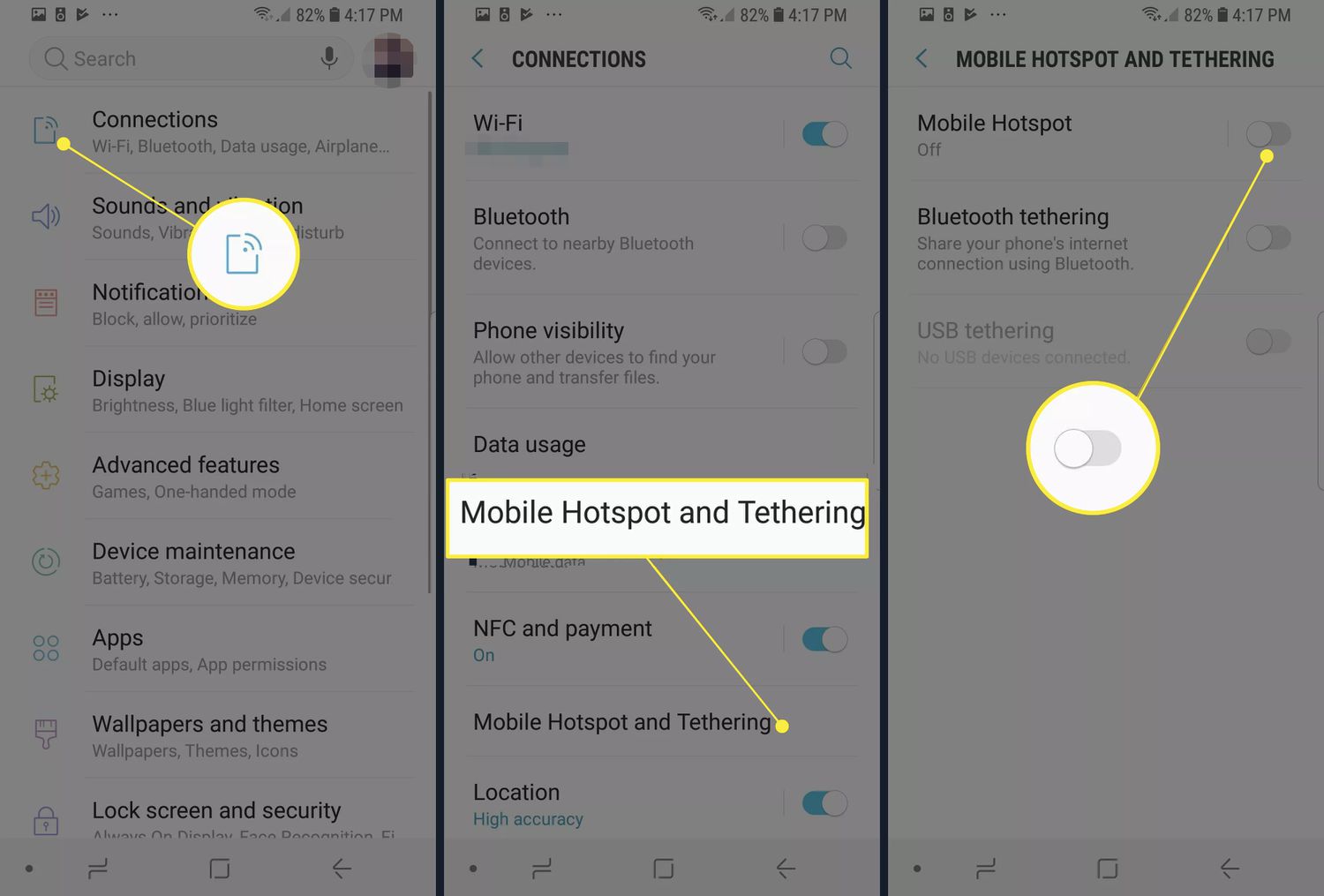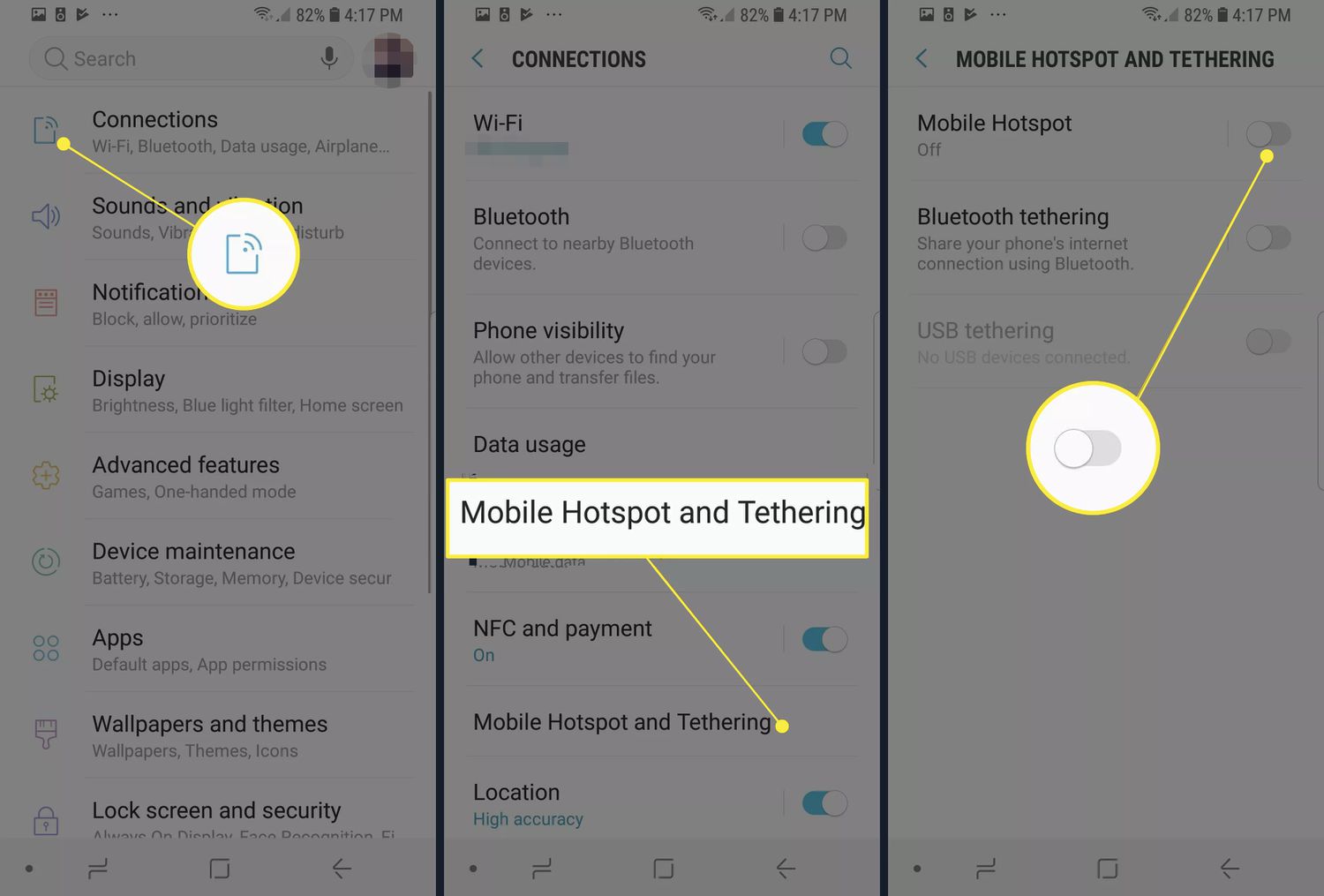Are you tired of not being able to access the internet on your other devices while out and about? The solution is simple: enable Wi-Fi hotspot on your Android device. With just a few easy steps, you can turn your phone into a mobile Wi-Fi hotspot and connect your other devices to the internet wherever you go.
To get started, go to the settings menu on your Android device and select “Wireless & networks”. From there, choose “Tethering & portable hotspot” and turn on the “Portable Wi-Fi hotspot” option. You can then customize your hotspot’s name and password to ensure the security of your connection.
Enabling Wi-Fi hotspot on your Android device is a quick and easy way to stay connected on the go. Whether you need internet access for work or just want to stream your favorite shows on a long car ride, this feature makes it possible. So why wait? Follow these simple steps and start enjoying the benefits of mobile internet today.
Are you tired of being tethered to your home Wi-Fi network? With the Wi-Fi hotspot feature on your Android device, you can connect to the internet on-the-go. In this step-by-step guide, we’ll show you how to enable Wi-Fi hotspot on your Android device.
Table of Contents
1. Check Device Compatibility
Before setting up your Wi-Fi hotspot, ensure that your device meets the requirements. Your device must have a mobile data plan and support Wi-Fi hotspot functionality. To check if your device is compatible, follow these steps:
1. Open your device’s settings app.
2. Tap on “Network & internet”.
3. Look for “Hotspot & tethering” and tap on it.
4. If you see “Wi-Fi hotspot” or “Mobile hotspot” listed, your device is compatible.
2. Set Up Wi-Fi Hotspot
Once you’ve confirmed that your device is compatible, it’s time to set up your Wi-Fi hotspot. Follow these steps:
1. Open your device’s settings app.
2. Tap on “Network & internet”.
3. Look for “Hotspot & tethering” and tap on it.
4. Toggle the switch for “Wi-Fi hotspot” or “Mobile hotspot” to turn it on.
5. Customize your hotspot settings, such as the network name and password.
6. Save your settings and exit the settings app.
3. Connect to Wi-Fi Hotspot
Now that your Wi-Fi hotspot is set up, you can connect other devices to it. Follow these steps:
1. On the device you want to connect, open the Wi-Fi settings.
2. Look for your hotspot’s network name (SSID) and select it.
3. Enter the hotspot’s password if prompted.
4. Once connected, you can use the internet on your device as usual.
4. Troubleshoot Hotspot Issues
If you’re experiencing issues with your Wi-Fi hotspot, try these common solutions:
– Restart your device and try again.
– Make sure your device has a mobile data plan and is connected to the internet.
– Check your hotspot settings to ensure they’re configured correctly.
– Disconnect other devices from the hotspot to improve performance.
5. Security and Usage Tips
To protect your network and optimize usage, consider these tips:
– Set a strong password for your hotspot to prevent unauthorized access.
– Monitor your data usage to avoid exceeding your mobile data plan’s limit.
– Turn off your hotspot when not in use to conserve battery life.
– Be aware of the potential security risks of using public Wi-Fi hotspots.
Frequently Asked Questions
1. Go to your Android device’s settings menu.
2. Tap on “Connections” or “Network & Internet”.
3. Tap on “Hotspot & tethering”.
4. Tap on “Wi-Fi hotspot” to turn it on.
5. Set up a name and password for your Wi-Fi hotspot.
What steps do I need to follow to turn on Wi-Fi hotspot on my Android phone?
1. Make sure your mobile data is turned on.
2. Follow the steps above to enable Wi-Fi hotspot on your Android device.
3. Connect to your Wi-Fi hotspot from your other devices by entering the name and password you set up.
Is it possible to share my mobile data connection by enabling the Wi-Fi hotspot feature on my Android?
Yes, it is possible. Enabling Wi-Fi hotspot on your Android device allows you to share your mobile data connection with other devices that are connected to your Wi-Fi hotspot. Keep in mind that sharing your mobile data may use up your data plan quickly, so be careful when sharing with others.
Conclusion
Thanks for visits imagerocket.net for taking the time to read this step-by-step guide on how to enable Wi-Fi hotspot on your Android device. We hope that this guide has been helpful to you and has provided you with all the information you need to create your own Wi-Fi hotspot.
By following the steps outlined in this guide, you can easily turn your Android device into a portable Wi-Fi hotspot, allowing you to share your internet connection with other devices and stay connected wherever you go.
It is important to note that enabling Wi-Fi hotspot on your Android device may have an impact on your data plan, so be sure to monitor your usage and adjust your plan accordingly. Additionally, it is important to keep your hotspot secure by setting a strong password and limiting access to only trusted devices.
Overall, enabling Wi-Fi hotspot on your Android device is a convenient and practical feature that can help you stay connected on the go. With the help of this guide, you can easily set up your own hotspot and enjoy the benefits of a mobile internet connection.