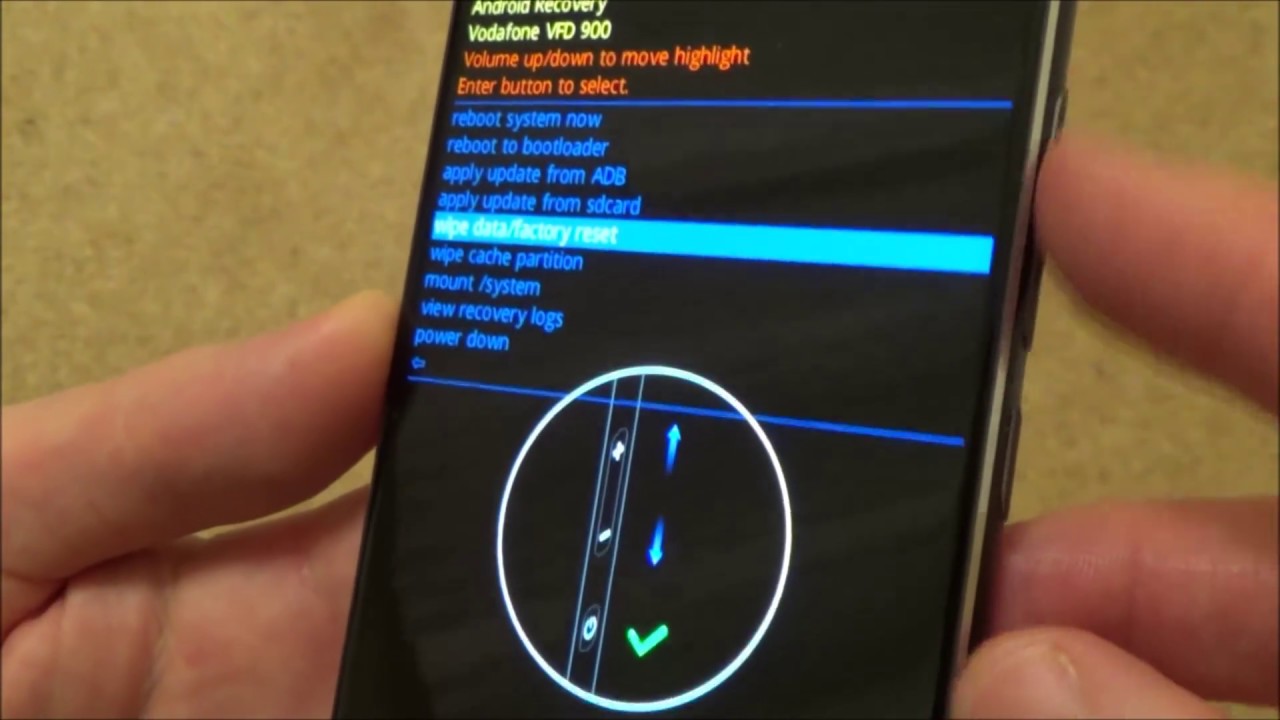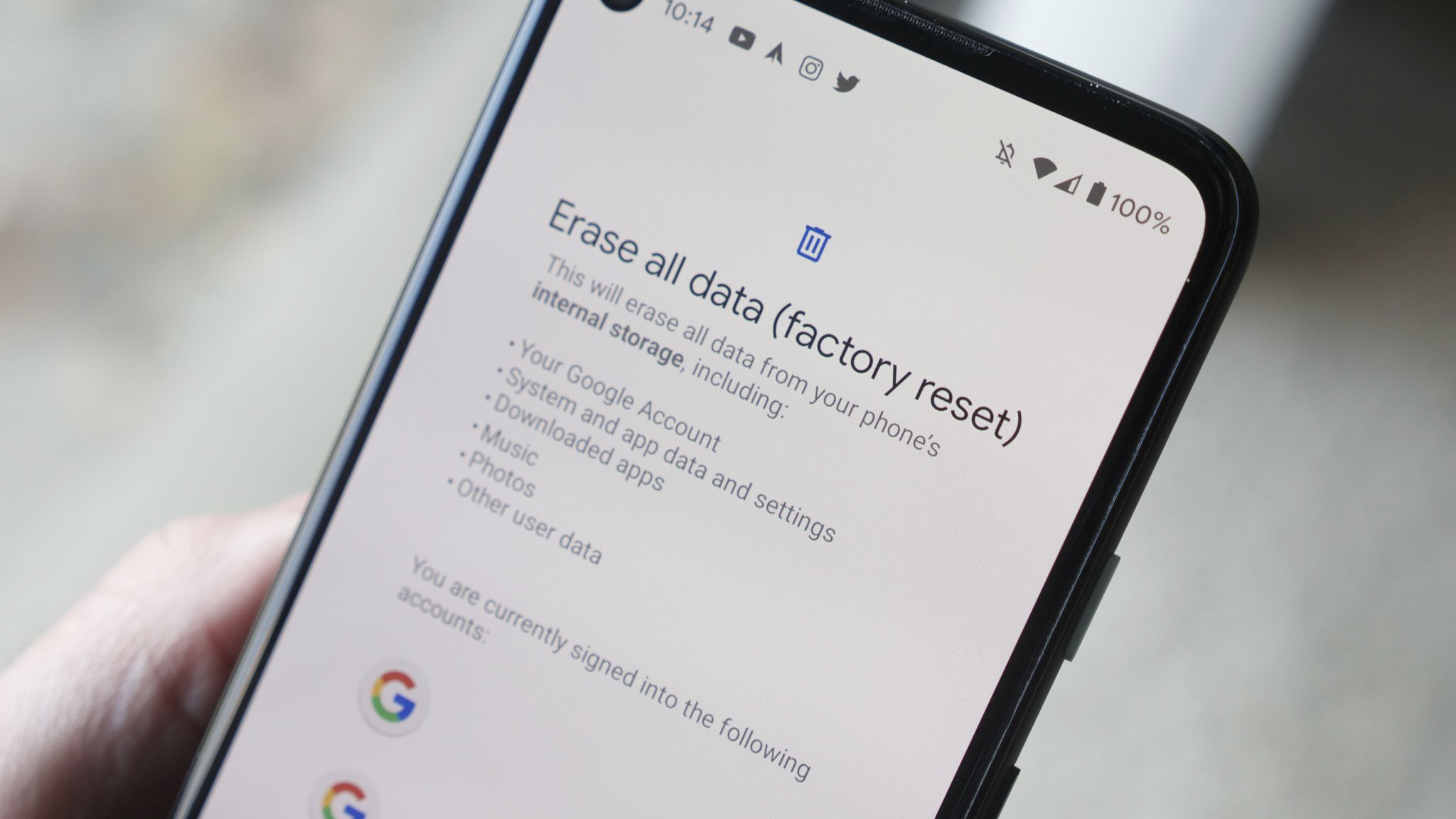Are you experiencing issues with your Android device that you just can’t seem to fix? Sometimes, the best solution is to factory reset your device. A factory reset will erase all data and restore your device to its original state, essentially giving it a fresh start. In this ultimate guide, we will show you how to factory reset your Android device.
Before we begin, it’s important to note that a factory reset will erase all data, including contacts, photos, and apps. Be sure to back up any important data before proceeding. Now, let’s get started on how to factory reset Android devices.
Factory resetting your Android device can be a useful solution to various issues, including malware infections, selling your device, or performance problems. However, it’s essential to know how to prepare for the process and how to troubleshoot any issues that may arise. In this ultimate guide, we’ll walk you through the steps of factory resetting your Android device.
Table of Contents
1. Reasons for Factory Resetting
Malware Infection
If your Android device has been infected with malware, a factory reset may be necessary to remove the malicious software. This is because some malware can’t be removed through regular antivirus software, and a factory reset is the only way to start fresh and ensure the malware is gone.
Selling Device
If you’re selling your Android device, you’ll want to factory reset it to ensure that your personal information is erased. This will include your contacts, photos, emails, and any other sensitive data that you may have stored on your device.
Performance Issues
If your Android device is running slow or experiencing other performance issues, a factory reset may help. This is because a factory reset will remove all the apps and data on your device and start fresh, potentially improving performance.
2. Preparing for Factory Reset
Before you factory reset your Android device, it’s essential to prepare for the process. Here are some steps to follow:
Backup Data
Before you factory reset your device, you’ll want to back up any important data that you want to keep. This could include photos, contacts, or other files. You can use Google Drive or a third-party backup app to do this.
Remove External Storage
If your Android device has an SD card or other external storage, you’ll want to remove it before performing a factory reset. This will ensure that the external storage is not affected by the reset process.
Disable Security Features
Before you perform a factory reset, you’ll want to disable any security features that may prevent the process from completing. This could include screen locks, passwords, or fingerprint scanners.
3. Performing Factory Reset
Once you’ve prepared your Android device for a factory reset, you’re ready to perform the process. Here are the steps to follow:
Accessing Device Settings
First, you’ll need to access your device’s settings menu. This can typically be done by swiping down from the top of the screen and tapping on the gear icon.
Choosing Reset Option
Next, you’ll want to select the “Backup and reset” option from the settings menu. From here, you’ll be able to choose the “Factory data reset” option.
Confirming Reset Process
Before the reset process begins, you’ll need to confirm that you want to erase all the data on your device. Once you confirm, the process will begin, and your device will be restored to its original factory settings.
4. Post-Reset Steps
Once your Android device has been factory reset, there are a few steps you’ll want to follow to get it back up and running:
Reinstalling Apps
After the factory reset, you’ll need to reinstall any apps that you want to use on your device. This can be done through the Google Play Store or by downloading the apps directly from the internet.
Setting up Device Preferences
You’ll also need to set up your device preferences, including Wi-Fi settings, wallpaper, and any other personalization options.
Checking for Updates
Finally, you’ll want to check for any system updates that may be available for your device. This will ensure that your device is up-to-date and running smoothly.
5. Troubleshooting Factory Reset Issues
If you encounter any issues while performing a factory reset, here are some troubleshooting tips:
Device Not Resetting
If your device is not resetting, try restarting it and attempting the reset process again.
Data Not Erased
If your data is not erased after a factory reset, you may need to manually delete any remaining files or data on your device.
Error Messages
If you encounter error messages during the reset process, try restarting your device or contacting your device manufacturer for support.
Frequently Asked Questions
Before resetting your device, make sure to back up any important data. Then, follow these steps:
1. Go to the settings menu of your Android device.
2. Look for the option “Backup & reset” or “System” and tap on it.
3. Select “Factory data reset” or “Reset phone”.
4. Confirm the action and wait for the process to complete.
Will a factory reset erase all of the data on my Android phone or tablet?
Yes, a factory reset will erase all data on your Android device, including photos, contacts, messages, and apps. That is why it is important to back up your data before resetting your device. However, some data may still be recoverable, so it is recommended to use a data eraser tool to ensure complete data deletion.
Is it possible to perform a factory reset on an Android device without using the settings menu?
Yes, it is possible to perform a factory reset using hardware buttons. The exact method may vary depending on your device, but usually involves pressing a combination of buttons such as volume up + power + home. Consult your device manual or search online for the specific method for your device.
Conclusion
Thanks for visits imagerocket.net for reading our Ultimate Guide on How to Factory Reset Android Devices. We hope that this comprehensive guide has helped you understand the importance of performing a factory reset and how to do it effectively.
Factory resetting your Android device is not a decision to be taken lightly, but it can be a powerful tool in troubleshooting and improving the performance of your device. Whether you’re experiencing software issues, selling your device, or simply want to start fresh, a factory reset can help you achieve your goals.
Remember to back up your important data before performing a factory reset, and follow the step-by-step instructions outlined in this guide to ensure a successful reset. We also recommend taking the time to explore other tips and tricks for optimizing your Android device’s performance, such as clearing cache and deleting unnecessary apps.
In conclusion, factory resetting your Android device is a process that can help you regain control of your device and improve its overall performance. By following the steps outlined in this guide and taking the time to back up your data, you can confidently reset your device and start fresh. We hope that this guide has been helpful and informative, and we wish you the best of luck in your Android adventures!