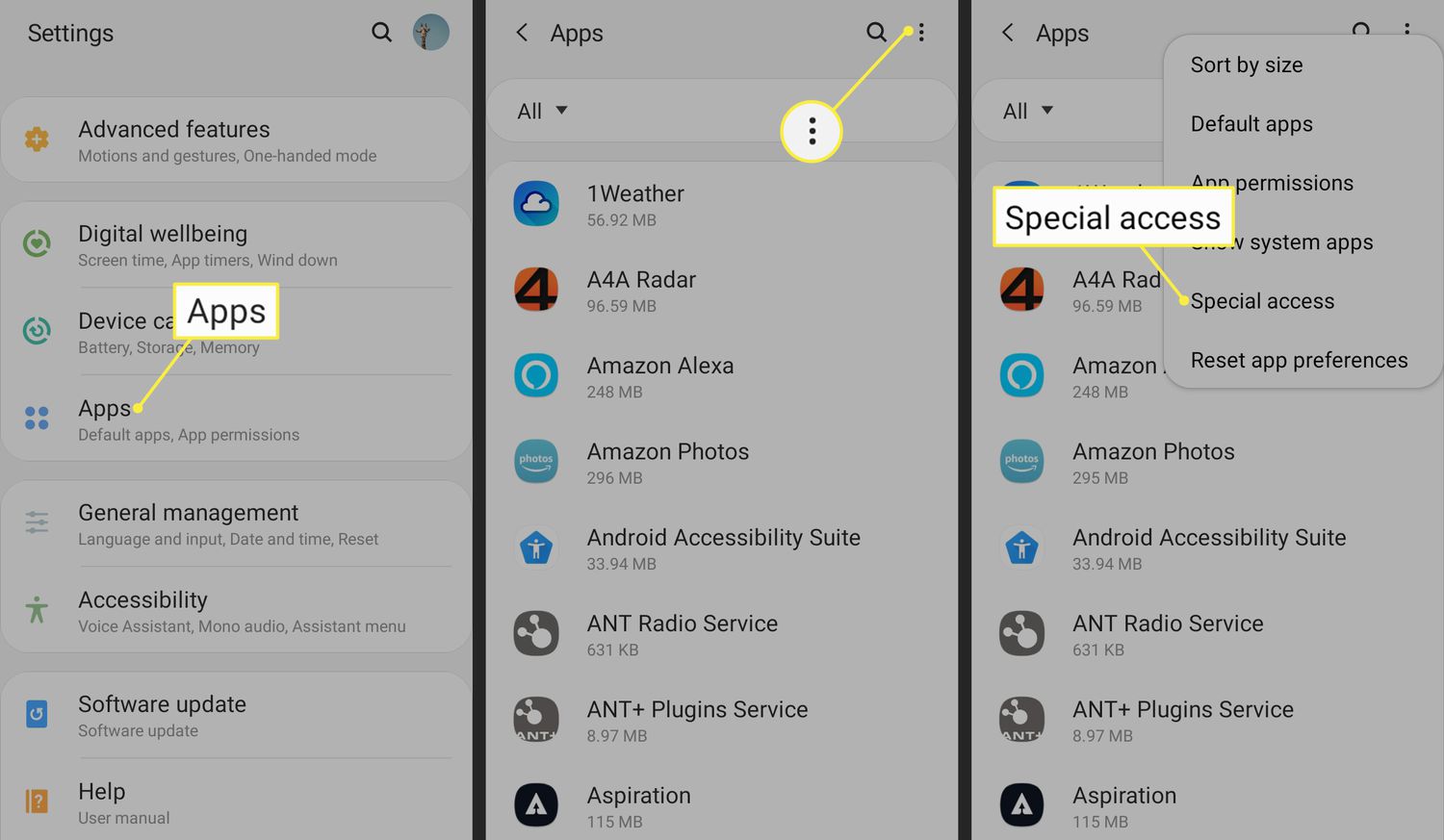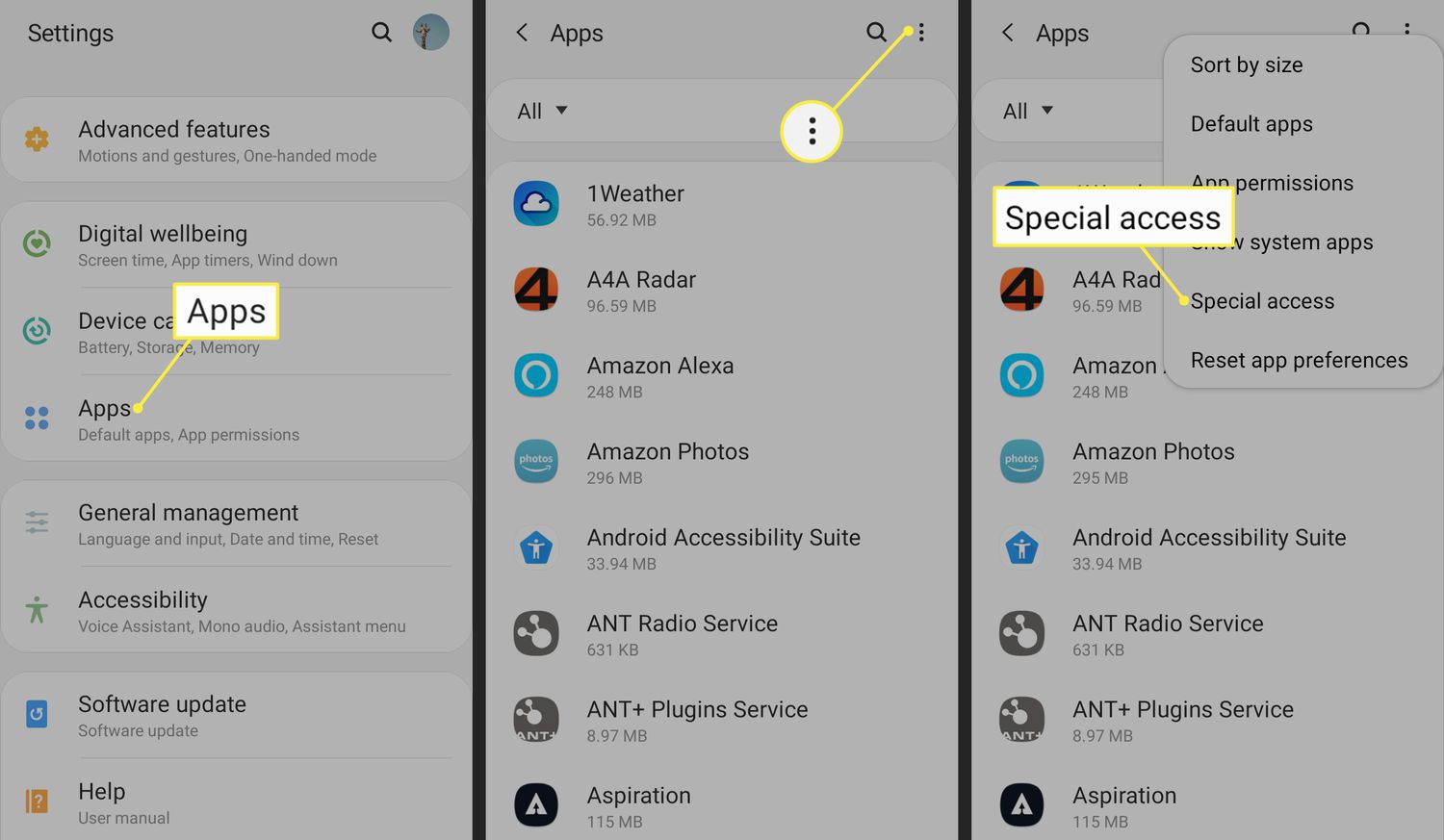Do you have an APK file that you want to install on your Android device but don’t know how? Don’t worry, we’ve got you covered! In this step-by-step guide, we’ll show you how to install APK files on Android with ease.
APK files are packages that contain the installation files for Android apps. They are often used for apps that are not available on the Google Play Store or for beta versions of apps. Installing APK files on Android can seem daunting at first, but it’s actually a straightforward process. So, let’s get started!
Are you looking for a way to install APK files on your Android device? APK files are Android app installation files that are not available on the Google Play Store. In this step-by-step guide, we will show you how to download, install, and verify the successful installation of APK files on your Android device.
Table of Contents
Downloading APK files from trusted sources
Before installing an APK file, you need to download it from a trusted source. There are many websites that offer APK files, but not all of them are safe. To download APK files safely, follow these steps:
1. Use a trusted website: Only download APK files from websites that are well-known and have a good reputation.
2. Check the file size: If the file size is too small or too large, it could be a fake or malicious file.
3. Read user reviews: Check the user reviews and ratings before downloading the file.
Enabling “Unknown Sources” on Android device
By default, Android devices do not allow the installation of APK files from unknown sources. To enable this feature, follow these steps:
1. Go to “Settings” on your Android device.
2. Click on “Security” or “Lock Screen and Security”.
3. Scroll down and toggle on the “Unknown Sources” option.
Finding and opening downloaded APK file
Once you have downloaded the APK file, you need to find and open it. Follow these steps:
1. Open the “Downloads” folder on your Android device.
2. Find the APK file you downloaded and click on it.
3. A pop-up will appear asking if you want to install the app. Click “Install”.
Granting necessary permissions to install APK
After clicking “Install”, your Android device will ask for permission to install the APK file. Follow these steps:
1. Click “Install” again.
2. A pop-up will appear asking for permission to access certain features of your device. Click “Accept” to grant permission.
Verifying successful installation of APK file
Once the installation is complete, you need to verify that the APK file was installed successfully. Follow these steps:
1. Go to your device’s app drawer.
2. Find the app you just installed and open it.
3. If the app opens and functions properly, the installation was successful.
Frequently Asked Questions
When you download an app from the Google Play Store, the APK file is automatically downloaded and installed on your device. However, APK files can be downloaded from other sources, such as third-party app stores or websites. These files may be modified or contain malware, which can put your device and personal information at risk.
Can I install APK files on my Android device without using the Google Play Store?
Yes, you can install APK files on your Android device without using the Google Play Store. To do so, you need to enable installation from unknown sources in your device’s settings. This allows you to download and install APK files from other sources, such as third-party app stores or websites.
Are there any risks involved in installing APK files, and how can I ensure that they are safe to use?
Installing APK files from unknown sources can put your device and personal information at risk. To ensure that the APK files you download are safe to use, you should only download them from trusted sources. You can also use antivirus software to scan the APK file before installing it on your device.
Conclusion
Thanks for visits imagerocket.net for taking the time to read this step-by-step guide on installing APK files on your Android device. We hope that this tutorial has been helpful and informative, and that you now have a better understanding of how to install APK files safely and efficiently.
By following the steps outlined in this guide, you can confidently install APK files on your Android device without any complications or security risks. Always remember to download APK files from trusted sources, and to enable the “Unknown Sources” option in your device’s settings to allow installation from external sources.
We understand that installing APK files on your Android device can seem daunting at first, but with the right guidance and knowledge, it can be a straightforward and hassle-free process. If you have any further questions or concerns about installing APK files, feel free to consult our guide or seek help from a qualified professional.
In summary, installing APK files on your Android device is a simple process that can be accomplished by following a few basic steps. With the right precautions and attention to detail, you can enjoy the benefits of APK files without compromising the security or functionality of your device. We hope that this guide has been helpful, and we wish you all the best in your Android adventures!