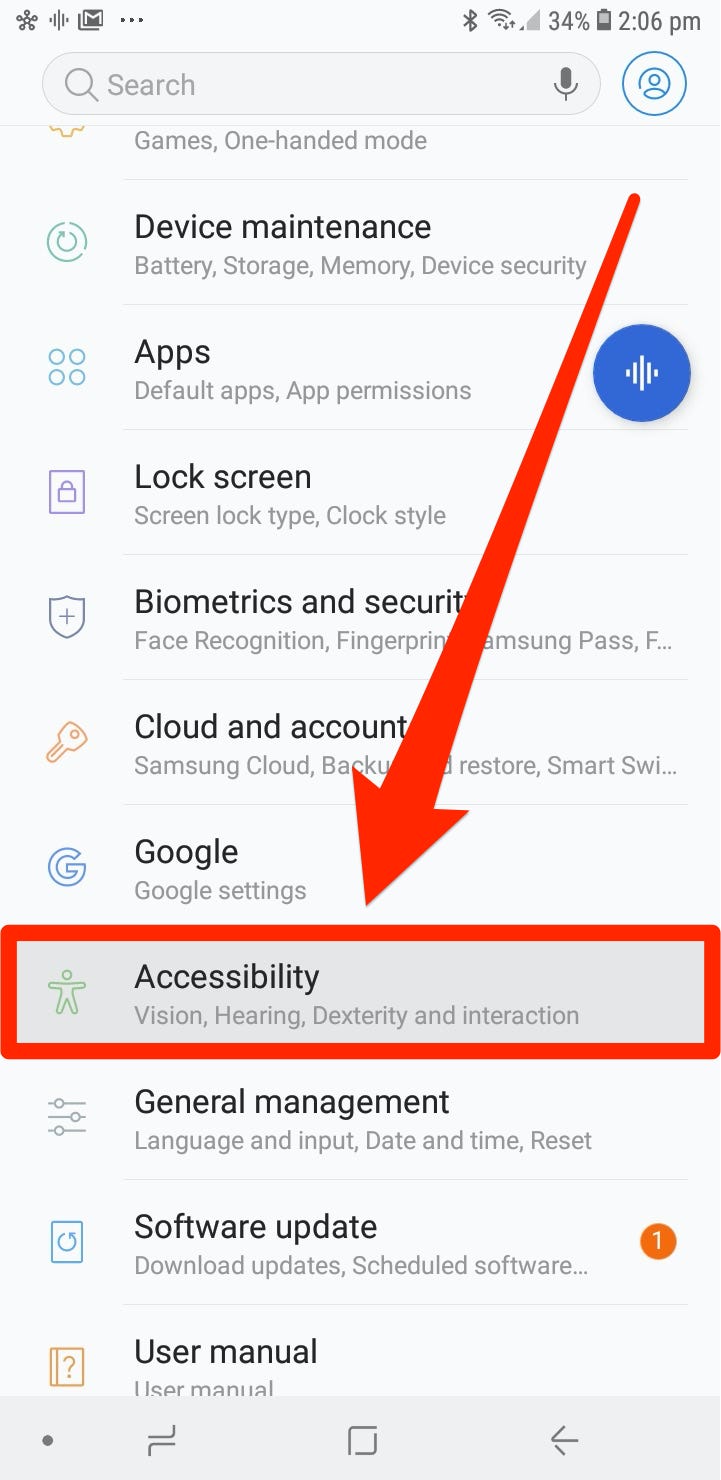Are you tired of squinting at your Android device’s small font size? Do you struggle to read text messages or emails on your phone? If so, mastering font size customization on your Android device is essential. With this feature, you can easily adjust the font size to your liking, making reading on your device a breeze.
Customizing the font size on your Android device is simple and can be done in just a few steps. Whether you want to increase or decrease the font size, you can easily do so by accessing your device’s settings. In this blog post, we will guide you through the process of mastering font size customization on your Android device, allowing you to read comfortably and without straining your eyes.. You may need to know : Ultimate Guide: Changing Fonts on Android Made Easy
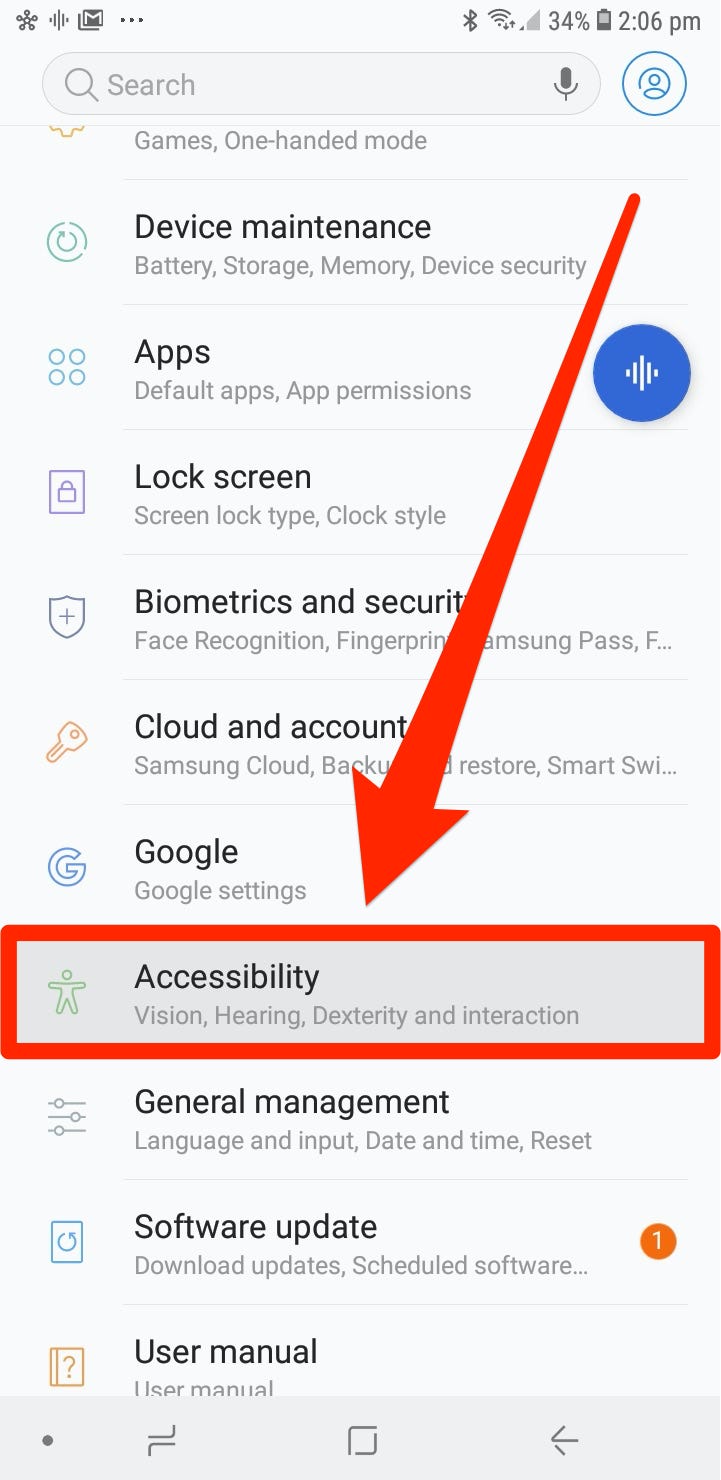
As smartphones become an integral part of our daily lives, it is essential to have a comfortable and accessible display to ensure a seamless user experience. One of the most significant aspects of the display is font size. If you struggle with reading small text on your Android device, fret not! In this guide, we will help you master font size customization on your Android device.
1. Understanding Font Size Settings
Default Font Size: The default font size on your Android device is usually set to “Normal.” However, you can change it to suit your preferences.
Display Size and Font Size: The display size on your Android device determines the overall size of everything on your screen, including text. Changing the display size will also affect the font size.
Font Size Options: You can access font size options by going to “Settings” and then “Display.” Here you will find various font size options to choose from.
2. Adjusting Font Size for Accessibility
Enabling Accessibility Settings: Enabling accessibility settings on your Android device will give you access to additional font size options.
Magnification Gestures: Magnification gestures allow you to zoom in on your screen to make text larger.
Large Text Option: The “Large Text” option on your Android device will increase the font size of everything on your screen.
3. Customizing Font Size for Apps
App-Specific Font Size Settings: Some apps have their own font size settings that you can adjust. Go to the app’s settings to find these options.
Third-Party Font Size Apps: If the app you are using does not have font size customization options, you can download a third-party app to help you adjust the font size.
Compatibility with Android Versions: Some font size apps may not be compatible with all Android versions, so make sure to check the compatibility before downloading.
4. Optimizing Font Size for Reading
Font Size for E-Books and Articles: If you enjoy reading e-books or articles on your Android device, it is essential to have the right font size. Increasing the font size can make reading more comfortable and enjoyable.
Adjusting Font Size on Browsers: Most browsers have font size customization options that you can adjust to make reading more comfortable.
Font Size for PDF Documents: PDF documents often have small fonts that can be challenging to read. Adjusting the font size can make reading these documents more accessible.
5. Troubleshooting Font Size Issues
Font Size Not Changing: If you have trouble changing the font size on your Android device, try restarting it or clearing the cache.
Compatibility Issues with Apps: Some apps may not be compatible with font size customization, so make sure to check before downloading.
Resetting Font Size Settings: If all else fails, you can reset your font size settings to the default settings by going to “Settings,” “Display,” and then “Font Size.”
Table of Contents
Frequently Asked Questions
1. Go to **Settings**.
2. Scroll down and select **Display**.
3. Tap **Font size**.
4. Adjust the slider to increase or decrease the font size.
Can I customize the font size for individual apps on my Android device?
Yes, you can! Some apps have their own font size settings, while others follow the system font size. Here’s how to customize font size for individual apps:
1. Open the app you want to adjust the font size for.
2. Go to the app’s **Settings**.
3. Look for **Font size** or **Text size**.
4. Adjust the slider to your preferred font size.
What are some tips for optimizing font size customization on my Android device?
– Avoid setting the font size too small to prevent eye strain.
– If you have a large screen device, consider increasing the font size for better readability.
– Experiment with different font sizes to find the one that’s right for you.
– Some devices may have a built-in feature that adjusts the font size automatically based on your usage. Check your device’s settings to see if this is an option.
By following these tips and tricks, you can master font size customization on your Android device and enjoy a more comfortable viewing experience.
Conclusion
Thanks for visits imagerocket.net for taking the time to read this comprehensive guide on mastering font size customization on Android devices. As you can see, there are a variety of ways to adjust the font size on your Android device to suit your personal preferences and needs.
By following the steps outlined in this guide, you can easily change the font size on your Android device, whether you prefer a larger or smaller font size. Whether you have visual impairments or simply want to customize the look and feel of your device, the ability to change font sizes can greatly enhance your user experience.
Remember to experiment with different font sizes until you find the perfect fit for you. And if you have any additional questions or concerns, don’t hesitate to reach out to your device’s manufacturer or search for resources online.
In summary, mastering font size customization on Android devices can greatly improve your user experience and make your device more personalized and user-friendly. With the tips and tricks outlined in this guide, you can easily adjust your font size to suit your needs and preferences. Thanks again for reading, and happy customizing!