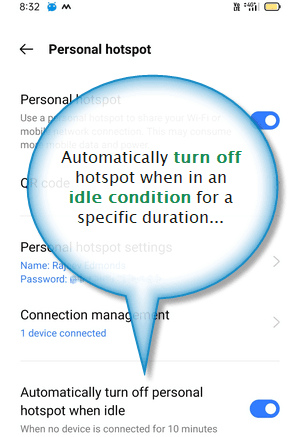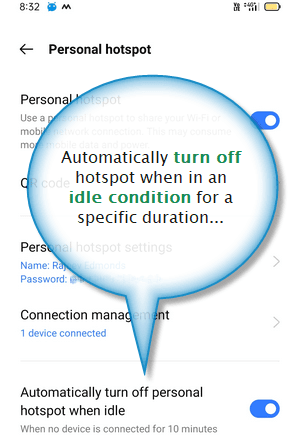Are you concerned about the security of your hotspot? In today’s digital world, securing your hotspot is essential to prevent unauthorized access and protect your privacy. With the right security settings, you can ensure that your hotspot is secure and safe to use.
Configuring top-notch security settings for your hotspot is crucial to safeguard your personal and sensitive data from prying eyes. By implementing strong passwords, encryption, and other security measures, you can prevent unauthorized access and protect your valuable information. In this blog post, we will explore some tips and tricks to secure your hotspot and keep your data safe. So, let’s dive in and learn how to secure your hotspot like a pro!. You may need to know : Step-by-Step Guide: Enabling Wi-Fi Hotspot on Your Android Device
Hotspots have become an essential part of our daily lives. They provide us with easy access to the internet, making it possible for us to work from anywhere. However, with this convenience comes the risk of cyber attacks. Hackers can easily access your sensitive information if you don’t take the necessary security measures. In this article, we will discuss the importance of hotspot security and provide you with tips for configuring top-notch security settings.
Table of Contents
Importance of Hotspot Security
Hotspot security is crucial because it protects your sensitive information from cyber attacks. If you are using a public hotspot, your data can be intercepted by hackers who are connected to the same network. This can lead to identity theft, financial loss, and other security risks. By securing your hotspot, you can ensure that your information is safe from prying eyes.
Top-Notch Security Settings
Configuring top-notch security settings is essential to protect your hotspot from cyber attacks. Here are some tips to secure your hotspot:
Password and Encryption Settings
Always use a strong password to secure your hotspot. Your password should be at least 12 characters long and include a combination of upper and lowercase letters, numbers, and symbols. Additionally, use WPA2 encryption to protect your data from being intercepted.
Network Name and Visibility Settings
Change the default network name and hide your hotspot from public view. This will make it difficult for hackers to identify your network and access your sensitive information.
Regular Maintenance and Updates
Regularly update your hotspot’s firmware and security software to ensure that it is protected from the latest security threats. Additionally, check your hotspot’s settings regularly to ensure that there are no unauthorized users connected to your network.
Conclusion
Frequently Asked Questions
1. Password Protection: The first and foremost step is to set a strong and unique password for your hotspot. It should be a combination of letters, numbers, and special characters. Avoid using easily guessable information like your name, birthdate, or address.
2. Encryption: Encryption is the process of encoding information to protect it from unauthorized access. It is important to enable encryption on your hotspot. The most commonly used encryption standard is WPA2-PSK (Wi-Fi Protected Access 2 with Pre-Shared Key).
3. Network Name: Change the default network name (SSID) of your hotspot to something unique. This will make it difficult for attackers to identify your network and launch a targeted attack.
How can I prevent unauthorized access to my hotspot?
1. Enable MAC Address Filtering: A MAC address is a unique identifier assigned to each device that connects to a network. Enabling MAC address filtering on your hotspot will allow only devices with registered MAC addresses to connect.
2. Disable Remote Management: Remote management allows you to access your hotspot settings from a remote location. However, it also makes it easier for attackers to access your hotspot. It is recommended to disable remote management when not in use.
3. Turn off DHCP: DHCP (Dynamic Host Configuration Protocol) assigns IP addresses to devices that connect to a network. Turning off DHCP will prevent unauthorized devices from obtaining an IP address and connecting to your hotspot.
Are there any specific software or tools that can help me enhance the security of my hotspot?
1. Virtual Private Network (VPN): A VPN is a secure tunnel that encrypts your internet traffic and hides your IP address. It is an effective way to protect your hotspot from prying eyes.
2. Firewall: A firewall is a network security system that monitors and controls incoming and outgoing network traffic. It can prevent unauthorized access and protect your hotspot from attacks.
3. Anti-virus Software: Anti-virus software can detect and remove malware from your device. It is recommended to install anti-virus software on all devices that connect to your hotspot.
Conclusion
Thanks for visits imagerocket.net for taking the time to read this article on securing your hotspot. We hope you found the tips and advice provided helpful in configuring top-notch security settings for your device.
In today’s digital age, it is more important than ever to prioritize security when using public Wi-Fi networks. By taking the necessary steps to secure your hotspot, you can protect yourself from potential cyber threats and safeguard your sensitive information.
Remember to always use strong passwords, enable encryption, and disable sharing and remote access on your device. Additionally, consider using a VPN to further enhance your security and privacy while using public Wi-Fi networks.
By following these tips and staying vigilant, you can ensure that your hotspot is secure and your online activities remain private and protected. Thank you for reading, and stay safe online!