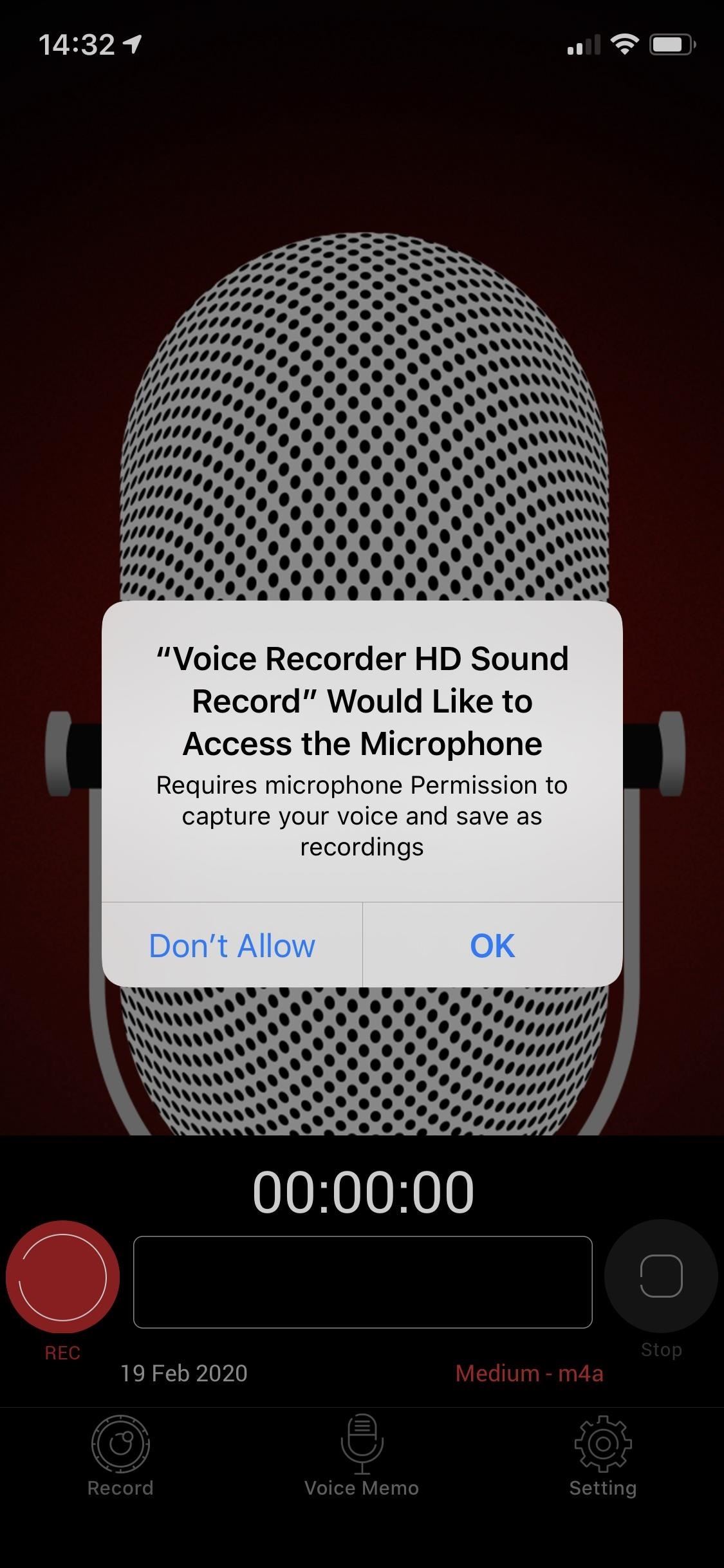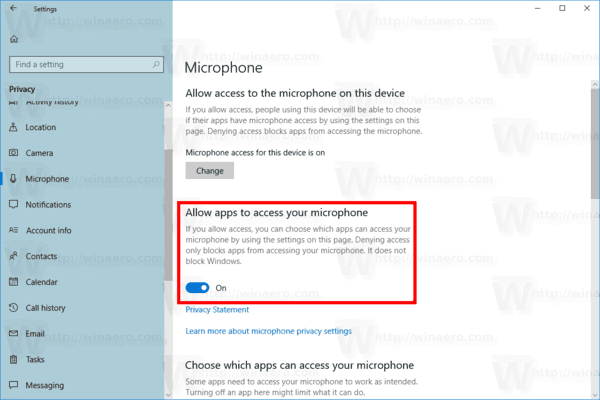Are you concerned about your privacy when using your device? One way to secure your privacy is by turning off microphone access. Microphones on your device can be used to record your conversations and collect sensitive information without your consent. In this blog post, we’ll show you how to turn off microphone access on your device to protect your privacy.
To ensure your privacy is secure, it’s important to understand how microphones on your device work. Microphones can pick up sounds and convert them into electrical signals that can be recorded and stored. This means that any app or website that has access to your microphone can potentially record your conversations and collect sensitive information. By turning off microphone access, you can prevent apps and websites from recording your conversations and protect your privacy.. You may need to know : Stop the Chatter: Disabling Google Assistant on Android Made Easy
As technology continues to advance, so do the risks associated with using it. One of the biggest concerns for many individuals is privacy. With the rise of digital eavesdropping and cyber attacks, it is important to take measures to secure your privacy. One simple but effective way to do so is by turning off microphone access on your device. In this article, we will explore the reasons for doing so, how to turn off microphone access on different devices, tips for additional privacy protection, alternatives to turning off microphone access, and the importance of securing privacy.
Table of Contents
Reasons for Turning Off Microphone Access
Privacy Concerns
One of the main reasons for turning off microphone access is privacy concerns. With the ability to record conversations, individuals may feel uncomfortable with their conversations being monitored without their knowledge or consent.
Unwanted Recordings
Another reason for turning off microphone access is the risk of unwanted recordings. Many apps have access to the microphone and may record conversations or other audio without the user’s knowledge.
Cybersecurity Risks
Finally, turning off microphone access can also help protect against cybersecurity risks. Hackers may use access to the microphone to eavesdrop on conversations or gather sensitive information.
How to Turn Off Microphone Access on Different Devices
Windows Computers
To turn off microphone access on a Windows computer, go to the “Settings” menu and select “Privacy.” From there, select “Microphone” and toggle off the “Allow apps to access your microphone” option.
Mac Computers
On a Mac computer, go to “System Preferences” and select “Security & Privacy.” From there, select the “Privacy” tab and then “Microphone.” Uncheck the box next to any app that you want to revoke microphone access from.
Android Devices
To turn off microphone access on an Android device, go to “Settings” and select “Apps & notifications.” From there, select the app that you want to revoke microphone access from and toggle off the microphone permission.
iOS Devices
On an iOS device, go to “Settings” and select “Privacy.” From there, select “Microphone” and toggle off the microphone access for any app that you want to revoke access from.
Tips for Additional Privacy Protection
Use a Privacy Screen
Using a privacy screen can help protect against visual eavesdropping, as it limits the viewing angle of your screen.
Avoid Using Public Wi-Fi
Public Wi-Fi networks can be insecure and may leave your device vulnerable to cyber attacks. Whenever possible, avoid using public Wi-Fi and use a secure network instead.
Delete Unnecessary Apps
Deleting unnecessary apps can help reduce the risk of unwanted recordings or other privacy violations. Be sure to review the permissions that each app requires before downloading.
Alternatives to Turning Off Microphone Access
Use a Physical Cover or Mute Button
Using a physical cover or mute button can provide an added layer of protection against unwanted recordings.
Use a Privacy-Focused Browser
Using a privacy-focused browser can help protect against online tracking and other privacy violations.
Use a Dedicated Microphone for Specific Tasks
Using a dedicated microphone for specific tasks, such as recording a podcast or making a video call, can help reduce the risk of unwanted recordings.
Conclusion
Securing your privacy is important in today’s digital age. Turning off microphone access on your device can help protect against privacy violations and cybersecurity risks. By following the tips and alternatives outlined in this article, you can take additional measures to protect your privacy and stay safe online. Remember, taking small steps towards privacy can make a big difference in the long run.
Frequently Asked Questions
The process of turning off microphone access varies depending on the device you are using. However, the general steps are as follows:
1. Open your device’s settings
2. Look for “Privacy” or “Security” settings
3. Find the “Microphone” option and click on it
4. Turn off microphone access for all apps or selectively turn off access for specific apps
What are the steps to disable microphone access on my phone or computer?
For iPhone:
1. Open the Settings app
2. Tap on “Privacy”
3. Click on “Microphone”
4. Toggle off microphone access for all apps or select specific apps to turn off access
For Android:
1. Open the Settings app
2. Click on “Apps & Notifications”
3. Select an app and click on “Permissions”
4. Toggle off microphone access
For Windows:
1. Open the Start menu and click on “Settings”
2. Click on “Privacy”
3. Click on “Microphone”
4. Toggle off microphone access for all apps or select specific apps to turn off access
For Mac:
1. Open the Apple menu and click on “System Preferences”
2. Click on “Security & Privacy”
3. Click on “Microphone”
4. Uncheck the apps that you want to turn off microphone access for
Can turning off microphone access impact the functionality of my device in any way?
Turning off microphone access can impact the functionality of certain apps that rely on microphone access to work properly. For example, voice recording apps or voice assistants like Siri or Google Assistant will not function if microphone access is turned off.
However, it’s important to weigh the potential loss of functionality against the risk of your privacy being compromised. If you don’t use certain apps that require microphone access, it’s best to turn off access for all apps. If you do use certain apps, selectively turn off access for apps that you don’t trust or that don’t require microphone access to function.
Conclusion
Thanks for visits imagerocket.net for taking the time to read this article on how to turn off microphone access on your device. We hope that you found it informative and that it has given you the necessary knowledge and tools to better secure your privacy.
In today’s digital age, it is more important than ever to be aware of the potential risks and vulnerabilities of our technology. While microphones can be incredibly useful for many purposes, they can also be exploited by malicious actors seeking to eavesdrop on our conversations or steal our personal information.
Fortunately, there are steps that we can take to protect ourselves and our privacy. By following the tips and guidelines outlined in this article, you can effectively disable microphone access on your device and prevent unauthorized access to your sensitive data.
Remember, securing your privacy is an ongoing process, and it requires constant vigilance and attention to detail. By staying informed, staying vigilant, and taking proactive measures to protect yourself and your data, you can enjoy the benefits of technology without sacrificing your privacy and security.
Once again, thank you for reading, and we wish you all the best in your efforts to secure your privacy and protect your data.