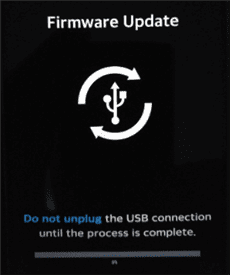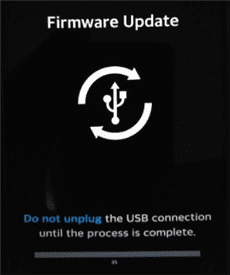Are you having trouble updating your Android firmware? You’re not alone. Many Android users face issues when trying to update their device’s firmware. Fortunately, troubleshooting Android firmware update problems can be an easy fix. In this blog post, we will explore some of the common problems that users face and provide solutions to help you update your Android firmware without any issues.
One of the most common problems that users face is the “insufficient storage” error. This error occurs when there is not enough space on your device to install the firmware update. To fix this issue, you can try deleting unused apps, clearing your cache, and transferring files to an external storage device. Another common issue is a slow or unstable internet connection. If you’re experiencing this problem, try connecting to a different Wi-Fi network or using a mobile data connection instead.
Other issues that users face include failed downloads, battery drain during the update process, and compatibility issues with third-party apps. If you’re experiencing any of these problems, don’t worry. We’ll cover solutions for each of these issues and more. By following these troubleshooting tips, you’ll be able to update your Android firmware without any issues and enjoy all the new features and improvements that come with the latest firmware update.. You may need to know : Effortlessly Update Your Android Firmware with These Simple Steps
Updating your Android firmware is essential to keep your device running smoothly and securely. However, firmware updates can sometimes cause issues that can be frustrating to troubleshoot. In this blog post, we will discuss common problems encountered during firmware updates and provide solutions to help you get your device back to its optimal state.
Table of Contents
1. Common Issues
Failed Installation
One of the most common issues encountered during firmware updates is a failed installation. This can be caused by various factors, such as insufficient storage space or a weak internet connection. To fix this issue, ensure that your device has enough storage space and a stable internet connection before initiating the update process.
Stuck in Boot Loop
Another problem that users may encounter after a firmware update is being stuck in a boot loop. This means that the device continuously restarts and fails to load the operating system. To resolve this issue, try performing a hard reset by holding down the power button and the volume down button simultaneously for a few seconds.
Wi-Fi and Bluetooth Problems
Firmware updates can also cause connectivity issues with Wi-Fi and Bluetooth. If you are experiencing such problems, try turning off the Wi-Fi or Bluetooth and then turning it back on again. If this does not work, try resetting the network settings by going to Settings > System > Reset options > Reset Wi-Fi, mobile & Bluetooth.
2. Pre-Update Preparations
Back Up Important Data
Before initiating a firmware update, it is essential to back up all important data on your device. This ensures that you do not lose any critical information in case something goes wrong during the update process.
Ensure Sufficient Battery Life
Make sure that your device has enough battery life before initiating the update process. Ideally, your device should have at least 50% battery life to ensure a smooth update process.
Clear Cache and Storage
Clearing the cache and storage on your device can help to free up space and improve the overall performance of your device. Go to Settings > Storage > Cached data and tap on Clear cached data to clear the cache. To clear storage, go to Settings > Storage > Free up space.
3. Troubleshooting Tips
Restart and Reset Device
If you encounter any problems after a firmware update, try restarting your device. If this does not work, try performing a factory reset by going to Settings > System > Reset options > Erase all data (factory reset).
Check for Software Updates
Make sure that your device is running the latest software updates. Go to Settings > System > System update to check for available updates.
Use Safe Mode
If you are experiencing problems with third-party apps after a firmware update, try booting your device in safe mode. This disables all third-party apps, allowing you to troubleshoot the problem without interference.
4. Advanced Solutions
Factory Reset
If none of the above troubleshooting tips work, you may need to perform a factory reset. This will erase all data on your device, so make sure to back up all important data before proceeding.
Flash Stock Firmware
If you are comfortable with advanced troubleshooting techniques, you can try flashing stock firmware on your device. This will reinstall the original firmware and fix any issues caused by the update.
Seek Professional Help
If all else fails, seek professional help from a certified technician or the manufacturer of your device.
5. Prevention Measures
Research Before Updating
Before initiating a firmware update, research the update and read user reviews to ensure that it is stable and does not cause any major issues.
Avoid Unauthorized Sources
Only download firmware updates from authorized sources such as the manufacturer’s website. Avoid downloading updates from third-party sources as they may contain malware or cause compatibility issues.
Keep Device Up-to-Date
Regularly update your device’s software to ensure that it runs smoothly and securely. This will also reduce the likelihood of encountering problems during firmware updates.
Frequently Asked Questions
There could be several reasons why your Android device won’t update its firmware. Here are a few things to check:
– **Storage space:** Make sure your device has enough storage space to download and install the firmware update. If your device is running low on storage, try deleting some unnecessary files or apps.
– **Battery level:** Ensure your device has enough battery charge before starting the update process. If your device’s battery is low, plug it in and wait for it to charge.
– **Internet connection:** A stable internet connection is required to download the firmware update. Check your Wi-Fi or mobile data connection and make sure it’s working properly.
– **Software compatibility:** Make sure the firmware update is compatible with your device’s model and software version. Installing an incompatible firmware update can cause issues with your device.
What should I do if my Android device gets stuck during a firmware update?
If your Android device gets stuck during a firmware update, don’t panic. Here are a few things you can try:
– **Restart your device:** Try restarting your device by holding down the power button for a few seconds. This may help to clear any temporary issues.
– **Reset your device:** If your device is still stuck, try resetting it to its factory settings. This will erase all data on your device, so make sure to back up your important files before resetting.
– **Use recovery mode:** If resetting your device doesn’t work, try booting it into recovery mode. From there, you can try to fix any issues with your device’s firmware.
How can I fix issues with the performance of my Android device after a firmware update?
Sometimes, after updating the firmware on your Android device, you may experience issues with its performance. Here are a few things you can try to fix these issues:
– **Clear app cache:** Clearing the cache of individual apps can help to improve their performance. Go to Settings > Apps > select the app > Storage > Clear Cache.
– **Disable unnecessary apps:** Disable any apps that you don’t use frequently. This can help to free up system resources and improve overall performance.
– **Factory reset:** If all else fails, you may need to perform a factory reset to fix issues with your device’s performance. Remember to back up your important files before resetting.
Conclusion
Thanks for visits imagerocket.net for taking the time to read this guide on troubleshooting Android firmware update problems. We hope that the information provided has been helpful in solving any issues you may have encountered during the firmware update process.
It is important to remember that firmware updates are essential for maintaining the security and functionality of your device. However, they can also be a source of frustration if not done correctly. By following the steps outlined in this guide, you can ensure a smoother and more successful firmware update experience.
In summary, the key to troubleshooting firmware update problems on your Android device is to stay informed and prepared. Keep your device updated with the latest firmware and backup your important data regularly. Additionally, be patient and persistent when dealing with any issues that may arise.
If you continue to experience problems with your firmware update after following these steps, we recommend seeking assistance from a professional technician or contacting your device manufacturer for support.
Once again, thank you for reading this guide and we hope it has been a valuable resource in troubleshooting your Android firmware update problems.