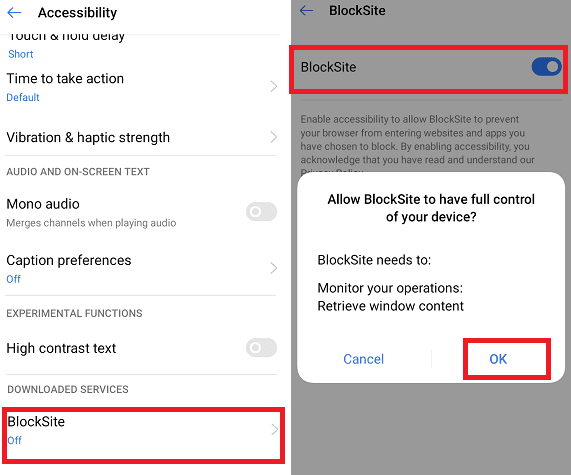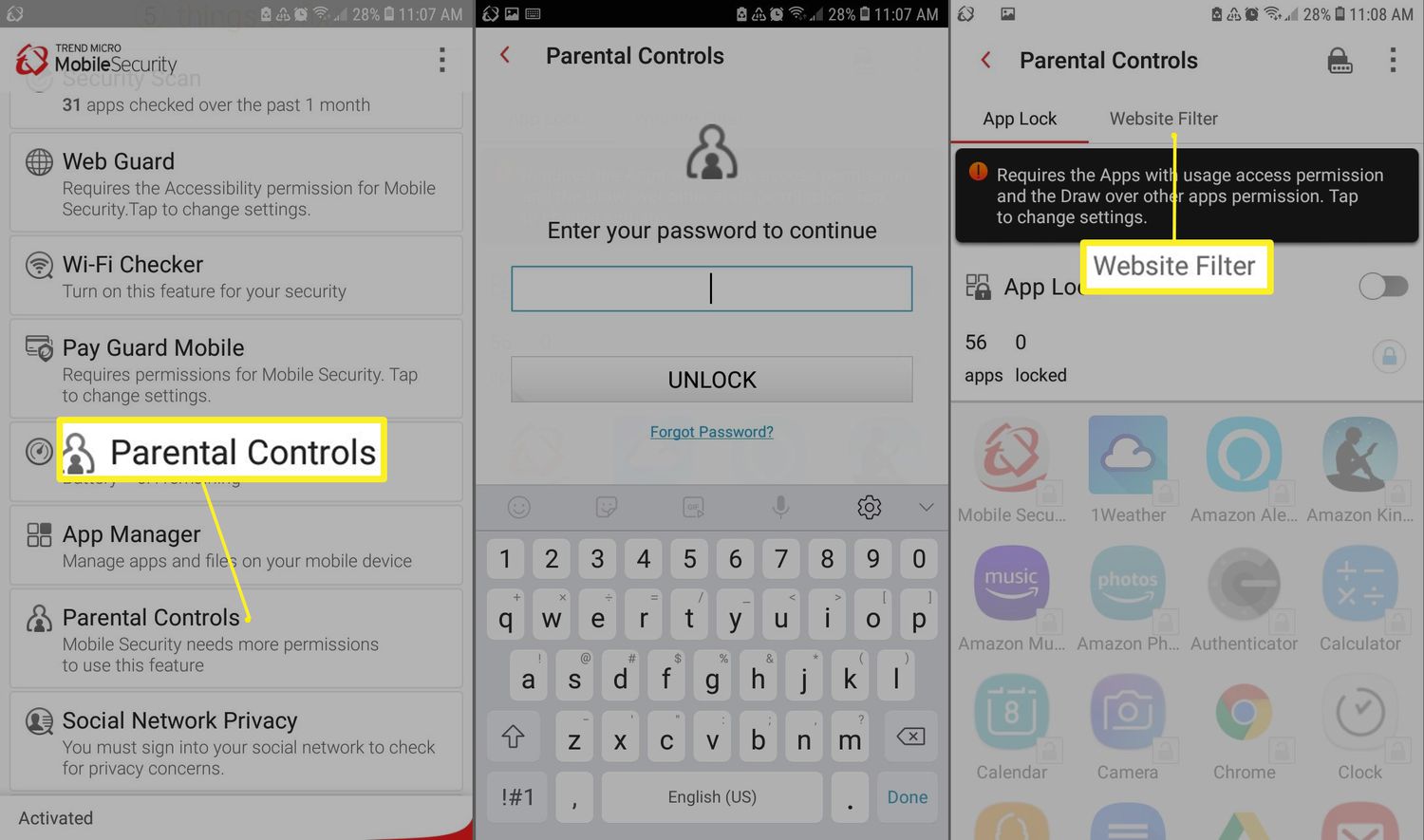Are you tired of wasting time on unproductive websites on your Android device? Do you want to limit your access to certain websites for your own good? If yes, then this ultimate guide on how to block websites on Android is for you.
Blocking websites on your Android device can be done for various reasons, such as limiting access to adult content or preventing distractions during work or study hours. In this guide, we will explore different methods to block websites on your Android device, including built-in settings, third-party apps, and parental control features. With these methods, you can easily customize your web browsing experience and enhance your productivity. Let’s dive in!
As the world becomes increasingly digital, our dependence on technology continues to grow. With this growth comes a need to protect ourselves and our loved ones from harmful content that can be found on the internet. Blocking websites on Android devices is one way to do this. In this ultimate guide, we will discuss reasons to block websites, built-in methods for blocking, third-party apps for blocking, tips for successful blocking, and troubleshooting common issues.
Table of Contents
Reasons to Block Websites
There are many reasons why one might want to block websites on their Android device. Perhaps you want to protect your children from inappropriate content or limit your own access to distracting websites. Maybe you want to block websites that are known to carry viruses or malware. Whatever the reason, blocking websites on Android devices can provide a sense of security and peace of mind.
Built-in Methods for Blocking
Android devices come equipped with built-in methods for blocking websites. One such method is to use the device’s parental controls. This allows you to restrict access to certain websites and apps, set screen time limits, and monitor your child’s activity. Another method is to use the device’s browser settings to block specific websites. This can be done by adding the website to a list of blocked sites or by enabling a safe browsing mode.
Third-Party Apps for Blocking
In addition to built-in methods, there are also third-party apps that can be used for blocking websites on Android devices. These apps can provide more advanced features and customization options. Some popular third-party apps for blocking include BlockSite, Norton Family, and AppBlock.
Tips for Successful Blocking
Blocking websites on Android devices can be an effective way to protect yourself and your loved ones from harmful content. However, it is important to use the right methods and techniques to ensure successful blocking. Some tips for successful blocking include setting up parental controls, using a combination of built-in and third-party methods, regularly reviewing your block lists, and educating yourself and your family on internet safety.
Troubleshooting Common Issues
Despite your best efforts, you may encounter some common issues when blocking websites on your Android device. Some of these issues include blocked websites still being accessible, browser extensions bypassing block lists, and conflicts with other apps or settings. To troubleshoot these issues, try clearing your browser cache and history, disabling browser extensions, and adjusting your device’s settings and permissions.
Frequently Asked Questions
If you prefer to use an app for blocking websites on your Android device, there are several options available in the Google Play Store. One of the most popular apps for this purpose is BlockSite. This app allows you to block any website or app on your device, set a password to prevent changes to the settings, and even block adult content.
Another great app for website blocking is FocusMe. This app not only blocks websites but also helps you stay focused by blocking distracting apps, setting time limits, and tracking your productivity. With its advanced features, FocusMe is an excellent choice for students, professionals, and anyone who wants to improve their online habits.
Can I block specific websites on my Android phone without using an app?
Yes, you can block specific websites on your Android phone without using an app. One way to do this is by editing your device’s host file. This file contains a list of IP addresses and domain names that your device uses to access the internet. By adding the website you want to block to the host file and redirecting it to a local IP address, you can effectively block it from your device.
Another method to block websites without an app is by using your device’s built-in parental controls. This feature allows you to set up a restricted profile for your child or anyone who uses your device, and limit their access to certain apps, games, and websites. To use parental controls on your Android device, go to Settings > Users & accounts > Add user or profile > Restricted profile.
Is it possible to schedule website blocks on my Android device?
Yes, you can schedule website blocks on your Android device using certain apps or settings. For example, the BlockSite app allows you to set up a daily schedule for website blocking, so you can focus on work or other activities without getting distracted by social media or news websites. You can also use your device’s built-in Digital Wellbeing settings to schedule downtime, set app timers, and limit your access to certain apps and websites during specific times of the day.
Conclusion
Thanks for visits imagerocket.net for reading our ultimate guide on how to block websites on Android devices. We hope that the information provided in this article has been helpful in guiding you through the process of blocking websites on your Android device.
Blocking websites can be a great way to protect yourself and your family from harmful content online. With the increasing amount of inappropriate and malicious content available on the internet, it’s important to take steps to ensure that you and your loved ones are safe when browsing the web.
By using the methods we have outlined in this guide, you can easily block websites on your Android device, whether it’s for yourself or for someone else. From using built-in parental controls to third-party apps, there are many options available to you.
Remember, blocking websites is just one step towards creating a safer online environment. It’s important to also educate yourself and your family about internet safety and responsible online behavior.
We hope that you found this guide informative and useful. If you have any further questions or comments, please feel free to reach out to us. Stay safe and happy browsing!