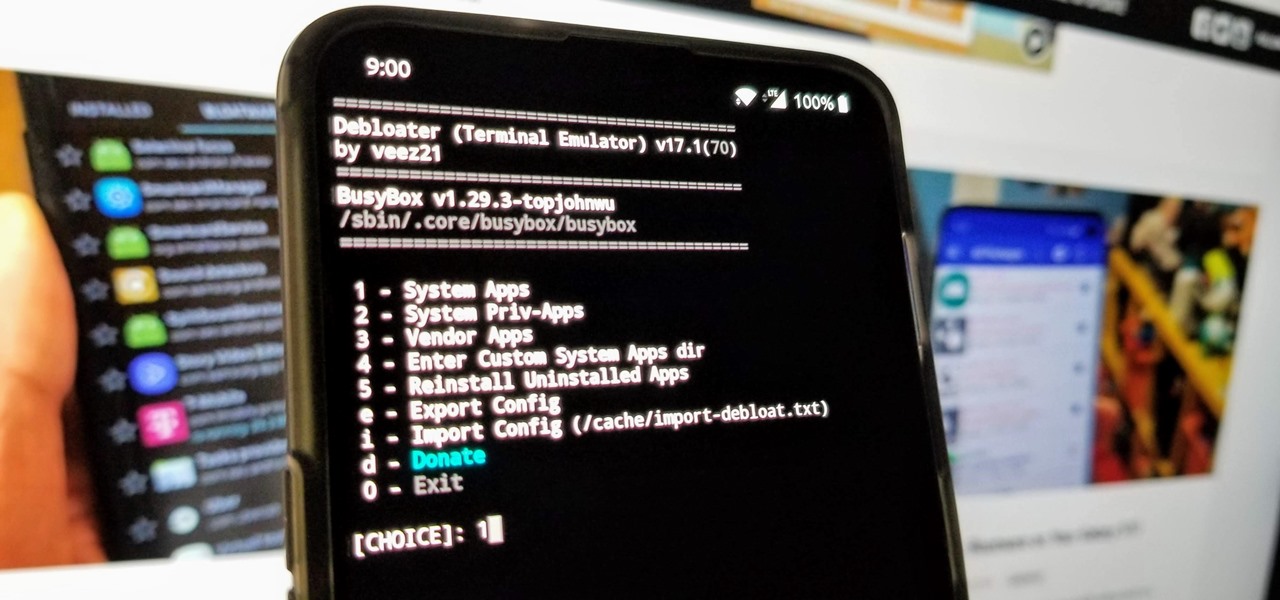Are you tired of seeing pre-installed apps on your Android device that you never use and can’t seem to get rid of? These are called bloatware, and they take up precious storage space and can even slow down your phone’s performance. But don’t worry, there’s a solution! In this step-by-step guide, we’ll show you how to disable bloatware on Android and free up some space.
First things first, it’s important to note that not all bloatware can be disabled. Some apps are necessary for the functioning of your device, so be careful not to disable anything that you’re not sure about. With that said, let’s get started! We’ll walk you through the process of disabling bloatware on your Android device, using both the Settings app and a third-party app. By the end of this guide, you’ll be able to say goodbye to unnecessary apps and hello to more storage space!

As technology advances, so do the features of our smartphones. However, with each new update, more bloatware is added to our devices, making them slower and taking up valuable storage space. Bloatware refers to the pre-installed or unused apps that come with your device, taking up space and slowing down your phone. In this article, we will discuss how to identify, disable or uninstall, and avoid bloatware on your Android device.
1. Identify Bloatware
Before you can take action against bloatware, you need to identify it. Pre-installed apps are often bloatware and can’t be easily removed. Unused apps that you haven’t used in months can also be considered bloatware. You can check which apps are using the most storage space in your device settings.
2. Disable or Uninstall Bloatware
Once you have identified the bloatware, you can take action to disable or uninstall it. Disabling an app will prevent it from running and taking up resources on your device. You can disable apps through your device settings. Uninstalling an app completely removes it from your device, freeing up space. You can uninstall apps using ADB, a command-line tool for Android devices.
3. Use Alternative Apps
Instead of using pre-installed or heavy apps, you can choose lightweight apps that take up less space and resources. Opting for open-source apps can also help you avoid bloatware. Open-source apps are community-developed and don’t have any hidden bloatware or advertisements.
4. Use Custom ROMs
Custom ROMs are modified versions of Android that offer more features and control over your device. Using a custom ROM can help you get rid of bloatware and give you more storage space. However, there are risks and precautions to take when using custom ROMs, such as voiding your device warranty and potentially damaging your device.
5. Keep Your Device Clean
Regularly clearing cache and data can help keep your device running smoothly. Avoiding unnecessary apps and downloads can also help prevent bloatware from accumulating on your device. You can also use apps like SD Maid to clean up your device and optimize its performance.
Table of Contents
Frequently Asked Questions
Bloatware is a term used to describe pre-installed apps on Android devices that cannot be uninstalled. These apps often come from the device manufacturer or carrier and may include games, productivity apps, or even social media apps. While some of these apps may be useful, many are not and can actually slow down your device or consume battery life.
Disabling bloatware on your Android device can help free up space, improve performance, and extend battery life. By disabling these apps, you can also declutter your home screen and make it easier to find the apps you actually use.
Can I disable bloatware without rooting my Android device?
Yes, you can disable bloatware on your Android device without rooting it. Many devices come with a built-in feature that allows you to disable pre-installed apps. To disable bloatware on your device, follow these steps:
1. Go to your device’s settings
2. Select “Apps” or “Application Manager”
3. Scroll through the list of installed apps and select the app you want to disable
4. Tap “Disable” or “Turn Off”
Keep in mind that not all pre-installed apps can be disabled, as some are necessary for your device to function properly. However, disabling unnecessary apps can still make a significant difference in your device’s performance.
How can I identify which apps are considered bloatware on my Android device?
Identifying bloatware on your Android device can be tricky, as it can vary depending on the device manufacturer and carrier. However, there are a few things to look out for:
1. Apps that you never use or have no interest in
2. Apps that you cannot uninstall or disable
3. Apps that come pre-installed on your device and do not offer any unique features
If you’re still unsure which apps to disable, you can search online for lists of common bloatware apps on your specific device. Just be sure to do your research and only disable apps that you are confident are not essential to your device’s performance.
Conclusion
Thanks for visits imagerocket.net for taking the time to read our step-by-step guide on how to say goodbye to Android bloatware. We hope this guide has provided you with valuable insights on how to remove unwanted apps and improve the performance of your Android device.
Bloatware has been a long-standing issue for Android users, and many have been left frustrated with the pre-installed apps that take up valuable storage space and slow down their device. However, by following the steps outlined in this guide, you can easily remove bloatware and reclaim your device’s performance.
Remember, removing bloatware is a simple process that requires just a few clicks. By removing unwanted apps, you can free up storage space, boost your device’s performance, and improve its battery life.
We understand that not everyone is comfortable with tinkering around with their device’s settings, but we hope that this guide has made the process simple and easy to follow. By following these steps, you can say goodbye to bloatware and enjoy a faster, smoother, and more efficient Android experience.
In summary, removing bloatware is a crucial step in optimizing your Android device’s performance. By following our step-by-step guide, you can easily remove unwanted apps and enjoy a faster, more efficient Android experience. So, go ahead and say goodbye to bloatware today!