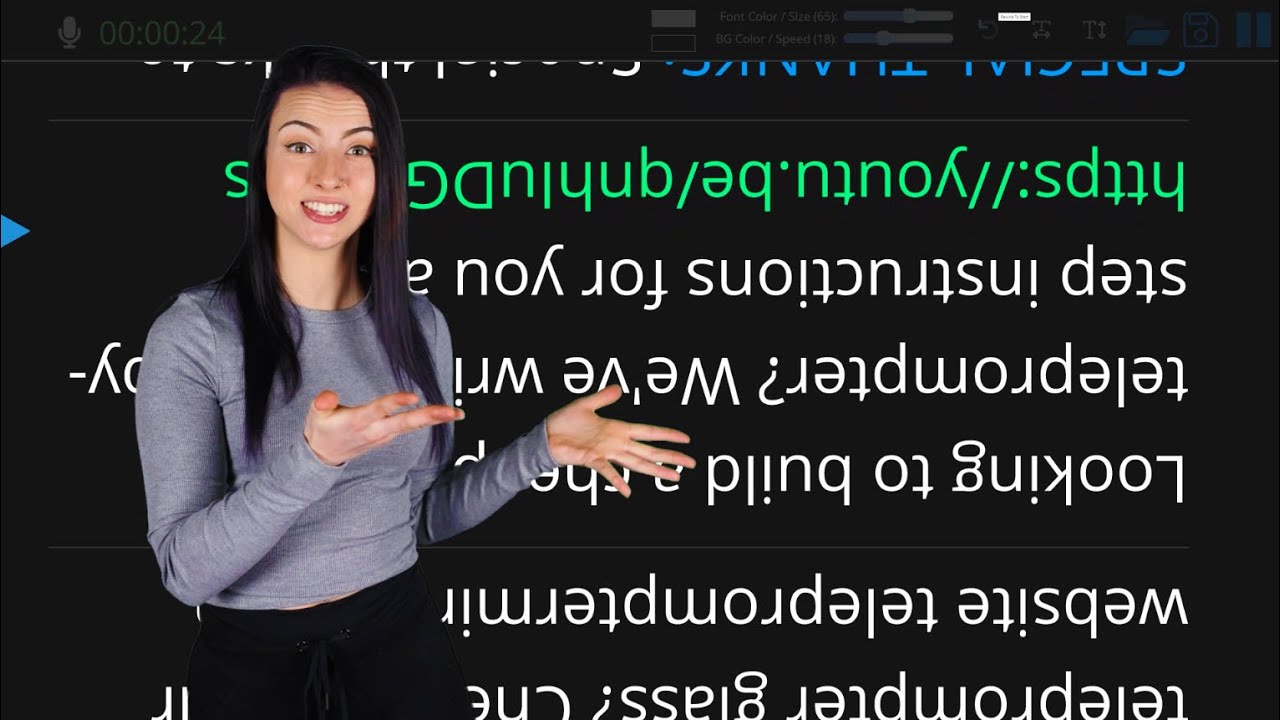Effortlessly mirror your screen with just a few simple steps! In today’s fast-paced world, it’s important to have the ability to easily share your screen with others. Whether it’s for a work presentation or a family gathering, mirroring your screen can be a useful tool. This guide will walk you through the process, making it easy to mirror your screen without any hassle.
First, you’ll need to ensure that both devices are connected to the same Wi-Fi network. Once you’ve established this, you can easily mirror your screen by accessing the appropriate settings on your device. This process can vary depending on the type of device you’re using, but the steps are generally straightforward and easy to follow. With this simple guide, you’ll be able to mirror your screen in no time, making sharing content with others a breeze.. You may need to know : Streamlined Steps: Connect Your Android to TV for Ultimate Entertainment

Are you tired of huddling around a small screen to share photos or videos with friends and family? Or struggling to give a presentation on a tiny laptop screen? Screen mirroring is the solution you need! With just a few simple steps, you can mirror your smartphone screen to your TV for a larger viewing experience. In this guide, we’ll walk you through the equipment needed, connecting your devices, screen mirroring, troubleshooting, and the benefits of screen mirroring.
1. Equipment Needed
To get started, you’ll need a few things: a smartphone, a Chromecast device, and a TV with an HDMI port. Chromecast is a small device that plugs into your TV’s HDMI port and allows you to stream content from your smartphone or tablet.
2. Connecting Your Devices
First, download the Google Home app on your smartphone. Next, plug your Chromecast into your TV’s HDMI port and connect it to the same Wi-Fi network as your smartphone. Then, open the Google Home app and follow the on-screen instructions to set up your Chromecast. Finally, connect your smartphone to the Chromecast by tapping the “Cast” icon in the app and selecting your Chromecast device.
3. Screen Mirroring
Now that your devices are connected, you’re ready to start screen mirroring! Open the Google Home app on your smartphone and select “Cast screen/audio.” Then, choose your Chromecast device and your smartphone screen will be mirrored on your TV.
4. Troubleshooting
If you’re having trouble with screen mirroring, first make sure that your smartphone and Chromecast are on the same Wi-Fi network. Check for any software updates for both devices and restart them if necessary. If you’re still having issues, try resetting your Chromecast to its factory settings and setting it up again.
5. Benefits of Screen Mirroring
Screen mirroring offers many benefits, including easy sharing with others. Instead of huddling around a small smartphone screen, you can share photos and videos with friends and family on a larger TV screen. Screen mirroring is also convenient for presentations or entertainment, giving you a larger viewing experience for movies or TV shows.
Table of Contents
Frequently Asked Questions
1. Increased Productivity: Screen mirroring allows you to share your work with colleagues or clients in real-time, which can save time and increase productivity.
2. Enhanced Entertainment: With screen mirroring, you can enjoy your favorite movies or games on a larger screen, providing a more immersive experience.
3. Better Collaboration: Screen mirroring facilitates collaboration, enabling multiple people to view and work on the same document or project simultaneously.
Is it Easy to Mirror My Screen Using the Step-by-Step Guide Provided?
Absolutely! Our step-by-step guide is designed to be simple and easy to follow, even for those who are not tech-savvy. All you need is a device with screen mirroring capabilities and a few minutes of your time.
Are There Any Specific Devices or Software Needed to Mirror My Screen?
To mirror your screen, you will need a device that supports screen mirroring such as a smart TV, Chromecast, or Apple TV. Additionally, you will need a compatible device such as a smartphone, tablet, or laptop, and a stable Wi-Fi connection.
Conclusion
Thanks for visits imagerocket.net for reading our guide on how to effortlessly mirror your screen. We hope that this step-by-step guide has provided you with valuable insights into the process of mirroring your screen and has helped you to achieve a seamless experience.
Mirroring your screen can be an incredibly useful tool for a variety of different applications, from giving presentations to sharing media with friends and family. By following our simple guide, you can easily mirror your screen without any hassle or technical difficulties.
We understand that technology can sometimes be overwhelming, and that’s why we created this guide to make the process of mirroring your screen as easy and straightforward as possible. We believe that everyone should have access to the benefits of screen mirroring, and we hope that our guide has helped to make that a reality for you.
In summary, mirroring your screen can be a powerful tool for enhancing your digital experience. With our step-by-step guide, you can easily and effortlessly mirror your screen, making it a seamless and enjoyable experience for all. Thank you for choosing our guide, and we wish you the best of luck in all your future screen mirroring endeavors.