If you’re experiencing issues with Google Play Services stopping, there are a few potential fixes. First, try restarting your device. If that doesn’t work, try clearing the cache for Google Play Services. You can do this by going to your device’s Settings app, then to Apps & Notifications, and finding Google Play Services in the list. Tap on it, then tap Storage, and finally Clear Cache. If this still doesn’t work, you may need to uninstall and reinstall Google Play Services.
Table of Contents
Google Play Services Keeps Stopping? Try these fixes
What is Google Play Services?
Google Play Services is a platform that provides developers with the tools they need to create successful Android applications. It offers a variety of features such as a dedicated store for developers to showcase their applications, analytics tools to help them track usage and engagement, and a variety of other tools to help them improve their applications. Google Play Services is also responsible for managing updates to the Android operating system and applications, making it an essential part of the Android ecosystem.
However, recent reports have surfaced of a bug that causes Google Play Services to keep stopping, which can be extremely frustrating for users. Luckily, there are a few things you can try to fix this problem.
First, make sure that you are running the latest version of Google Play Services. You can do this by going to the Google Play Store and checking for updates. If there is an update available, install it and see if that fixes the problem.
If that doesn’t work, try clearing the cache and data for Google Play Services. This can be done by going to Settings > Apps > Google Play Services and tapping on the “Clear cache” and “Clear data” buttons.
Finally, if all else fails, you can try uninstalling and then re-installing Google Play Services. This should only be done as a last resort, as it will remove all data associated with the platform, including any applications you have installed through it.
If you’re still having trouble with Google Play Services keep stopping, contact Google support for more help.
What causes Google Play Services to keep stopping?
There are a few potential causes for Google Play Services to keep stopping. One possibility is that there is a conflict with another app on your device. Another possibility is that your device is low on memory, which can cause the app to crash.
If you’re seeing this error message, there are a few potential solutions:
First, try restarting your device. This can often resolve temporary issues.
If that doesn’t work, try uninstalling and then re-installing the app.
Finally, if the issue persists, contact Google support for further assistance.
How to fix Google Play Services keeps stopping
If you’re seeing the “Google Play Services keeps stopping” error message, there are a few potential fixes you can try. First, make sure that you have the latest version of Google Play Services installed. If you’re not sure, you can check by going to Settings > Apps > Google Play Services and looking at the version number. If an update is available, install it and see if that fixes the problem.
If you’re still seeing the error message, try restarting your device. If that doesn’t work, you can try clearing the cache for Google Play Services. To do this, go to Settings > Apps > Google Play Services and tap on “Clear cache.” If that doesn’t fix the problem, you can try clearing the data for Google Play Services. WARNING: This will remove all of your data from Google Play Services, so make sure you back up any important data before proceeding. To clear the data, go to Settings > Apps > Google Play Services and tap on “Clear data.”
If you’ve tried all of the above and you’re still seeing the “Google Play Services keeps stopping” error message, your last resort is to factory reset your device. This will wipe all of your data, so make sure you back up everything before proceeding. To factory reset your device, go to Settings > System > Reset and select “Factory reset.”
Hopefully one of the above solutions will fix the “Google Play Services keeps stopping” error message on your device.
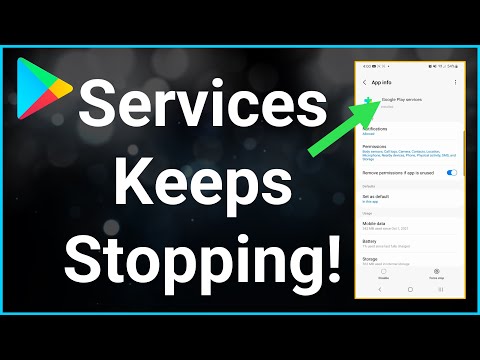
Must Read
-Restart your device: This is the first thing you should try when you run into an issue with Google Play Services. Simply restarting your device can often fix the problem.
-Check for a new version of Google Play Services: Sometimes a new version of the app will be released that will fix bugs and improve performance. To check if there is a new version available, open the Google Play Store app and tap on the “My apps & games” option in the side menu. If there is an update available for Google Play Services, it will be listed here.
-Clear the Google Play Services cache: The cache is a temporary storage area where data is stored so it can be quickly accessed. Sometimes, the cache can become corrupted and cause problems. Clearing the cache can often fix these issues. To clear the cache, open the Settings app and go to “Apps & notifications.” Select Google Play Services from the list and tap “Storage.” Tap the “Clear cache” button.
-Uninstall and reinstall Google Play Services: If clearing the cache doesn’t work, you can try uninstalling and reinstalling the app. To do this, open the Settings app and go to “Apps & notifications.” Select Google Play Services from the list and tap “Uninstall.” Once it’s been uninstalled, open the Google Play Store app and search for “Google Play Services.” Tap the “Install” button.
-Check for a system update: Sometimes, a problem with Google Play Services can be caused by a system update. To check if there is a system update available, open the Settings app and go to “System.” Select “Advanced” and then “System update.” If an update is available, it will be listed here.
Conclusion
If you’re seeing the “Google Play Services keeps stopping” error message on your Android device, don’t despair. There are a few things you can try to fix the problem.
First, try restarting your device. If that doesn’t work, try uninstalling and reinstalling Google Play Services. You can also try clearing the cache and data for Google Play Services. If none of those solutions work, you may need to factory reset your device.
We hope that one of these solutions helps you fix the “Google Play Services keeps stopping” error on your Android device.

