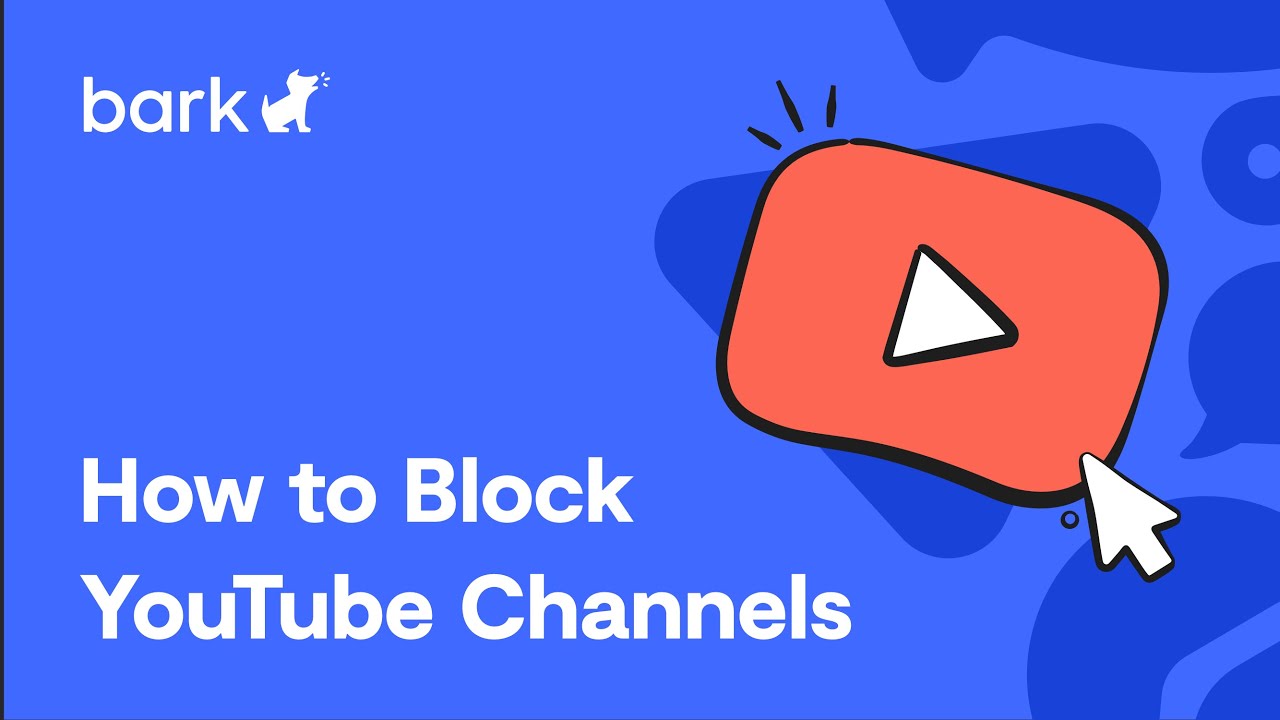Do you want to block a YouTube channel? Whether it’s to avoid certain types of content or to keep your children safe online, blocking a channel can be a useful tool. However, it may not be immediately clear how to do so. That’s where this step-by-step guide comes in.
In this article, we’ll walk you through the process of blocking a YouTube channel in a way that’s easy to understand, even if you’re not particularly tech-savvy. We’ll use clear language and provide screenshots to help you navigate the platform. So, if you’re ready to take control of your YouTube experience, read on to learn how to block a YouTube channel.
Table of Contents
Reasons to Block a YouTube Channel
Blocking a YouTube Channel: A Step-by-Step Guide
As a tech expert, I understand the importance of having control over what content we consume on the internet. YouTube is a platform that offers an abundance of content, but not all of it is suitable for everyone. That’s why blocking a YouTube channel can be a useful tool to ensure that you only see the content that you want to see.
There are several reasons why you might want to block a YouTube channel. One of the most common ones is to avoid content that is offensive or inappropriate. Some channels may use offensive language or promote harmful behavior, which can be detrimental to your mental health and well-being. By blocking these channels, you can avoid being exposed to their content altogether.
Another reason to block a YouTube channel is to avoid spam or repetitive content. Some channels may post the same content over and over again, which can become tiresome and annoying. By blocking these channels, you can avoid seeing their content and save yourself the hassle of constantly scrolling past it.
Lastly, blocking a channel can be useful to avoid spoilers or content that you simply don’t want to see. If you’re a fan of a TV show or movie, you may want to block channels that post spoilers or leaks about upcoming episodes or plot points. This way, you can enjoy the content without having it ruined for you.
In conclusion, blocking a YouTube channel is a simple and effective way to take control of the content you see on the internet. By blocking channels that are offensive, spammy, or contain spoilers, you can ensure that you only see the content that you want to see. Follow our step-by-step guide to learn how to block a channel on YouTube and start enjoying a more personalized browsing experience.
Steps to Block a YouTube Channel
Blocking a YouTube Channel: A Step-by-Step Guide
YouTube is a popular platform for online video sharing and streaming. It allows users to upload, view, and share videos. However, with the vast amount of content available, it is not uncommon to come across channels that are offensive or spammy. In such cases, blocking the channel is the best solution to avoid encountering their content.
To block a YouTube channel, first, go to the channel you want to block. Then click on the three-dot icon on the right side of the channel’s page. A dropdown menu will appear, select the “Block user” option. Once you have done this, the channel will be added to your block list, and you will no longer see their content on your YouTube homepage or search results.
It’s important to note that blocking a channel does not prevent the channel owner or their subscribers from commenting on your videos. To restrict comments from the blocked channel, you need to go to your YouTube settings. Click on the “Community” tab, and under the “Blocked users” section, add the channel’s name to the list.
In conclusion, blocking a YouTube channel is an easy process that can help you avoid unwanted content. By following the above steps, you can ensure that your YouTube experience is a positive one.
Managing Blocked Channels
Blocking a YouTube channel is a crucial step to ensure a safe and pleasant viewing experience. However, managing blocked channels can sometimes be a daunting task. Fear not, as I am here to guide you through the process in a step-by-step manner.
Firstly, head over to the YouTube homepage and click on the three horizontal lines on the top left corner. From there, select “History” and click on “History Settings.” This will take you to a page that displays all your recently watched videos and channels.
Next, scroll down to “Block videos and channels” and click on it. You will then be prompted to enter the name or URL of the channel you wish to block. Once entered, click on the “Block” button and voila! The channel is now blocked and will no longer appear in your recommendations or search results.
But what if you change your mind and wish to unblock a channel? No need to worry, as the process is just as simple. Head back to the “History Settings” page and scroll down to the “Blocked videos and channels” section. Find the channel you wish to unblock and click on the “X” next to it. The channel is now unblocked and will once again appear in your recommendations and search results.
In conclusion, blocking and managing blocked channels on YouTube is a breeze with these simple steps. By following them, you can ensure a safer and more enjoyable viewing experience.
Importance of Blocking Channels
Blocking a YouTube Channel: A Step-by-Step Guide
Are you tired of seeing the same annoying content on your YouTube feed? Blocking a YouTube channel is a simple and effective way to control the content you see. It might seem like a trivial feature, but it can greatly improve your YouTube experience.
Blocking channels can help you avoid unwanted content, such as spam, clickbait, or even offensive material. But how does it work? When you block a channel, you won’t see any of their videos or comments anymore. The channel won’t be able to interact with you either, such as sending messages or subscribing to your channel.
Interestingly, blocking channels can also improve the quality of your recommended videos. YouTube’s algorithm takes into account the channels you watch and interact with, as well as the ones you block. By blocking channels that you don’t like, you are helping YouTube understand your preferences and suggest better content for you.
Now, let’s get into the nitty-gritty of how to block a YouTube channel. It’s a straightforward process, but it can vary slightly depending on the device you are using. First, go to the channel you want to block. Then, click on the three-dot menu next to the channel name. Finally, select “Block user” and confirm your choice.
In conclusion, blocking a YouTube channel is a powerful tool to customize your YouTube experience. By blocking unwanted channels, you can avoid spam and offensive content, improve your recommended videos, and take control of your feed. So, what are you waiting for? Start blocking those channels today!
Alternatives to Blocking Channels
Blocking a YouTube channel can be a viable option to rid your feed of unwanted content. However, it may not always be the best solution. There are several alternatives that you can consider before clicking that block button. Let’s explore a few of them.
Firstly, you can try muting the channel instead of blocking it. This allows you to stop receiving notifications from the channel without completely removing it from your feed. This is especially useful if you want to avoid spoilers from a channel you’re still interested in but can’t watch at the moment.
Another alternative is to adjust your YouTube recommendations. You can do this by clicking on the three dots next to a video and selecting “Not interested.” This will prompt YouTube to show you less content from that channel or similar channels in your recommendations.
Lastly, you can try using YouTube’s built-in feature called “Hide specific videos.” This option allows you to remove specific videos from your feed without blocking the entire channel. This is useful if you’re only interested in certain types of content from a channel.
In conclusion, blocking a channel may not always be the best solution. There are several alternatives that you can consider before taking such drastic measures. By muting, adjusting recommendations, or hiding specific videos, you can still enjoy YouTube without the unwanted content.
Frequently Asked Questions
How do I block a YouTube channel from appearing in my recommendations?
As a YouTube user, you may come across channels that you simply don’t want to see. Whether it’s because their content is not your cup of tea, or they are spamming your recommendations, blocking a YouTube channel is a useful tool to keep your feed clean and tailored to your interests.
The first step to blocking a channel is to locate it. You can do this by either searching for the channel by name or by navigating to a video from that channel. Once you have found the channel, click on its name to access its home page.
Next, click on the “About” tab on the channel’s home page. This will bring up a menu that includes the option to “Block user.” Click on this option and confirm that you want to block the channel.
Blocking a channel will prevent it from appearing in your search results, recommendations, and subscriptions. However, it’s important to note that blocking a channel does not prevent you from accessing its content directly. If you want to completely remove a channel from your YouTube experience, you can also choose to “Hide” the channel from your recommendations.
In conclusion, blocking a YouTube channel can be a simple yet effective way to maintain the quality of your YouTube experience. By following these simple steps, you can take control of your recommendations and ensure that your feed is tailored to your interests.
Can I prevent a specific YouTube channel from commenting on my videos?
Blocking a YouTube Channel: A Step-by-Step Guide
Are you tired of a specific YouTube channel commenting on your videos? Do you want to prevent them from doing so? Well, you’re in luck! There is a simple solution to your problem.
Firstly, navigate to the comment section of your video and find the comment made by the channel you want to block. Click on the three dots located on the right-hand side of the comment. This will reveal several options, including “Hide User from Channel,” “Report,” and “Block User.”
Next, select the “Block User” option. This will prevent the user from commenting on any of your future videos. However, keep in mind that this action is irreversible, so make sure you are certain before proceeding.
It’s important to note that this action only blocks the user from commenting on your videos. They will still be able to view and interact with your channel in other ways. If you want to prevent them from seeing your channel altogether, you can make your channel private or unlisted.
In conclusion, blocking a YouTube channel from commenting on your videos is a simple process that can be done with just a few clicks. By following the steps outlined above, you can ensure that your channel remains a positive and welcoming space for your viewers.
Is it possible to completely block all content from a particular YouTube channel?
Blocking a YouTube Channel: A Step-by-Step Guide
YouTube is a vast platform that offers a wide range of content. However, there might be channels that you don’t want to see or that you find offensive. Is it possible to completely block all content from a particular YouTube channel? The answer is yes, and it’s quite simple.
Firstly, you need to log in to your YouTube account. Once you are logged in, go to the channel that you want to block. On the channel page, click on the three dots icon located beside the channel name. A menu will appear, and you need to select “Block user.”
By doing this, the channel will be blocked, and you will no longer see any content from that channel. However, keep in mind that the channel will still be able to comment on your videos, and their comments will not be hidden.
If you want to unblock the channel, you can do so by going to your YouTube settings and selecting “Blocked users.” From there, you can unblock the channel.
In conclusion, blocking a YouTube channel is a simple process that can be done in a few clicks. It’s a great way to filter out unwanted content and make your YouTube experience more enjoyable.
Conclusion
Thanks for visits imagerocket.net for taking the time to read through our step-by-step guide on blocking a YouTube channel. We understand that there may be various reasons why you would want to do this, and we hope that this guide has provided you with the necessary information and tools to make the process as easy and efficient as possible.
As we have mentioned, blocking a YouTube channel can be a useful way to avoid unwanted content, and it is a feature that is available to all YouTube users. Whether you are looking to block channels that post inappropriate or offensive content, or simply looking to declutter your YouTube homepage, the steps outlined in this guide can be followed in a few simple clicks.
In summary, the steps to block a YouTube channel are as follows:
1. Sign in to your YouTube account
2. Find the channel you want to block
3. Click on the channel icon to access their channel page
4. Click on the three dots icon to access the channel options menu
5. Select “Block user” from the menu
6. Confirm the action by clicking “Block” in the pop-up window
Remember that blocking a channel does not prevent the channel owner from viewing your content or commenting on your videos. However, it does prevent their content from appearing on your YouTube homepage, and you will no longer receive notifications or recommendations related to their channel.
We hope that this guide has been helpful to you, and that you are now able to effectively manage your YouTube channel subscriptions. If you have any further questions or concerns, please feel free to reach out to the YouTube Help Center for additional support.