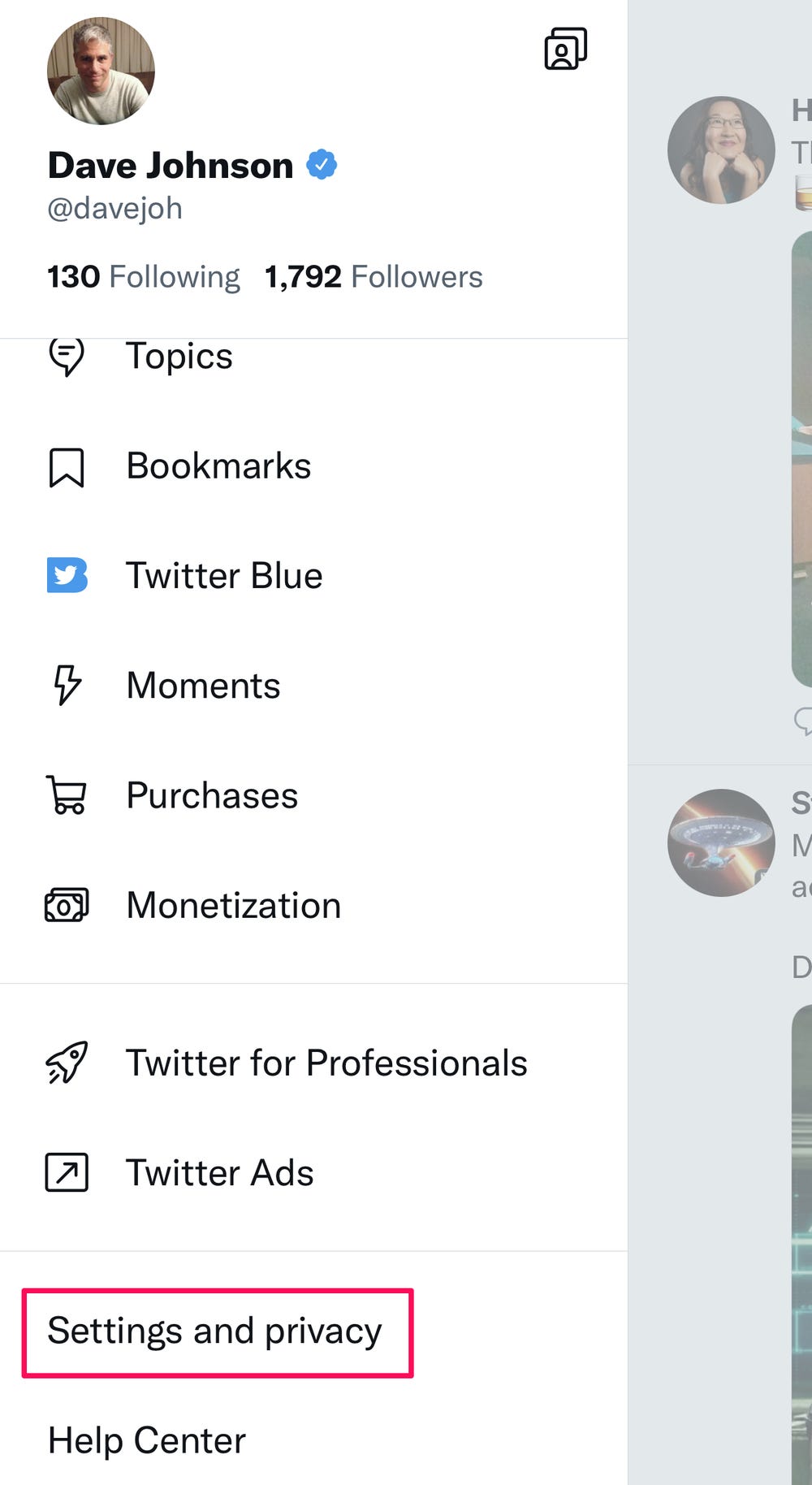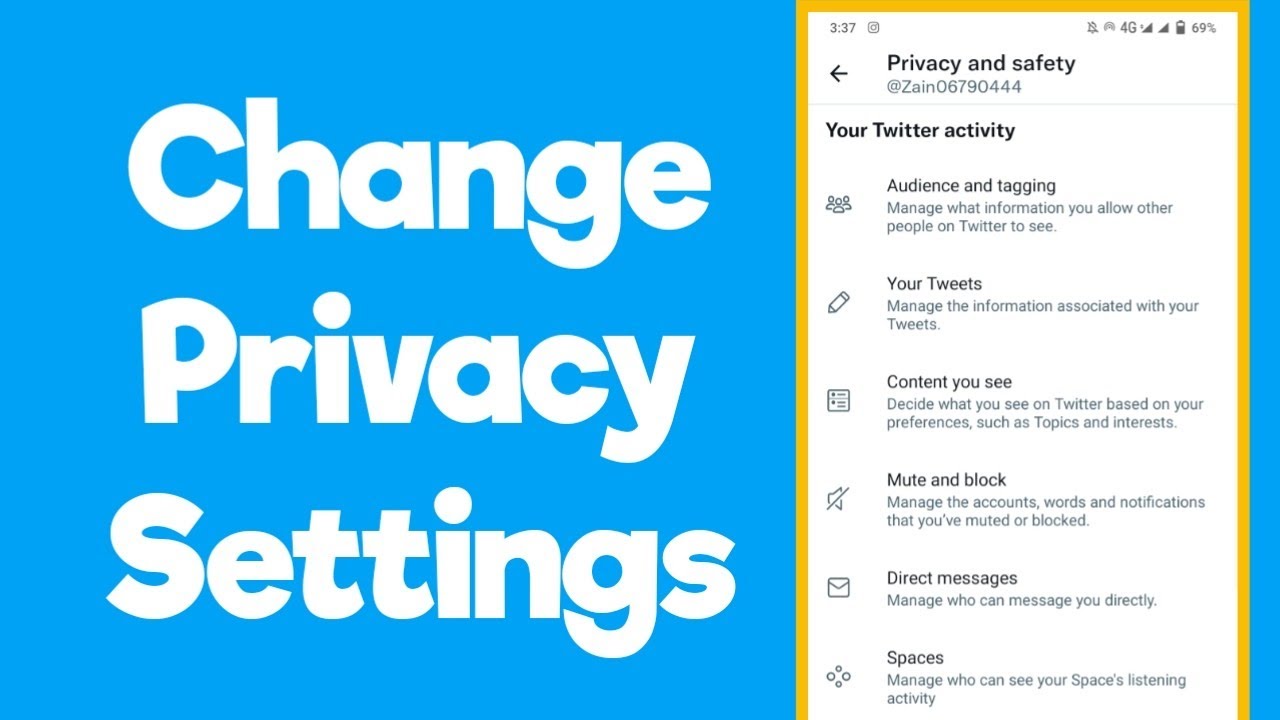Are you concerned about your privacy on Twitter? With the rise of cyber attacks and data breaches, it’s important to take control of your online security. Fortunately, Twitter offers a variety of privacy settings that you can customize to fit your needs. In this step-by-step guide, I will show you how to change your Twitter privacy settings today!
First, log in to your Twitter account and click on “Settings and Privacy” in the drop-down menu under your profile picture. From there, click on “Privacy and Safety” to access all of the available privacy settings. Here, you can choose who can see your tweets, tag you in photos, and send you direct messages. You can also enable two-factor authentication for an extra layer of security.
But that’s not all – Twitter also offers advanced privacy settings for those who want even more control over their account. You can block certain accounts, mute keywords or phrases, and even restrict who can reply to your tweets. By customizing your privacy settings, you can ensure that your Twitter experience is safe and secure. So what are you waiting for? Follow this step-by-step guide and change your Twitter privacy settings today!
Table of Contents
Accessing Your Twitter Privacy Settings
Step-by-Step Guide: Change Your Twitter Privacy Settings Today!
As a Twitter user, it is important to ensure that your privacy settings are up-to-date and secure. With the constant evolution of technology, it is crucial to keep your personal information safe from any potential threats.
Accessing Your Twitter Privacy Settings
To start, log in to your Twitter account and click on your profile picture located in the top right corner of the screen. A drop-down menu will appear where you should select “Settings and privacy.” From there, you will be redirected to your account’s settings page.
The first thing you should do is review your account information, including your email address and phone number. Make sure that they are up-to-date and accurate in case you ever need to recover your account.
Next, navigate to the “Privacy and safety” tab located on the left-hand side of the screen. Here, you will find a variety of options to help you customize your privacy settings.
One of the most important settings to review is your “Tweets” section. By default, your tweets are visible to the public. However, you can change this setting to “protected” which will only allow your approved followers to see your tweets. This is a great option for those who want to keep their tweets private and personal.
Another important setting to review is your “Location” section. If you have enabled location services on your Twitter account, your tweets may include your exact location. To disable this feature, simply uncheck the box labeled “Add location to my Tweets.”
In addition, you can also control who can tag you in photos and whether or not your tweets can be used in ads. These options can be found in the “Tagging” and “Ads” sections respectively.
Lastly, make sure to review your “Apps and devices” section. Here, you can revoke access to any third-party applications that may have access to your Twitter account.
In conclusion, it is important to regularly review and update your Twitter privacy settings to ensure that your personal information remains safe and secure. By following these simple steps, you can customize your privacy settings to fit your needs and preferences. Happy tweeting!
Controlling Your Tweet Visibility
Step-by-Step Guide: Change Your Twitter Privacy Settings Today!
Twitter is a fantastic platform for sharing thoughts and ideas with the world. However, it’s important to remember that not everything you share needs to be seen by everyone. That’s where privacy settings come in. In this step-by-step guide, we’ll show you how to take control of your tweet visibility.
Controlling Your Tweet Visibility
First things first, let’s take a look at your current tweet visibility. By default, your tweets are public, which means that anyone can see them. If you want to change this, you can adjust your privacy settings.
To access your privacy settings, click on your profile picture in the top right corner of your screen, and then click on “Settings and Privacy.” From there, click on “Privacy and safety” and scroll down to “Tweet privacy.”
Here, you’ll see a few different options for tweet visibility. The first option is “Public,” which means that anyone can see your tweets. The second option is “Protected,” which means that only people who follow you can see your tweets. The third option is “Only people you mention,” which means that only people who you specifically mention in your tweets can see them.
It’s important to note that if you switch to a protected account, your previous tweets will still be public. You can delete them or manually change their visibility, but it’s something to keep in mind.
Burstiness and Perplexity in Your Tweets
Now that you’ve adjusted your tweet visibility, it’s time to think about the content of your tweets. As we mentioned earlier, burstiness and perplexity are crucial factors in writing engaging content.
To add some burstiness to your tweets, try varying the length and complexity of your sentences. Mix shorter, simpler sentences with longer, more complex ones to keep your readers engaged.
As for perplexity, try to use a variety of vocabulary and sentence structures. Don’t be afraid to throw in a few challenging words or phrases, as long as they make sense in context.
By taking control of your tweet privacy and focusing on burstiness and perplexity in your content, you’ll be well on your way to creating engaging, thoughtful tweets that will capture your audience’s attention.
Managing Your Profile Information
Step-by-Step Guide: Change Your Twitter Privacy Settings Today!
Are you concerned about your privacy on Twitter? Do you want to ensure that your personal information is secure and protected from prying eyes? If so, then you need to take the necessary steps to change your Twitter privacy settings.
Managing Your Profile Information
The first step to securing your privacy on Twitter is to manage your profile information. This means taking control of what information is displayed on your Twitter profile, and who can see it.
To do this, you need to go to your Twitter profile and click on the “Edit Profile” button. From there, you can choose which information you want to display on your profile, such as your name, location, and bio. You can also choose who can see this information, whether it’s just your followers or everyone on Twitter.
But that’s not all. You also need to be aware of the information that Twitter collects about you. This includes your browsing history, location data, and the content of your tweets. To manage this, you can go to your Twitter account settings and click on “Privacy and Safety”. From there, you can choose whether to allow Twitter to collect this information or not.
Protecting Your Tweets
Another important step in securing your privacy on Twitter is to protect your tweets. This means making sure that only people you trust can see your tweets, and that they cannot be retweeted or shared without your permission.
To do this, you need to go to your Twitter account settings and click on “Privacy and Safety”. From there, you can turn on the “Protect my Tweets” option, which will make your tweets private and only visible to your followers.
But what if you want to share a tweet with someone who is not your follower? In this case, you can use the “Direct Message” feature, which allows you to send a private message to anyone on Twitter. This way, you can share your tweets with specific people without making them public.
In conclusion, managing your Twitter privacy settings is crucial to ensuring that your personal information is secure and protected. By following these steps, you can take control of your information and enjoy a safer and more private Twitter experience.
Enabling Two-Factor Authentication
Step-by-Step Guide: Change Your Twitter Privacy Settings Today!
Are you concerned about your Twitter privacy? Do you want to ensure that your tweets are only seen by your intended audience? If so, you need to change your Twitter privacy settings today! In this step-by-step guide, we’ll show you how to enable two-factor authentication and protect your account from unauthorized access.
Enabling Two-Factor Authentication
Two-factor authentication is an extra layer of security that requires not only a password but also a second form of verification, such as a code sent to your phone. This ensures that even if someone knows your password, they won’t be able to access your account without your permission.
To enable two-factor authentication on Twitter, follow these steps:
1. Log in to your Twitter account.
2. Click on your profile picture in the top right corner of the screen.
3. Select “Settings and privacy” from the dropdown menu.
4. Click on “Account” in the left-hand menu.
5. Scroll down to the “Security” section and click on “Two-factor authentication.”
6. Select “Set up two-factor authentication.”
7. Choose how you want to receive your verification code – via text message or through an authenticator app.
8. Follow the prompts to complete the setup process.
Congratulations, you have now enabled two-factor authentication on your Twitter account! You can rest easy knowing that your tweets are secure and only visible to those you choose to share them with.
But why stop there? There are other privacy settings you can adjust to further protect your account. For example, you can choose who can see your tweets, who can tag you in photos, and whether or not you want to be discoverable by email address or phone number. Take the time to review your settings and make sure they are configured to your liking.
In conclusion, changing your Twitter privacy settings is a simple but essential step in protecting your account. By enabling two-factor authentication and adjusting your other settings, you can ensure that your tweets are only seen by your intended audience. So what are you waiting for? Follow the steps outlined in this guide and secure your Twitter account today!
Reviewing Your Connected Apps and Devices
Step-by-Step Guide: Change Your Twitter Privacy Settings Today!
As social media continues to evolve, the importance of maintaining our privacy online has become more significant than ever. Twitter, one of the largest social media platforms in the world, has made several changes to its privacy settings to ensure that users have more control over their personal information. In this step-by-step guide, we will review how to change your Twitter privacy settings in detail.
Reviewing Your Connected Apps and Devices
The first step in securing your Twitter account is to review your connected apps and devices. This will allow you to see which third-party apps and services have access to your account information. By doing this, you can revoke access to any apps or services that you no longer use or trust.
To review your connected apps and devices, go to the “Settings and privacy” section of your Twitter account. From there, click on “Apps and devices”. You will then see a list of all the apps and services that have access to your Twitter account.
It is important to note that some apps and services may require access to your Twitter account to function properly. However, if you see any apps or services that you do not recognize or no longer use, it is recommended that you revoke their access.
In addition to reviewing your connected apps and devices, you can also enable two-factor authentication to further secure your Twitter account. This will require a second form of verification, such as a text message or authentication app, to access your account.
Final Thoughts
In conclusion, taking the time to review and adjust your Twitter privacy settings is essential in protecting your personal information online. By following the steps outlined in this guide, you can ensure that your Twitter account is secure and that your personal information is kept private. Remember to regularly review your privacy settings and stay up-to-date with any changes that Twitter may make in the future.
Frequently Asked Questions
What are the steps to change my Twitter privacy settings?
Are you worried about your privacy on Twitter? Do you want to take control of your personal information and make sure that your tweets are only seen by the people you want them to be seen by? If so, then it’s time to change your Twitter privacy settings today!
Step 1: Log in to your Twitter account and click on the “More” button on the left-hand side of the screen. Then, click on “Settings and privacy.”
Step 2: Click on “Privacy and safety” and then select “Privacy” to view your privacy settings.
Step 3: You will see a list of options that you can customize to your liking. For example, you can choose to make your tweets private so that only your followers can see them. You can also choose to block certain users from seeing your tweets or interacting with you on Twitter.
Step 4: Another important option is the ability to control who can tag you in photos or mention you in tweets. You can choose to allow anyone to do so, or only allow people you follow to do so.
Step 5: You can also choose to disable the ability for others to find you on Twitter using your phone number or email address.
Step 6: Once you have customized your privacy settings to your liking, click on “Save changes” to finalize your choices.
Congratulations! You have successfully changed your Twitter privacy settings and taken control of your personal information. By customizing your privacy settings, you can ensure that your tweets are only seen by the people you want them to be seen by, and that your personal information is kept safe and secure.
Can I make my tweets private on Twitter? If so, how?
Are you concerned about your privacy on Twitter? Do you want to take control of who sees your tweets and who doesn’t? Well, you’re in luck because changing your Twitter privacy settings is easy and quick!
Firstly, let’s start with the question, “Can I make my tweets private on Twitter?” The answer is a resounding yes! By setting your account to private, only your approved followers will be able to see your tweets. This means that your tweets won’t be visible in public searches, and your followers won’t be able to retweet your tweets to their followers.
So, how do you change your Twitter privacy settings? It’s simple! Just follow these easy steps:
Step 1: Log in to your Twitter account.
Step 2: Click on your profile picture and select “Settings and privacy.”
Step 3: Click on “Privacy and safety.”
Step 4: Under the “Tweets” section, toggle on the “Protect your Tweets” button.
Step 5: Click “Save changes.”
And there you have it! Your tweets are now private, and only your approved followers can see them.
But wait, there’s more! Twitter also allows you to review and approve your followers. This means that you have complete control over who can see your tweets. You can even remove followers that you no longer want to have access to your tweets.
In conclusion, changing your Twitter privacy settings is a quick and easy process that can give you peace of mind about your online privacy. With just a few clicks, you can make your tweets private and control who can see them. So, what are you waiting for? Take control of your Twitter privacy today!
How do I prevent certain users from seeing my tweets on Twitter?
Step-by-Step Guide: Change Your Twitter Privacy Settings Today!
As social media continues to pervade all aspects of our lives, it’s important to be mindful of the information we share online. Twitter, with its 330 million users, is no exception. To ensure your tweets are seen only by those you want to see them, it’s important to adjust your privacy settings.
One common concern for Twitter users is how to prevent certain users from seeing their tweets. Luckily, Twitter offers a few different options to customize your audience.
First, you can make your account private. This means that only people who follow you will be able to see your tweets. To do this, go to your account settings and click on “Privacy and safety”. From there, toggle the switch next to “Protect your Tweets” to the on position.
If you’d like to be more selective about who sees your tweets, you can create a “block list”. This is a list of Twitter accounts that you’ve specifically blocked from seeing your tweets. To create a block list, go to your settings and click on “Blocked accounts”. From there, you can add specific accounts to your block list.
Another option is to use Twitter’s “mute” feature. This allows you to mute specific accounts, meaning you won’t see their tweets but they can still see yours. To mute an account, simply click on the three dots next to their username and select “Mute”.
Finally, you can choose to limit who can reply to your tweets. This feature allows you to select who can reply to your tweet: everyone, only people you follow, or only people you mention. To adjust this setting, click on the “Everyone can reply” option underneath your tweet and select your desired audience.
By adjusting your Twitter privacy settings, you can ensure that your tweets are seen only by those you want to see them. So take a few minutes today to review your settings and make any necessary changes. Your online privacy is worth it!
Conclusion
Thanks for visits imagerocket.net for taking the time to read this step-by-step guide on how to change your Twitter privacy settings. By following the steps outlined in this article, you can improve your online privacy and protect your personal information from being accessed by unauthorized individuals.
Remember, your privacy is important, and taking the time to review and adjust your Twitter privacy settings can make a significant difference in safeguarding your online presence. Whether you’re concerned about protecting your personal information or simply want to limit who can see your tweets, the steps outlined in this guide can help.
In summary, changing your Twitter privacy settings is easy and can be done in just a few simple steps. Take control of your online privacy today and follow the steps outlined in this guide to ensure that your Twitter account is secure and protected. With a little effort and attention to detail, you can enjoy a safer and more secure online presence.